Modifier Groups can be labeled, making it easier to identify and organize required modifiers.
Modifier Groups are labeled within Item Details, on the Modifiers tab.
- From Home, navigate to Items > Item List.
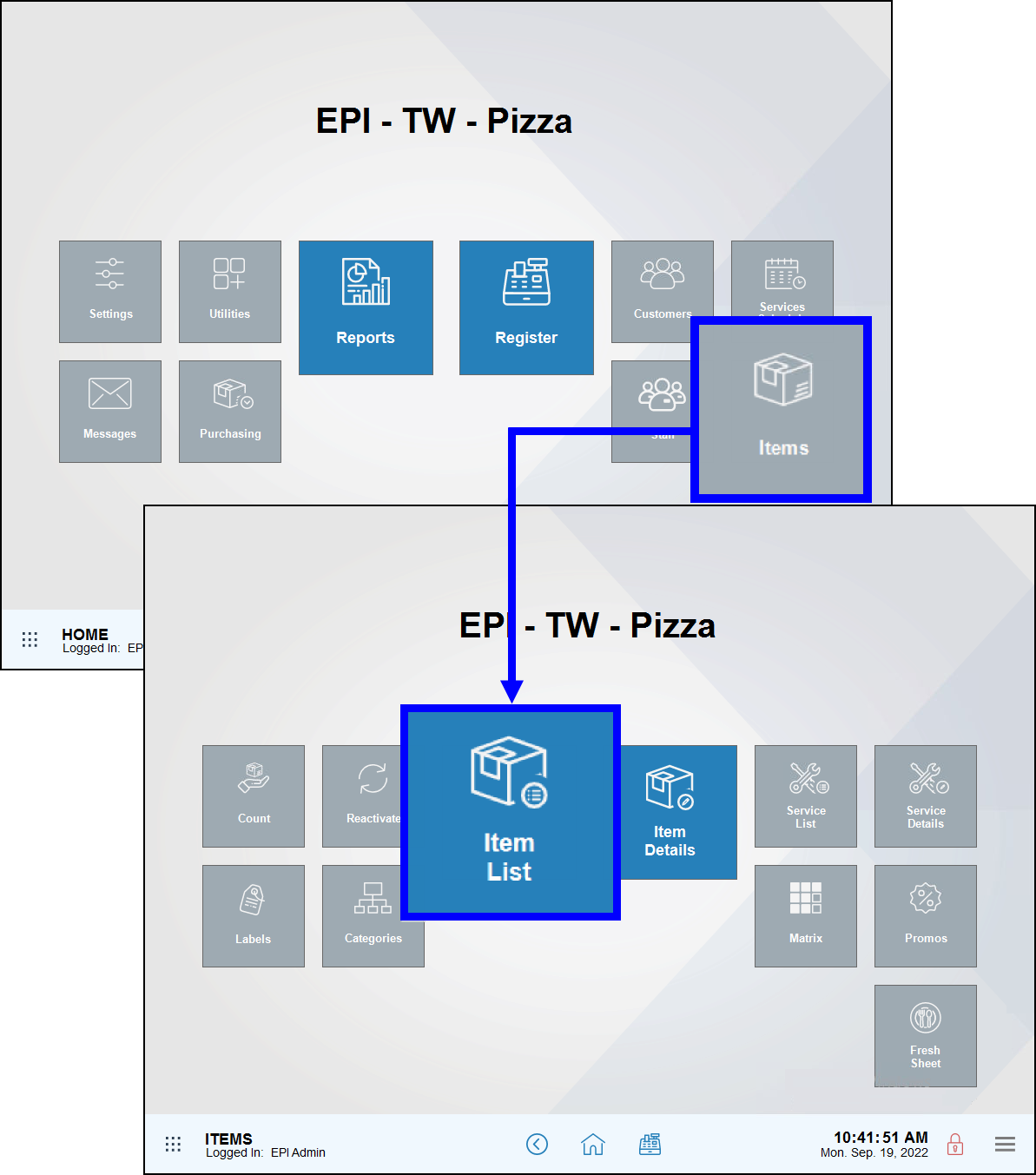
- Select an item from the Items List screen.
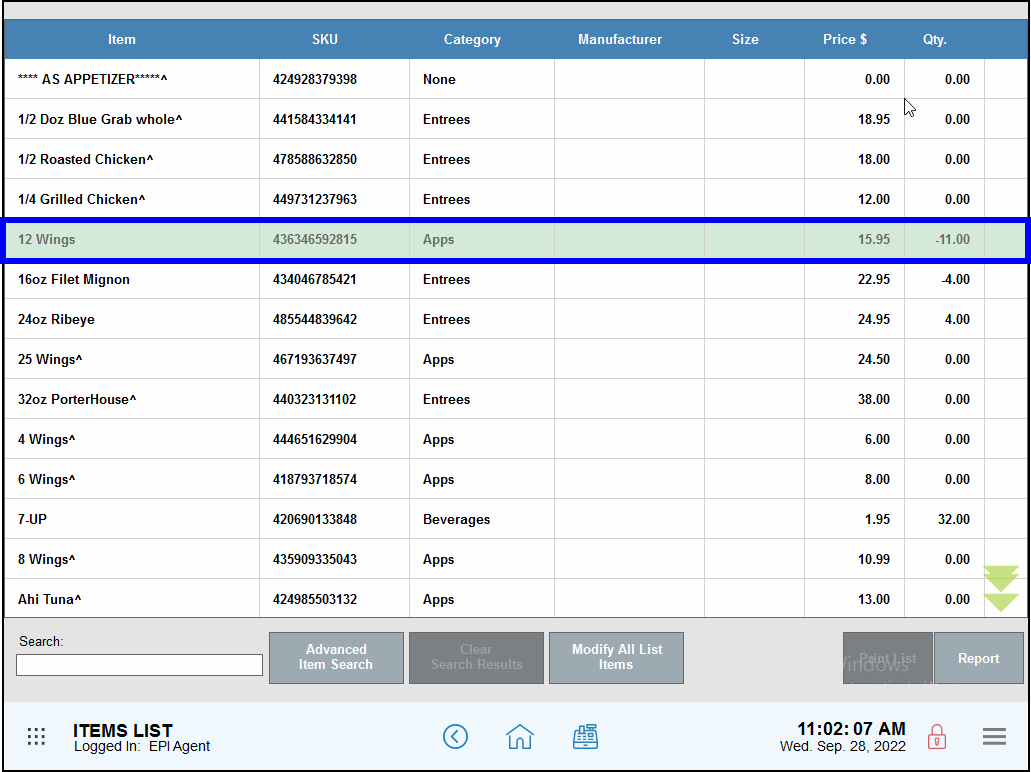
- Tap the Details tab. Confirm that the correct record displays. If not, tap All Items to find the item. See: Find an Item
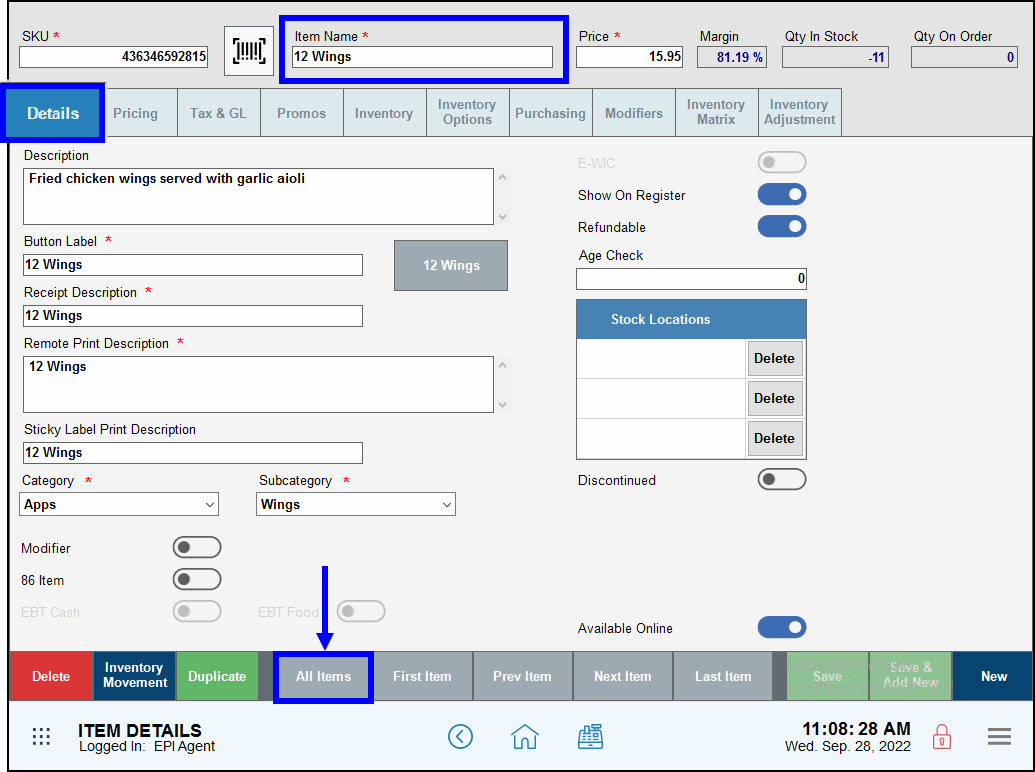
- Tap the Modifiers tab.
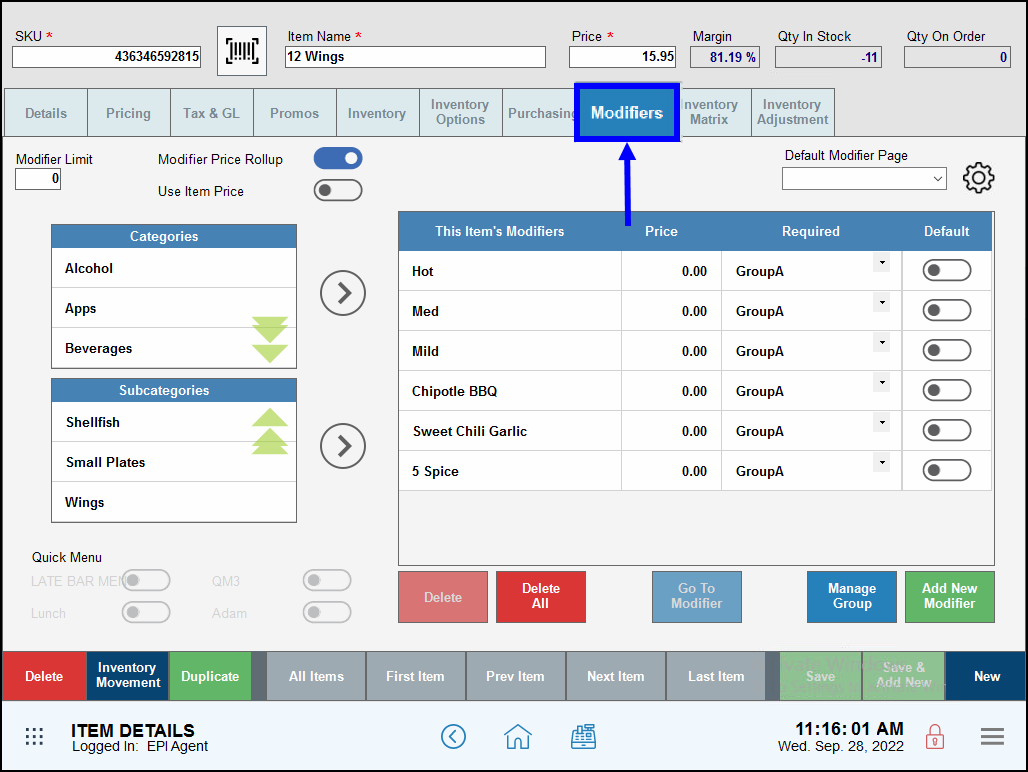
- Select Manage Group.
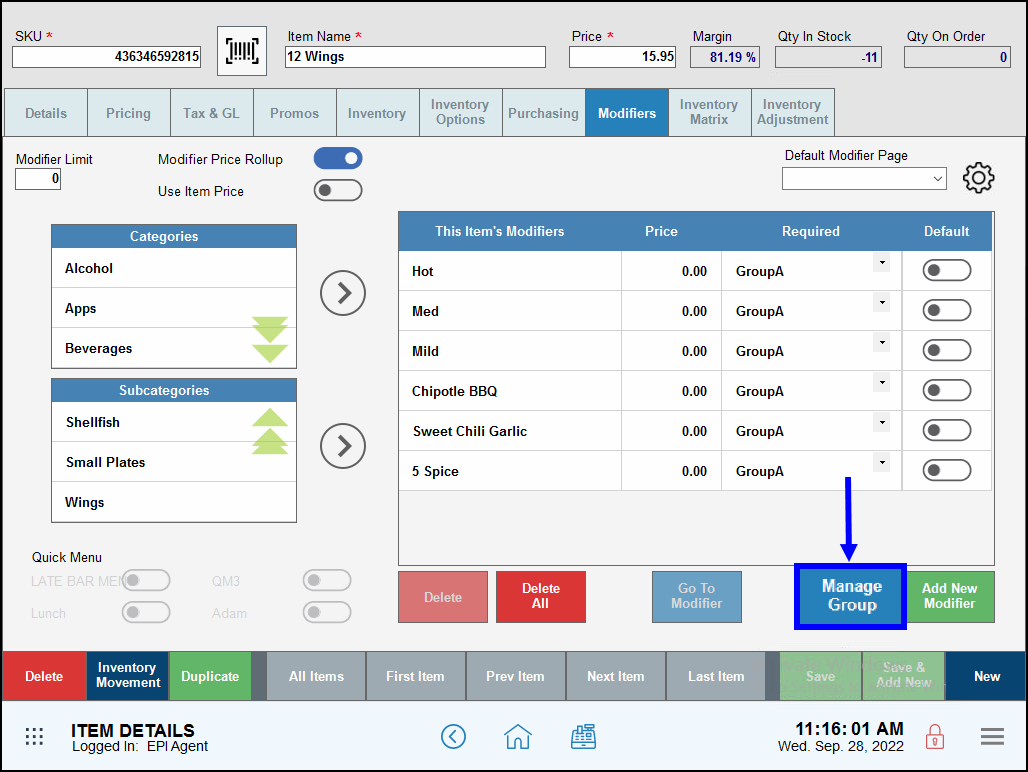
- Note: To review items listed in each group, scroll through the This item’s modifiers: list. Modifiers are listed in Group order, beginning with “No”, “Group A”, “Group B”, “Group C”, and “Group D”.
- Click on a Group name and overwrite the generic name by typing a label. For example, click on Group C and type: “Temperature.”
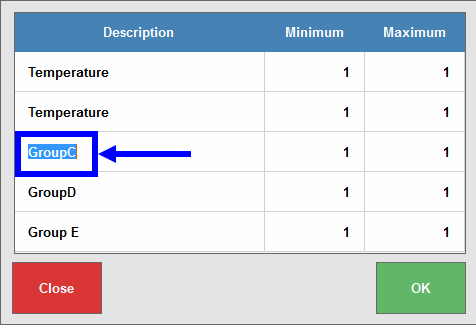
- Tap OK.
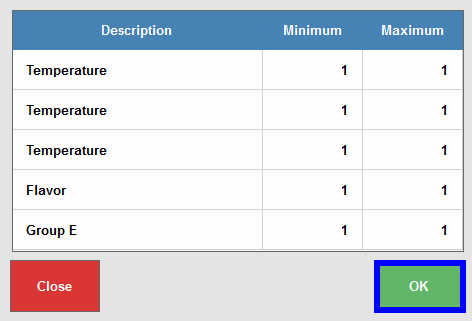
- View new Group labels, then tap Save.
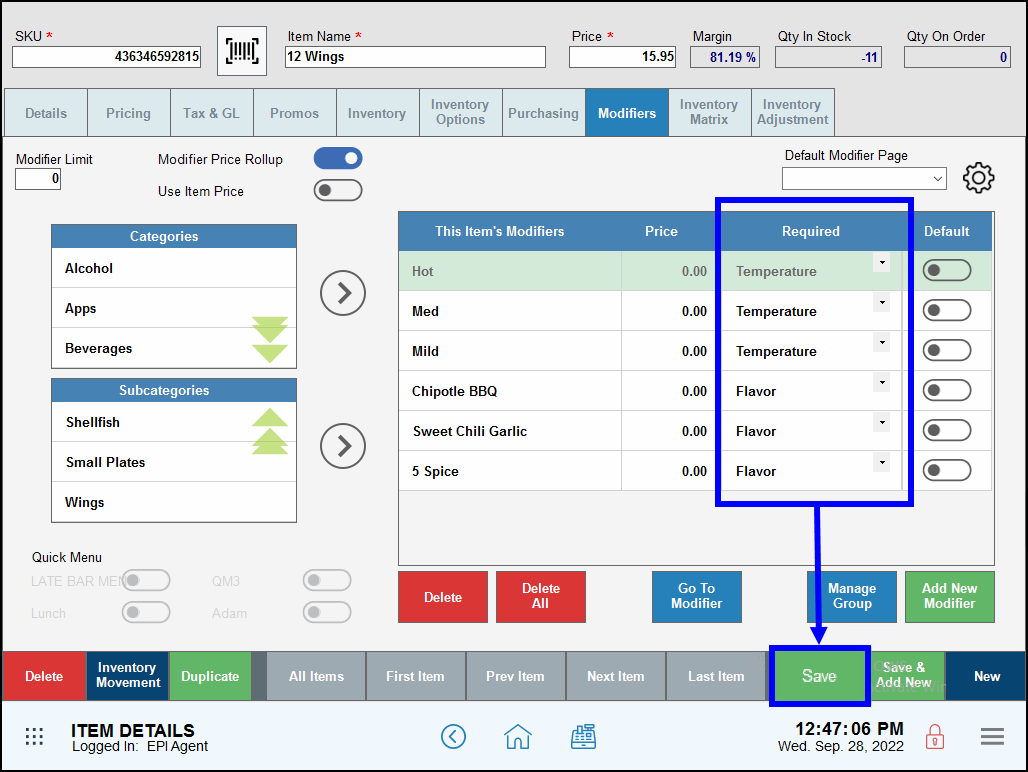
- Tip! Check your work! Navigate to the Register and ring up an order that the new group label is in place.
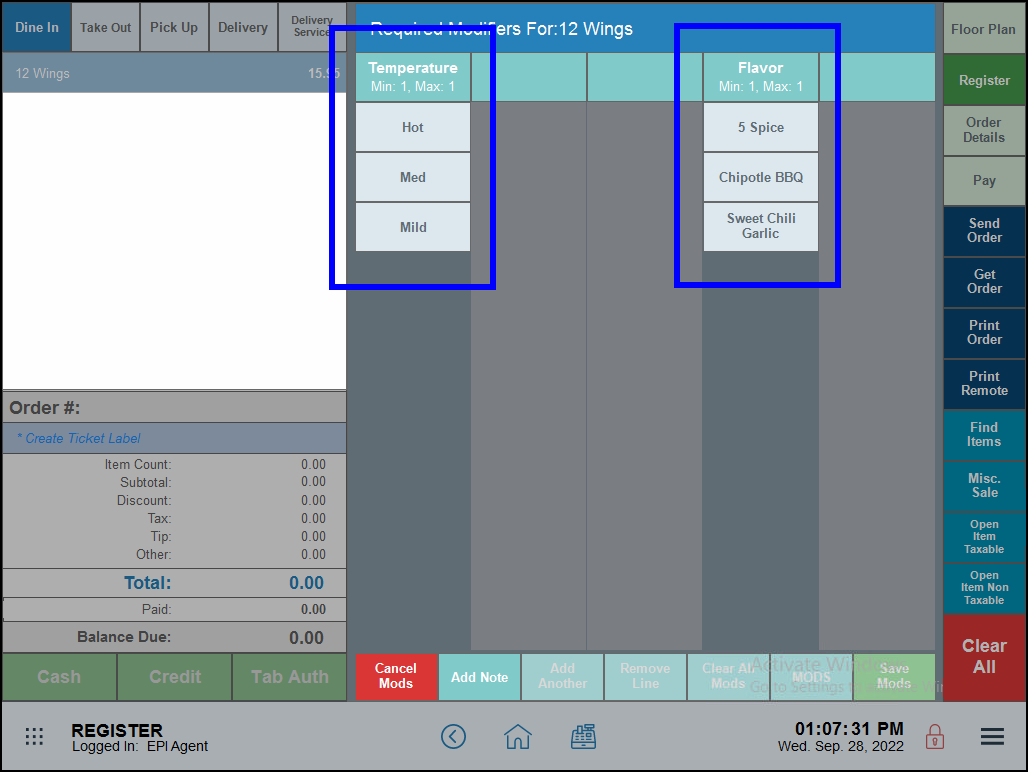

How can we improve this information for you?
Registered internal users can comment. Merchants, have a suggestion? Tell us more.