Staff and clients can view your business logo or customized images as a screen saver when Exatouch is inactive.
Screensaver will display your business logo or uploaded images. If no logo or images are available, the Exatouch log will display.
- From Home, navigate to Settings > Preferences.
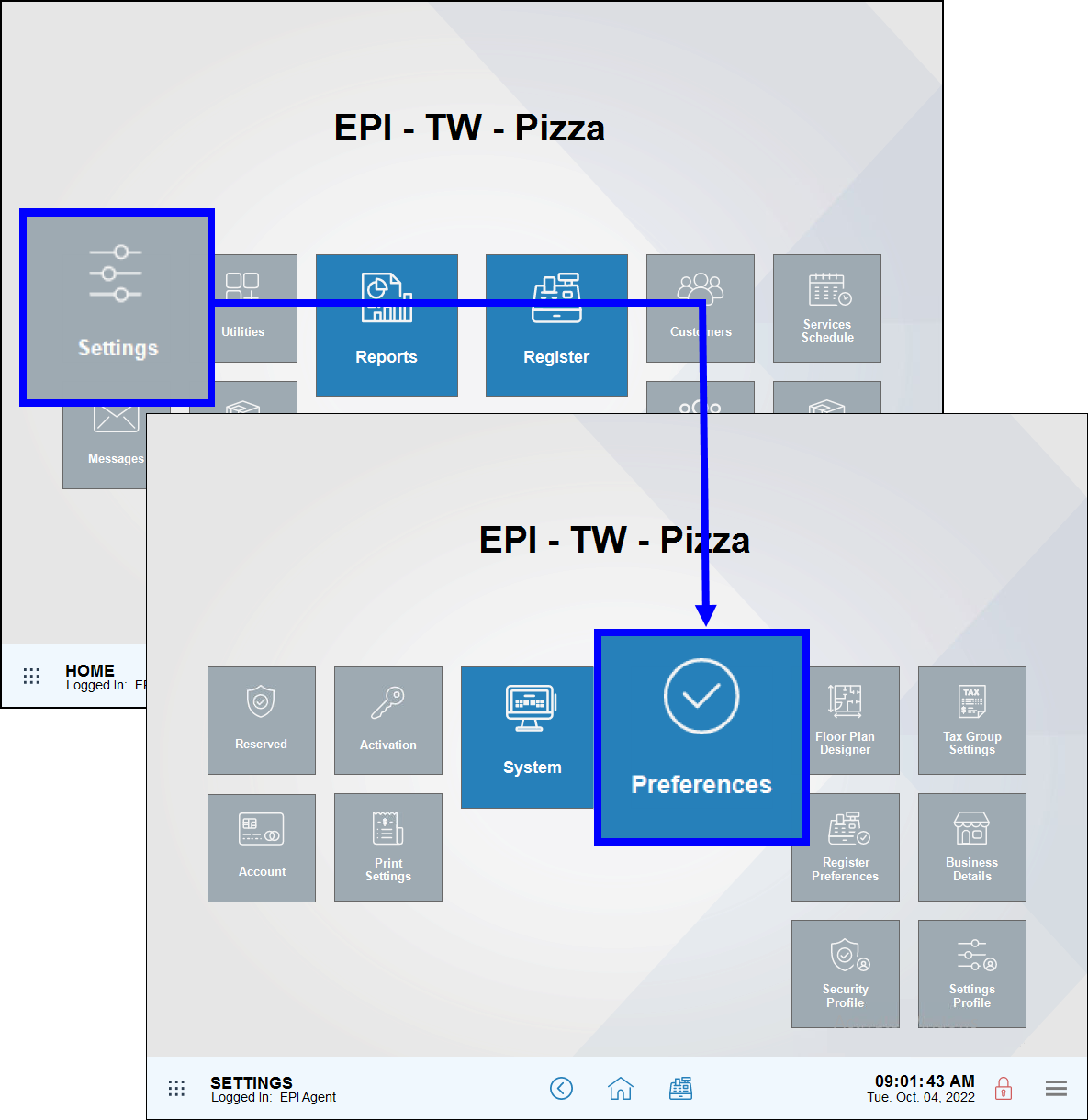
- Tap the Display tab.
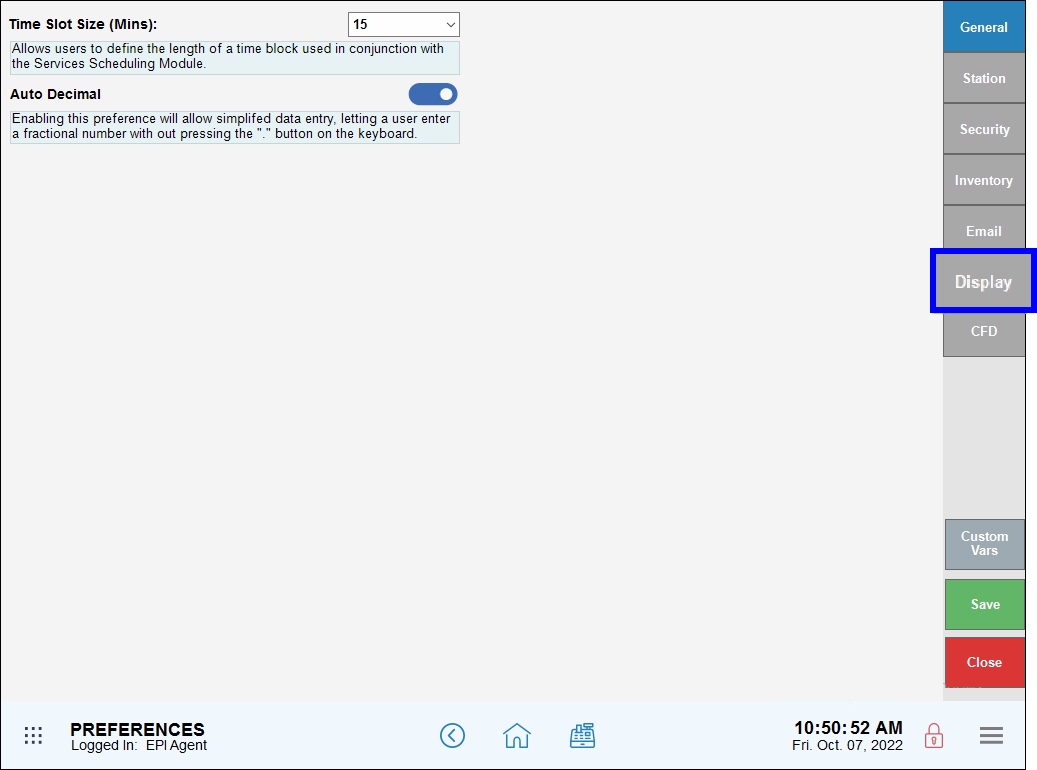
- Insert a thumb drive into an available USB port underneath the Exatouch All-in-One Terminal. Available images populate in the Path section.
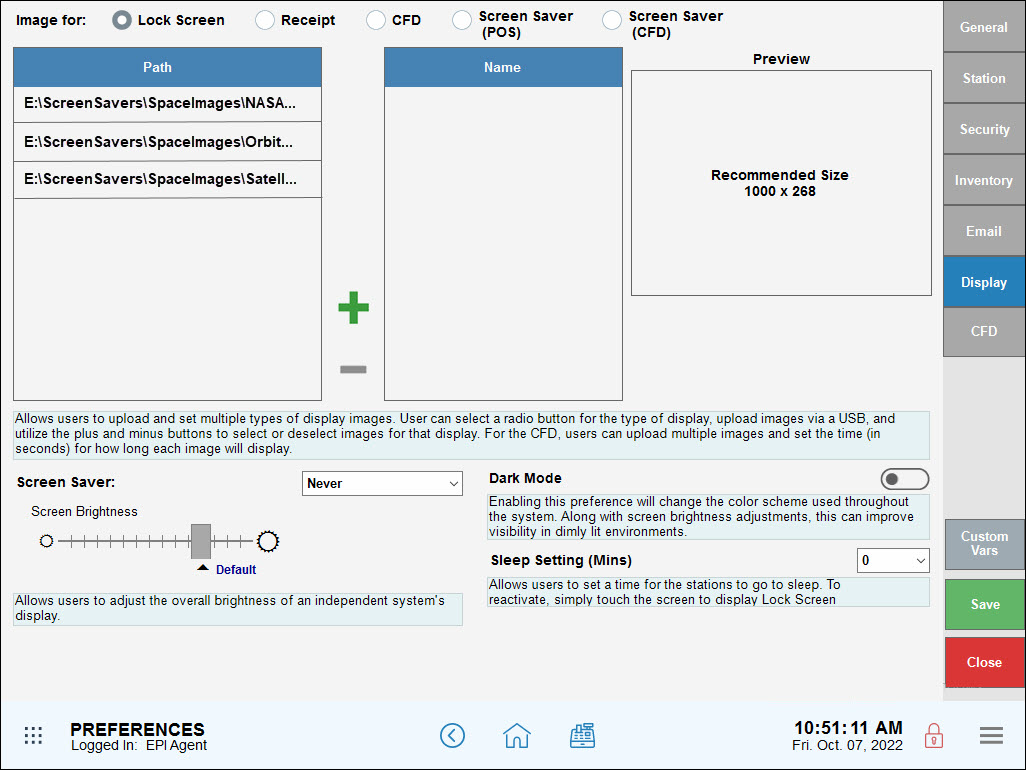
- Select an image to import and tap the plus (+) sign. Multiple images can be selected.
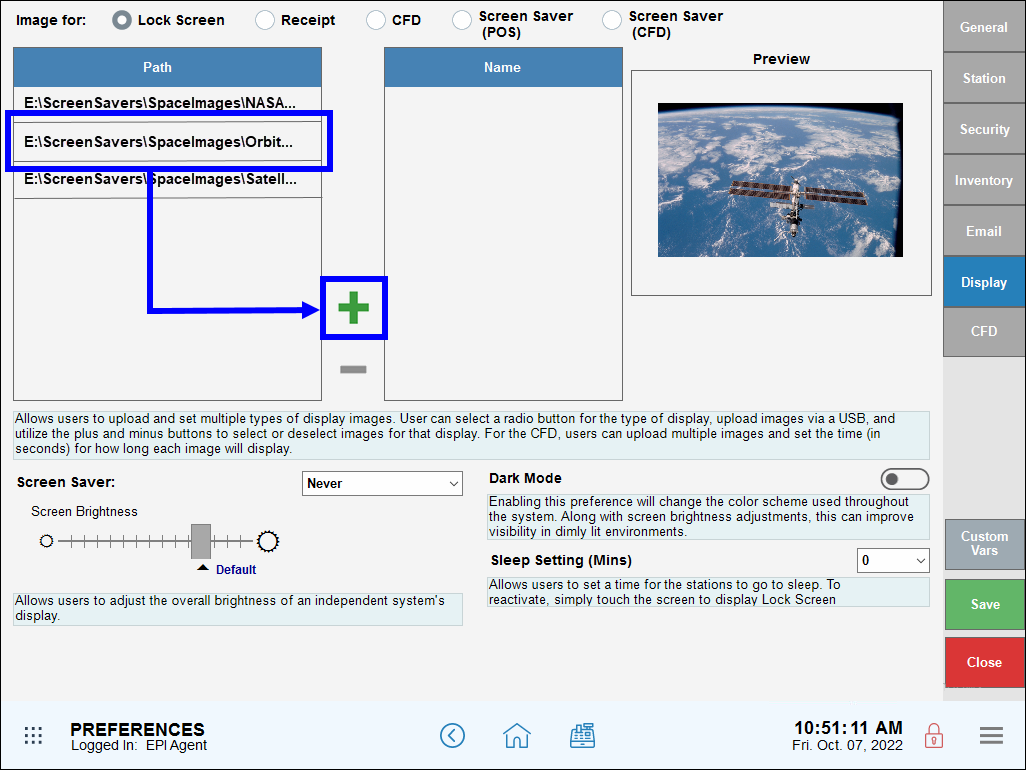
- Select the Screen Saver drop-down menu to set screen saver timeout.
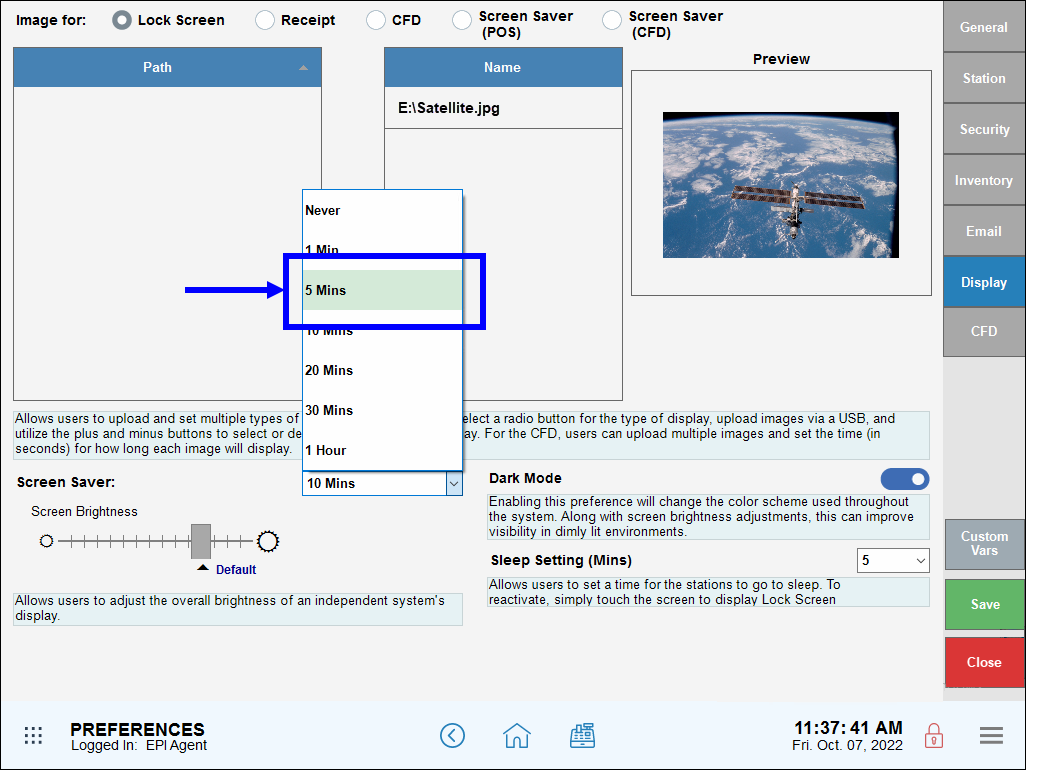
- Tap Save.
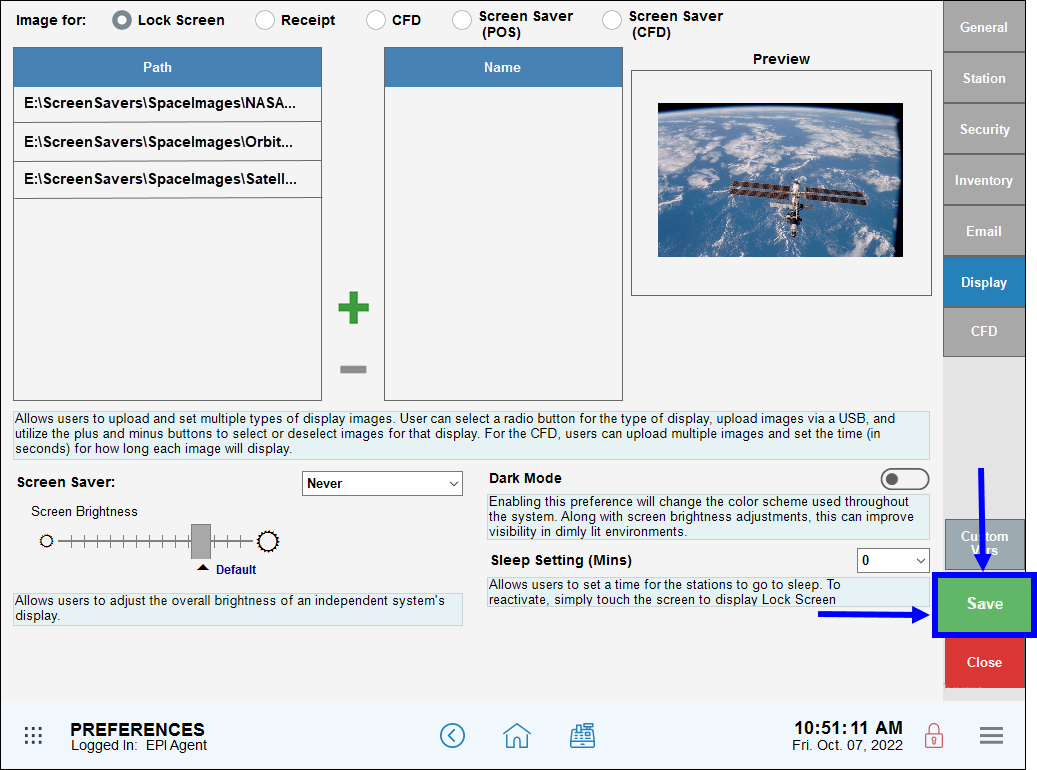
- Tip! Include your business logo on the screensaver slide roster by uploading your business logo in Business Preferences. See: Add a Business Logo to Exatouch
- Note: Screen Saver can be enabled without uploading any photos. If no photos or business logo are available the Exatouch logo will display.

How can we improve this information for you?
Registered internal users can comment. Merchants, have a suggestion? Tell us more.