Retailers, restaurants, and other businesses can implement Admin Fees to assist business expenditures, maintain exceptional service, and provide competitive prices. With Exatouch, the Admin Fee can be applied automatically as a set dollar amount or percent on a total purchase.
- Important:
Contact the Exatouch Technical Support Team at 1-800-966-5520 – Option 3 or help.exatouch.com to configure Admin Fees. Admin Fee settings must be correctly configured to remain fully compliant with the latest regulations. This article will continue to be updated as compliance requirements change. Note that the Admin Fee program was previously known as the Reverse Cash Discount program.
- Note: If you wish to enable Admin Fees, please contact Electronic Payments Technical Support for assistance.
Admin Fees are part of a special pricing program that has the following stipulations, which are specific to current card brand rules and regulations:
- Merchants assess an Admin Fee on all purchases, including credit, cash, checks, and all other tender types.
- Tender Discounts are no longer offered in conjunction with Admin Fees.
- Mandatory: Signage advising that an Admin Fee will be assessed on all purchases must be displayed by the merchant at the point of sale as well as other physical and online locations. Signage wording (example): We accept all forms of payment including cash, checks, and credit cards. To offset the rising cost of business and operational expenses, all purchases paid will be subject to an Admin Fee of 3.00%.
- Merchants are responsible for understanding all local and state laws regarding pricing disclosures.
An example of pricing in a compliant Admin Fee program is below.
| Card Purchase | Cash Purchase | All Other Tenders Purchase |
|---|---|---|
| Regular Price: $15.00 | Regular Price: $15.00 | Regular Price: $15.00 |
| 3% Admin Fee: $0.45 | 3% Admin Fee: $0.45 | 3% Admin Fee: $0.45 |
| Card Price: $15.45 | Cash Price: $15.45 | Other Tender Price: $15.45 |
See Apply Admin Fees > Transaction Receipt below for examples of credit and cash transactions with included Admin Fees.
- Note: Quick Cash Payments are not available when Admin Fees have been enabled.
- Important: Only the Exatouch Technical Support Team can enable the Admin Fee settings.
Updated, compliant settings were pushed out automatically with release 8.374 to merchant accounts already set up for Admin Fees. Going forward, only Exatouch Tech Support Team will be authorized to configure settings on this program, at the merchant’s request. A correctly-configured page shows the following:
- Admin Fee displays in the Display As field.
- The Amount selected is set as either Percent or Dollar (per transaction).
- All Tender type toggles are activated under the Apply To heading.
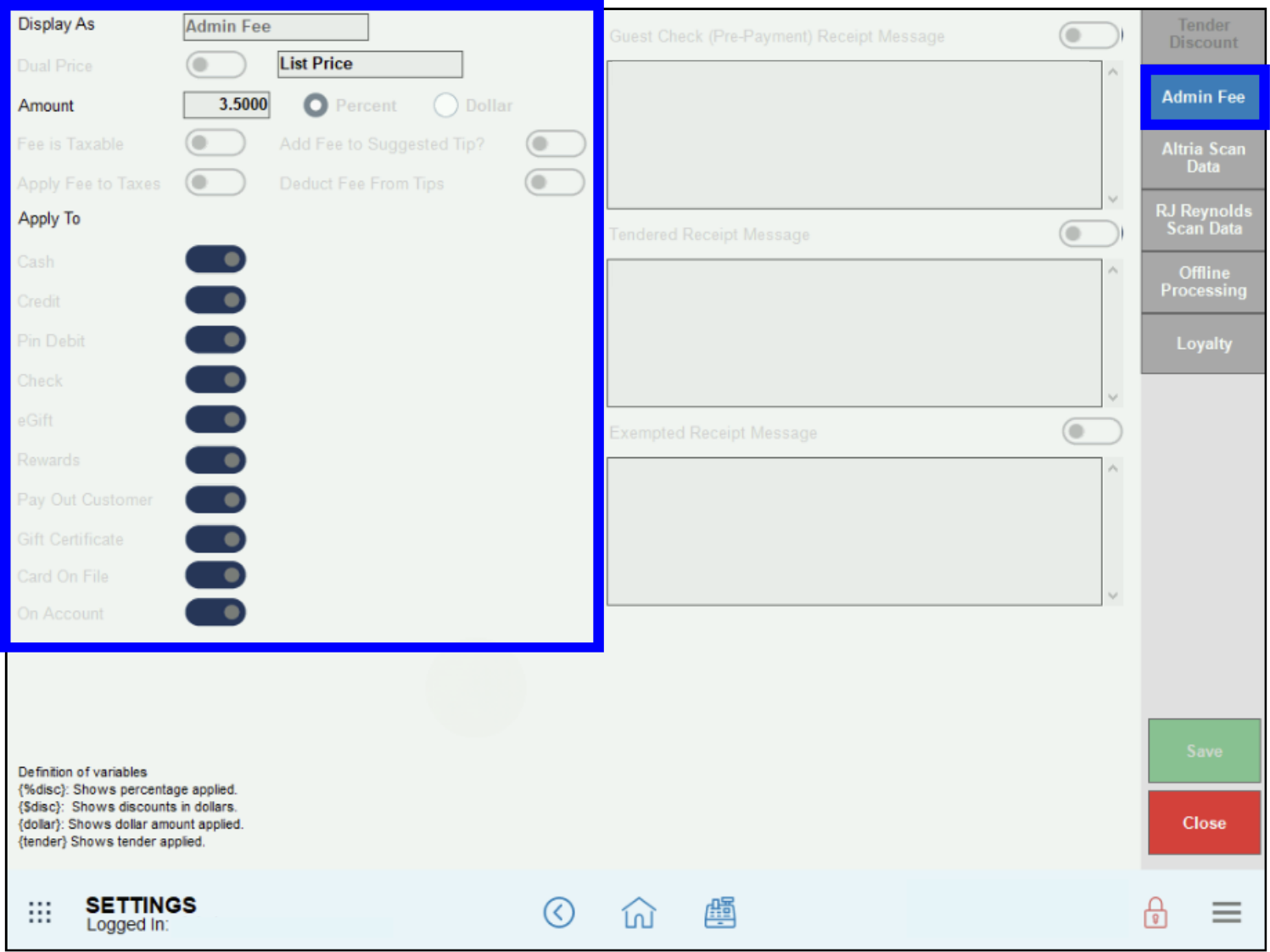
- Note: To calculate taxes on any Admin Fees, go to Home > Settings > Tax Group Settings and enable Admin Fee in the appropriate Tax Groups.
Admin Fees display similarly on receipts for credit and cash transactions. In the following credit and cash receipts, a $1.50 Admin Fee is included.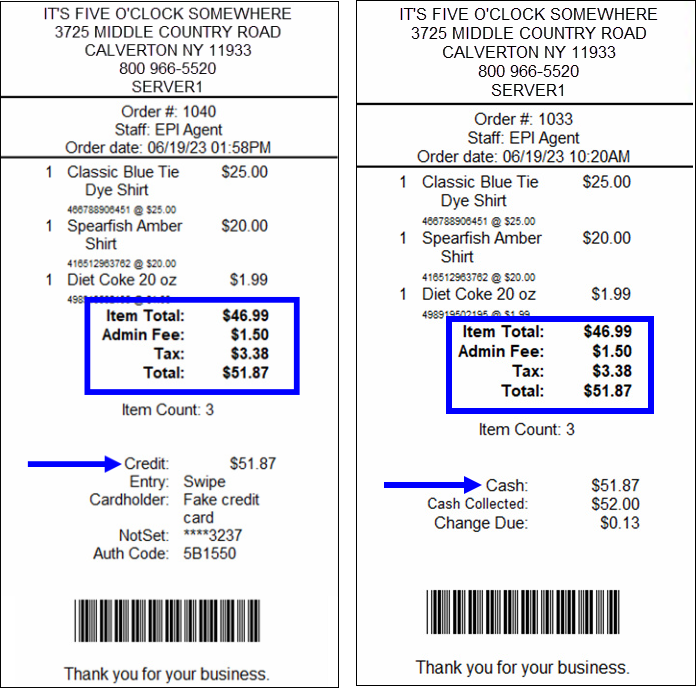
Merchants can apply Admin Fees to suggested tip amounts on customer receipts. When processing payment, the Suggested Gratuity Amount values increase on customer receipts to reflect the application of the Admin Fees to tips. To Add Fees on Tips, see Deduct Fees from Tips/Add Fees to Suggested Tips.
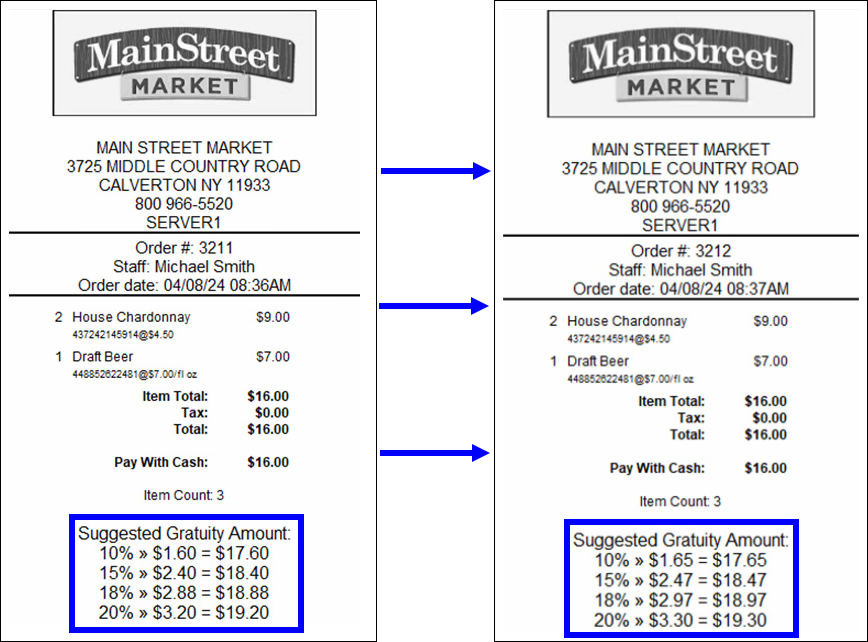

How can we improve this information for you?
Registered internal users can comment. Merchants, have a suggestion? Tell us more.