Restaurants with limited in-house drivers or looking to utilize 3rd party delivery services will love using Exatouch’s Delivery Manager! The Delivery Manager is a simple, convenient way to manage orders delivered by GrubHub, UberEats, and other delivery services. View order statuses and delivery service information right on the Delivery Manager screen.
Use of the Delivery Manager begins after an order is placed at the Register.
- When placing an order for delivery, select Delivery as the Order Type. See: Select Order Type
- Orders are sent to the remote kitchen printer when Save Order is pressed.
- Saved delivery orders appear in the Delivery Manager where they are tracked and managed.
- Tip! The Delivery Manager can also be used for orders delivered by an in-house driver. See: Delivery Manager: In-House Delivery
Delivery orders start at the register.
- Tap Delivery Service.
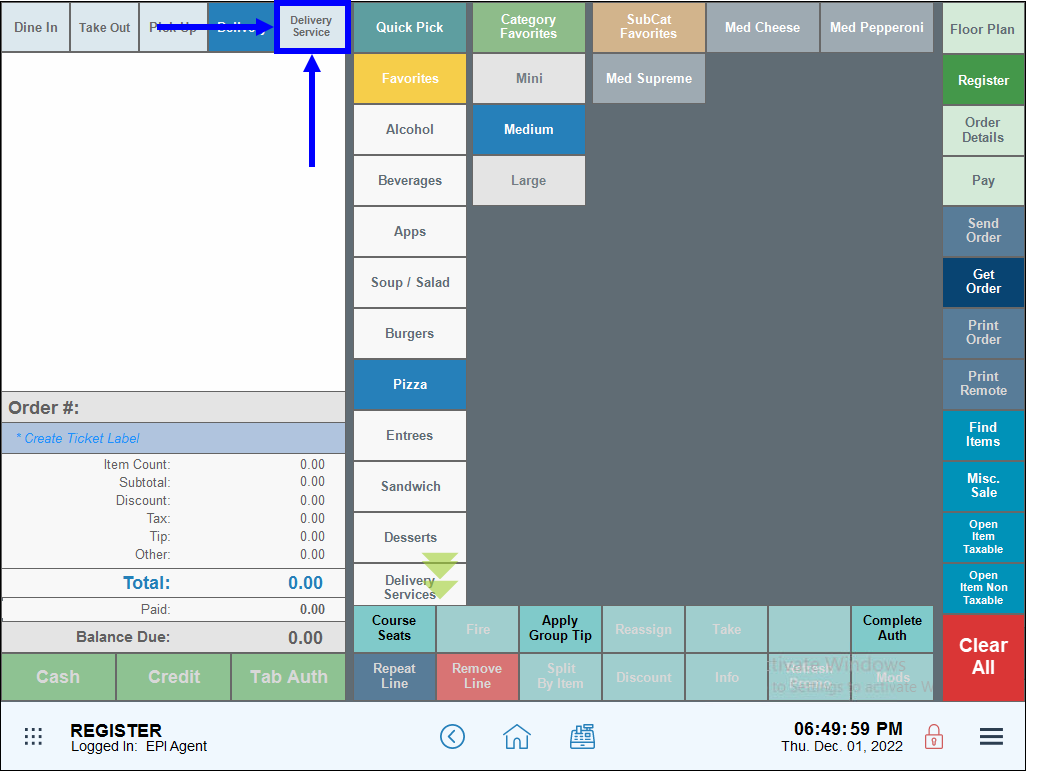
- Select a delivery service.
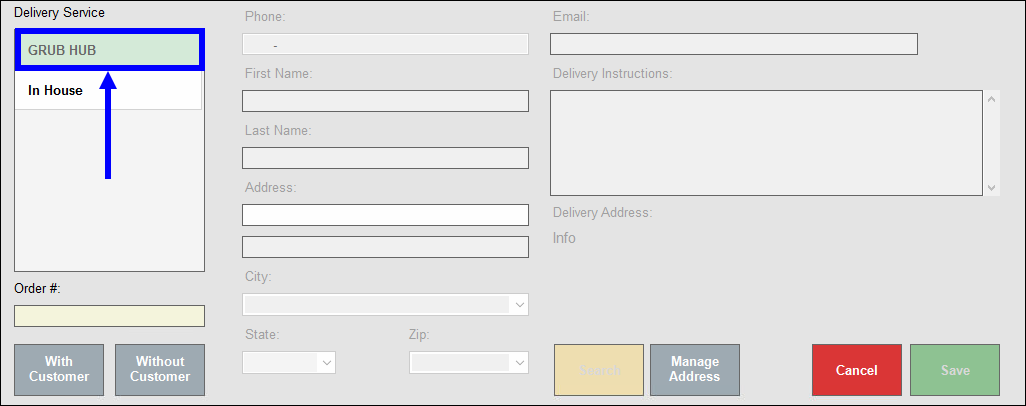
- Tip! Names can be added to the delivery service list. See: Add 3rd Party Services to the Delivery Manager
- Tap Without Customer to proceed without entering a customer name. Or tap With Customer to attach a customer name.
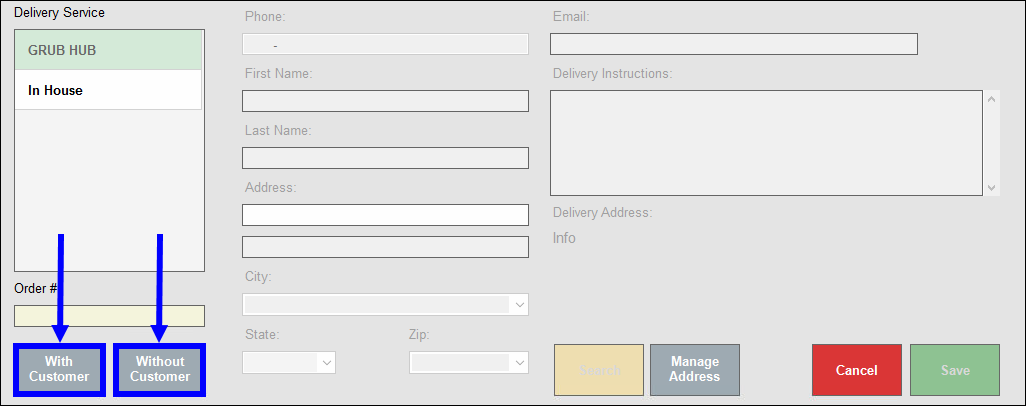
- In the Order # field, enter the order number provided by the delivery service.
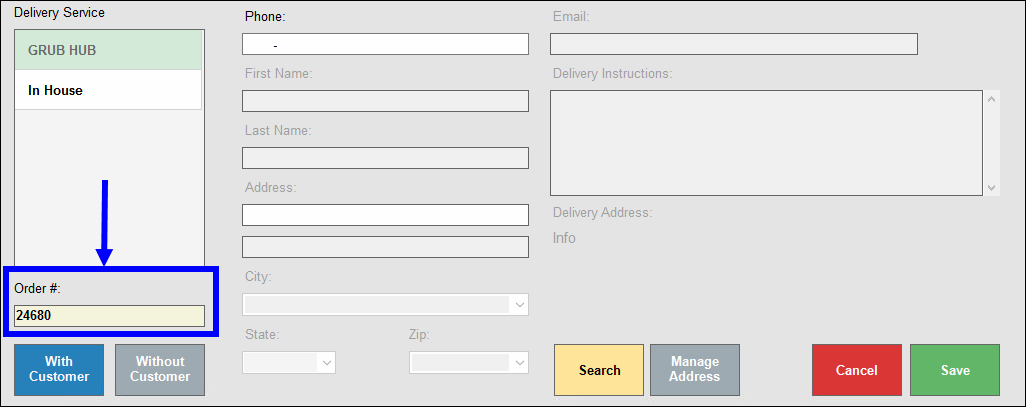
- For existing customers:
- Tap Search to search for existing customers.
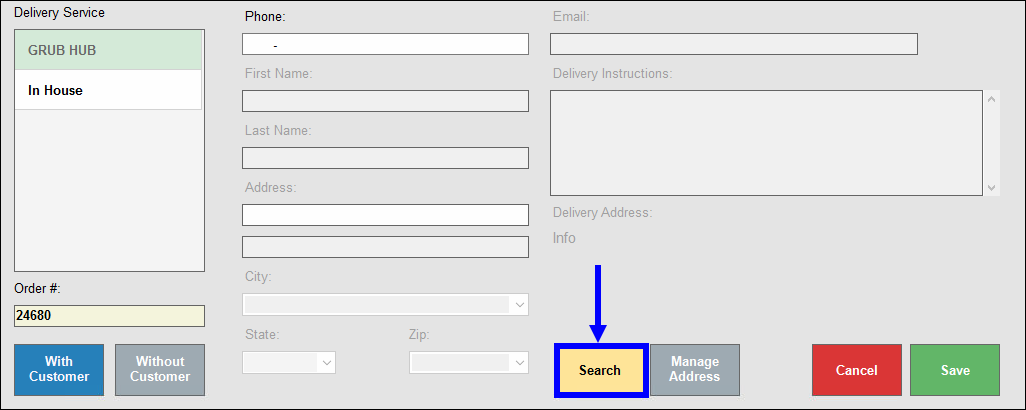
- Select a customer from the list and tap OK.
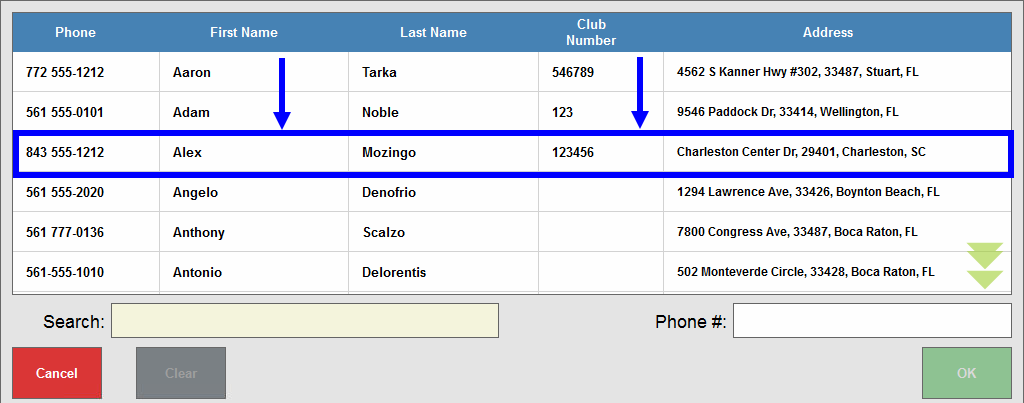
- Verify the customer’s name, address, and phone number populate in the appropriate fields, and then tap OK.
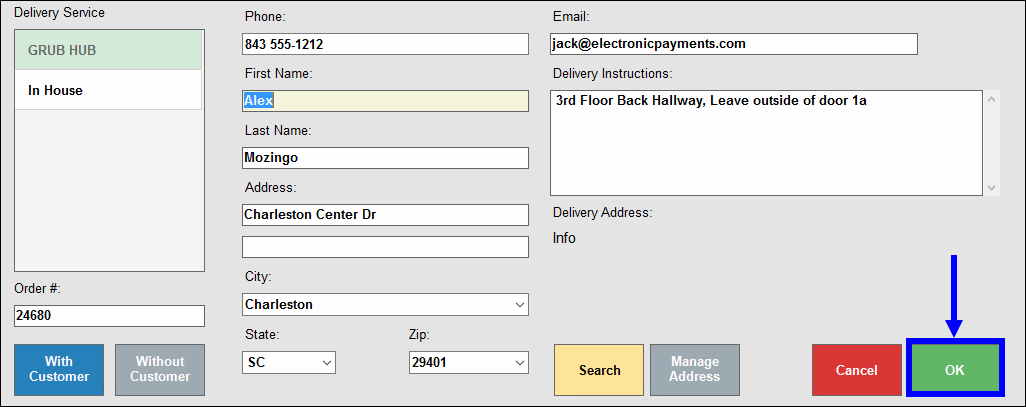
- For new customers, enter the customer’s name, address, phone number, and other details in the fields. Then tap Save.
- Ring up the order.
- Tap Send Order to send the order to the remote kitchen printer.
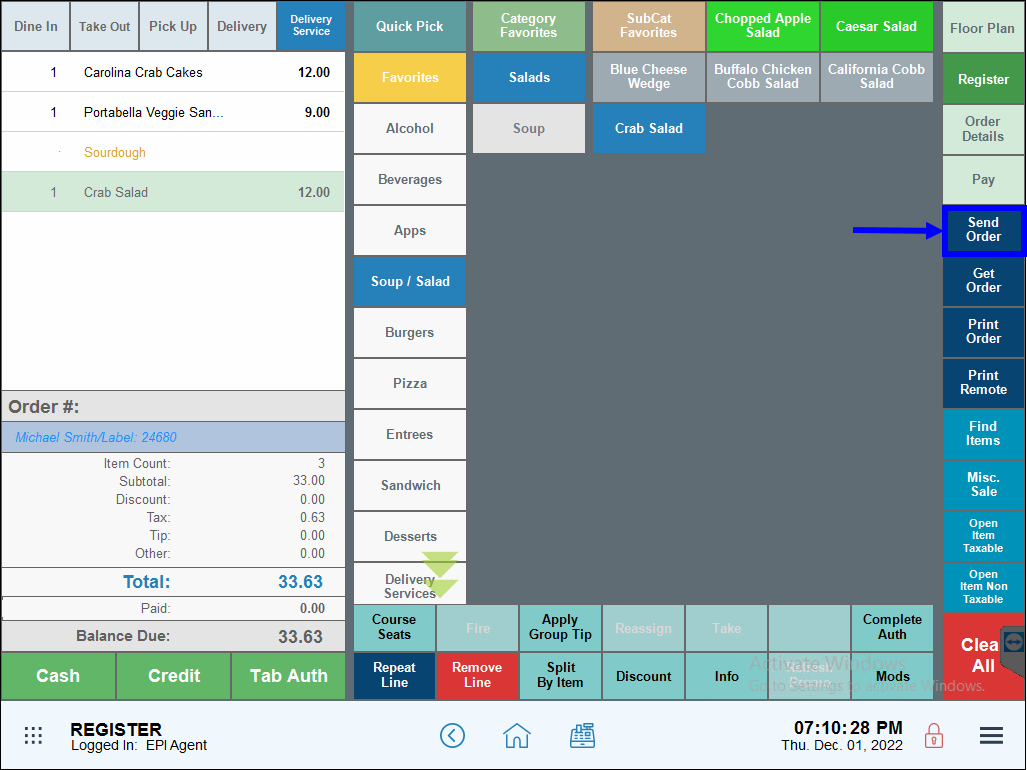
- The order now appears in the Delivery Manager.
Delivery orders that have been placed are viewed in the Delivery Manager.
- Tap the global menu and select Delivery Manager.
- Note: Delivery Manager can be placed as a custom button. As such, the Delivery Manager button may be found at a different location on your register.
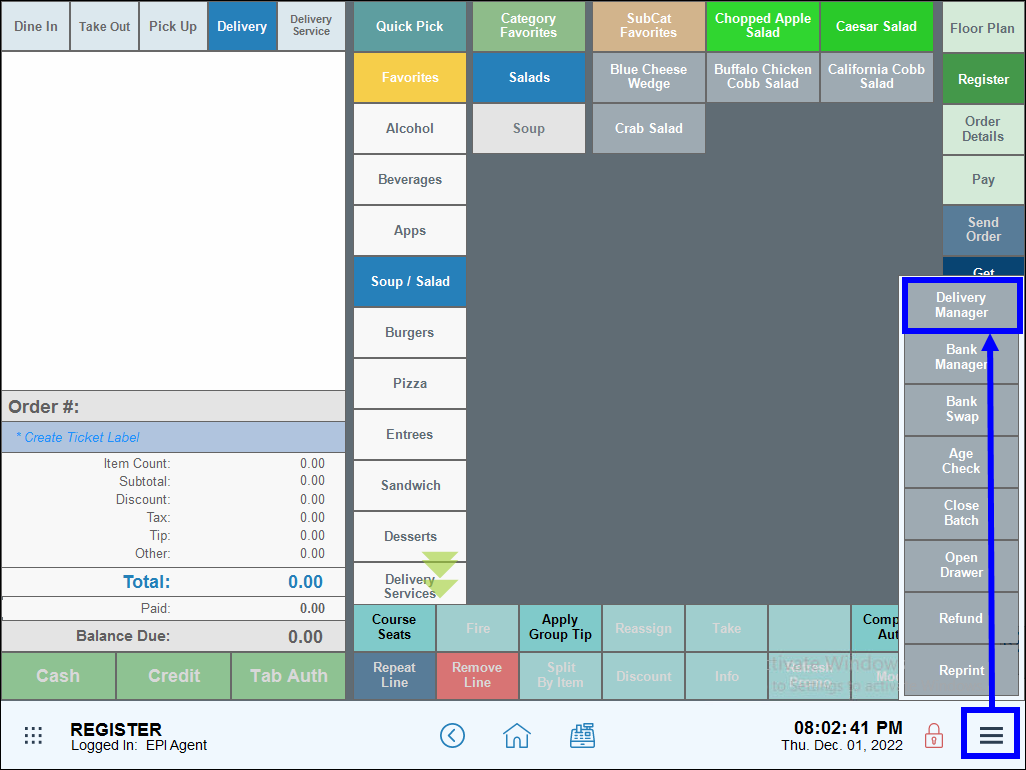
- View order details in the Delivery Manager queue.
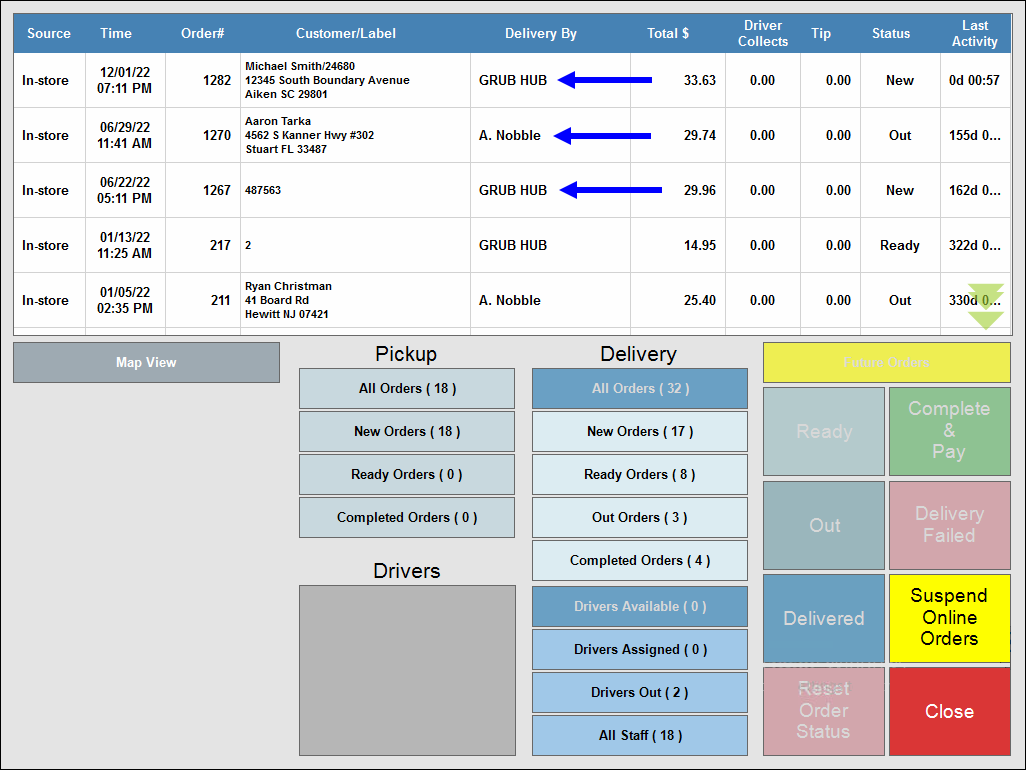
Orders are designated as New when a new order is placed. The Last Activity column tracks the amount of time since the order was placed.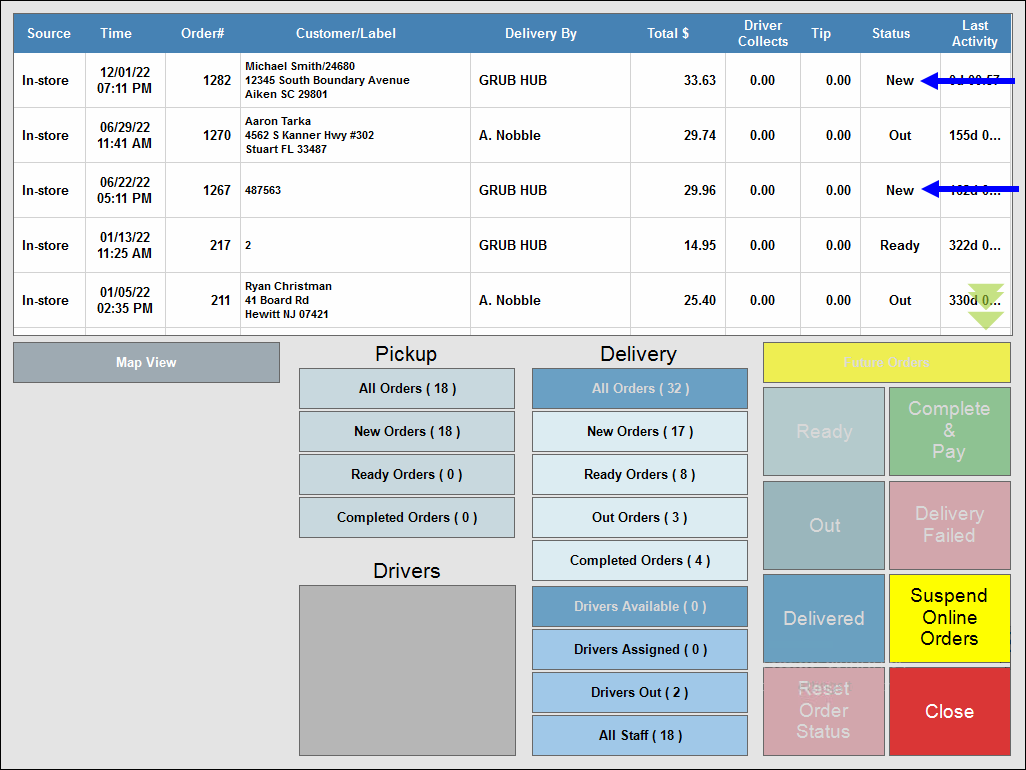
Staff assigns the Ready status once the order is out of the kitchen, boxed for transport, and ready for delivery.
- Re-open the Delivery Manager.
- Select an order.
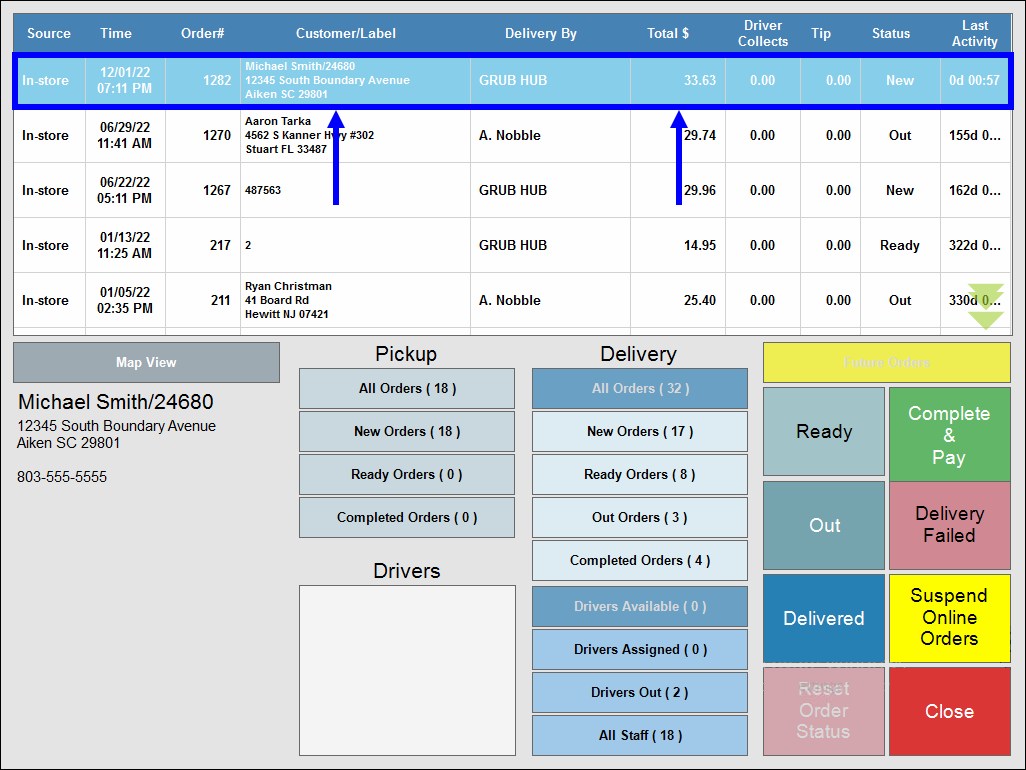
- Tap the Ready button.
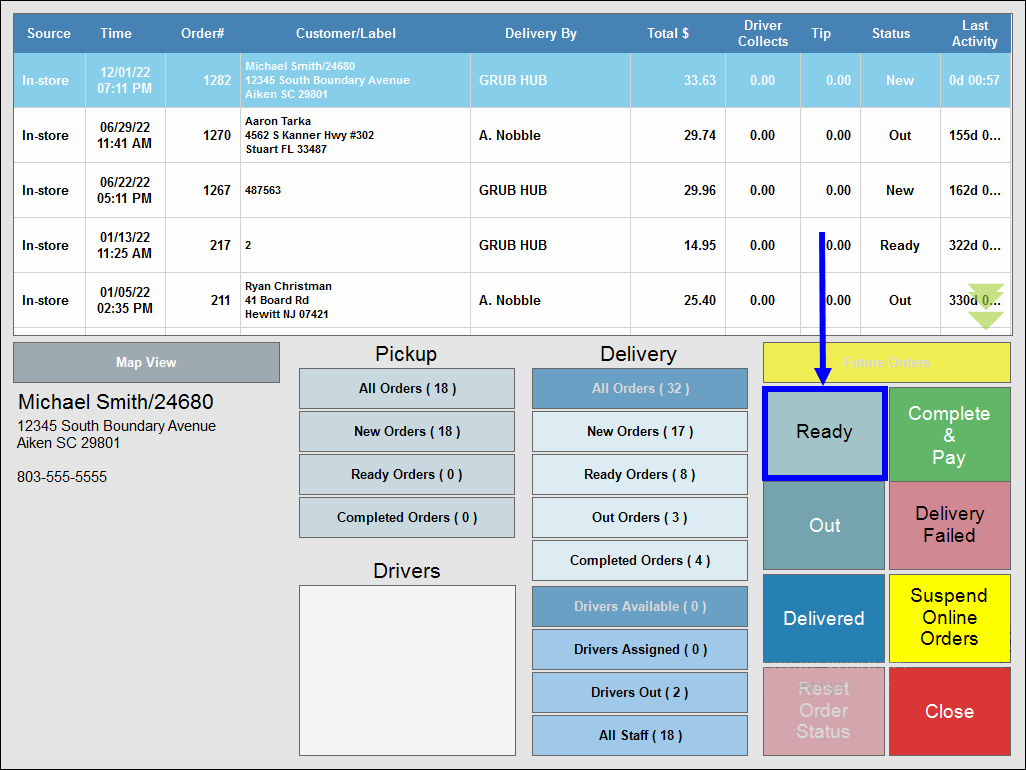
- Status changes from New to Ready (Ready for Delivery).
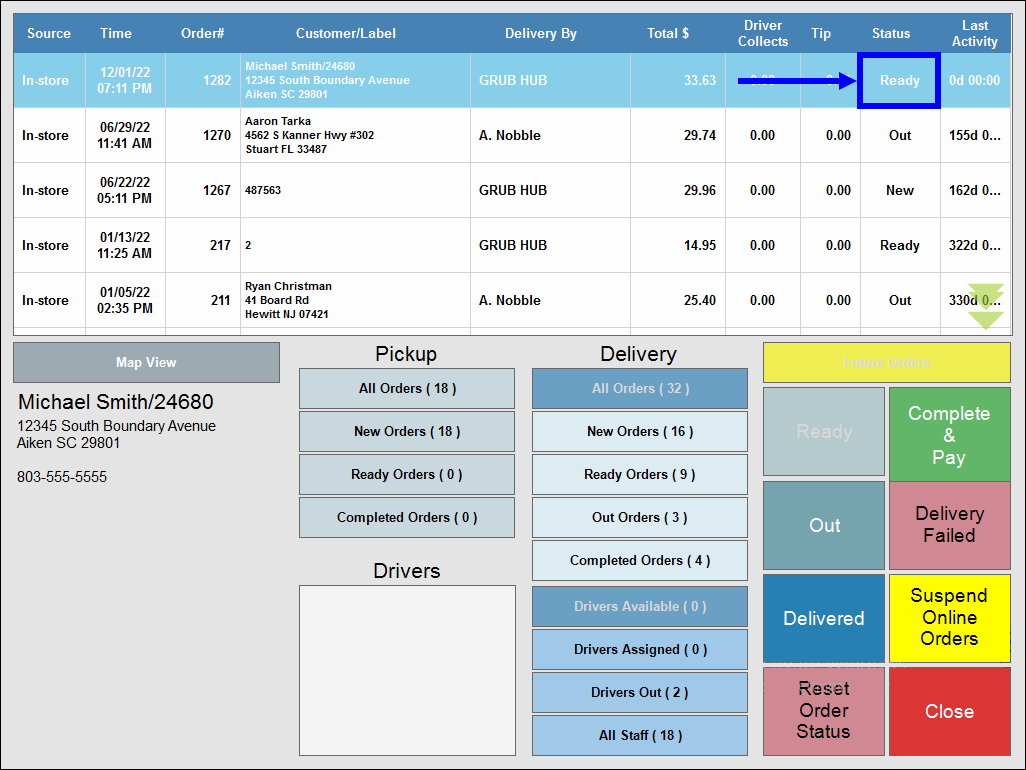
- Last Activity: Tracks the amount of time since the order was boxed and designated as Ready for Delivery.
The delivery coordinator checks the dashboard for orders with an Ready status. When the order is picked up, the driver/coordinator marks the order Out.
- View orders with an Ready (Ready for Delivery) status.
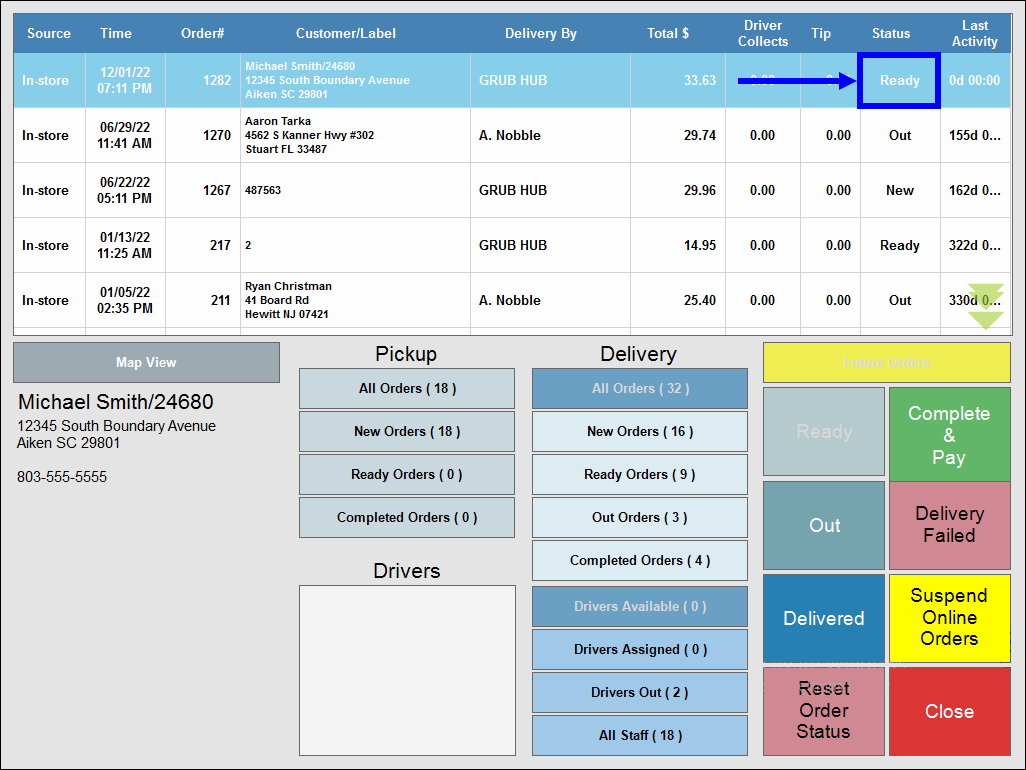
- When an order is picked up, select the order and tap Out.
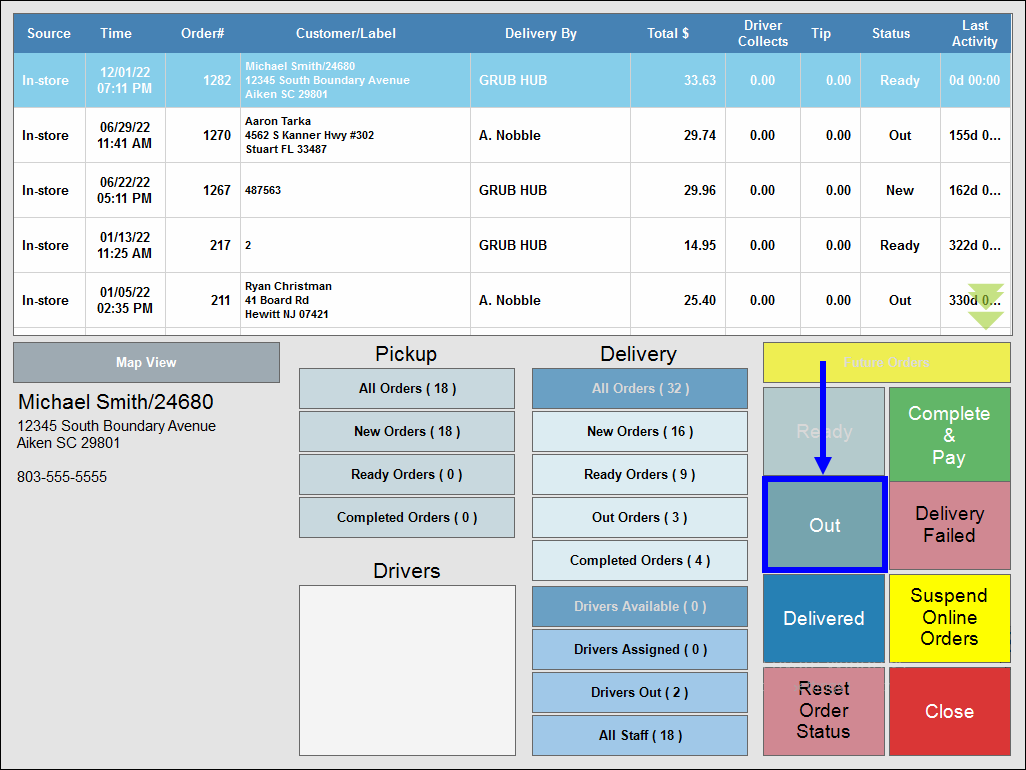
- Status changes from Ready to Out.
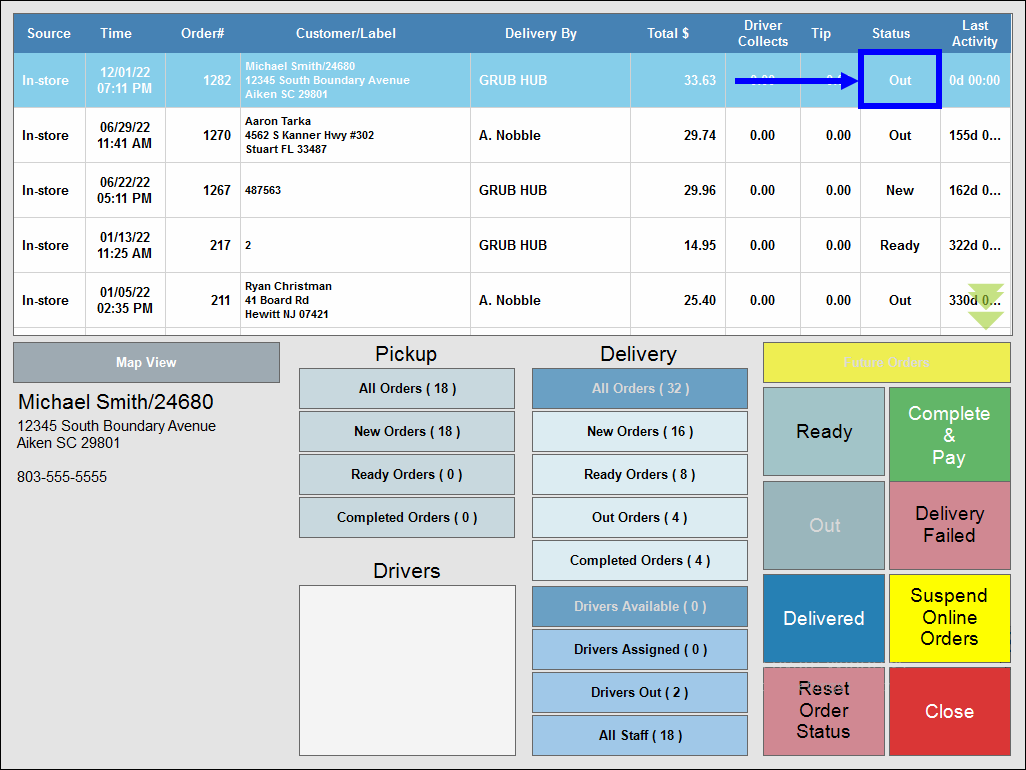
When the driver delivers the order, the order is marked Cmpl (Completed).
- View orders with an Out status.
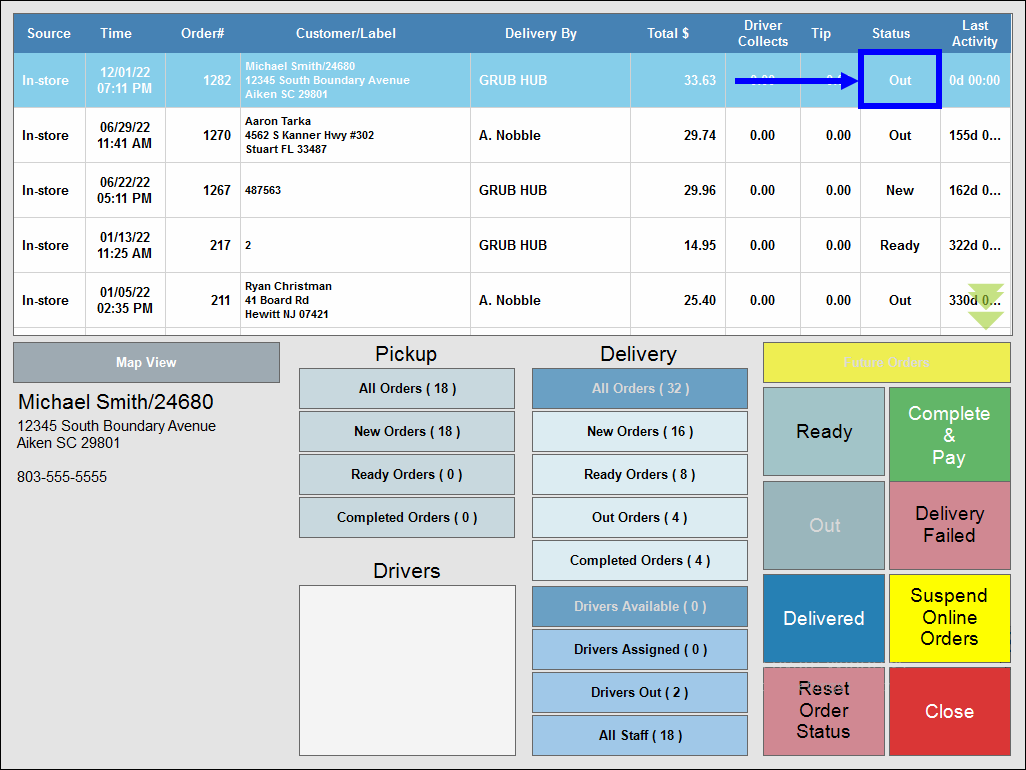 ”
” - When an order is delivered, select the order and tap Delivered.
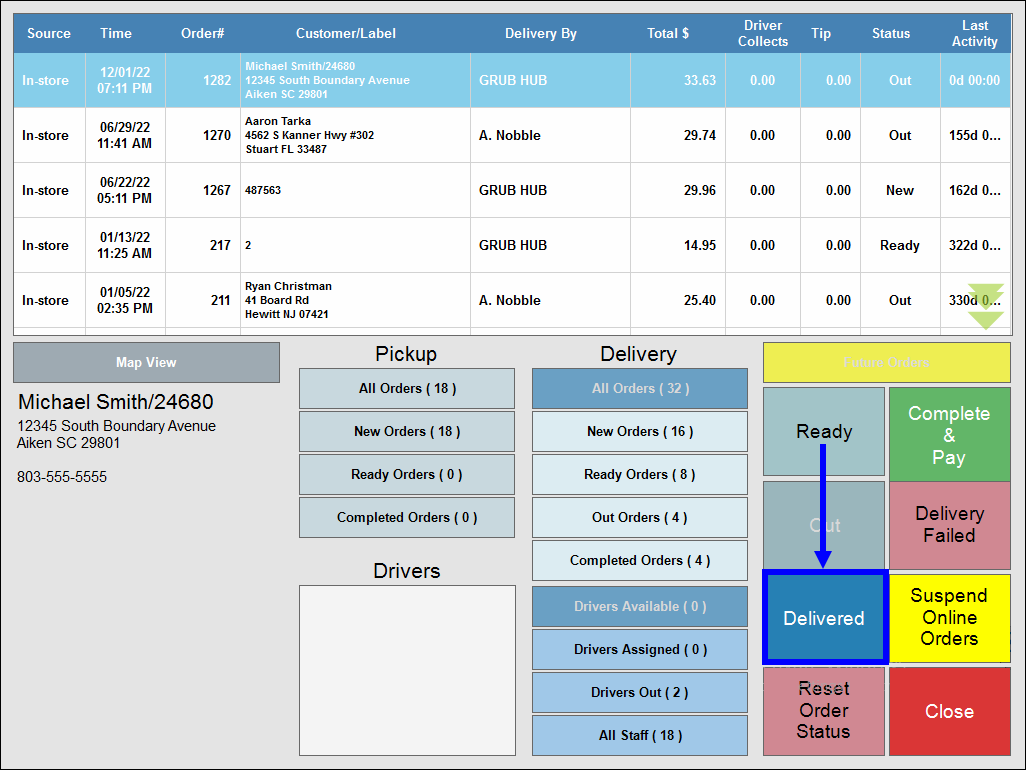
- Status changes from Out to Cmpl (Completed).
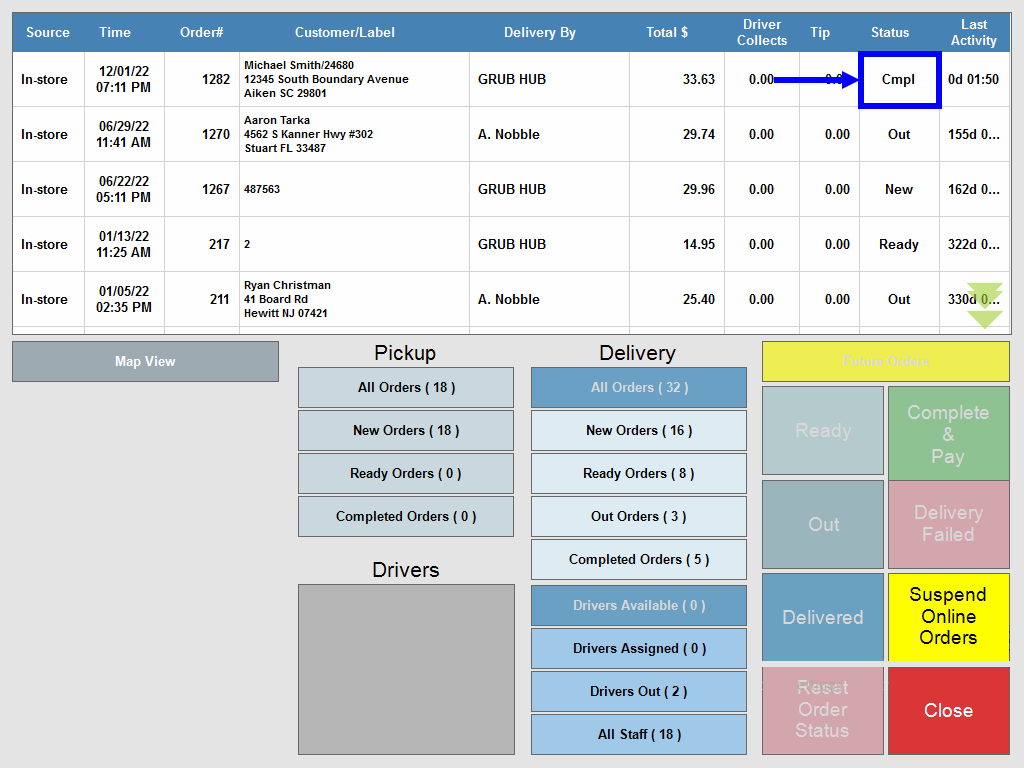
Select Reset Order Status to reset the status of a delivery order. Orders may be canceled due to an ordering mistake, a customer complaint, a reorder, etc. When Reset Order Status is selected the order status returns to the New status.
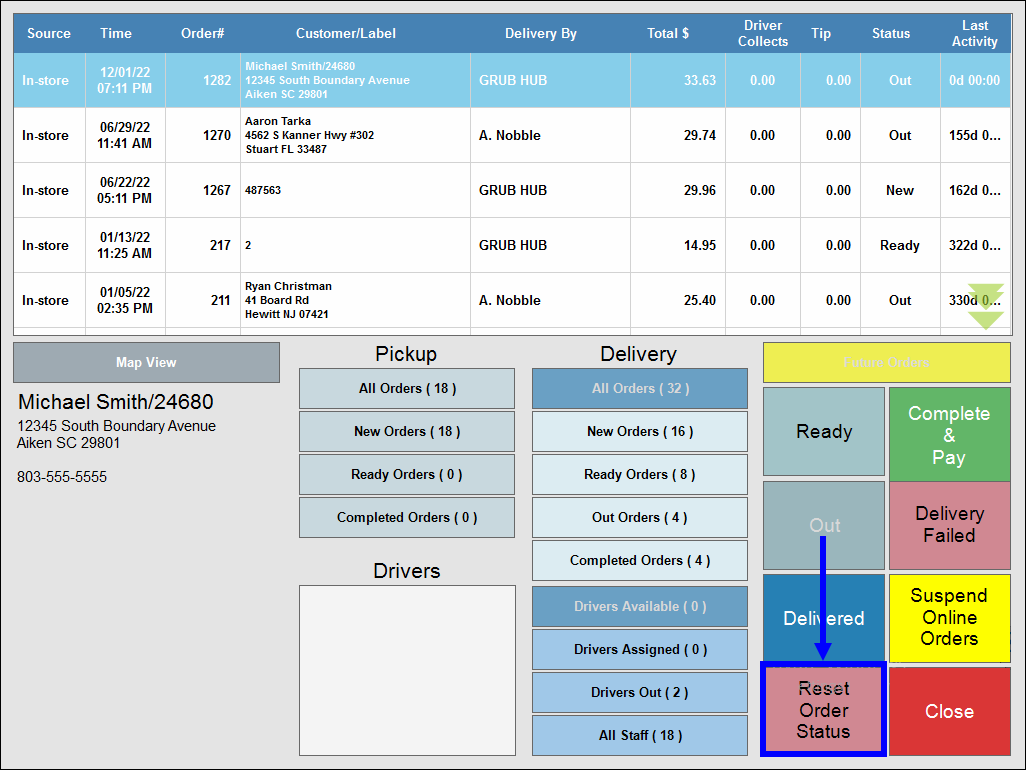

How can we improve this information for you?
Registered internal users can comment. Merchants, have a suggestion? Tell us more.