When an employee leaves or is fired, you can delete or deactivate them from your system.
- From the Home screen, navigate to Staff > Staff List.
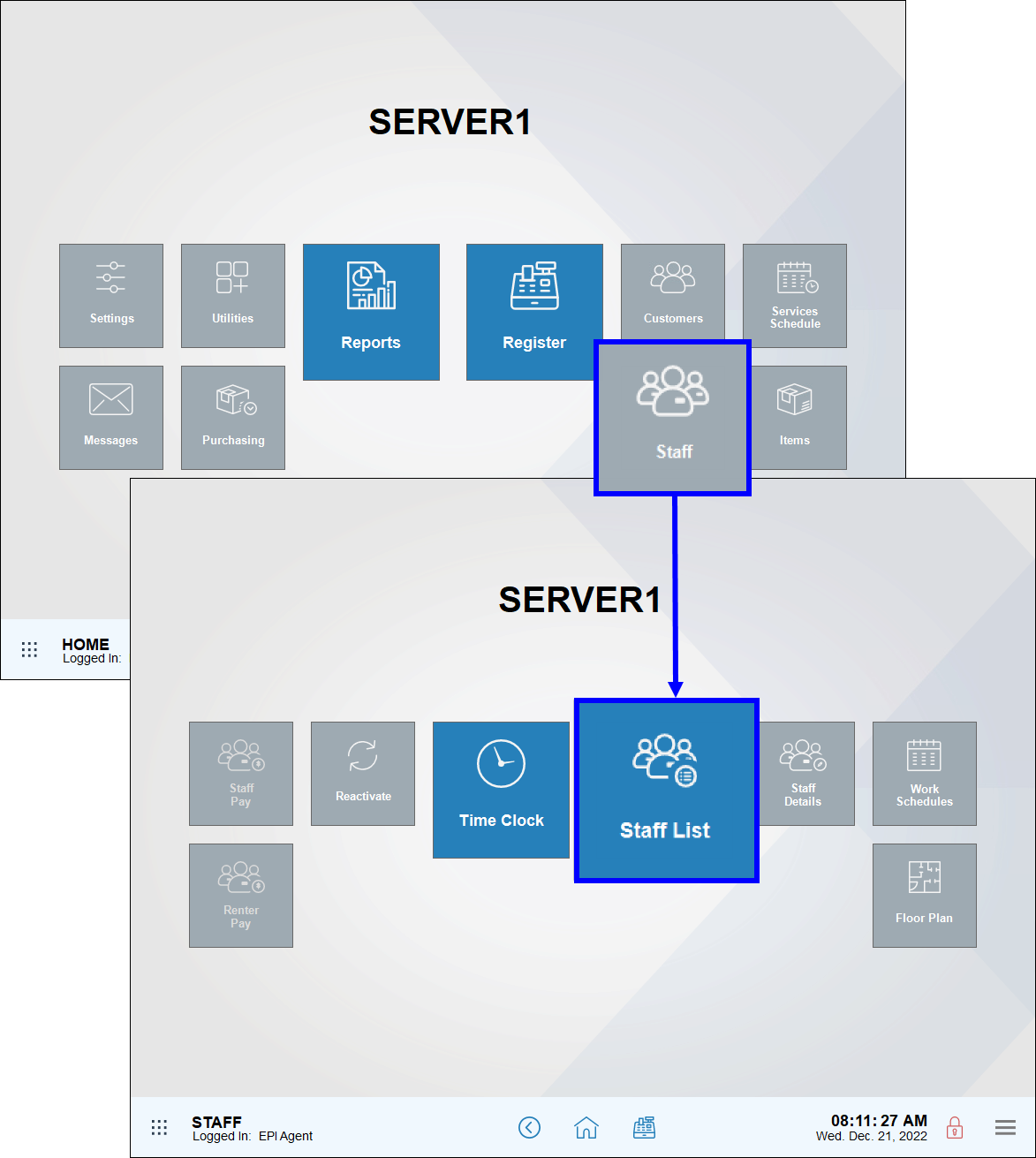
- Select an employee from the staff list.
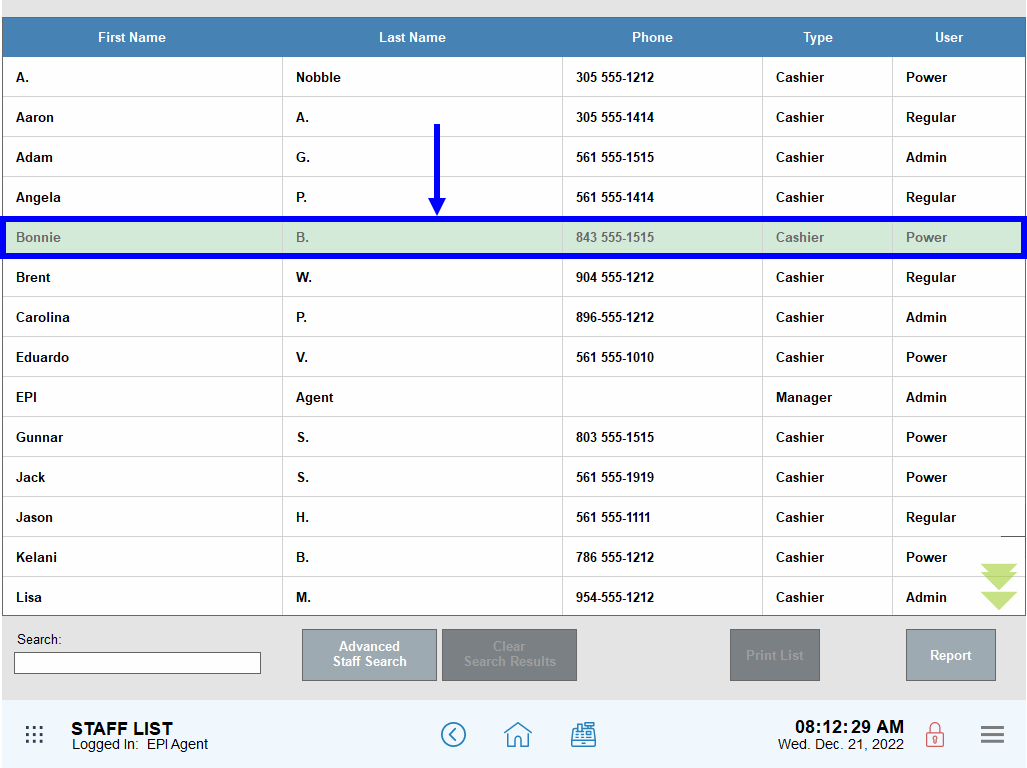
- Select the global menu at the bottom-right of your Exatouch screen.
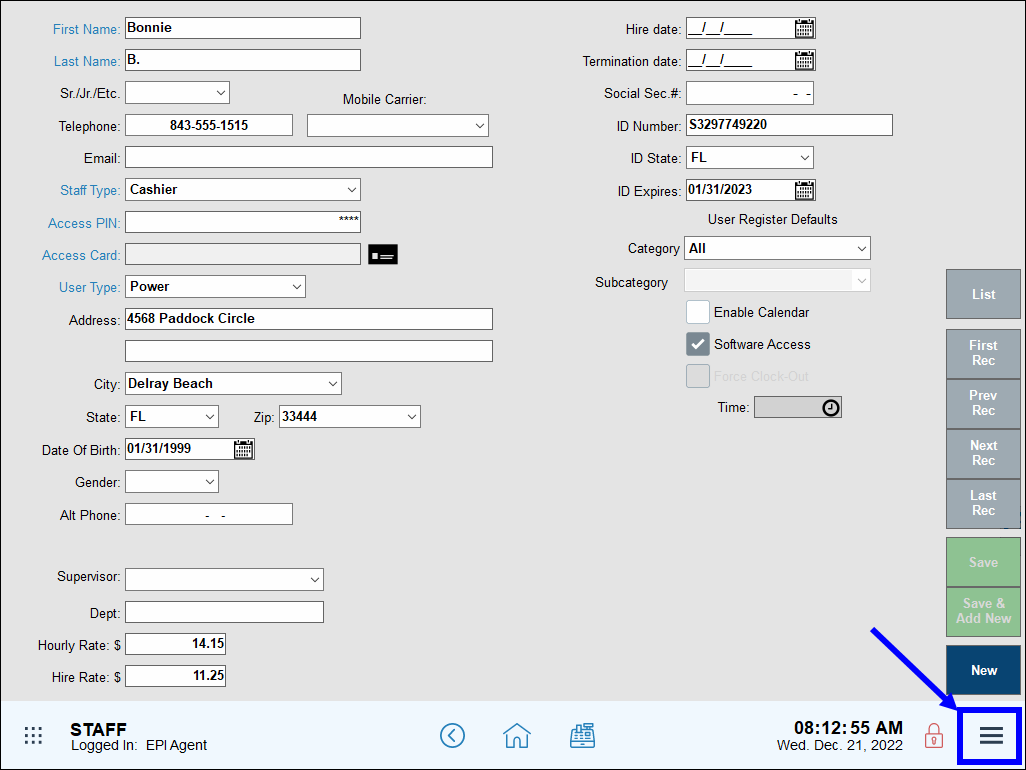
- Tap Delete.
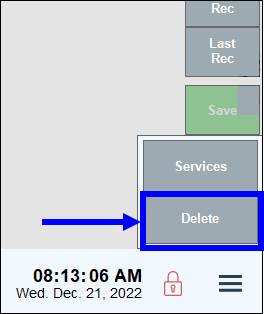
- Tap Yes to confirm.
- Note: Staff are not permanently deleted. Rather, they are deactivated so you can reference their history and reactivate them if needed.

How can we improve this information for you?
Registered internal users can comment. Merchants, have a suggestion? Tell us more.