Exatouch gives you the ability to add Special Functions to your Register! Special Functions include: Order Type, Club, To-Go Item, Print To-Go, Quick Payout, Price Override, Undo Checkout Fee (Customer Service Fee), and Tax Exempt Item. By default, Special Functions are not found at the Register, but they can be easily added via custom buttons.
- Warning: Exatouch versions 8.352 and earlier may not fully comply with recently implemented card brand requirements. Electronic Payments, Inc. strongly recommends you update to the latest version of Exatouch to meet these requirements.
- Example: Any Special Function can be placed at the Register. This is an example of the placement of the Special Function “Price Override”:
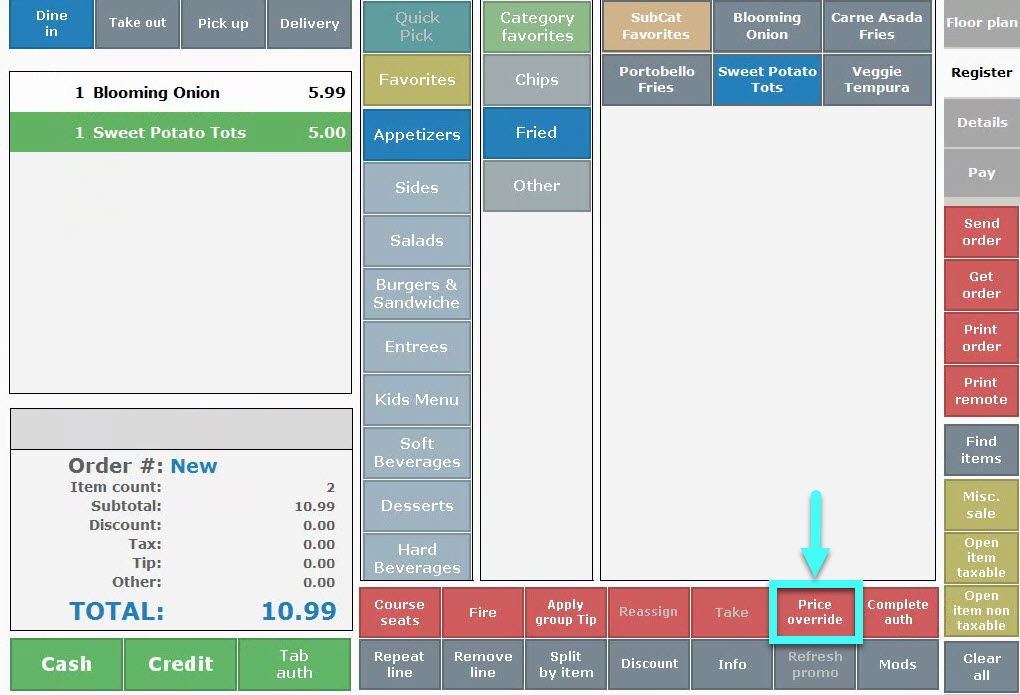
Follow these steps to add a Special Function to the register:
- From Home, tap Settings.
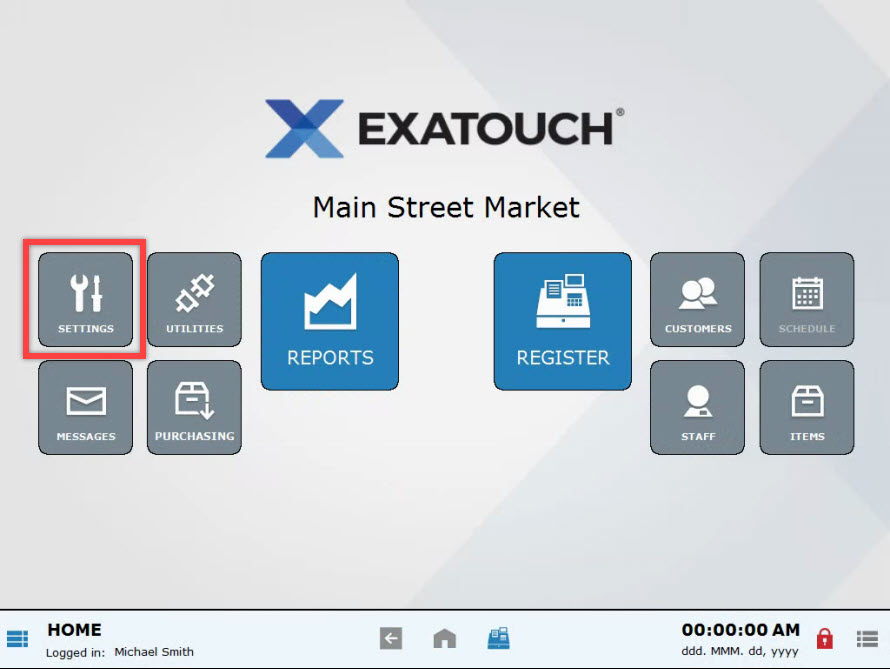
- Choose Register Preferences.
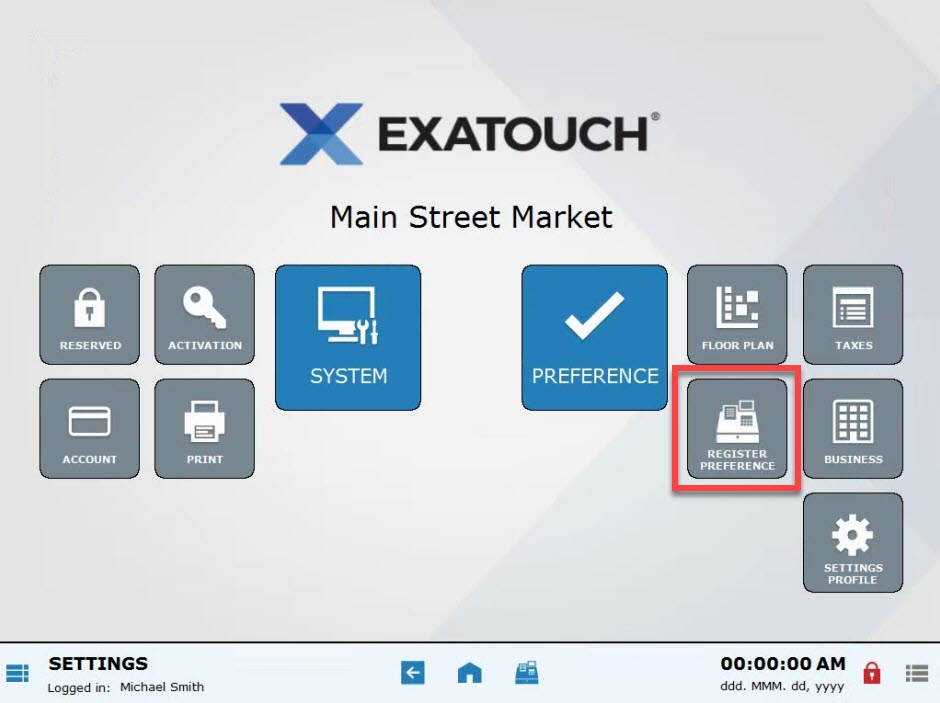
- Tap Custom Buttons.
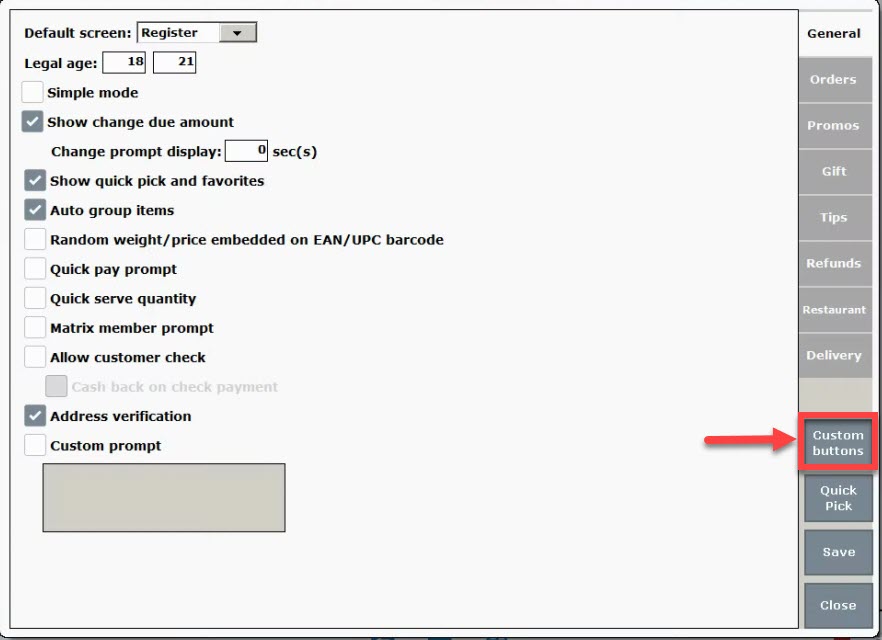
- Press the Buttons tab as it corresponds to the Register tab. This is the location you will place the Special Function. For more information about button locations see: Understanding Custom Buttons
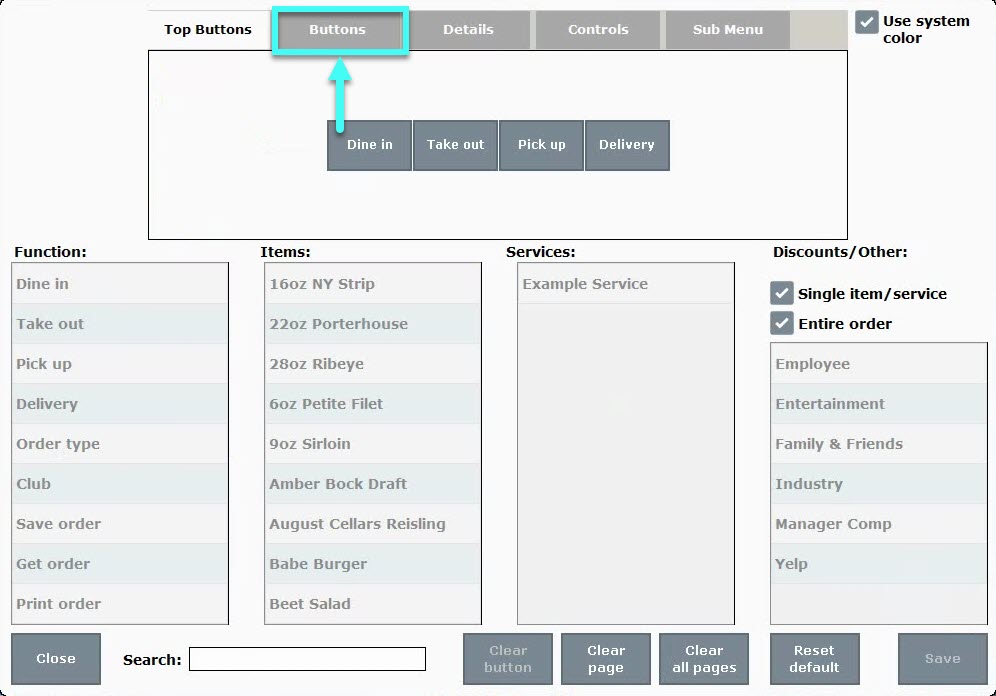
- Select an available button. Available buttons are labeled “None”. To remove a function, item, service or promo from a button see: Custom Buttons: Remove a Function at the Register
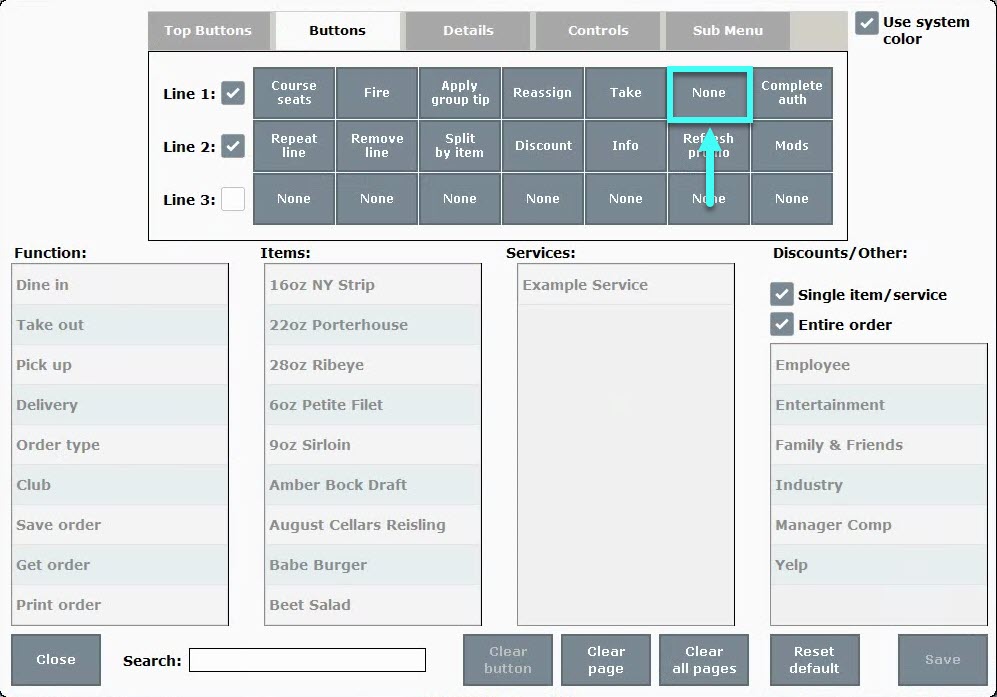
- Choose a Special Function. In this example we’ll select “Price Override”, but any Special Function can be chosen instead. Scroll or use “Search” to find a Special Function.
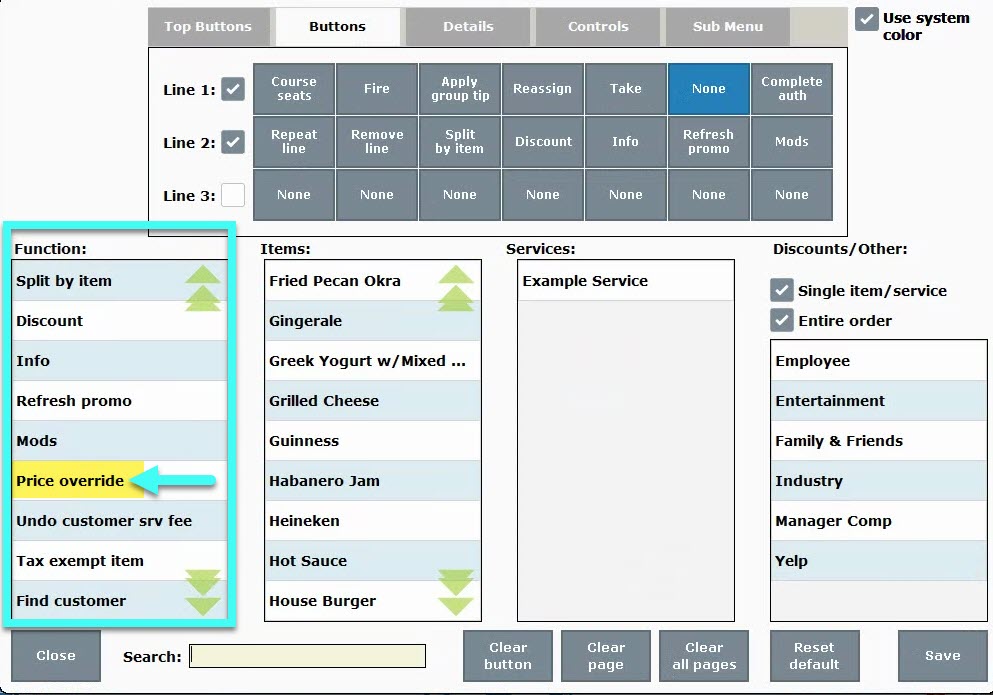
- Note the assignment of “Price Override” on the button location.
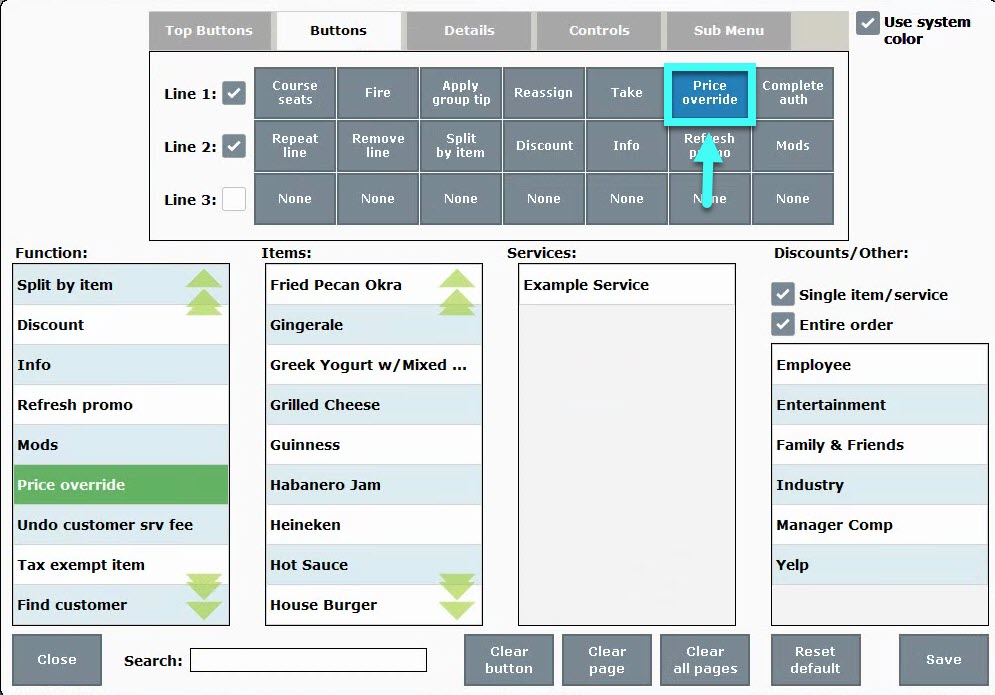
- Tap Save.
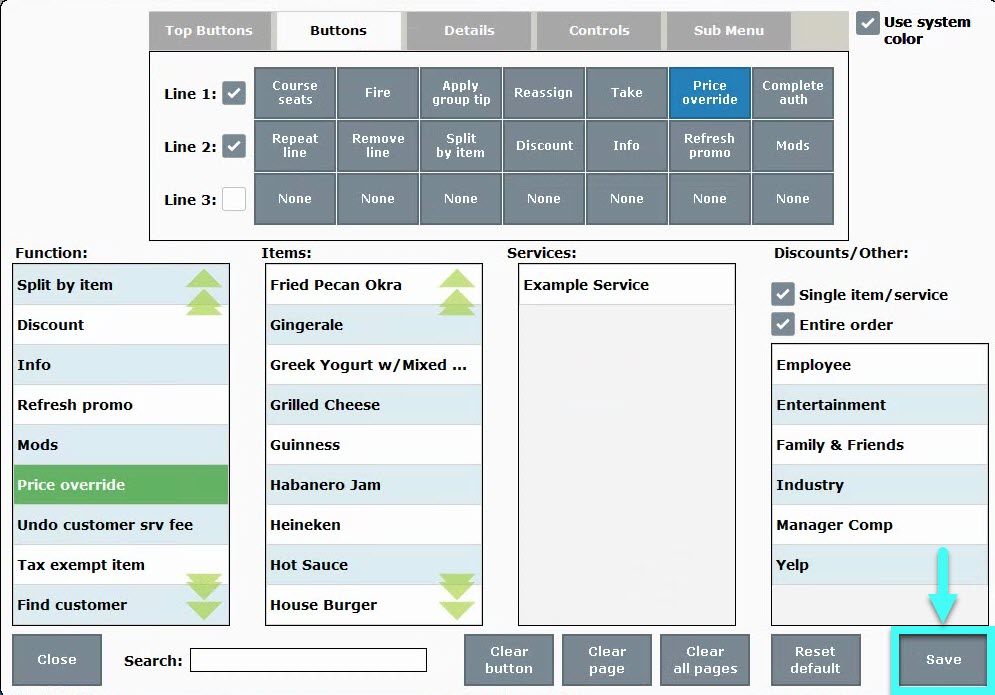
- Tip! Check your work! Navigate to the Register to view the “Price Override” button.
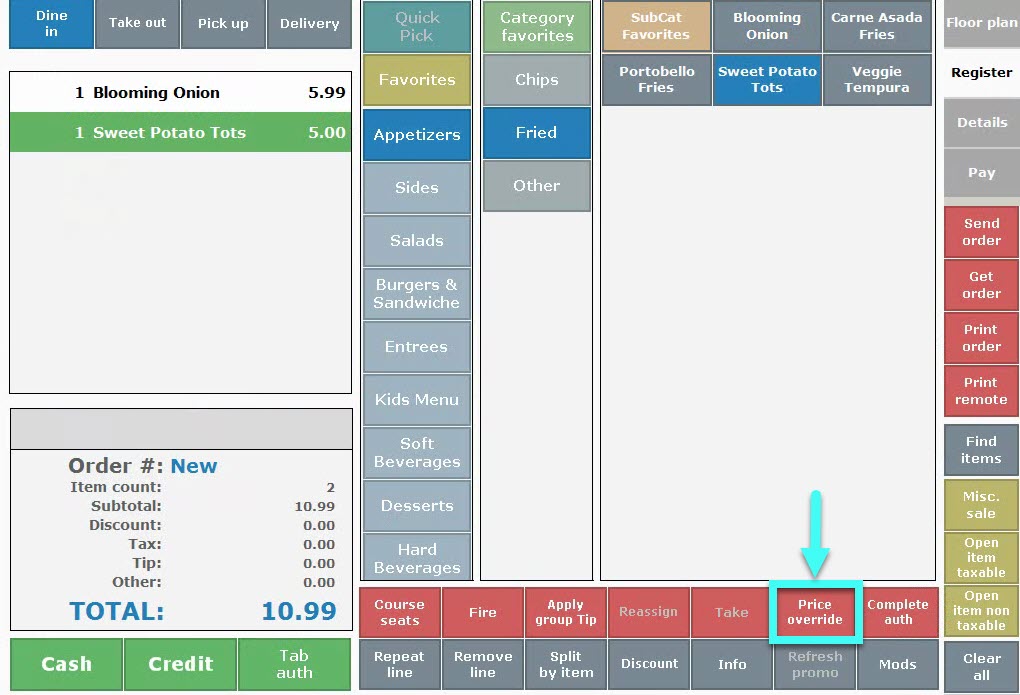
Special Functions include:
- Order Type – Custom order types can be created in custom variables, and then placed at the register via custom buttons. See the “Order Type” section in: Define Custom Variables
- Club
- To-Go Item
- Print To-Go
- Quick Payout – See: Set Up Quick Payouts
- Price Override – See: Price Override at the Register
- Undo Customer Service Fee
- Tax Exempt Item
- Tip! Not sure what version of Exatouch you’re running? Click here to learn how to find out.

How can we improve this information for you?
Registered internal users can comment. Merchants, have a suggestion? Tell us more.