Staff Types describe employee roles within your business. For example: Manager, Cashier, Delivery, Maintenance.
- Tip! Apply a different staff type to each profile you create for an employee who has different roles within your organization. For example, Sam Jones works some shifts as a cashier and some shifts as a delivery person. Sam has two different employee profiles, one with the staff type “Cashier,” and one with the staff type “Delivery.” Sam logs in with the “Cashier” profile when he starts a cashier shift; he logs in with the “Delivery” profile when he starts a delivery shift.
- From Home, navigate to Settings > Preferences.
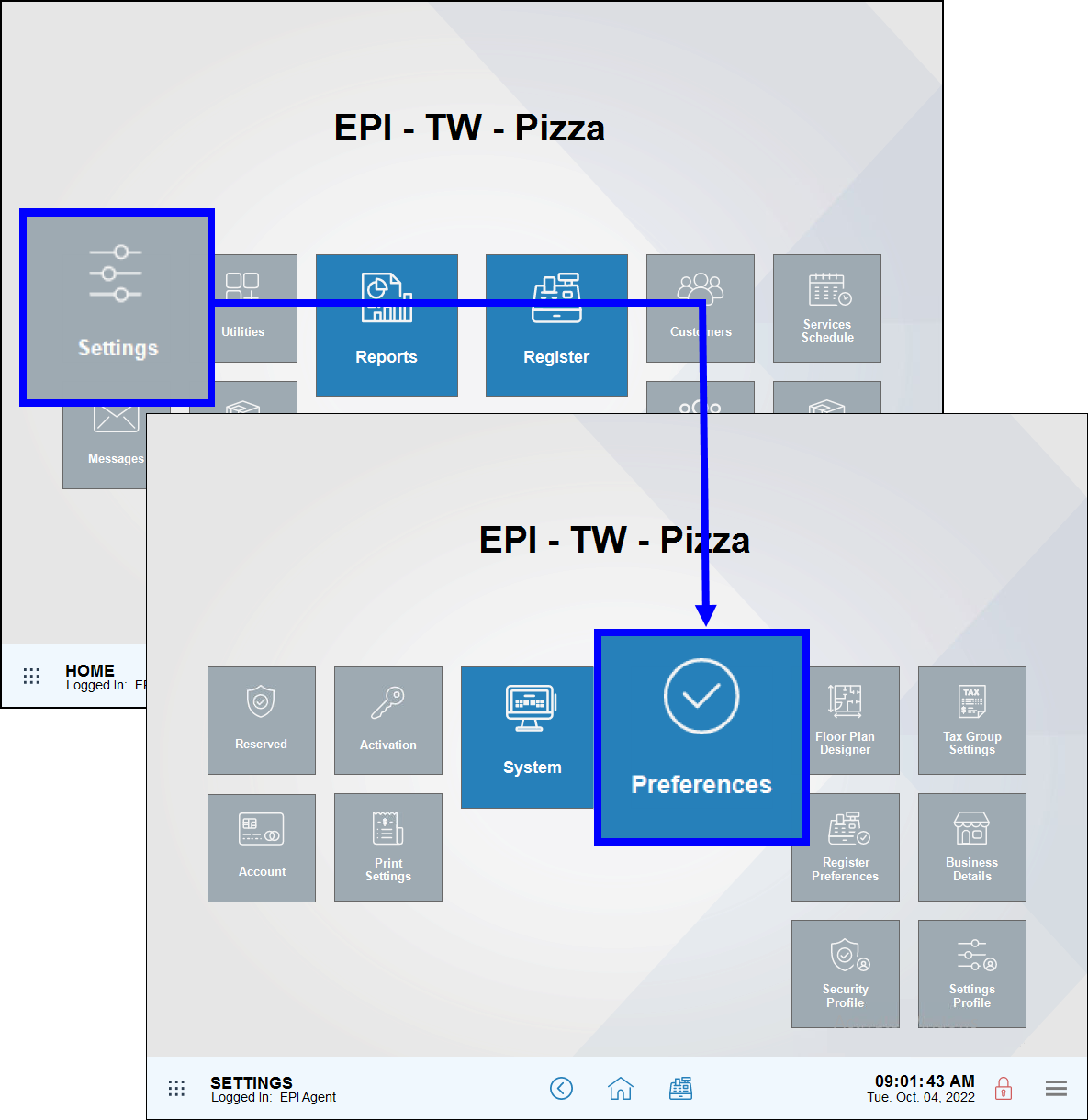
- Tap the Custom Vars (Custom Variables) tab.
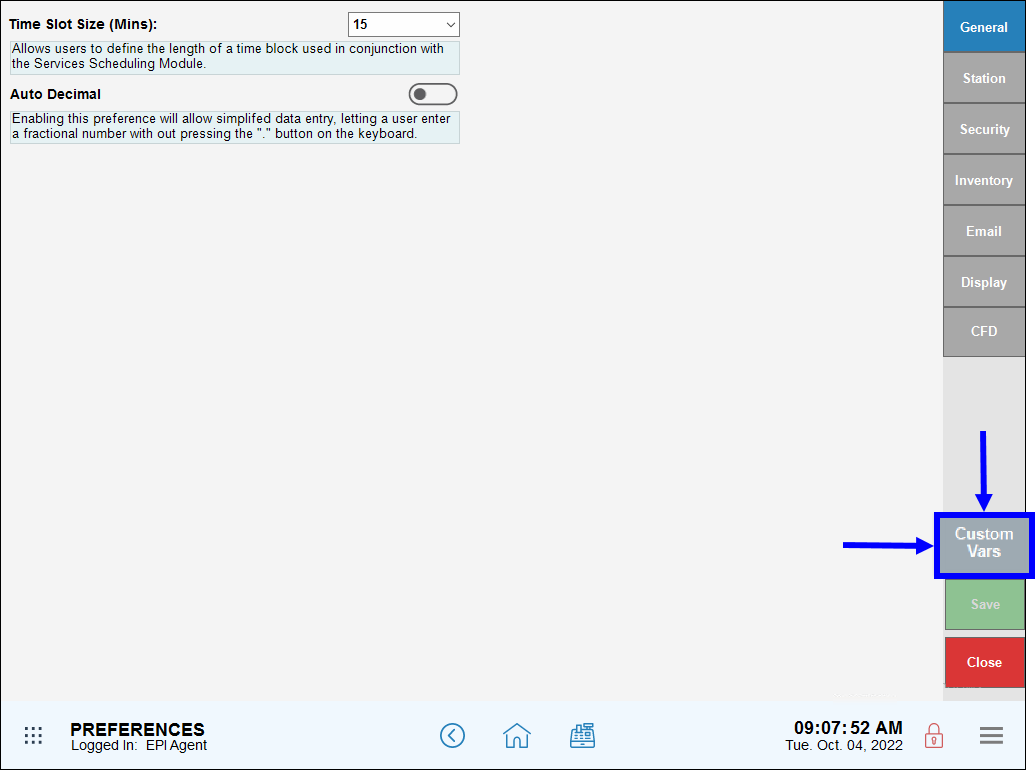
- From the Type column, select Staff Type.
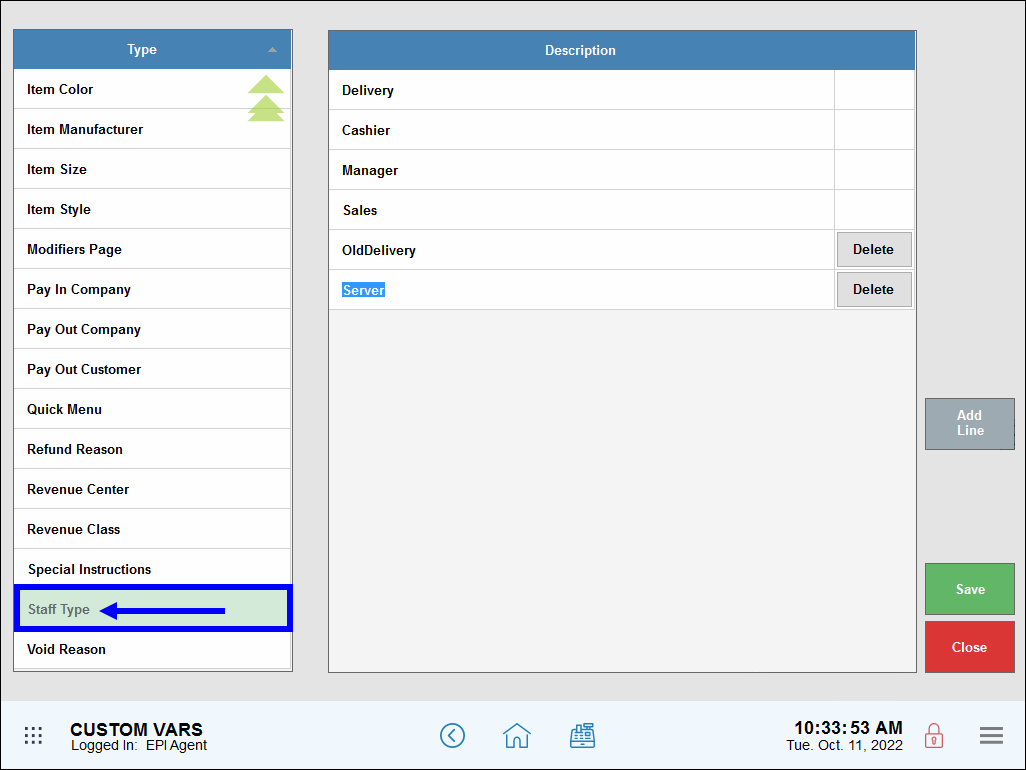
- Tap Add Line to add a staff type.
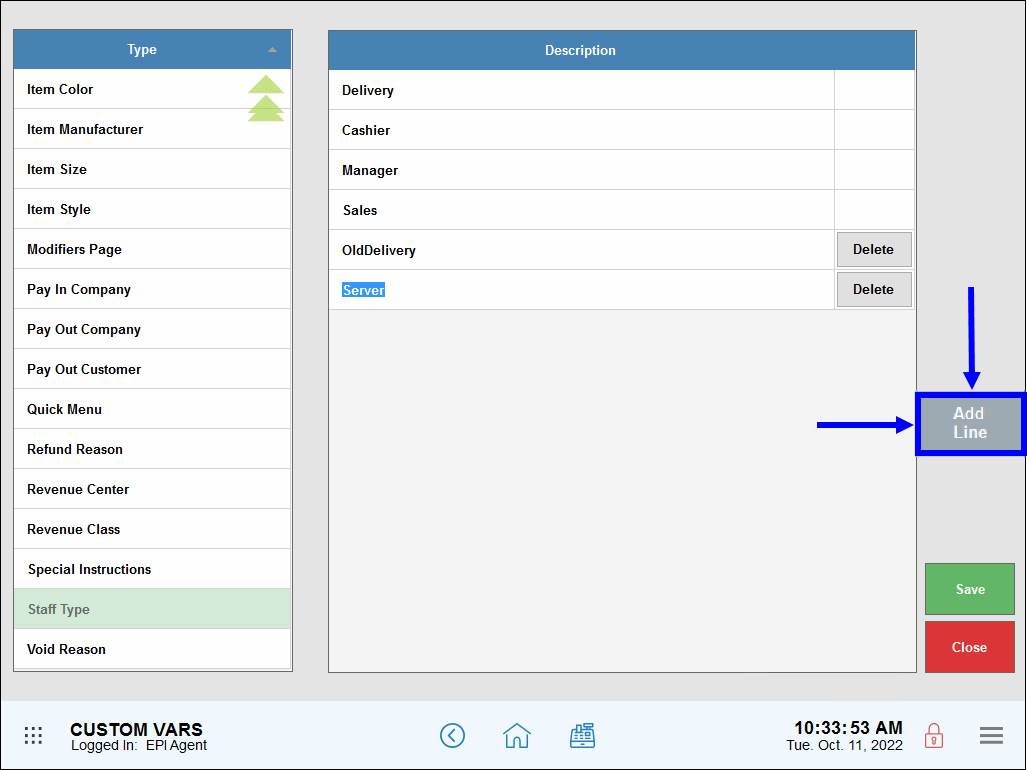
- In the new line, enter a description. For example, enter “Hostess.”
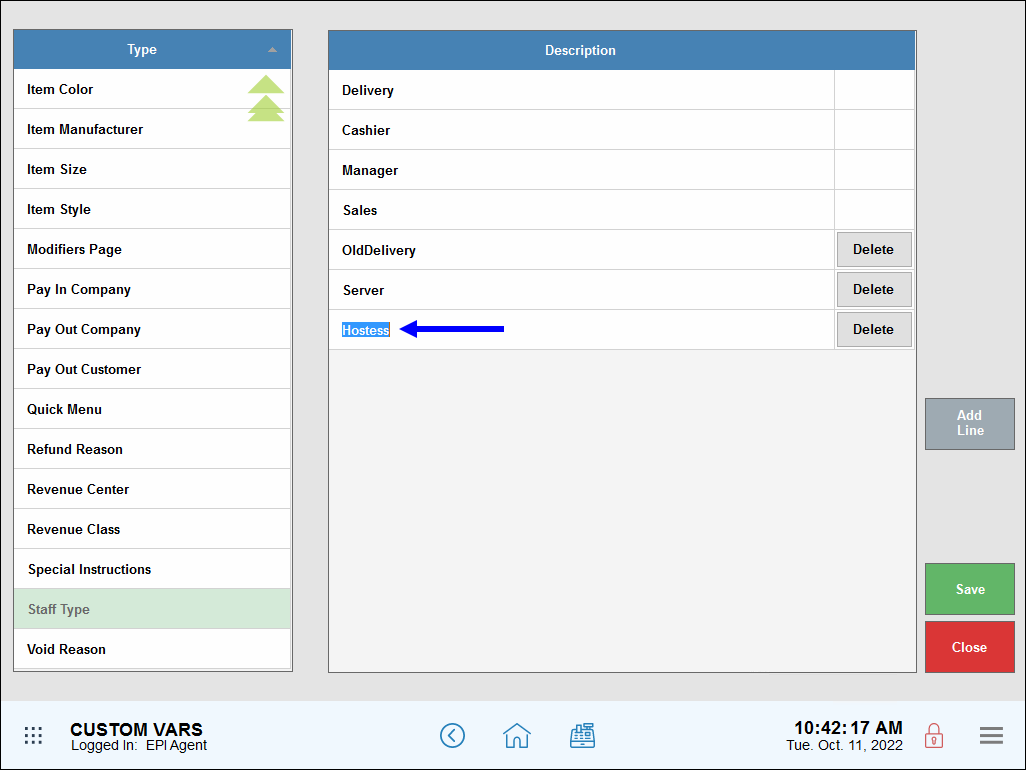
- To remove a staff type, tap Delete next to a description.
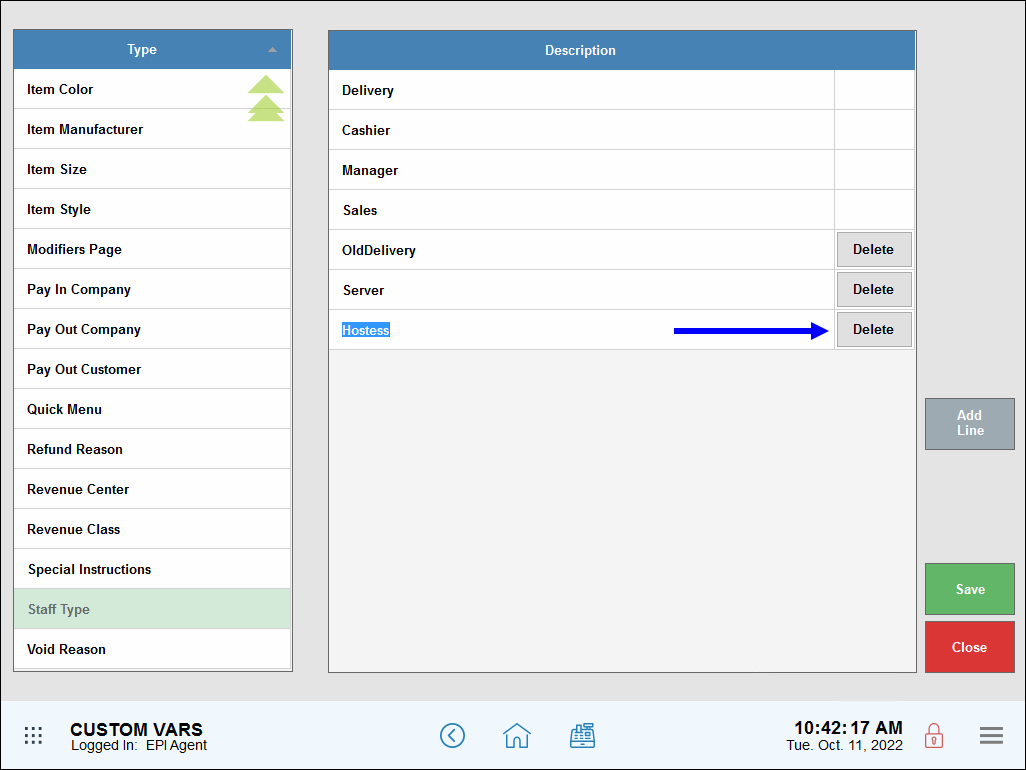
- Tap Save.
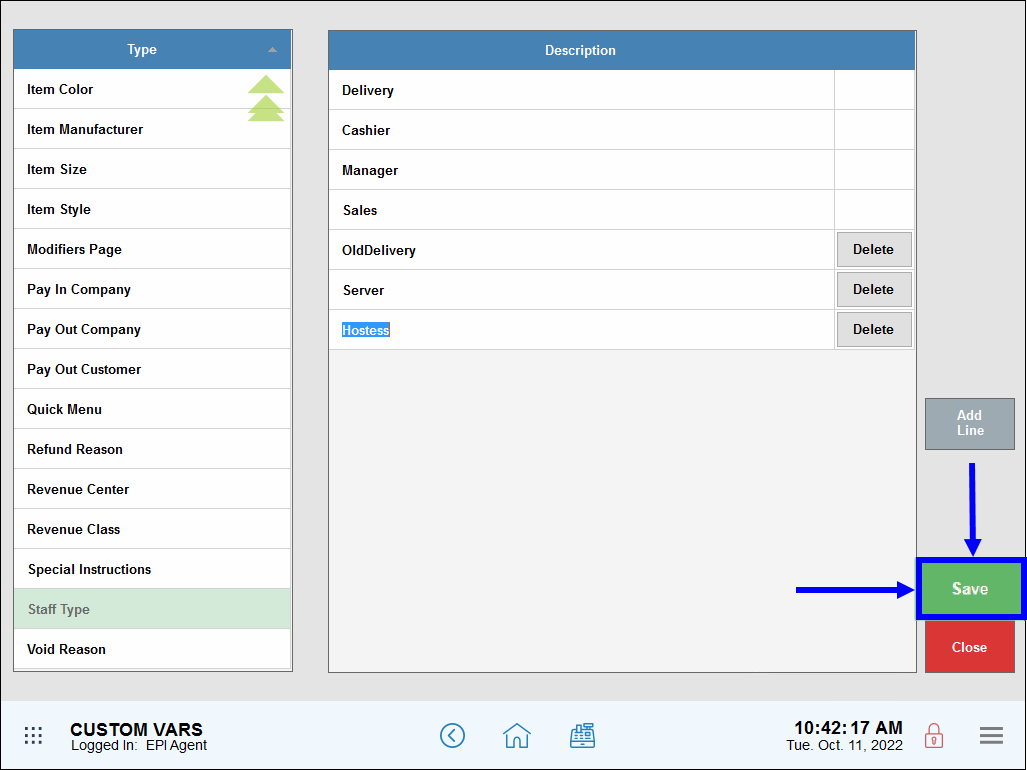
- Note: Staff Type is relevant to the Bank Manager feature. Only staff members with “Manager” status can manage a bank (aka cash drawer). Be sure to assign “Staff Type: Manager” to employees who will manage a bank. For information on the Bank Manager see: How to Use the Bank Manager. For information on assigning a manager to a bank see: Create a Bank

How can we improve this information for you?
Registered internal users can comment. Merchants, have a suggestion? Tell us more.