Batching out is the process of closing a batch of transactions for the day. Most retailers using Exatouch opt to use the auto-batch feature, making it automatic and seamless to batch out. If a retailer chooses not to use the auto-batch option, they can manually close their transaction batch at the end of the day.
Exatouch’s auto-batch feature makes it easy to close a batch. Convenience stores, liquor stores, and other retailers love the convenience of never having to remember to batch-out at the end of the day!
- Auto-batch is a system preference set up by Technical Support when Exatouch is installed.
- Note: If you are not yet set up for auto-batch and would like to be, contact our 24/7 Technical Support Team for assistance.
- When auto-batch is enabled, your business’ integrated device automatically processes the batch at a specific time of day, usually at the end of the day. To ensure that Exatouch reports are integrated with auto-batch times, enable the “capture all” setting which tells your system what time you are scheduled to batch out every day.
While we strongly recommend using the auto-batch feature, some merchants may prefer to manually batch out instead. Perform the following to manually batch out:
- From the Register, select the Local Menu icon.
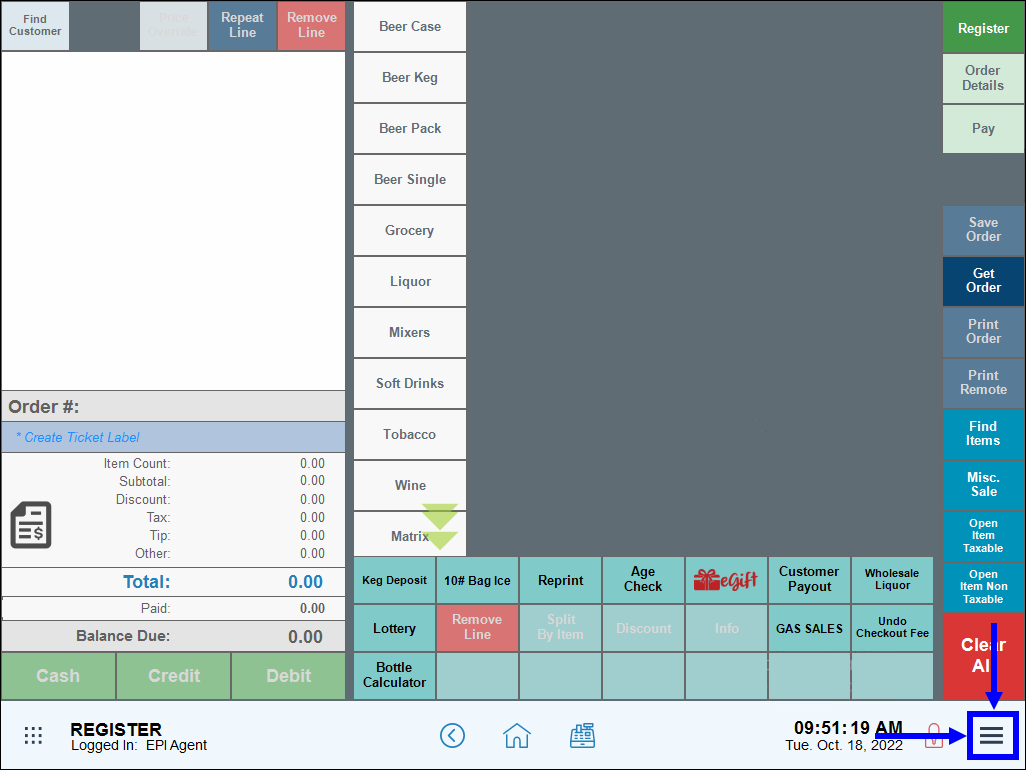
- Tap Close Batch.
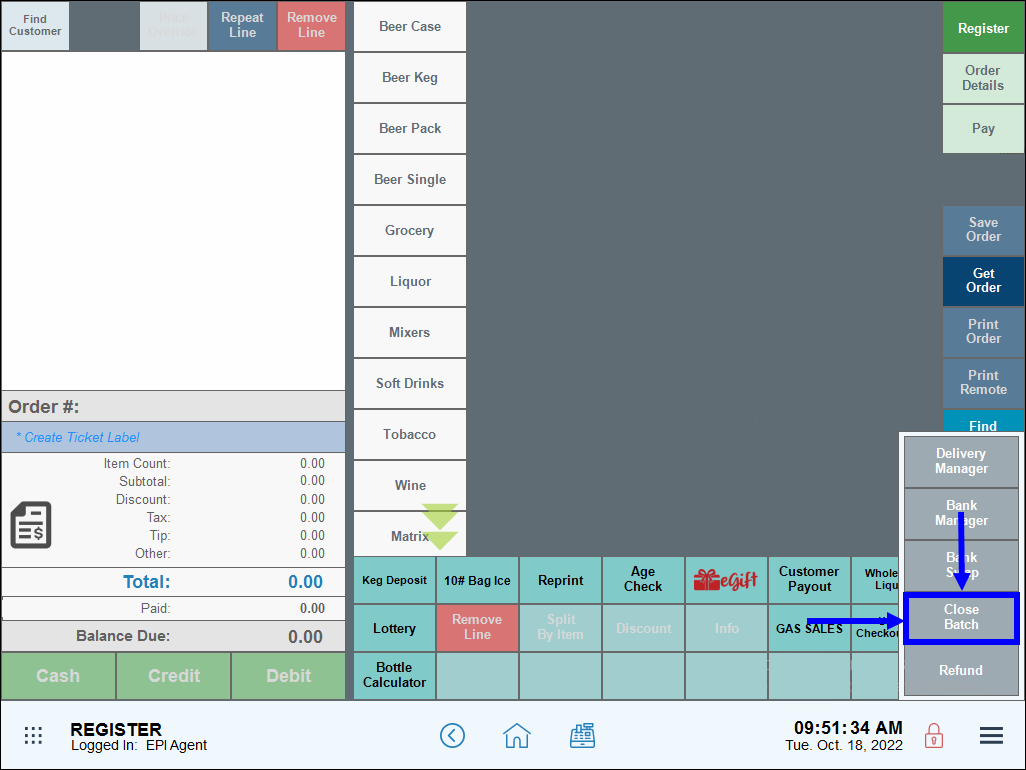
- When prompted to confirm if you want to close the batch, carefully consider whether you want to close the batch. Tap Yes to confirm.
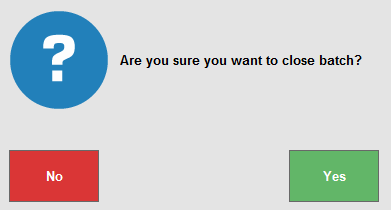
- When prompted, enter your Power User or Admin PIN.
- Tap Close.
- Note: When auto-batch settings are enabled, you do not need to manually batch out at the end of the day.

How can we improve this information for you?
Registered internal users can comment. Merchants, have a suggestion? Tell us more.