Create an open discount “on the fly” to apply to an entire order.
- Example: A manager applies a $5 discount to an order received late.
- Enter or open a customer order in the Register app.
- Tap the Pay tab. The Pay work area displays.
- Tap Discounts. If required, enter a manager’s PIN to continue.
- Review the order’s current Balance.
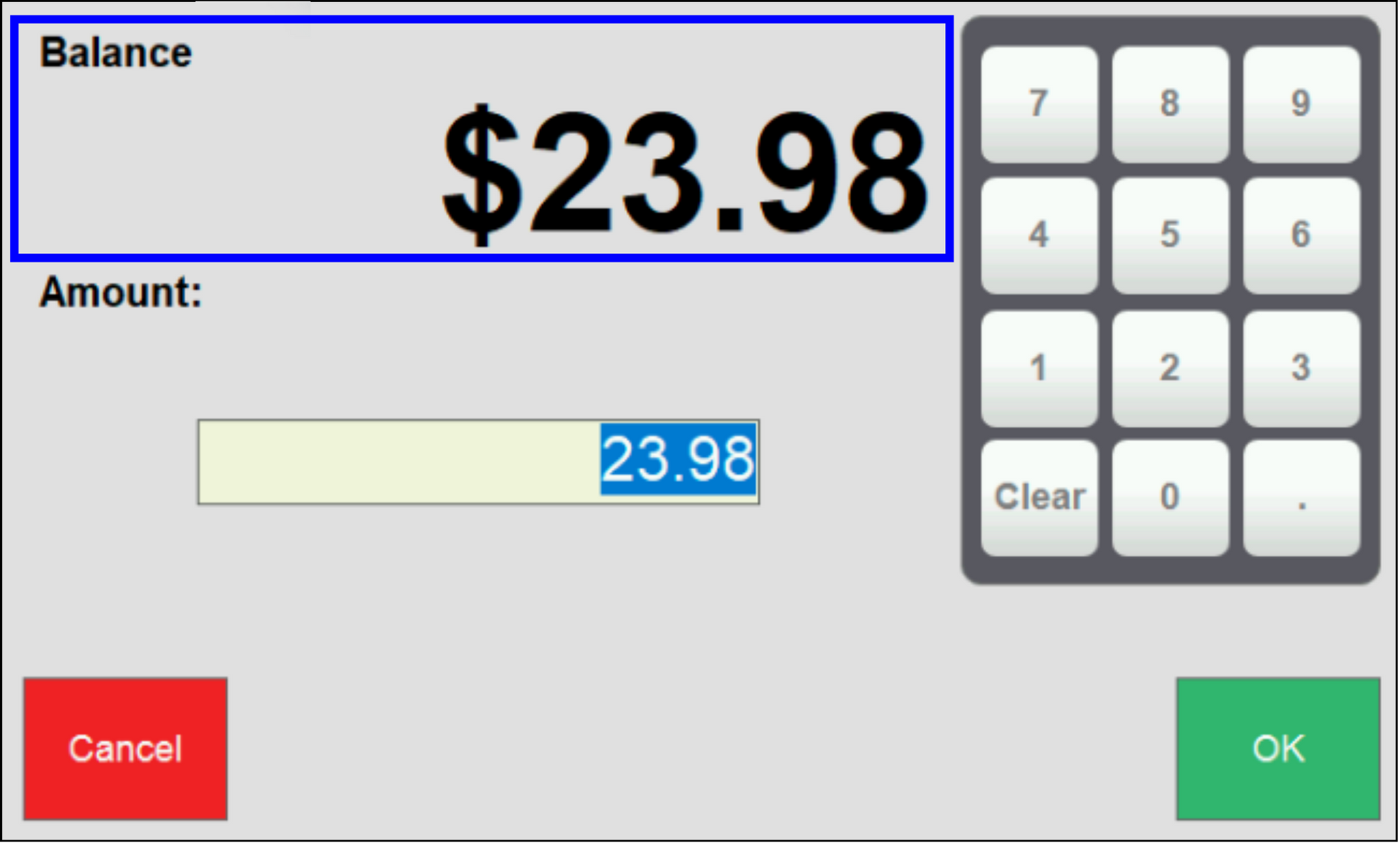
- Enter a discount Amount.
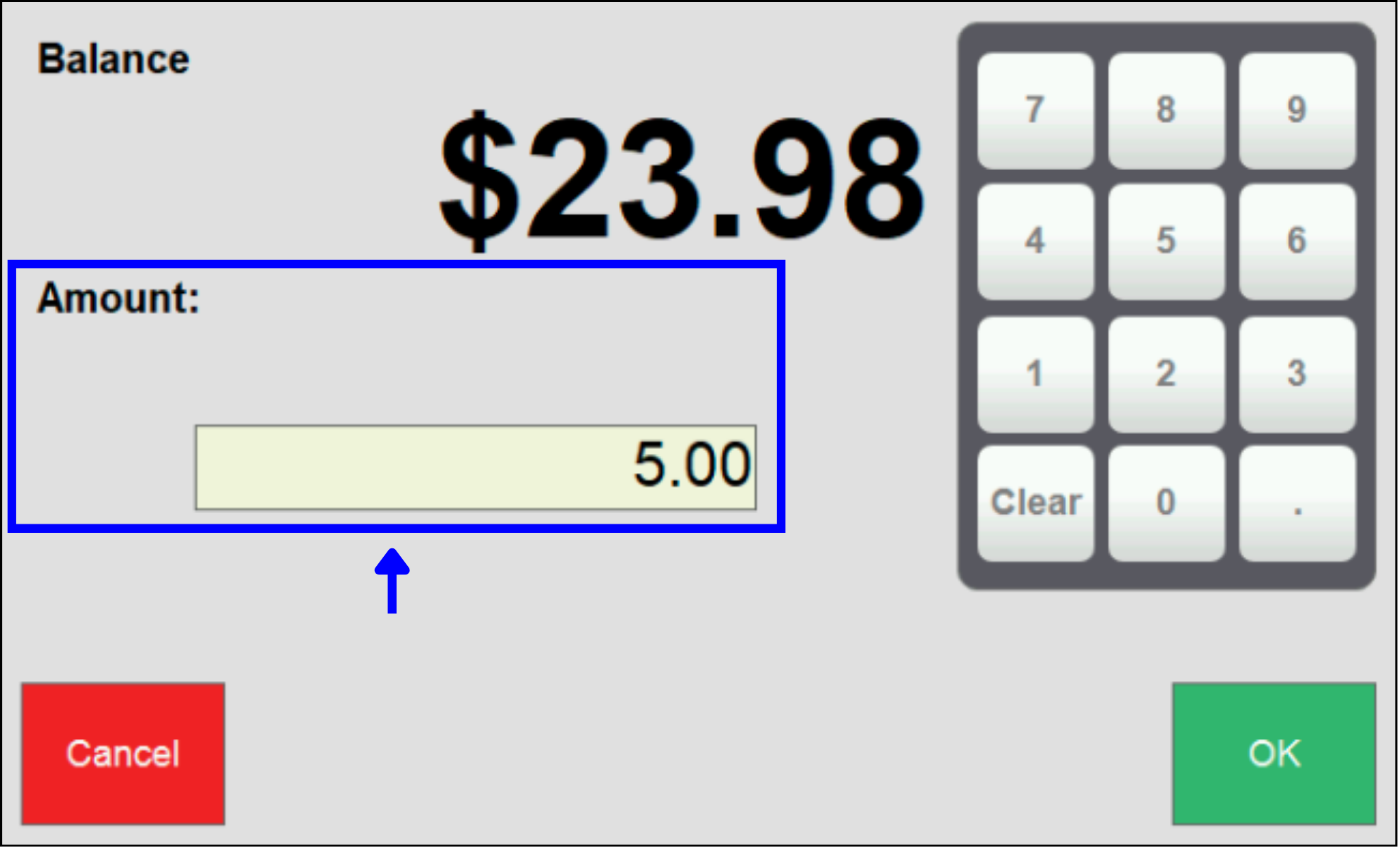
- Tap OK.
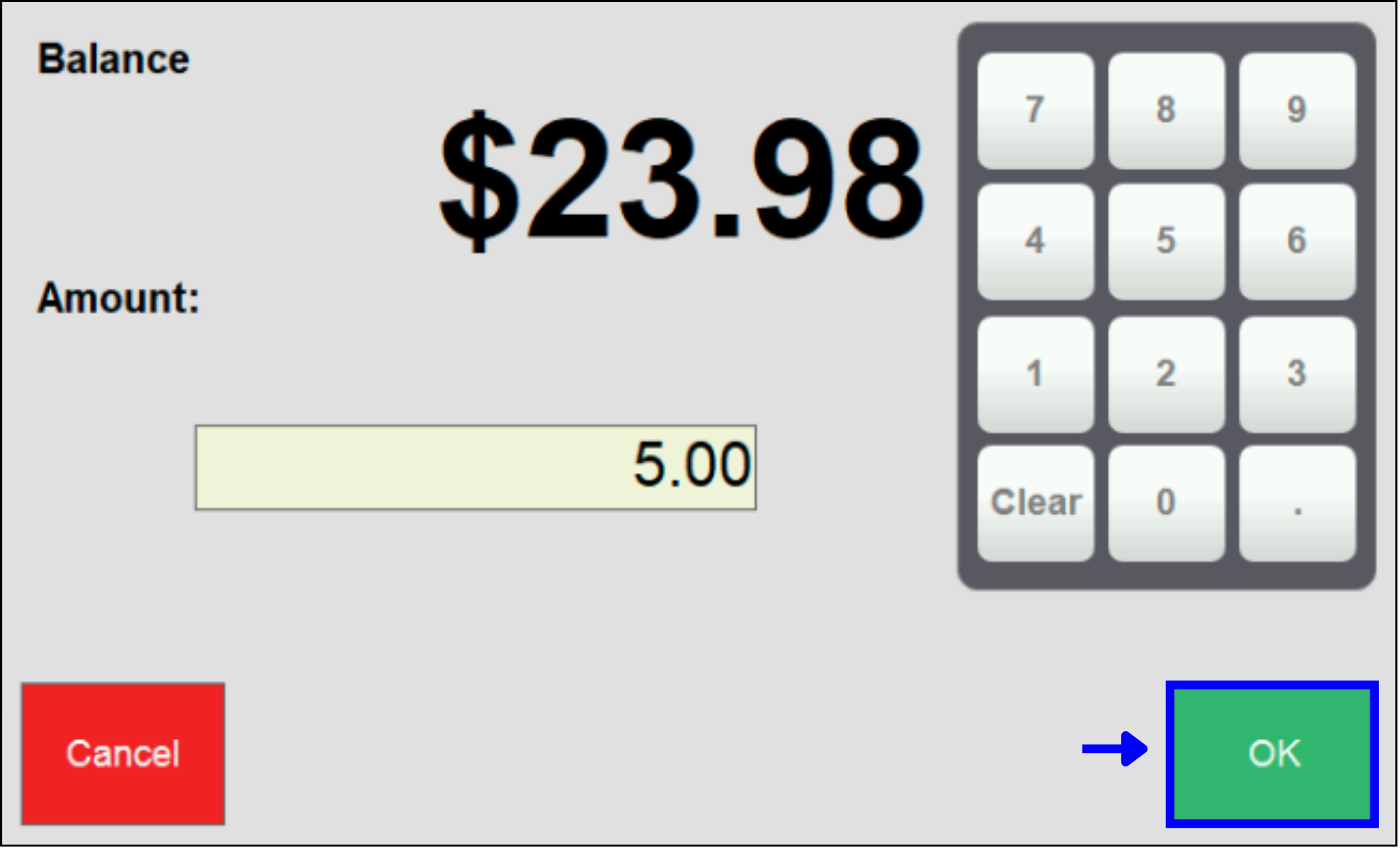
- The discount amount displays in the payment grid and is reflected in the Total.
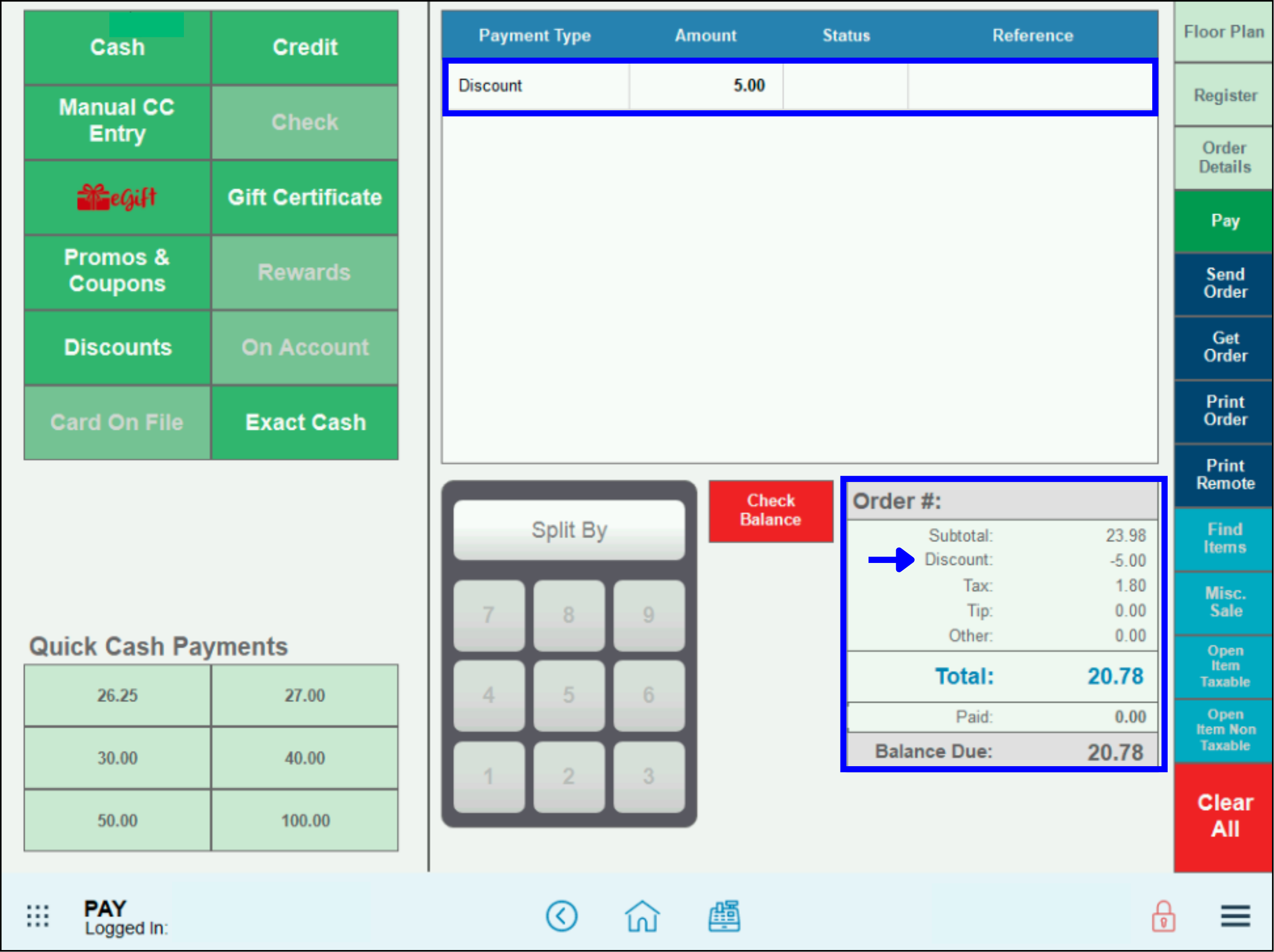
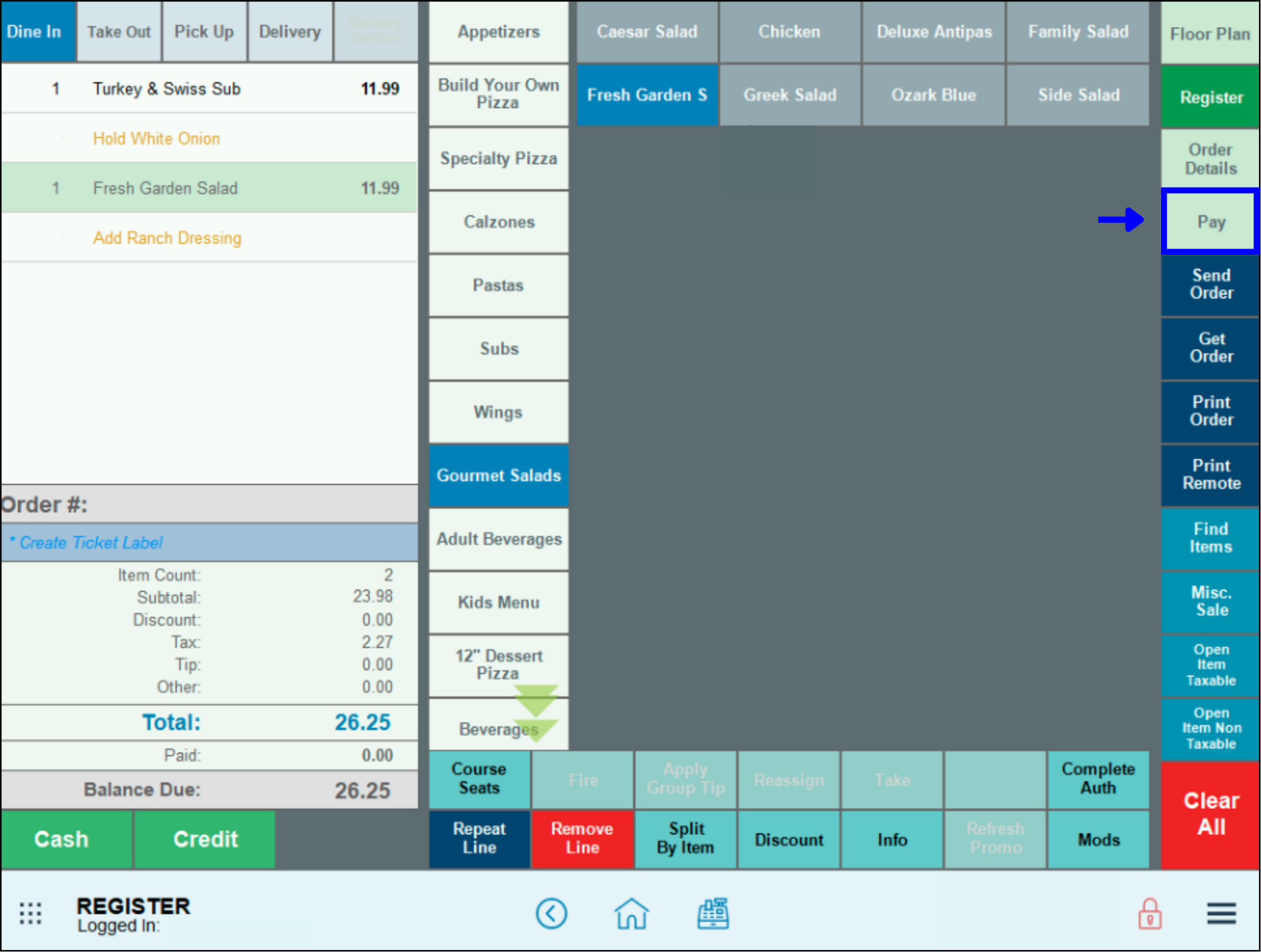
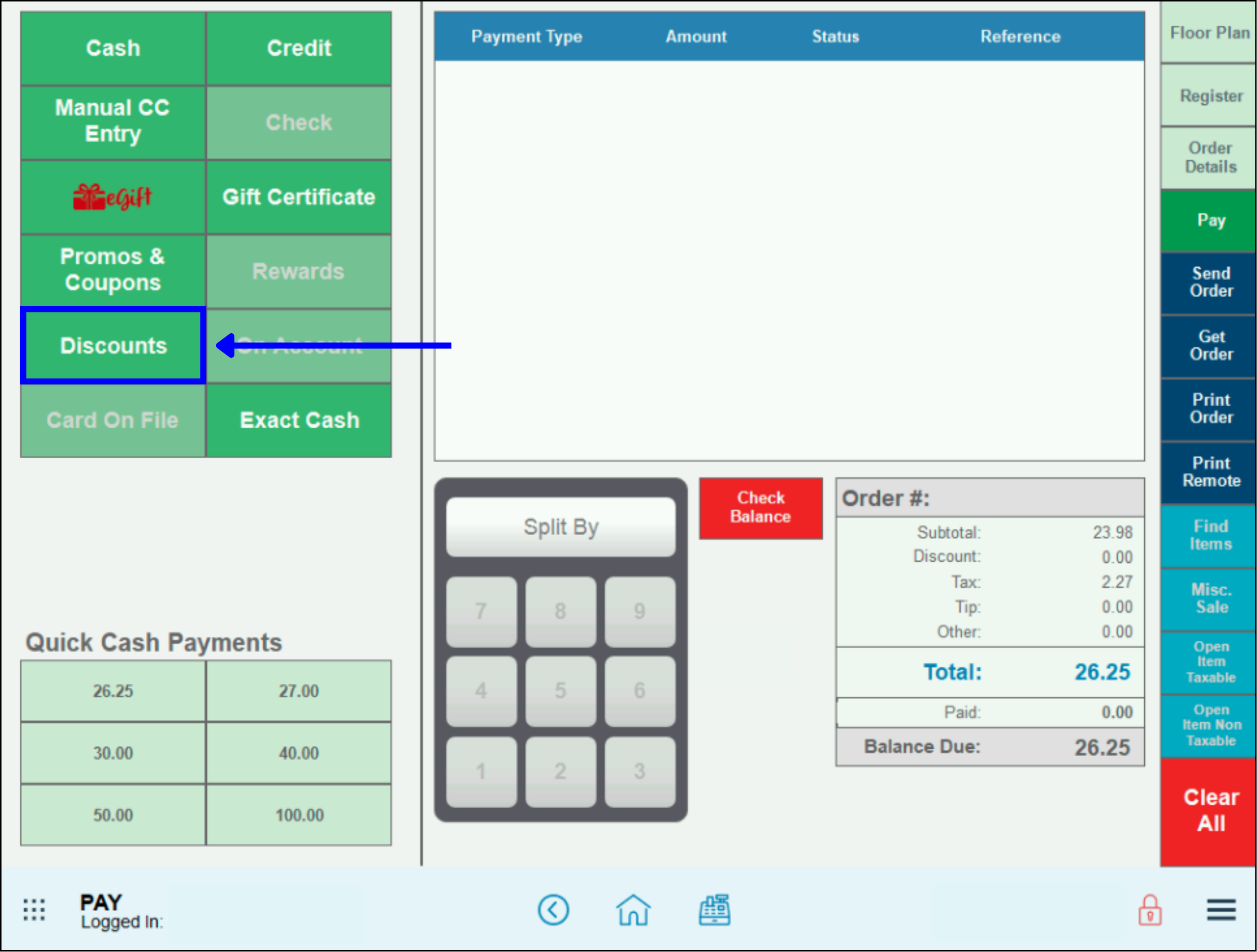

How can we improve this information for you?
Registered internal users can comment. Merchants, have a suggestion? Tell us more.