Exatouch makes age verification easy. Swipe or scan a state ID, or just enter a customer’s date of birth with a few touches. Age verification is triggered when you sell an item that has an assigned age requirement, or at your staff’s discretion.
- Example:
- A retail market sells age-restricted materials defines Age Check at 18 for lottery tickets and dry ice, and 21 for alcohol and tobacco purchases. An age verification check occurs when an item enabled for age check is scanned.
- A salon requires age verification for any tanning customers who appear under 40. Staffers, at their discretion, tap the Age Check button added to the Register app submenu.
Age Verification Settings
Legal Age settings for age verification are set at a default of 18 and 21. Accessible in the Fraud Control work area (Account > Settings > Fraud Control) by Support, you can work with the Support team to adjust the age levels if needed, and to allow or deny manual override of age requirements.
By default, the Override button is enabled and available to users with access to the feature. If disabled in Fraud Control, no users can manually override age verification.
- Note: Only the Account Owner can work with Support to make changes to Age Verification and Override settings in Fraud Control.
To enable your staff to trigger age verification, add the Age Check custom button to the Register app submenu.
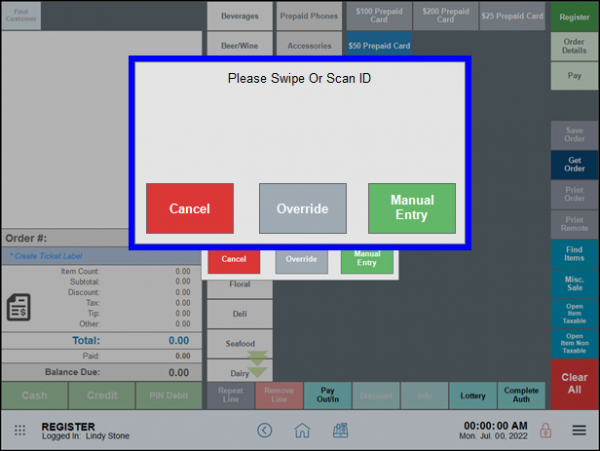
Exatouch can read most state driver’s license and identification cards. Swipe the magnetic strip or scan the barcode of a compatible state-issued card when prompted. When accepted, an age verification success message displays in the Register app, prints on receipts, and included in appropriate reports.

- Tip! Our 2D VCS Scanner peripheral scans both item barcodes and state-issued identification card barcodes. Contact your local Electronic Payments representative if you’d like to add a scanner to your system.
Verification Failures
- If card swiping and scanning fails, tap Manual Entry to enter the date using the calendar work area.
- If available, tap Override to skip age verification. An age verification override message displays in the Register app, prints on receipts, and is included in appropriate reports.
If an ID is not compatible for a quick swipe or scan, tap Manual Entry when prompted for ID by the Register app. Tap to set the customer’s date, month, and year of birth, then tap Done. When accepted, an age verification success message displays in the Register app, prints on receipts, and is included in appropriate reports.
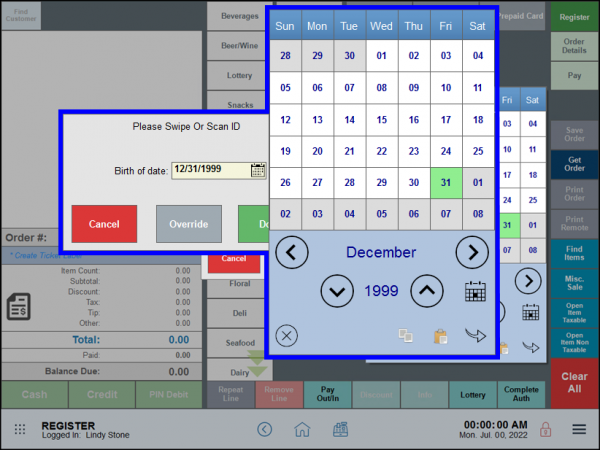
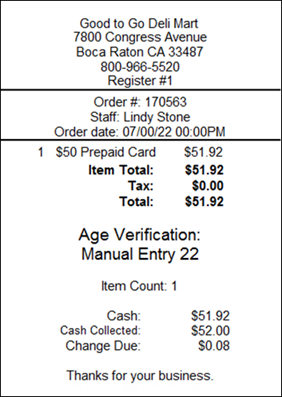
If an ID doesn’t swipe, doesn’t scan, or you’re adding an item with an age requirement set as a guideline rather than a legal tracking requirement, staffers with Override permissions can override the age requirement prompt. An age verification override message displays in the Register app, prints on receipts, and is included in appropriate reports.
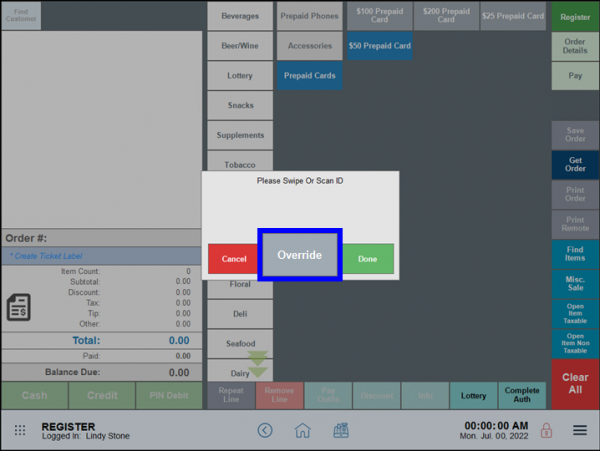

By default, the Override button is enabled and available to users with access to the feature. If disabled, no users can manually override age verification.
- Note: Only the Account Owner can work with Support to make changes to Age Verification and Override settings in Fraud Control.
- Note: Enable a minimum Age Check for items in the Item Details work area. If an age option is not set, the Register will not prompt for age verification when the item is added to an order.
When you scan or add an item that requires age verification, Exatouch prompts you to check the customer’s age. Depending on your configuration and the identification card, you can:
- Swipe the ID card. Swipe a compatible ID in the magstripe reader attached to your Exatouch unit, follow the system prompts, then complete the transaction.
- Scan the ID card. If you have a 2D VCS scanner for item scanning, scan the barcode of the ID, follow the system prompts, then complete the transaction.
- Enter their birthdate manually. Tap Manual Entry at the verification prompt, use the calendar work area to enter the customer’s day, month and year of birth, then complete the transaction.
- Override. Cashiers can tap Override at the verification prompt, then complete the transaction.
- Note: By default, Exatouch requires a PIN from an Admin or Power user to override age requirement entry. Change this behavior by enabling Register, Age Override Button in security profiles and working with Support to ensure Override is available.
In addition to or instead of enabling an age requirement for items in inventory, you can add a custom button to the Register app submenu. This allows your cashiers to perform an age check at their discretion.
- In the Register app, tap the submenu icon.
- Tap the Age Check button.
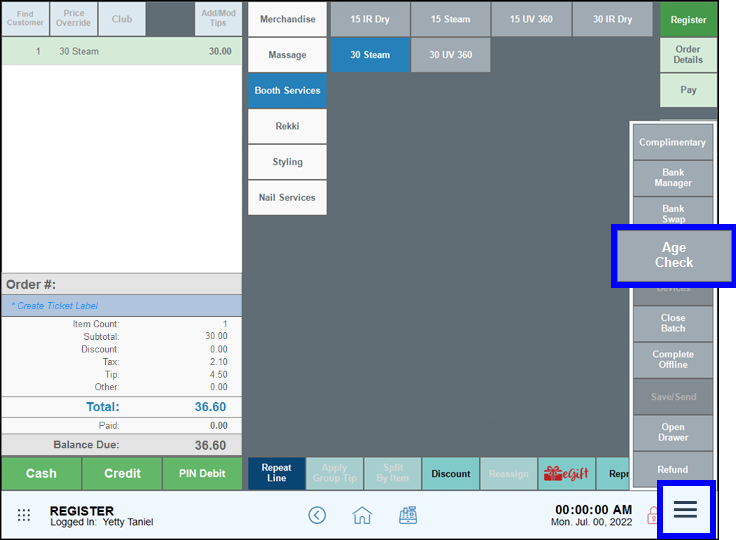
- Swipe, scan, or manually enter the customer’s date of birth. When accepted, an age verification success message displays in the Register app, prints on receipts, and is included in appropriate reports.

- Complete the transaction.
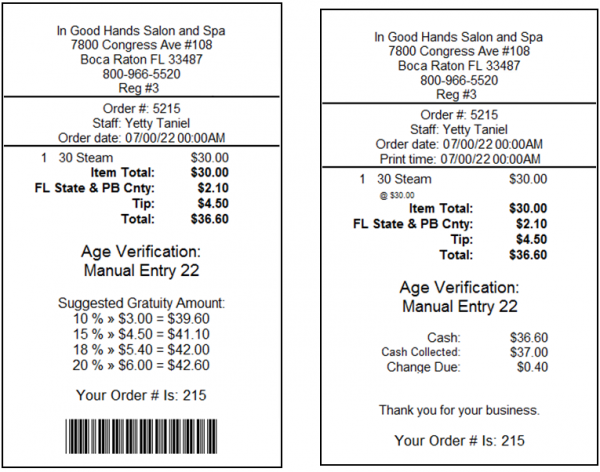
- Note: The Age Verification Report tracks data relating to age verification, including who verified and/or approved each age-verified transaction. Overrides are tracked as well. See: Age Verification Report.

How can we improve this information for you?
Registered internal users can comment. Merchants, have a suggestion? Tell us more.