The time clock captures an employee’s paid working hours. Time is tracked when employees clock in and clock out. Sometimes employees forget to clock in or out, or clock in only after they start working their shift. In these cases, time clock entries can be adjusted.
- From Home, navigate to Staff > Time Clock.
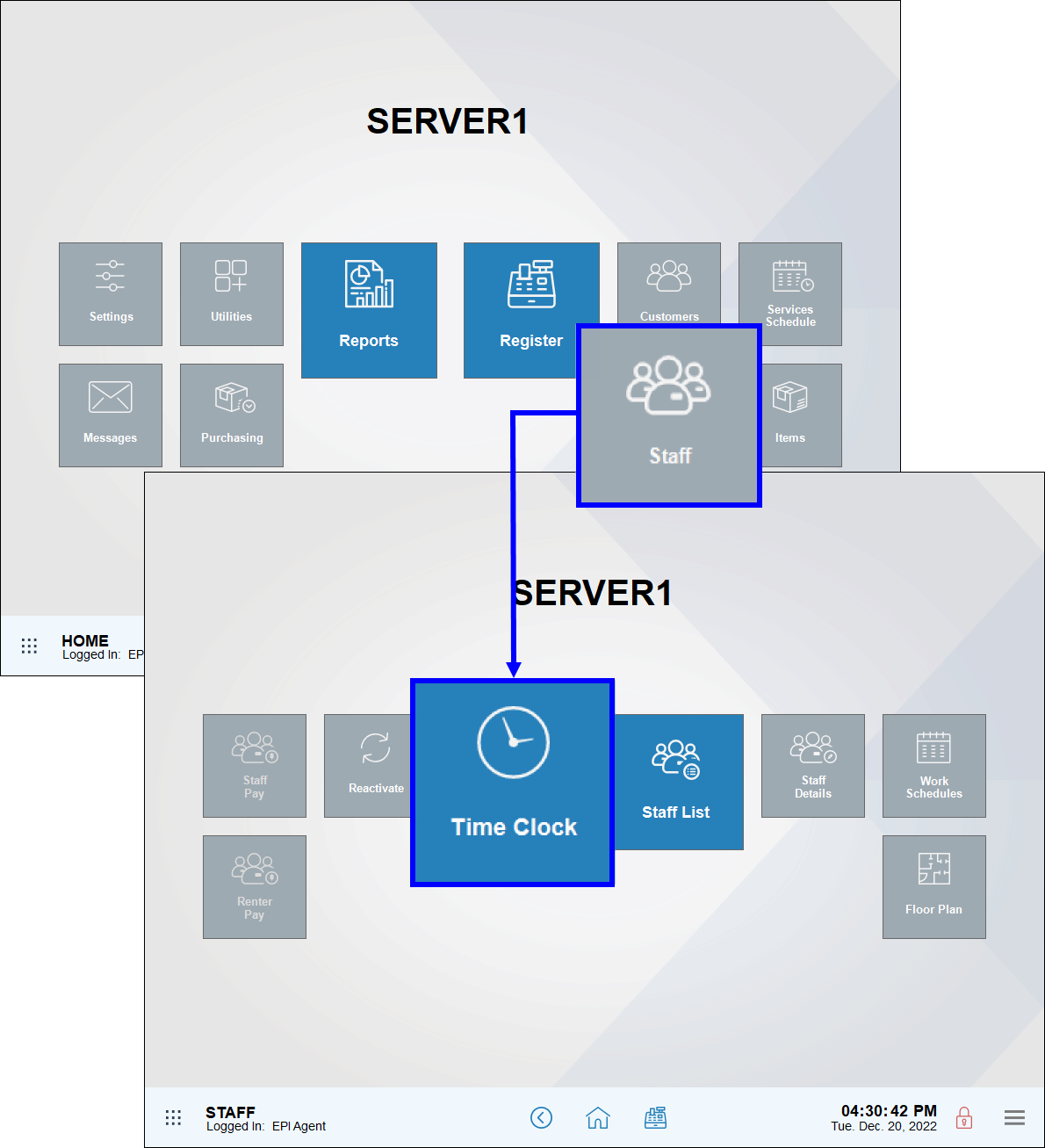
- Select a staff member.
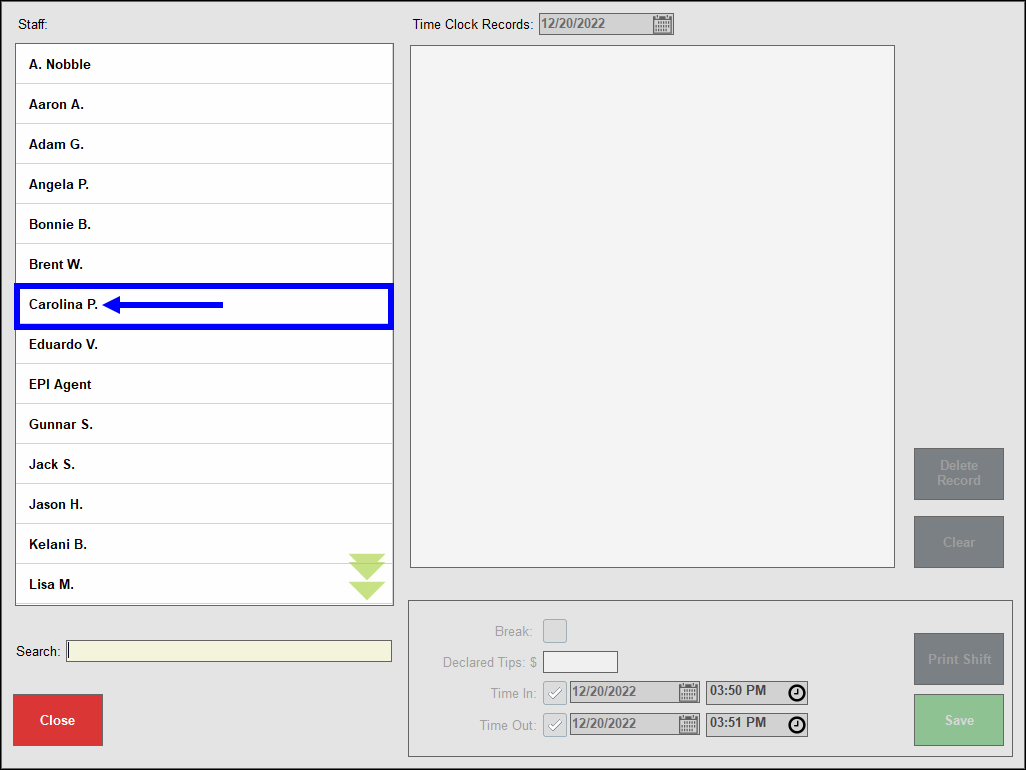
- From the Time Clock Records drop-down, select a date.
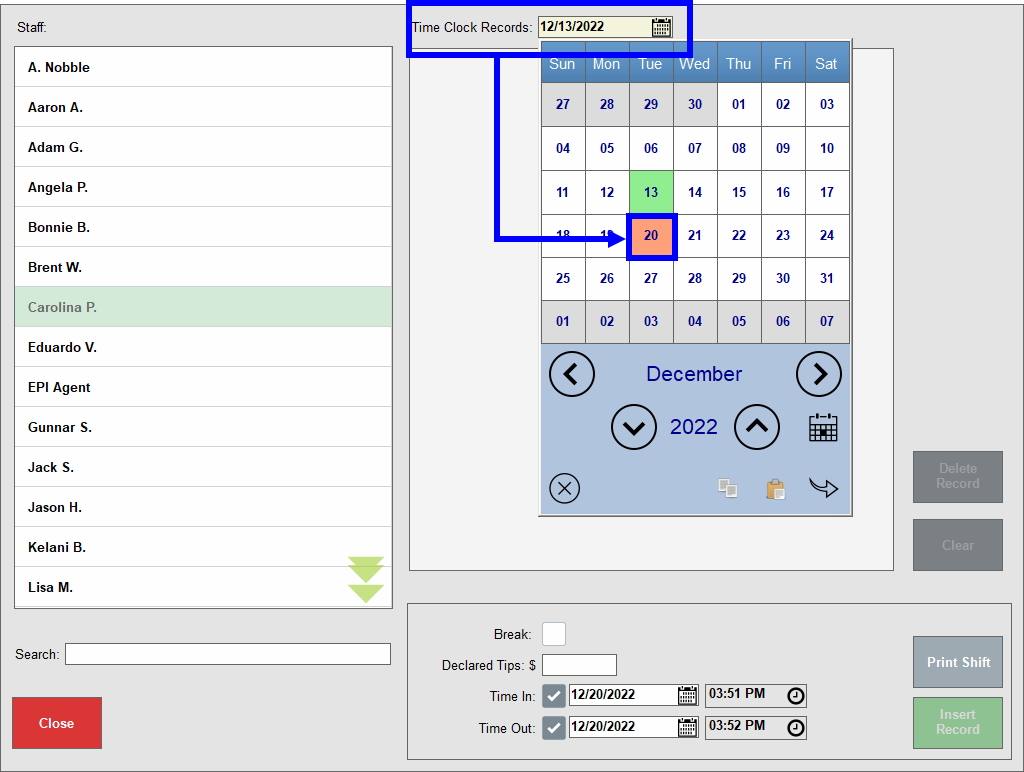
- Select a Time Clock Record.
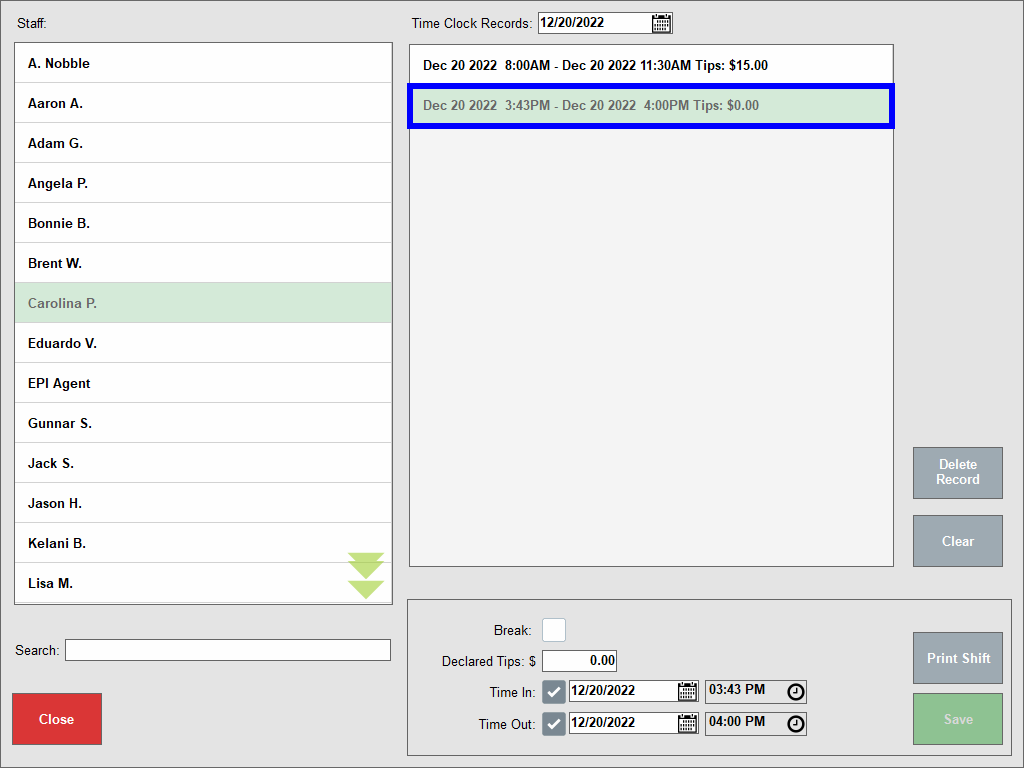
- Perform any of the following to modify a time clock entry:
- Time In and/or Time Out: These entries can be adjusted.
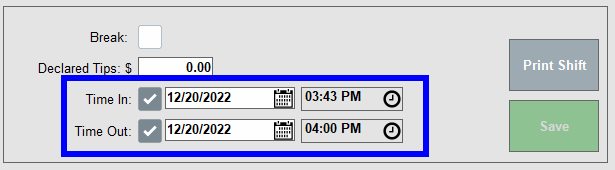
- Adjust the date: Select a new date on the calendar pop-up.
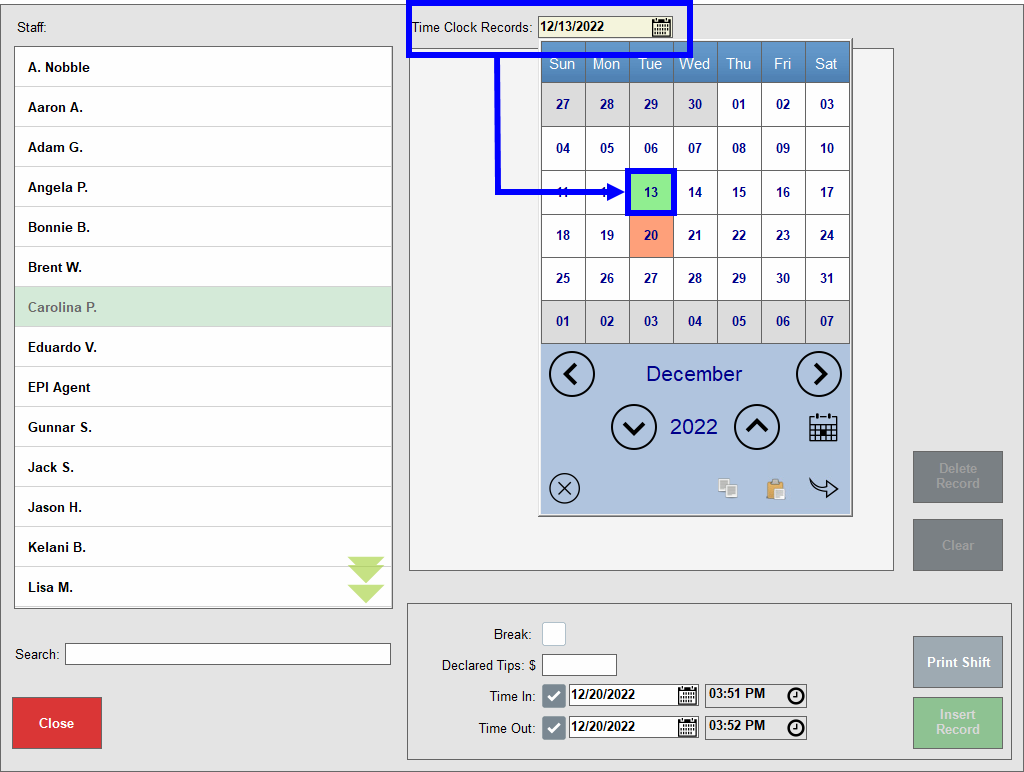
- Adjust the time: Choose a new time on the clock widget.
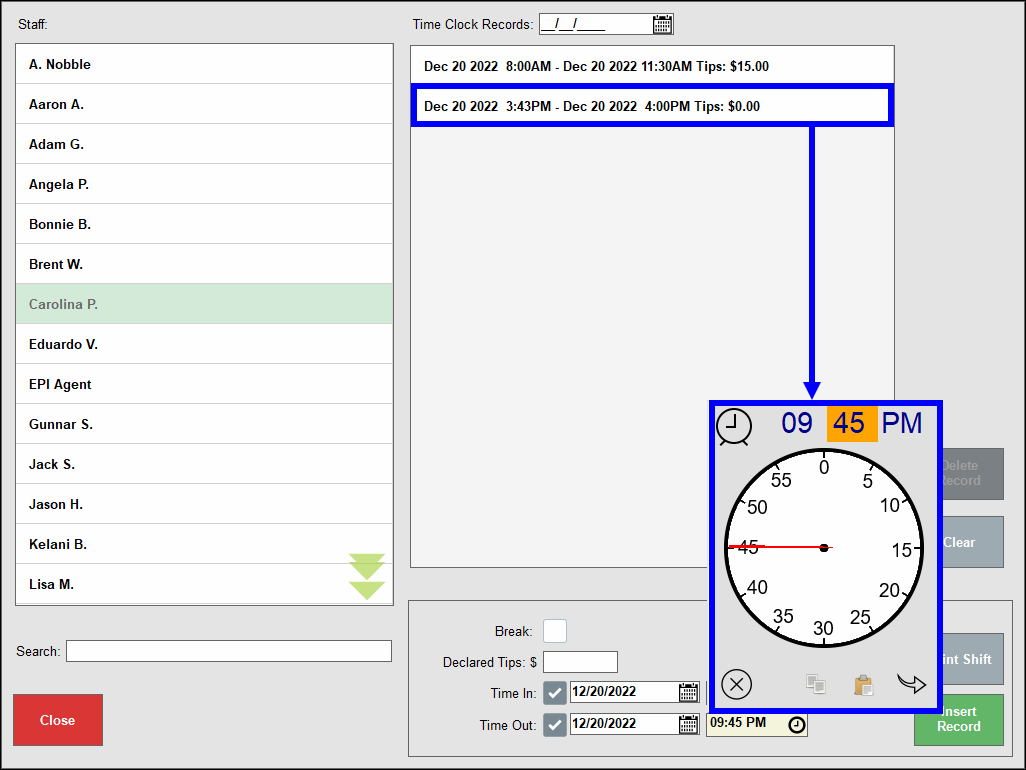
- Modify Declared Tips: Enter a new tip amount in the Declared Tips field.
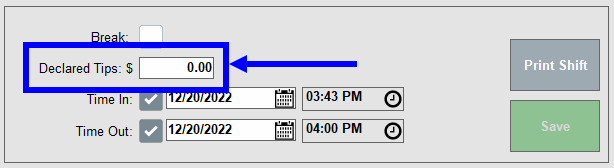
- Tap Save.
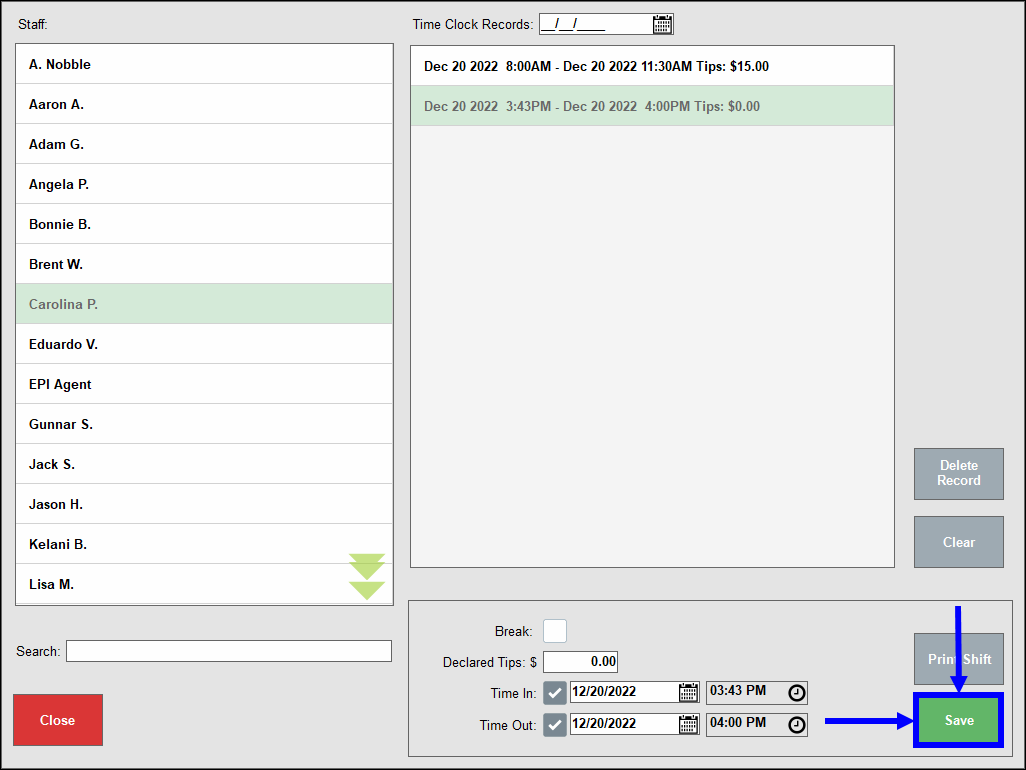
- Tip! Enabling manager-only access to restrict staff from adjusting the time clock. See: Restrict Access to System Settings

How can we improve this information for you?
Registered internal users can comment. Merchants, have a suggestion? Tell us more.