The Clock In, Clock Out, Start Break, and End Break features are recorded for timekeeping purposes. Clock in/out from shifts and breaks with your PIN or employee ID.
- From any screen, tap the lock icon and select Clock In.
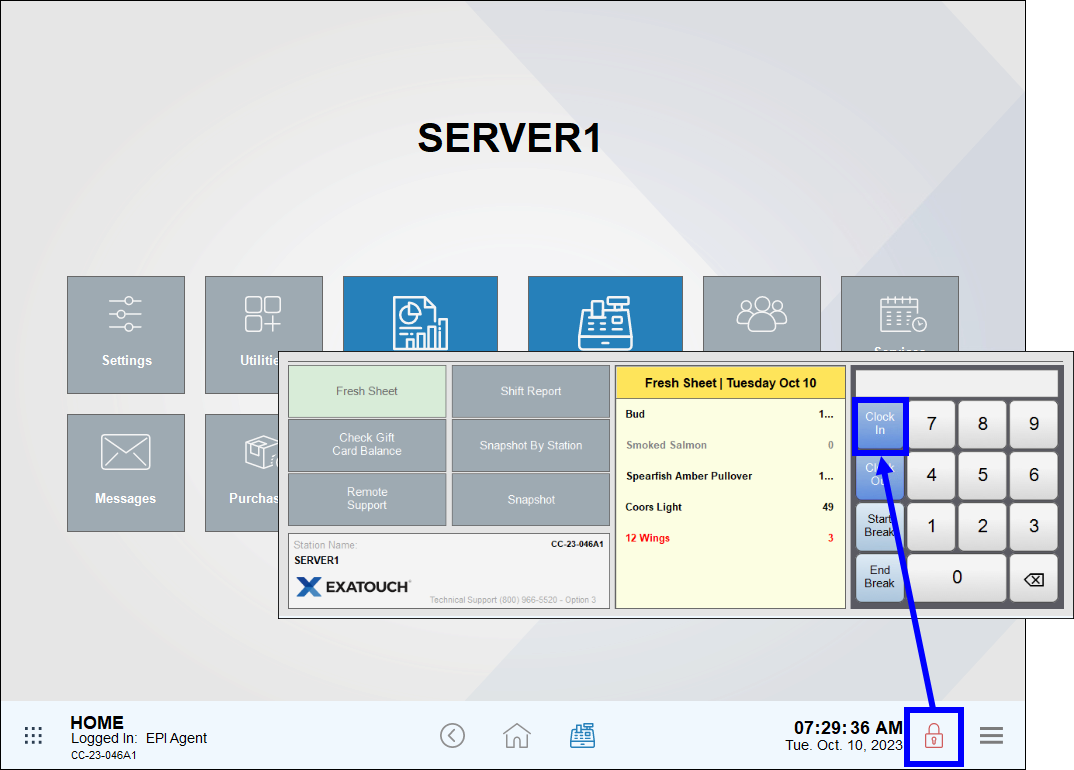
- Enter a PIN or swipe your employee ID card.
- Tap Close to confirm.
- From any screen, tap the lock icon and select Clock In.
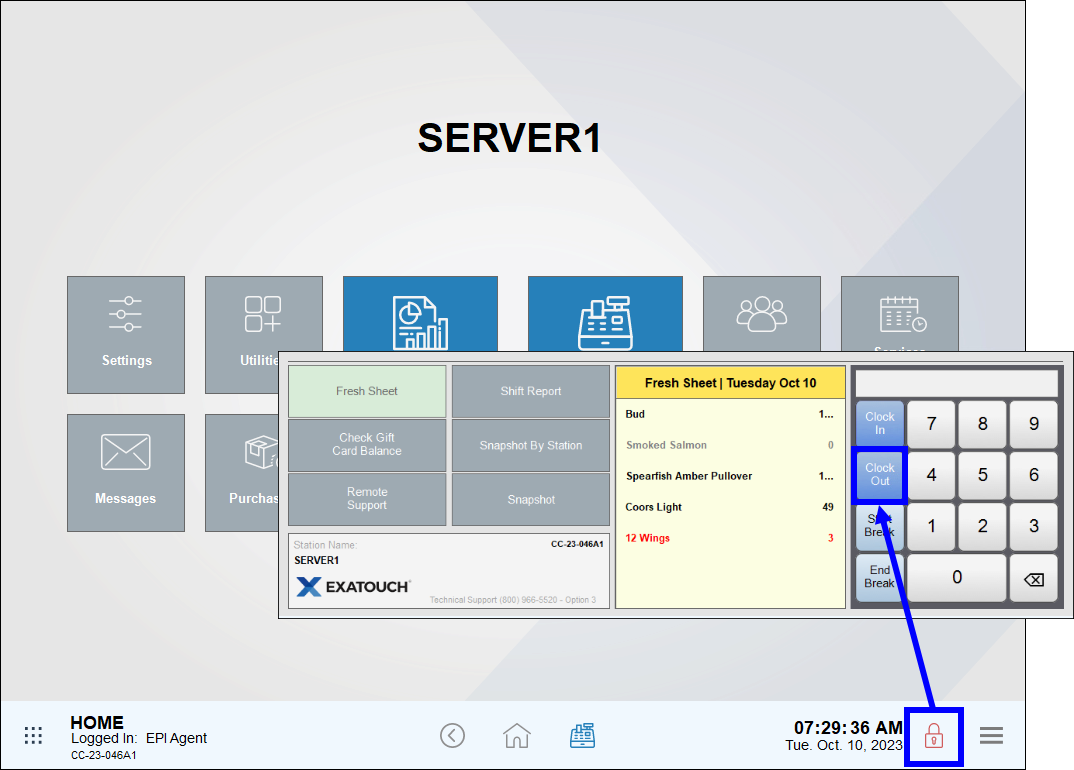
- Enter a PIN or swipe your employee ID card.
- If declaring tips, enter an amount in the Declare tips field and tap OK.
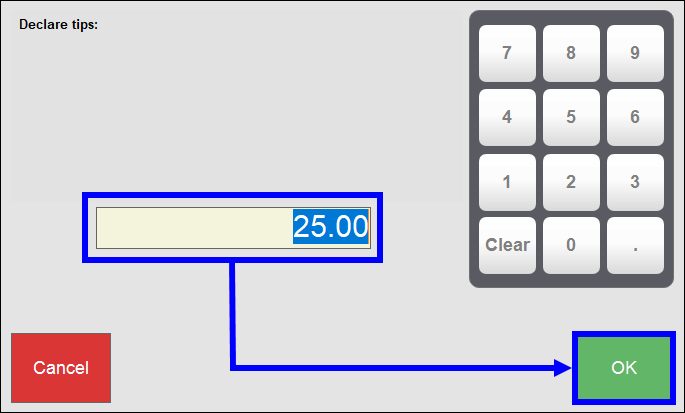
- Optional: Tap Yes to print a shift report when prompted. Your system needs to be connected to a printer to print a shift report.
- Tap Close.
- From any screen, tap the lock icon and select Start Break.
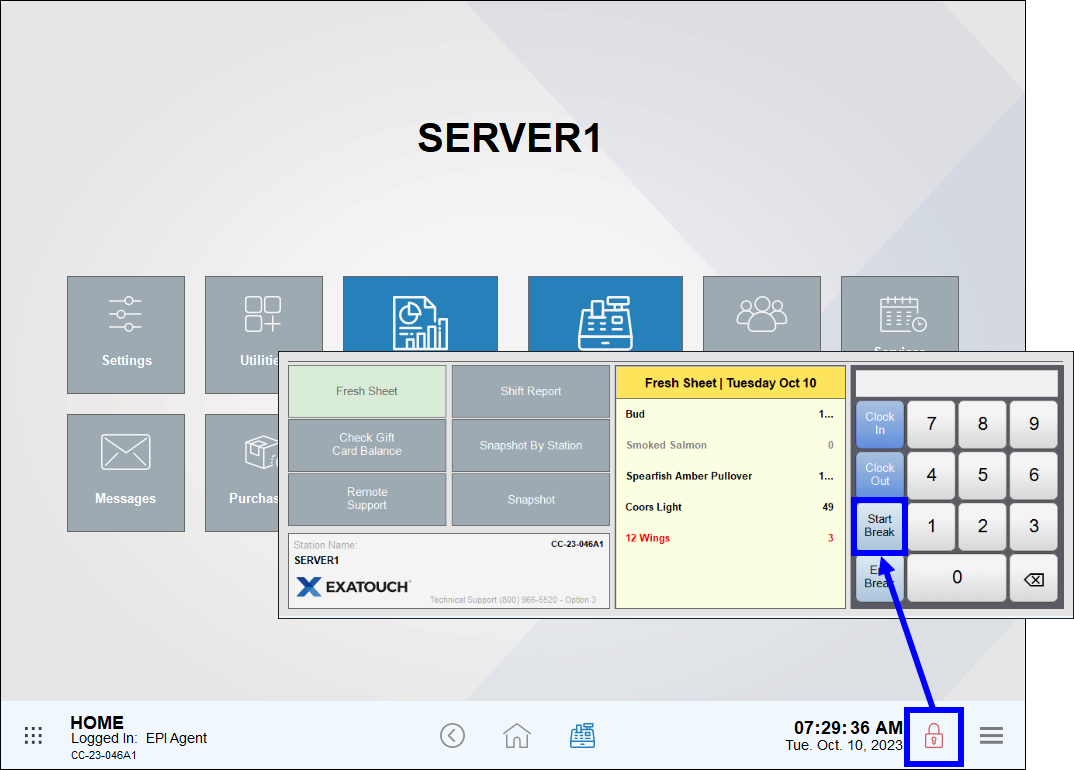
- Enter your PIN or swipe your employee ID card.
- Tap Close.
- From any screen, tap the lock icon and select End Break.
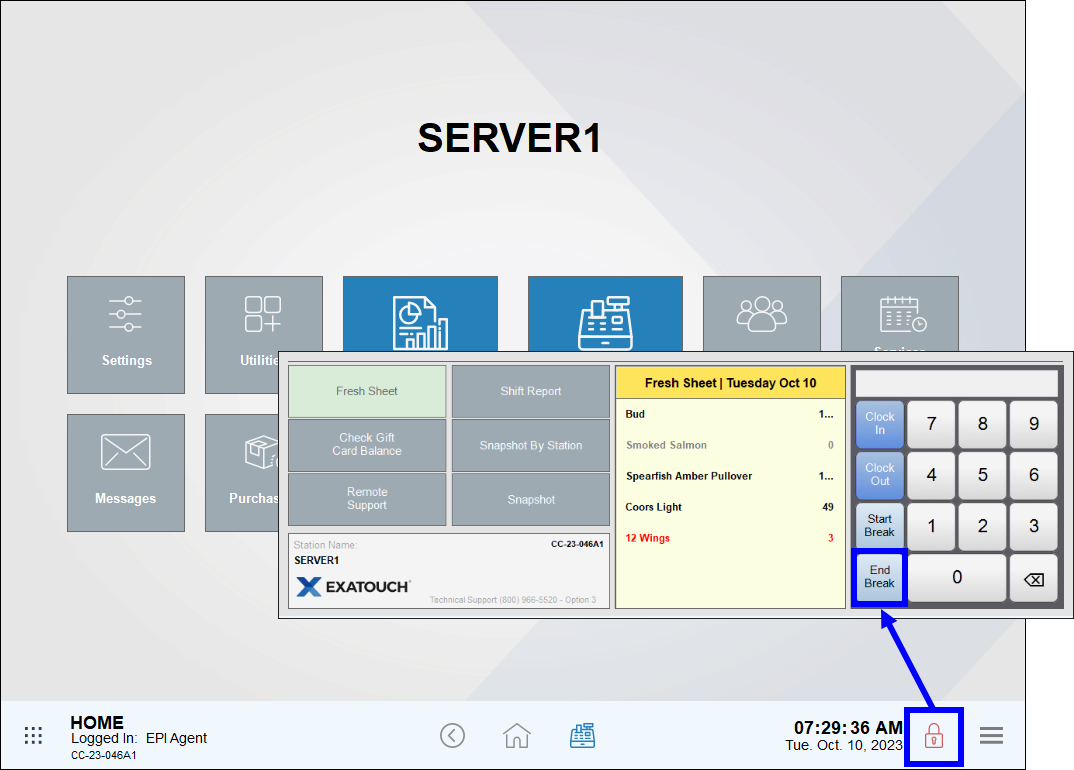
- Enter your PIN or swipe your employee ID.
- Tap Close.

How can we improve this information for you?
Registered internal users can comment. Merchants, have a suggestion? Tell us more.