Simple Mode is a setting which scales down the register for easy viewing.
Merchants with 50 or fewer items use Simple Mode to list items in alphabetical order and view it on one screen as opposed to breaking items down by category and subcategory. For further customization and enhancement, items can be color-coded to quickly identify and ring up items. Learn how to assign custom colors in Simple Mode.
- Tip! Ice cream stands use Simple Mode to color code their 30 flavors of ice cream, 10 beverages, and 10 milkshake and sundae options. Color coding these items make them easy to identify, so merchants can ring up ice cream sundaes quickly with a cherry on top!
- From Home, navigate to Settings > Register Preferences.
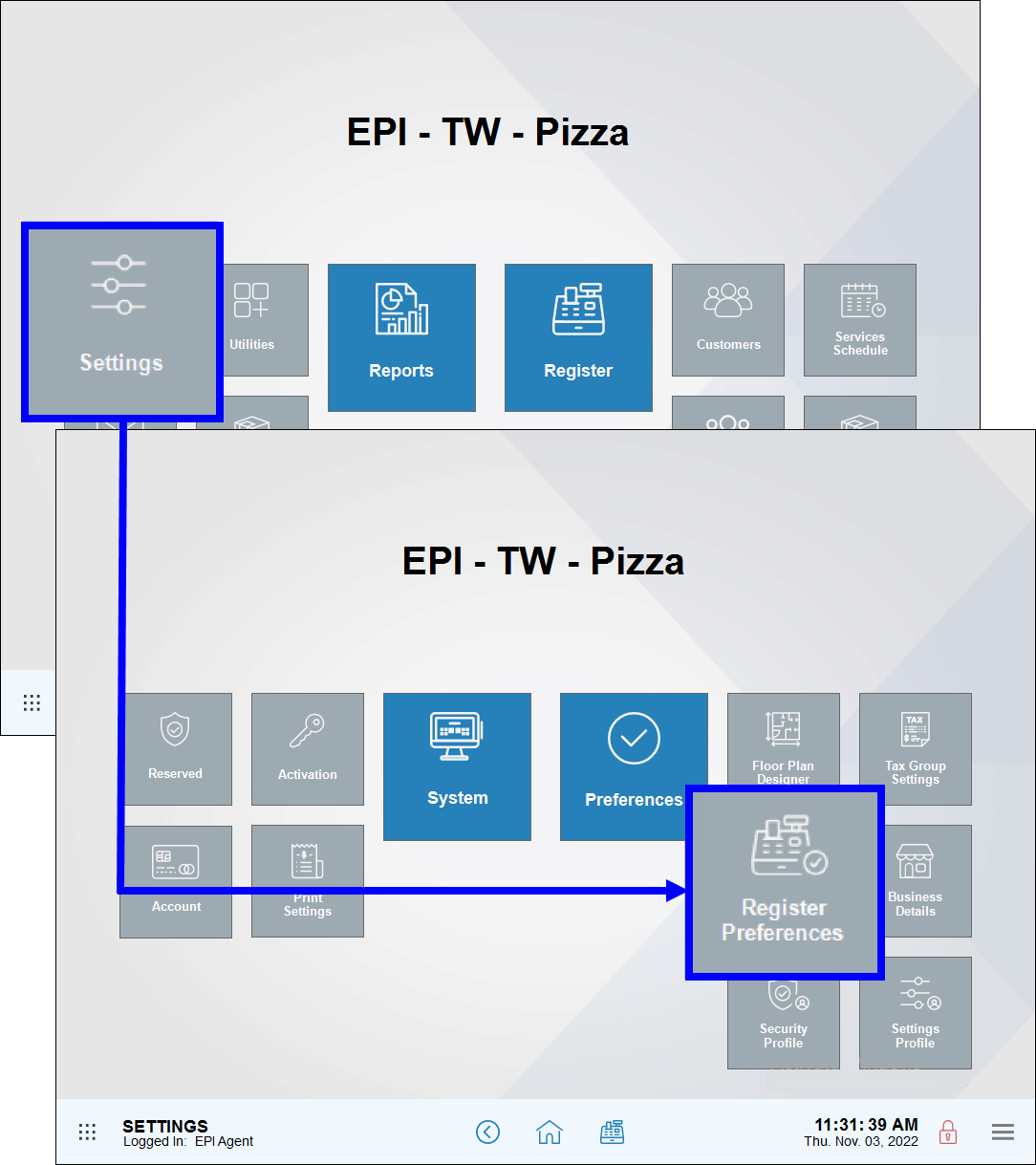
- Enable the Simple Mode slider.
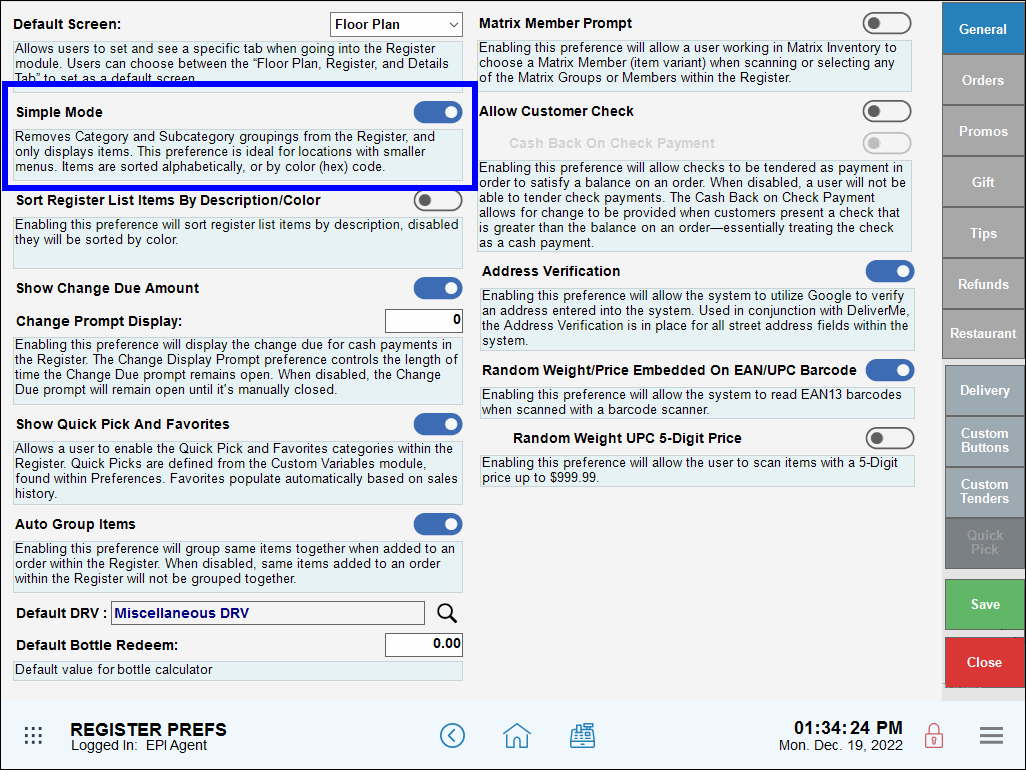
- Tap Save.

Assigning custom colors to items makes using Simple Mode a breeze! Colors are assigned to items according to category/subcategory. Once colors are assigned, items in Simple Mode are displayed at the register first by color, and then alphabetically.
- From Home, navigate to Items > Categories.
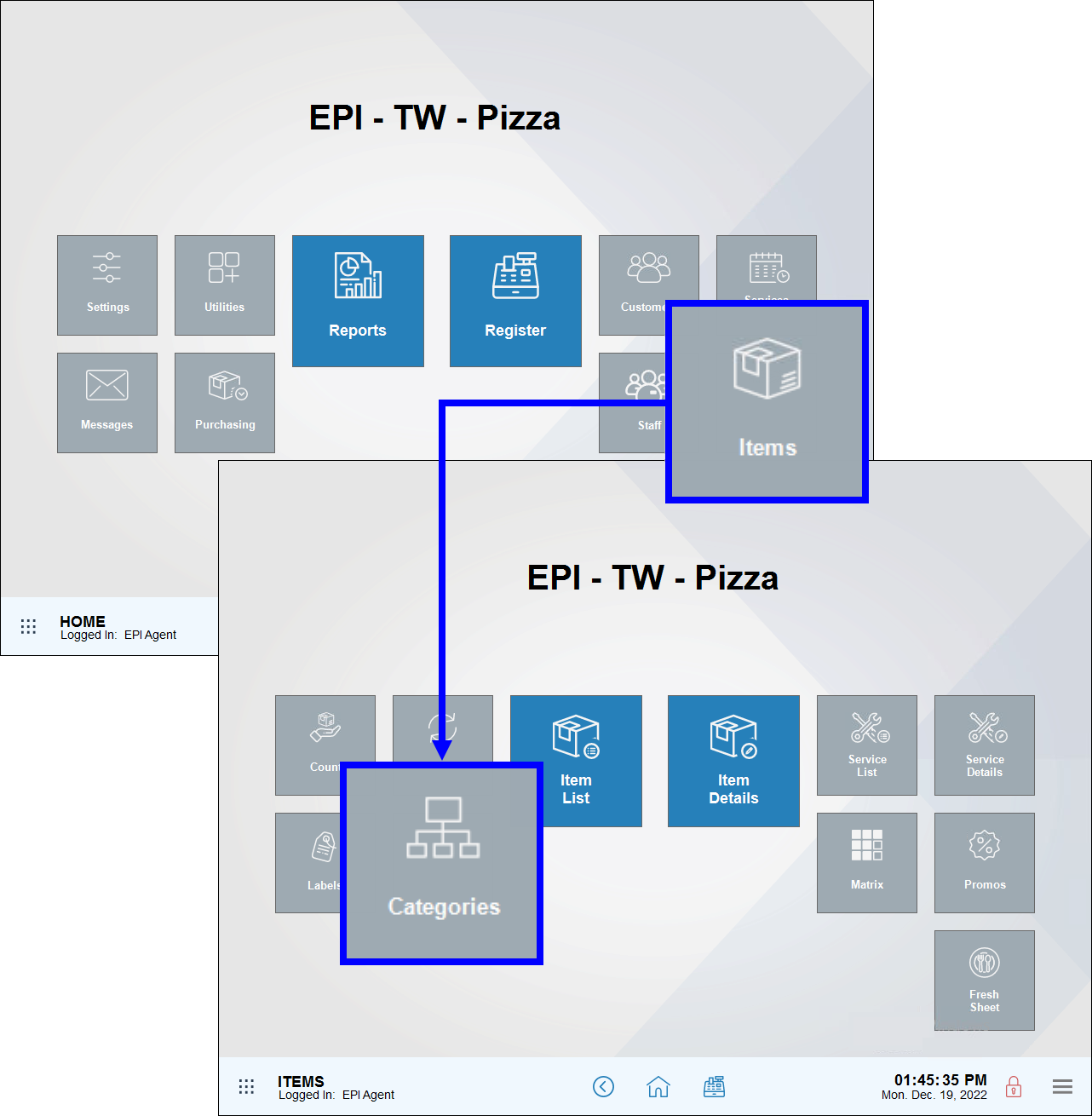
- Select a category, and then a subcategory. Subcategory choices are optional.
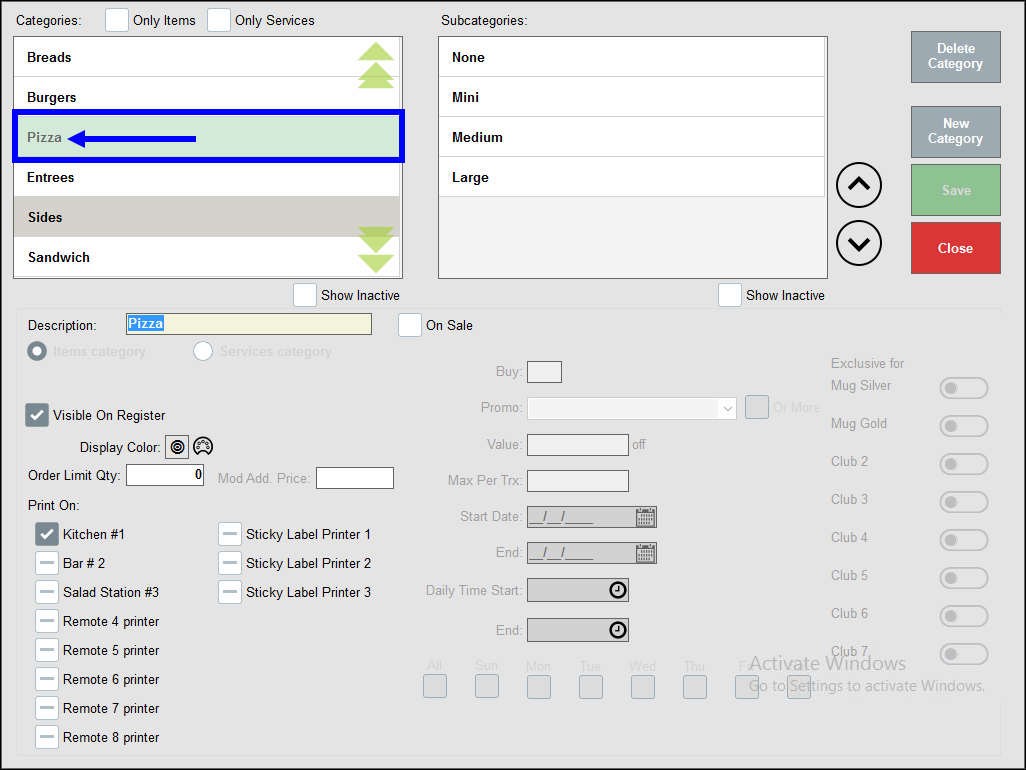
- In the Display Color setting, tap the palette icon
 .
.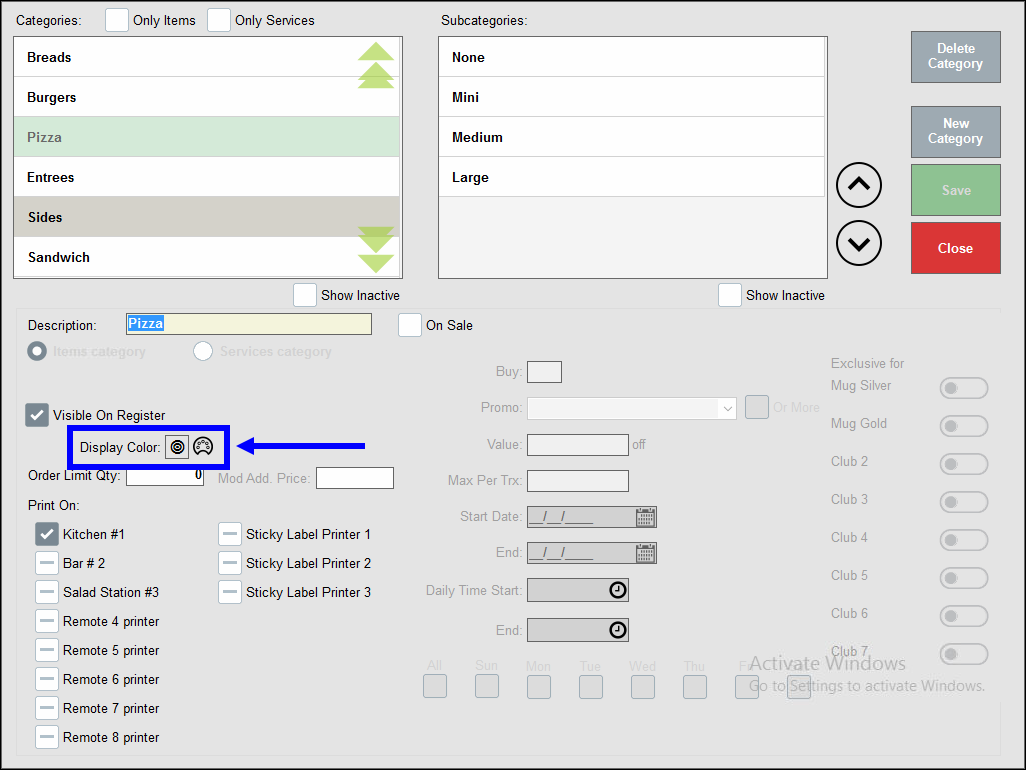
- Choose a color by either clicking in the color palette or by adjusting the R G B fields.
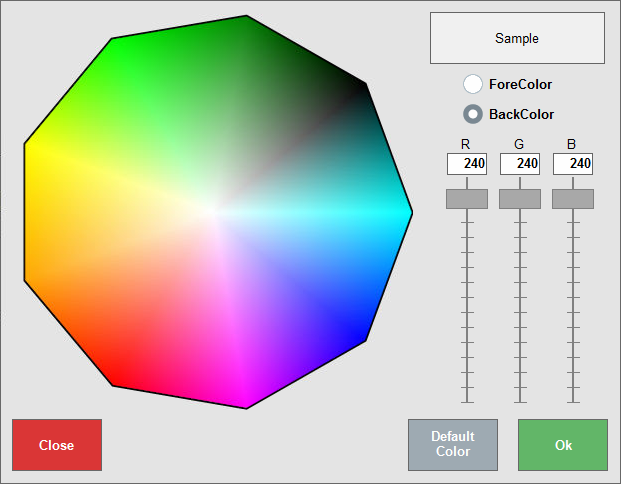
- Tap Save.
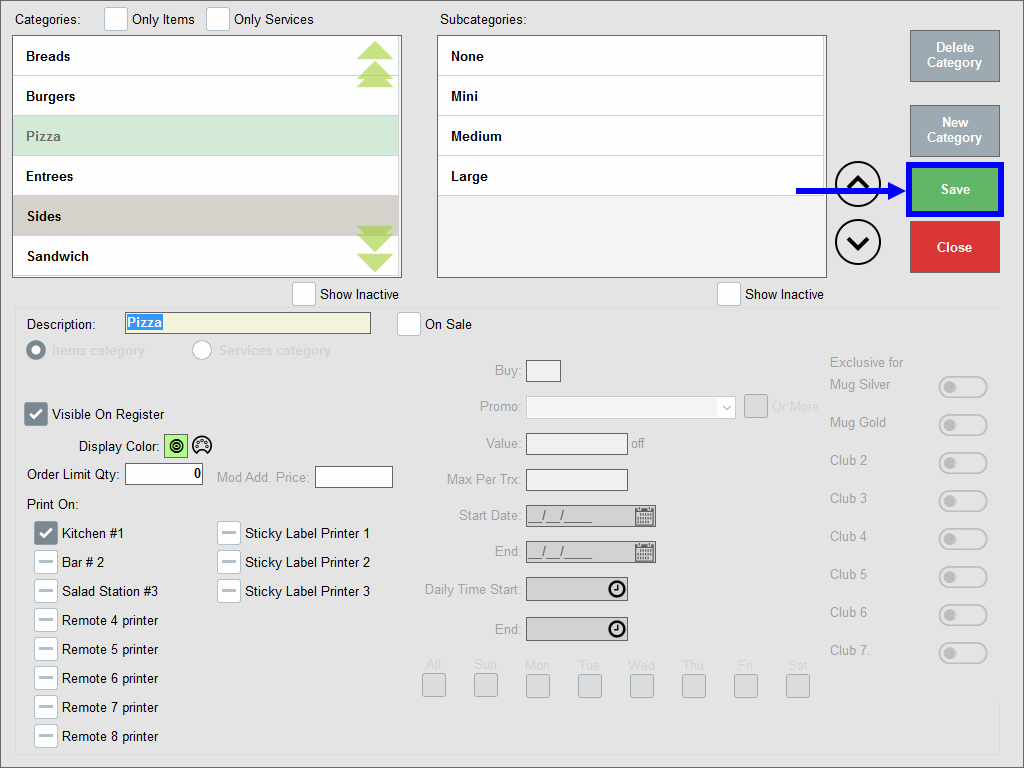
Selecting items in Simple Mode is the same as selecting items in Default Mode. Simply tap items to select them.
- Navigate to the Register.
- Note that items are arranged in color order, and then in alphabetical order. Organization by category/subcategory has been removed.
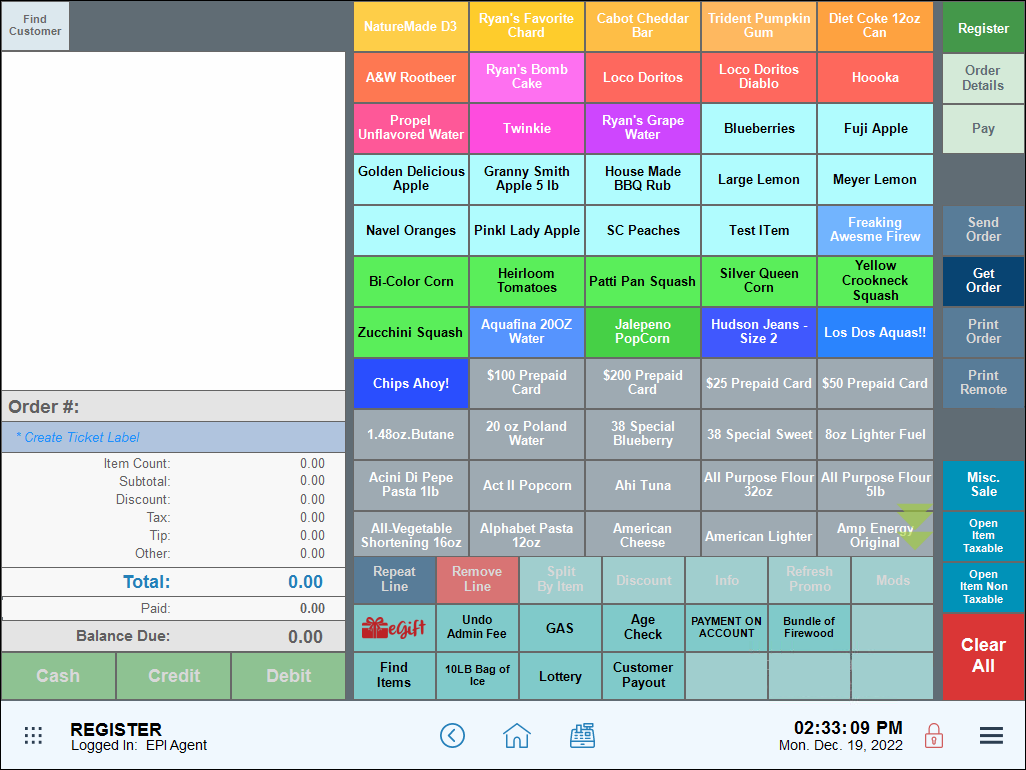
- Select items by clicking or tapping on an item.

How can we improve this information for you?
Registered internal users can comment. Merchants, have a suggestion? Tell us more.