Accept payments quickly and easily using Exatouch Quick Pay directly in the Register app. Accept Cash, Credit, and Debit payments. If in use, close out Tab Authorizations as well.
- Enter or open a customer order.
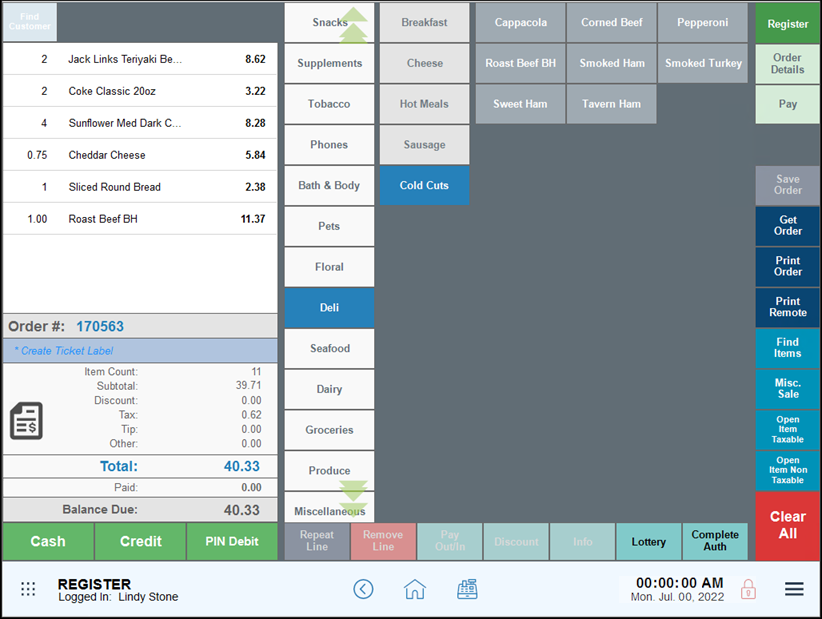
- Tap to select a payment option: Cash, Credit or PIN Debit.
- Note: Restaurants and bars may have a Tab Auth / Tab Complete option.
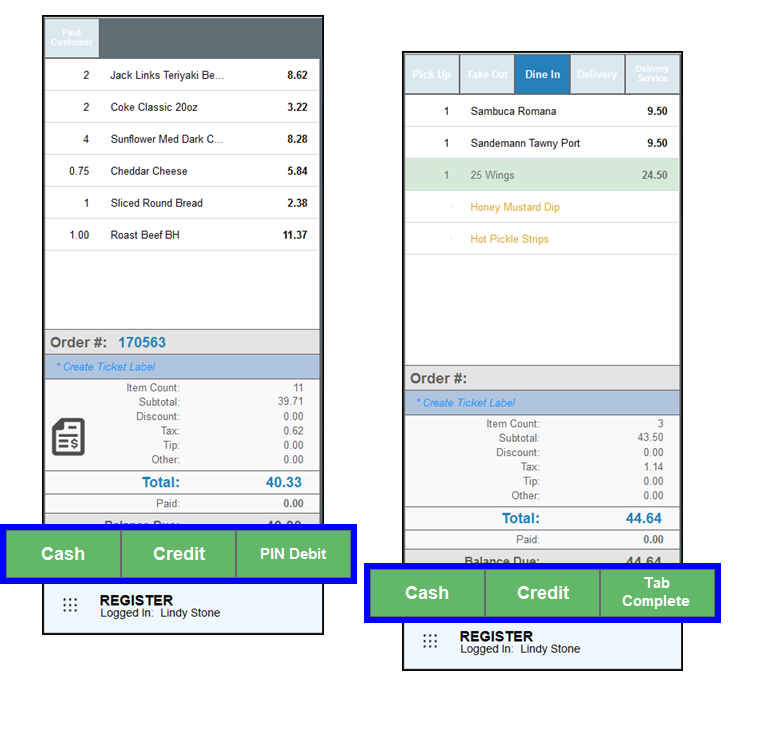
- Follow the prompts for your selected tender type to complete the payment.
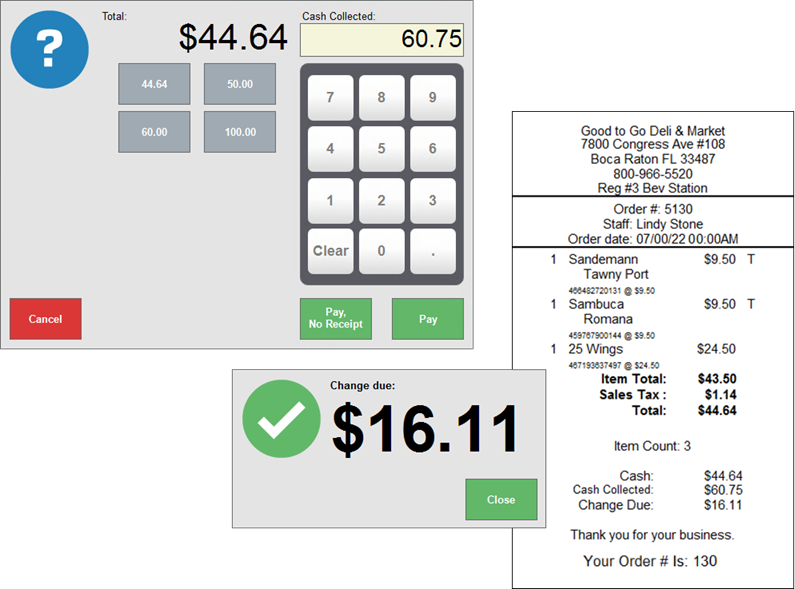
Cash:
- Accept the default cash amount, tap a quick pay amount, or enter an exact cash amount.
- Tap Pay, No Receipt or Pay.
- A Change due: message appears, and the register drawer opens, if applicable. Tap Close to clear the message.
- Applicable customer, remote, or other receipts print.
Credit:
- Enter the Credit Amount: to apply to the order, and tap Pay, No Receipt or Pay.
- Swipe, slide in, or tap the credit card on your payment device.
- Print payment receipts.
- Capture the customer’s signature and complete the transaction as prompted.
- Applicable customer, remote, or other receipts print.
PIN Debit:
- Enter the Debit Amount: to apply to the order, and tap Pay, No Receipt or Pay.
- Swipe, slide in, or tap the debit card on your payment device.
- Capture the customer PIN on your payment device.
- Complete transaction as prompted.
- Applicable customer, remote, or other receipts print.
Tab Complete:
These steps assume you have already set up a Tab Auth for an order, and are ready to close out the tab.
- With the order open in the Register app, tap to select Tab Complete.
- Enter the tip amount listed on the tip line of the Merchant copy of the receipt.
- Tap OK to accept the Adjusted Total and complete the Tab Auth transaction.
- Applicable customer, remote, or other receipts print.

How can we improve this information for you?
Registered internal users can comment. Merchants, have a suggestion? Tell us more.