Use Exatouch to apply a discount to an entire order quickly and easily.
- Example: A liquor store runs a holiday special: 10% off an entire wine order.
- Enter or open a customer order in the Register app.
- Tap the Pay tab. The Pay work area displays.
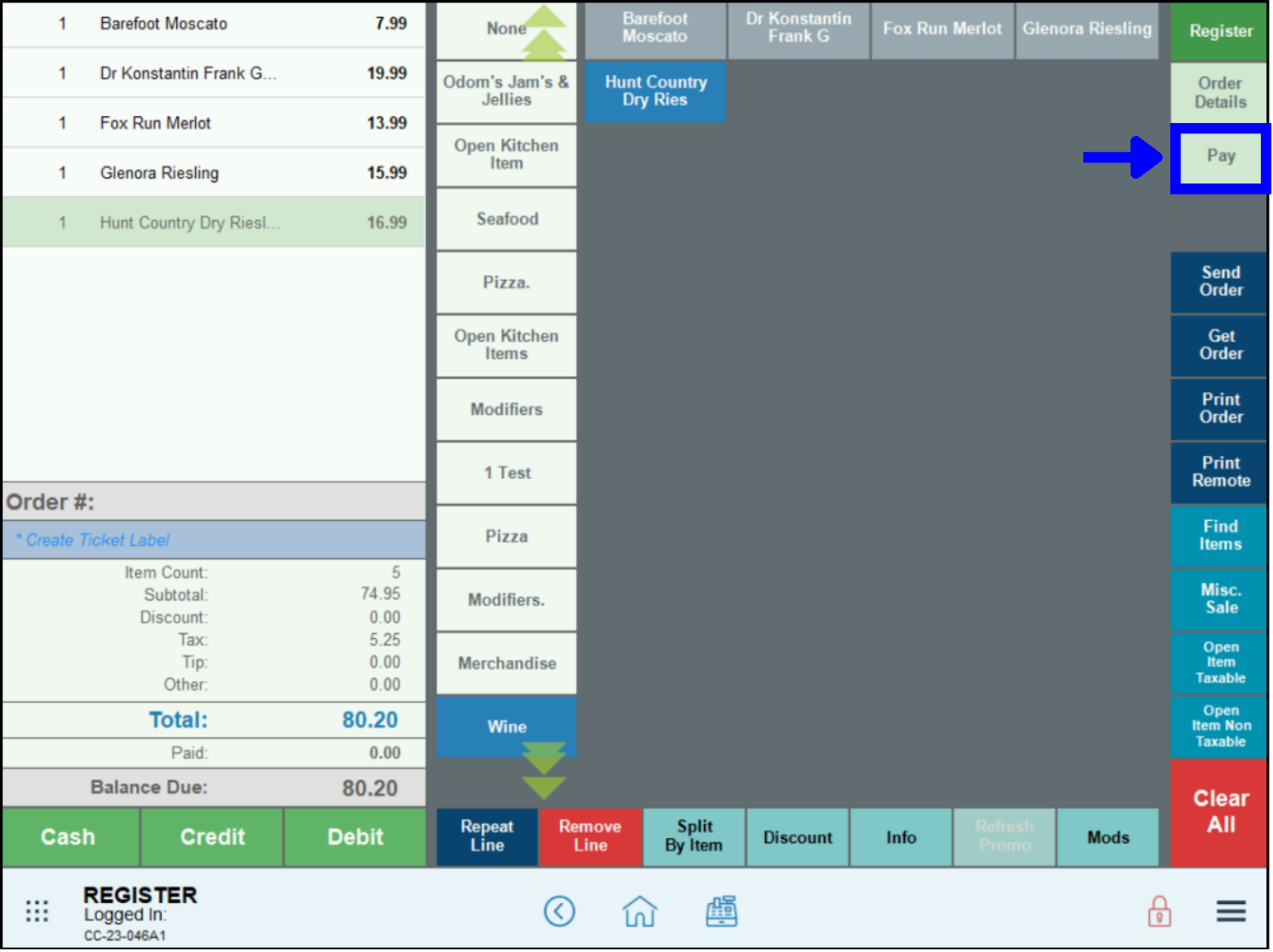
- Tap Promos & Coupons. A list of available global discounts displays.
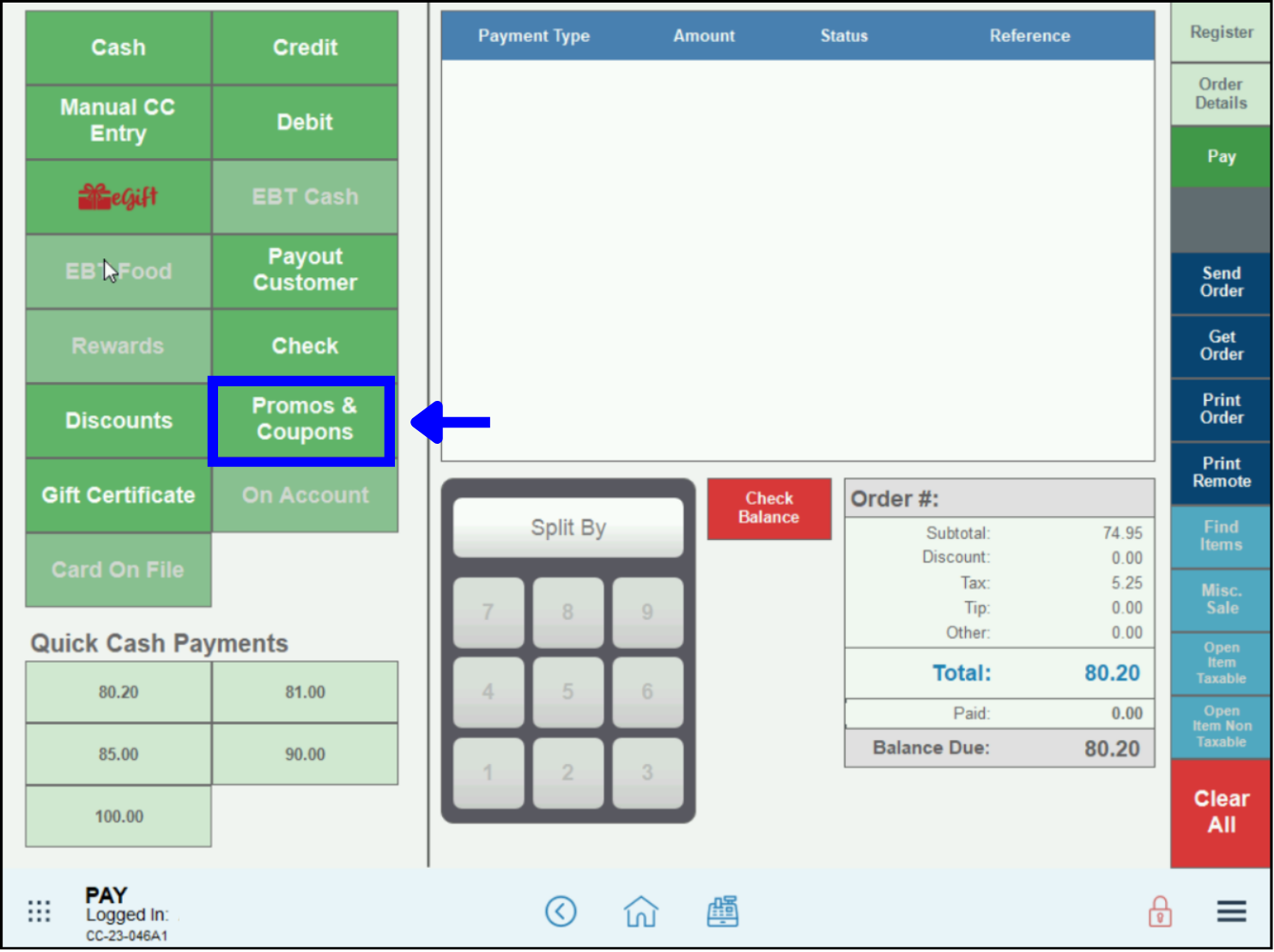
- Select a discount or coupon, or tap Search to find a specific promo.
- Tap Apply to apply to the entire order.
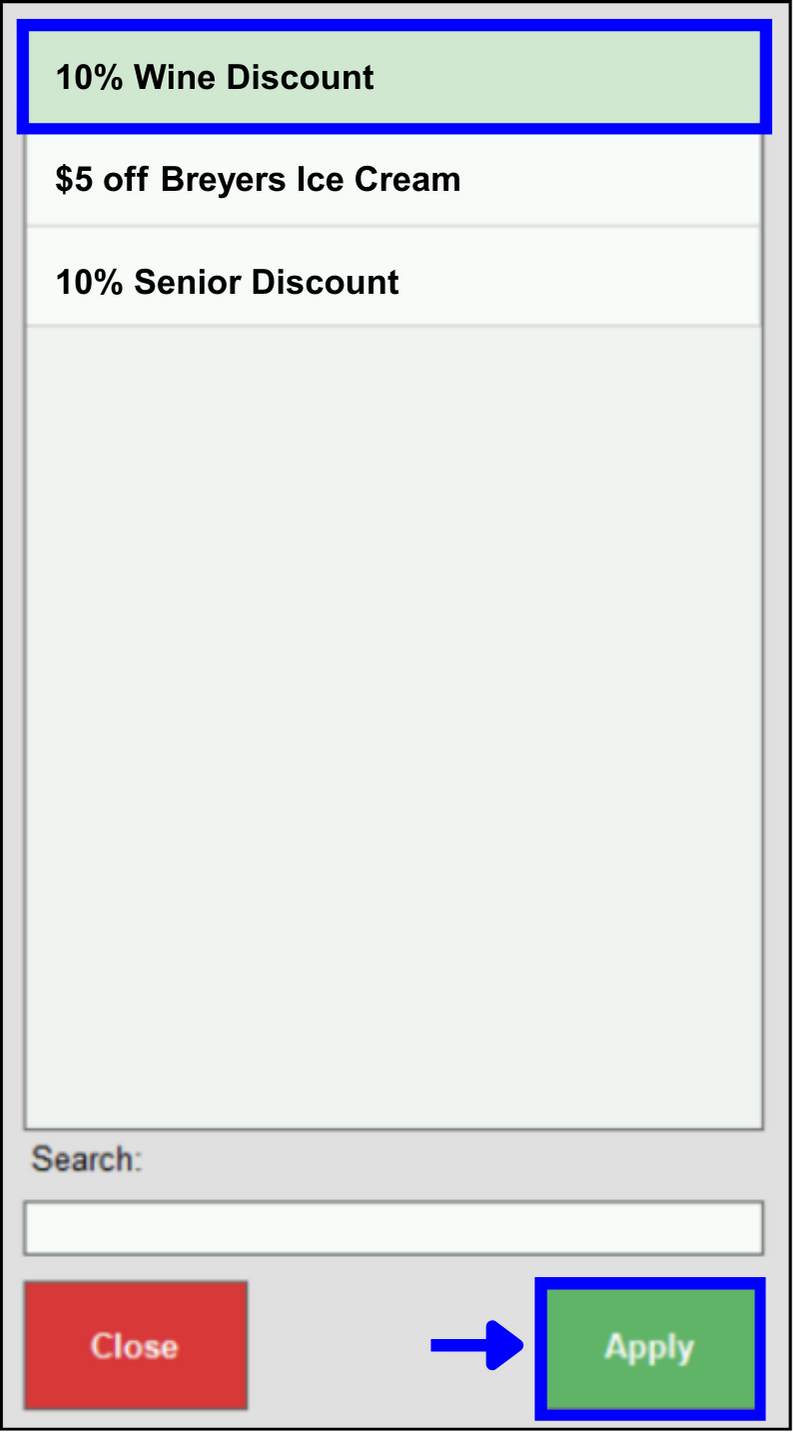
- See: How to use Discounts and Create a Discount
- Not your version? See: Apply a Global Discount – Prior Releases

How can we improve this information for you?
Registered internal users can comment. Merchants, have a suggestion? Tell us more.