Ring up items by scanning them into the register, or by selecting from menu options on your Register screen. Details of your transaction may vary from these examples, but the steps to ringing up an item will be similar.
- Tap the Register icon at bottom of most Exatouch screens.
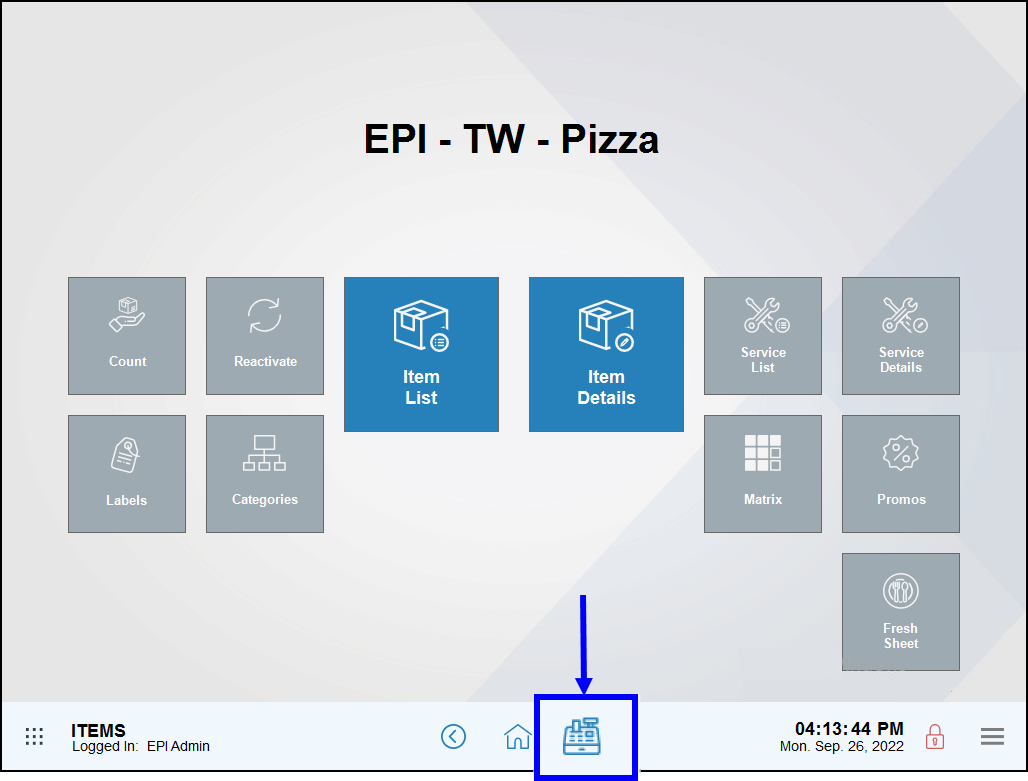
- Quickly scan items using your barcode scanner, or manually enter items by tapping a category, subcategory, and then individual items.
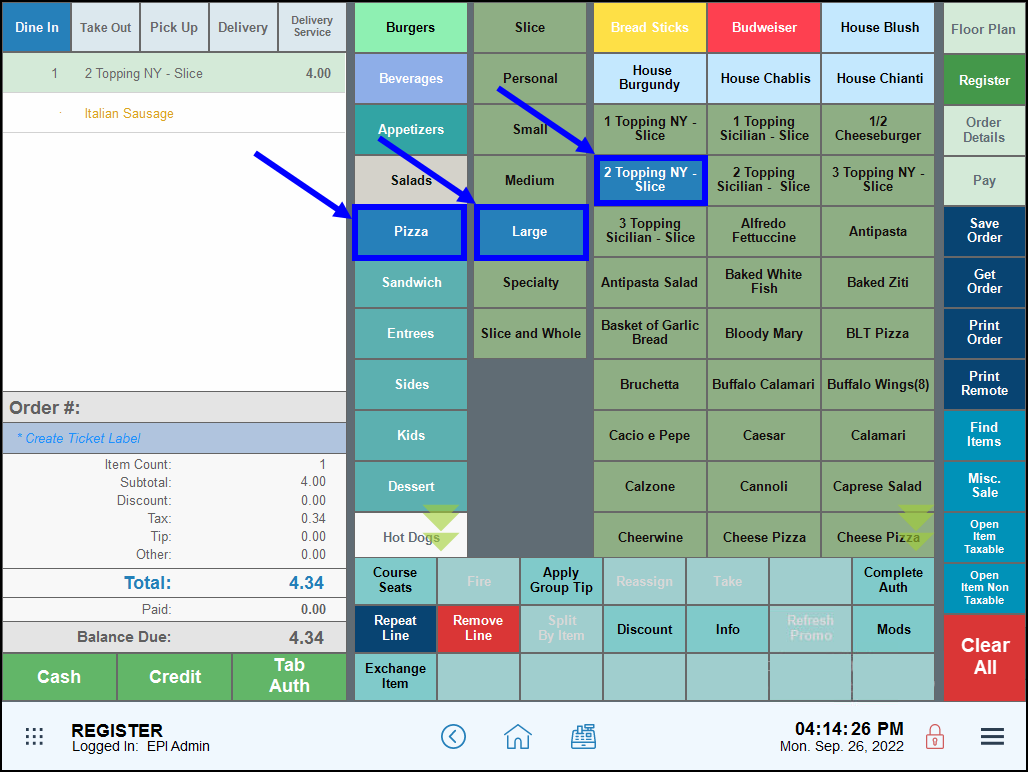
- Items display at the register as they are scanned or entered.
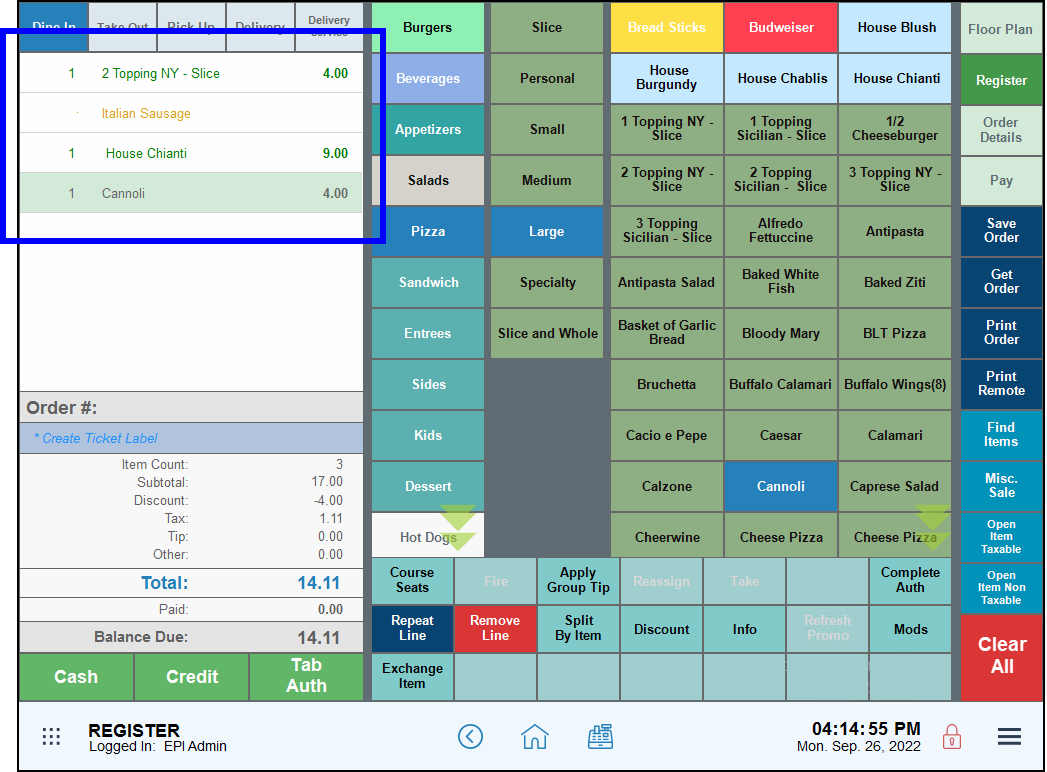
- Select a payment option: Cash, Credit, or Debit.
- Complete the transaction by accepting the customer’s payment. See: Accept Payment from the Register Screen
- Save Order: If a customer has to step away from the register without completing the transaction, tap save the order by choosing this option.
- Get Order: Retrieve a customer’s order.
- Misc. Sale: Ring up a miscellaneous sale item if an item is not yet in inventory or if a test transaction is needed. See: Ring Up a Miscellaneous Item
- Repeat Line: Add several of the same items quickly without scanning or entering the item multiple times.
- Split by Item: Split the transaction by allocating individual items to each order.
- Discount: Apply an item discount by tappingDiscount.
- Info: Access info about the item, including Price, Quantity On Hand, and item descriptions.
- Clear All: Clear the entire sale by tapping Clear All.
- Note: If you are ringing up an item such as alcohol or tobacco, you may be prompted to verify the customer’s age. Follow the system prompts to swipe an ID card or enter the ID credentials manually to proceed with the sale. See: Age Verification at the Register

How can we improve this information for you?
Registered internal users can comment. Merchants, have a suggestion? Tell us more.