Modifiers can be either required or optional. Required modifiers are identified as such by being added to a modifier group. Adding a modifier to a group will enable it to appear with other required mods when a customer rings up an order at the register.
- Note: A modifier is added to a group for EACH item it modifies. Example: If Bleu Cheese Dip is a required modifier for both 6 Wings and 24 Wings, first Bleu Cheese Dip is added to the group that modifies 6 Wings and then Bleu Cheese Dip is added to the group that modifies 24 Wings.
-
-
- From Home, navigate to Items > Item Details.
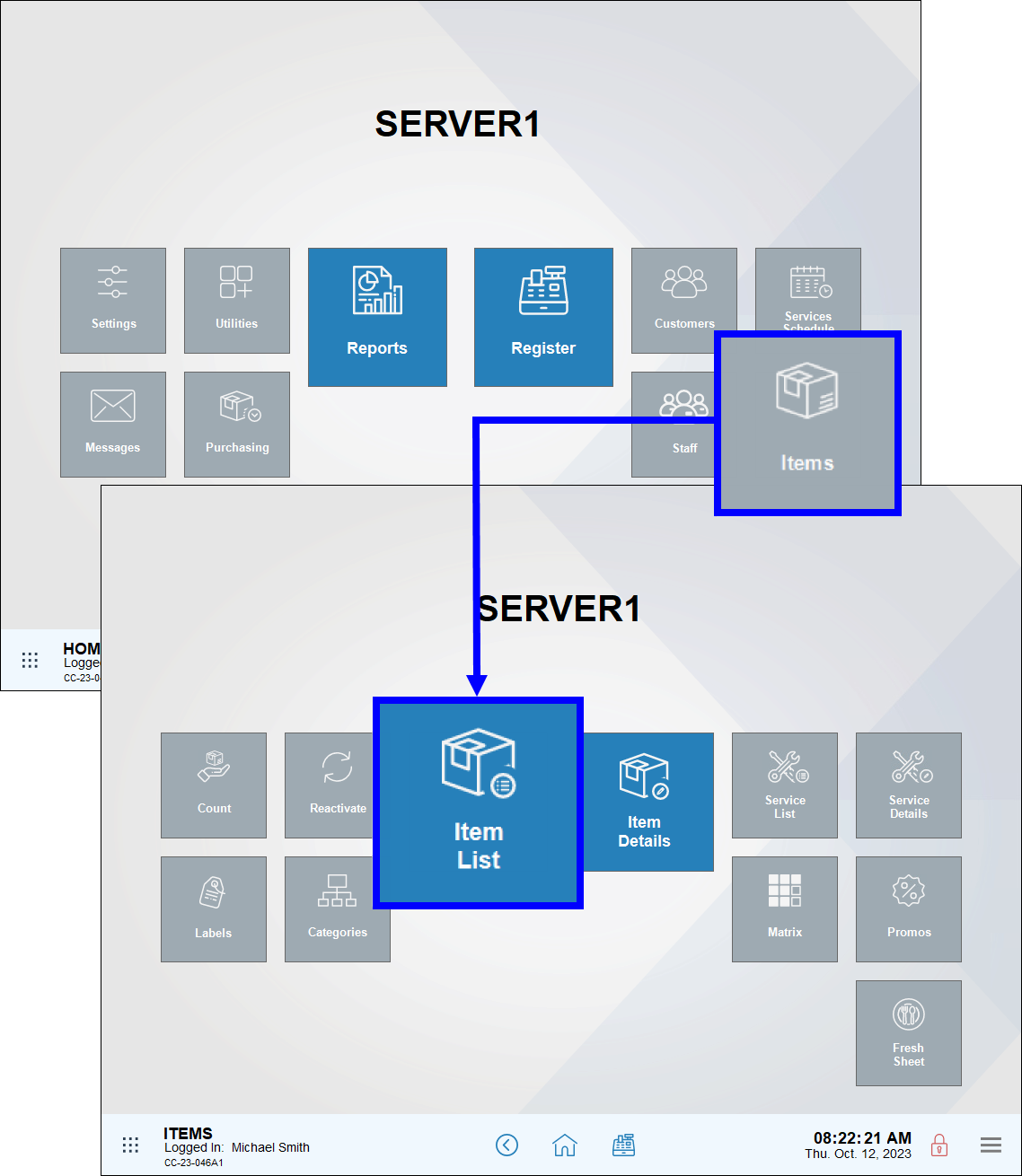
- From the Item List screen, scroll to select an item or enter keywords in the Search field.
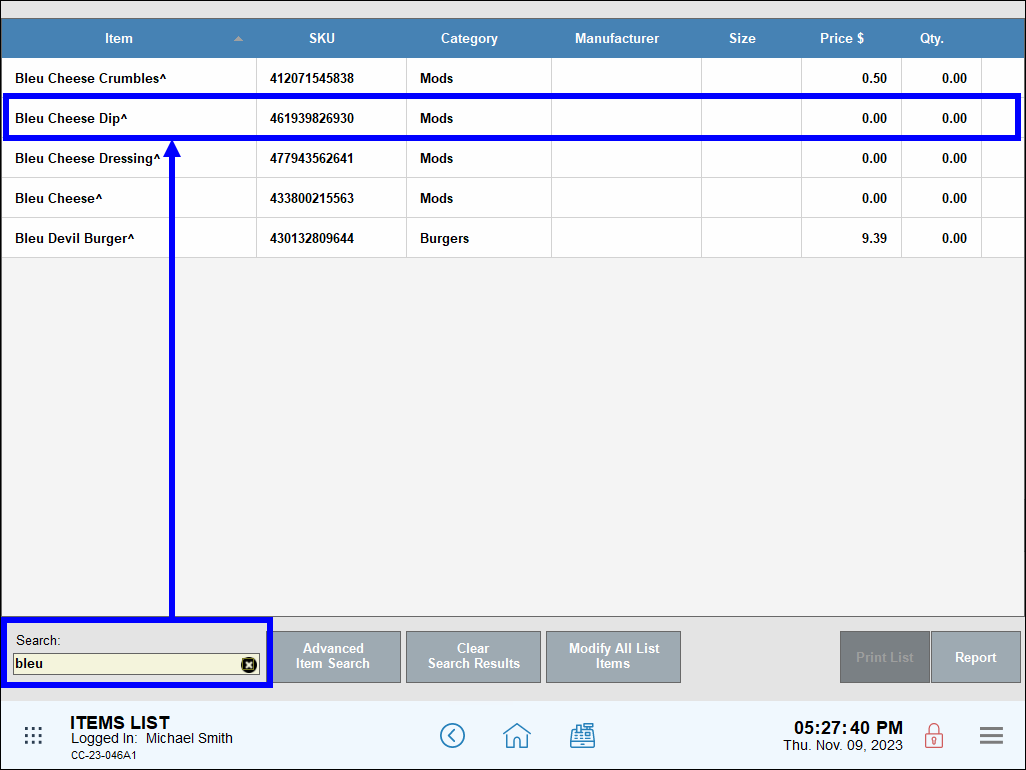
- Verify the correct record displays. If not, tap All Items to find another item. See: Find an Item.
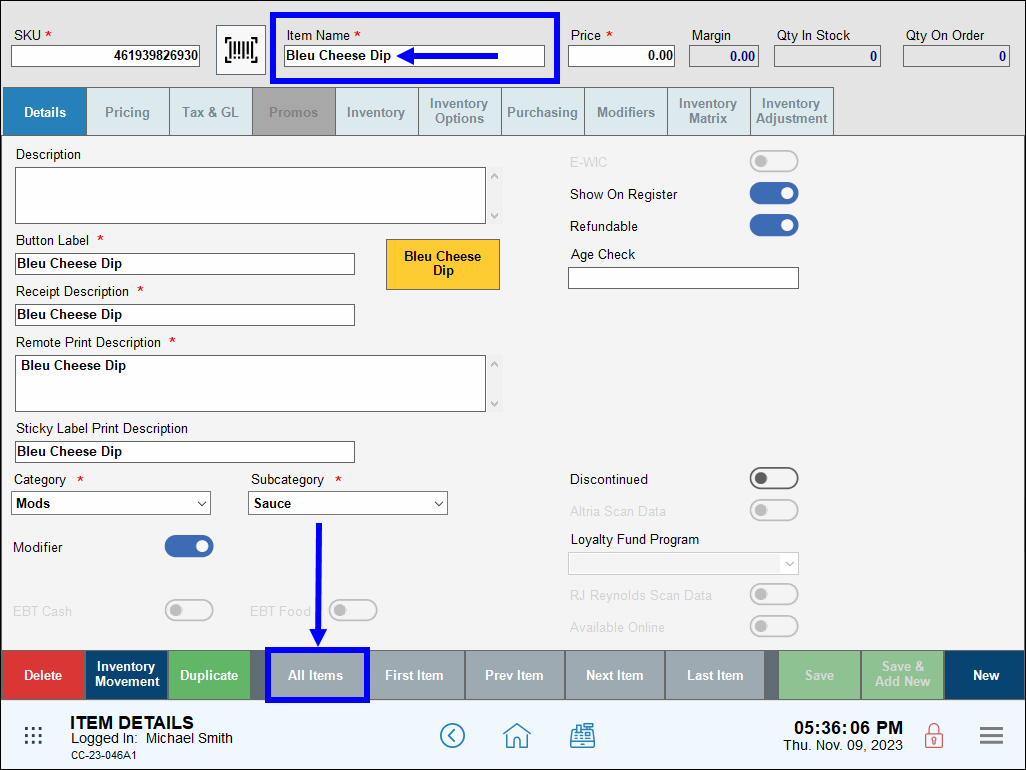
- Tap the Modifiers tab.
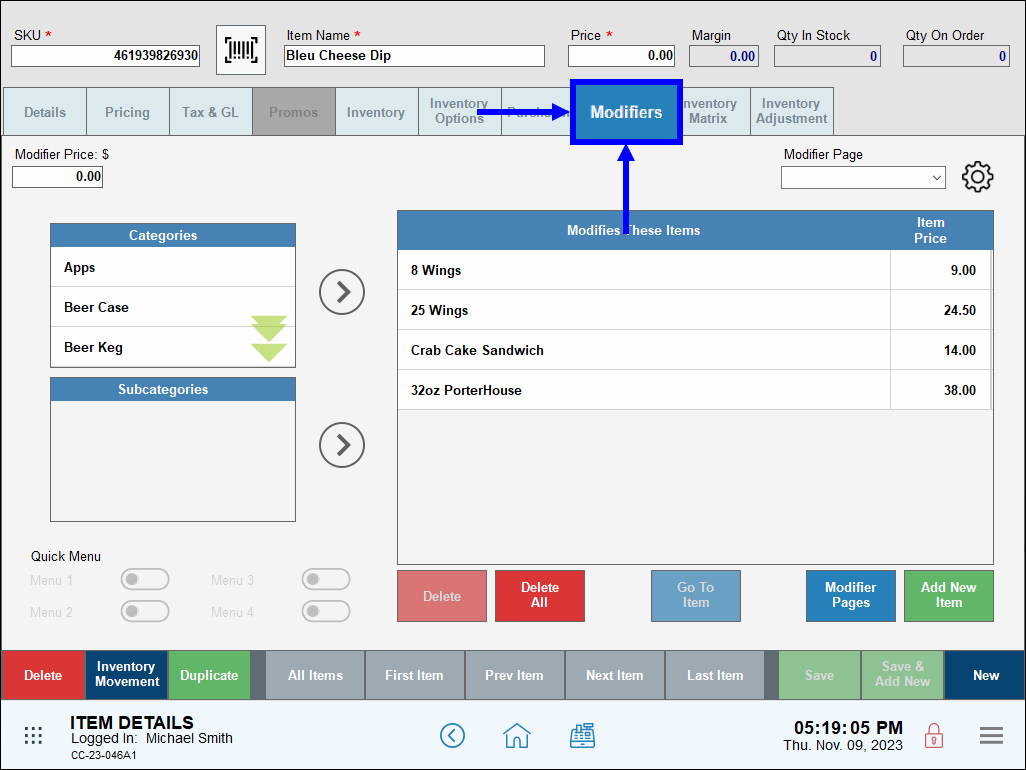
- Select an item from the Modifies These Items list.
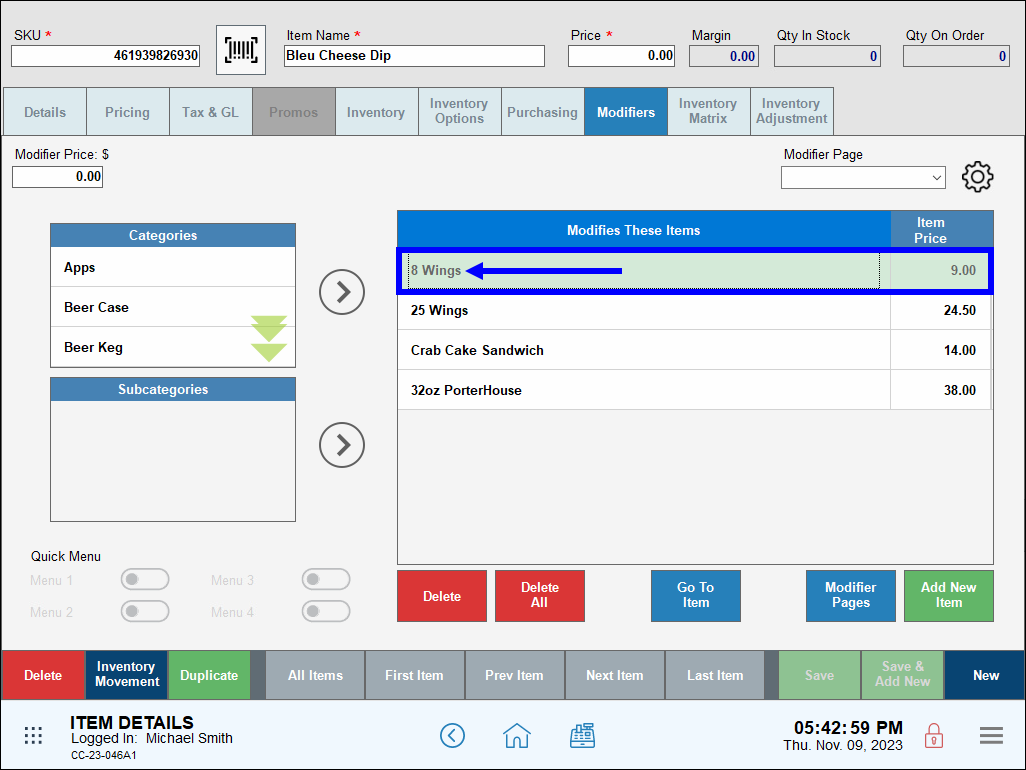
- Tap Go To Item.
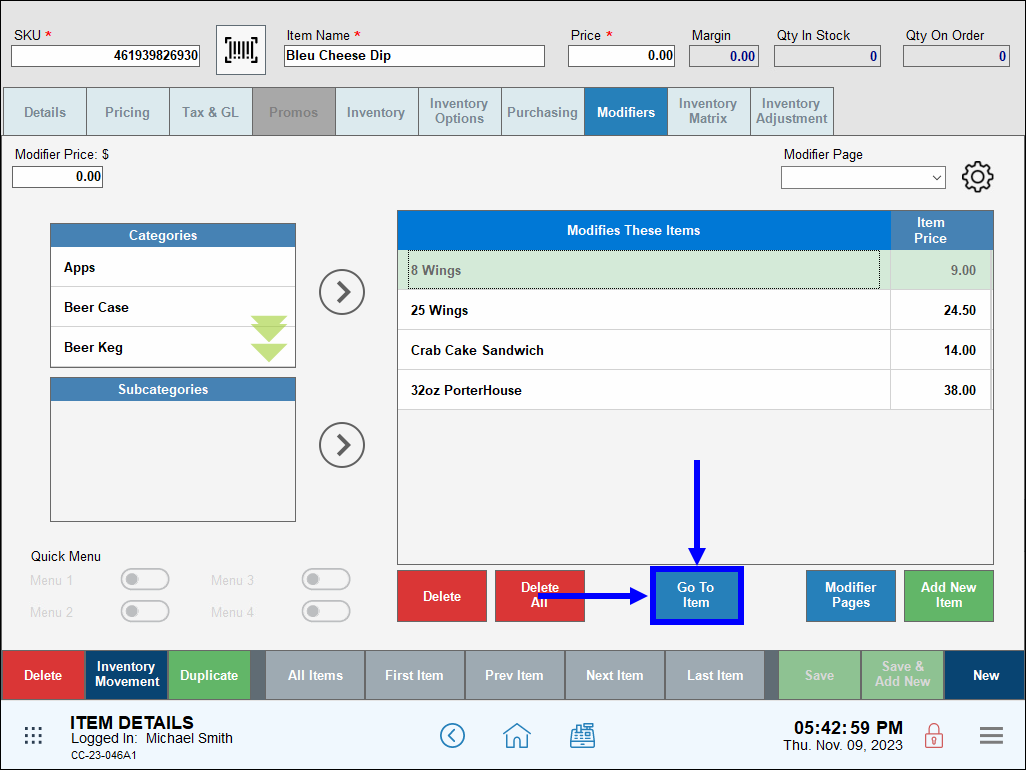
- View items in the This Item’s Modifiers list.
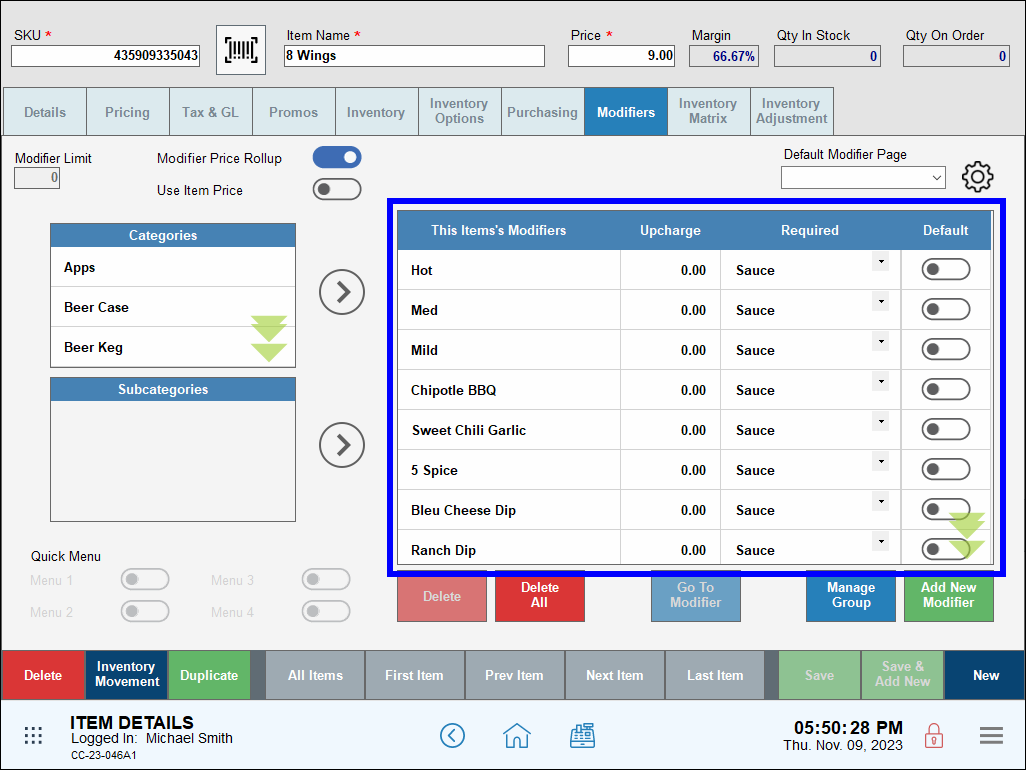
- The Required column displays whether or not the associated modifier is required.
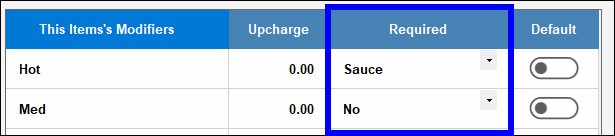
- Mods are listed according to group. Scroll down to see a complete listing of mods and their groups.
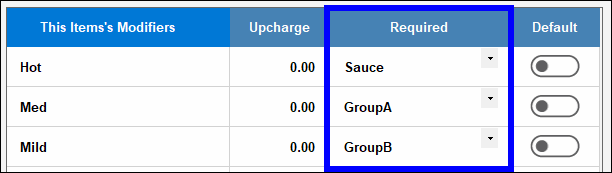
- Required: No – Indicates that the mod is optional.
- Required: Group A – The mod is assigned to Group A.
- Required: Group B – The mod is assigned to Group B.
- Required: Group C – The mod is assigned to Group C.
- From Home, navigate to Items > Item Details.
- Select the desired modifier (i.e. Med).
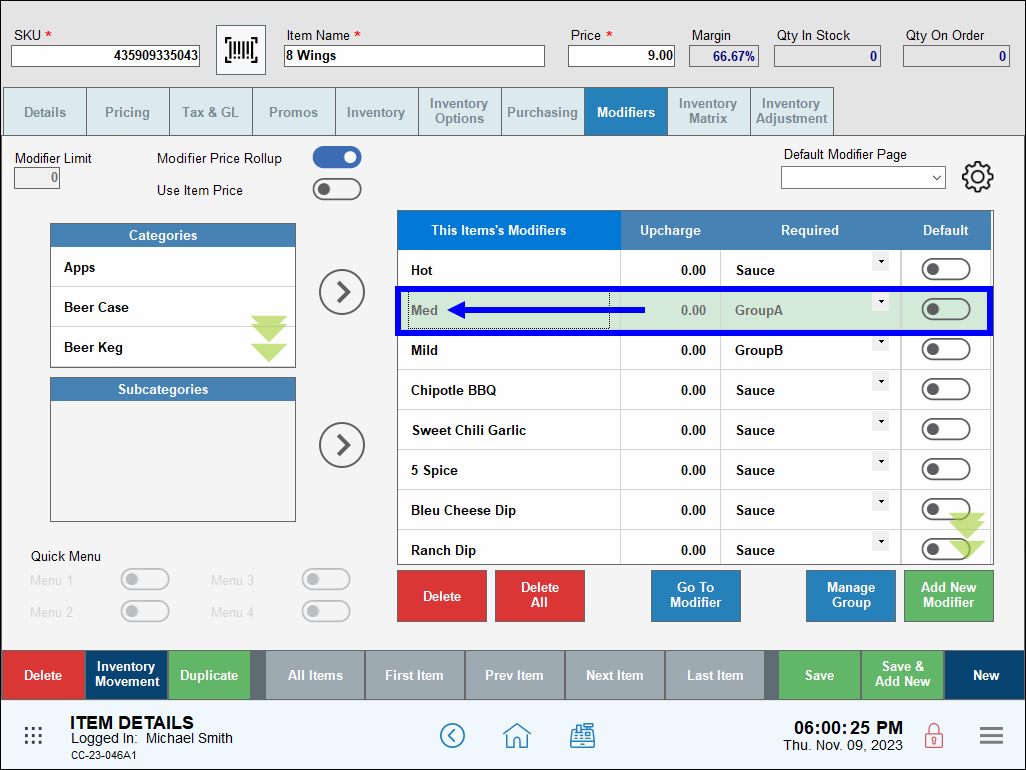
- Select a group from the drop-down menu (i.e. Sauce).
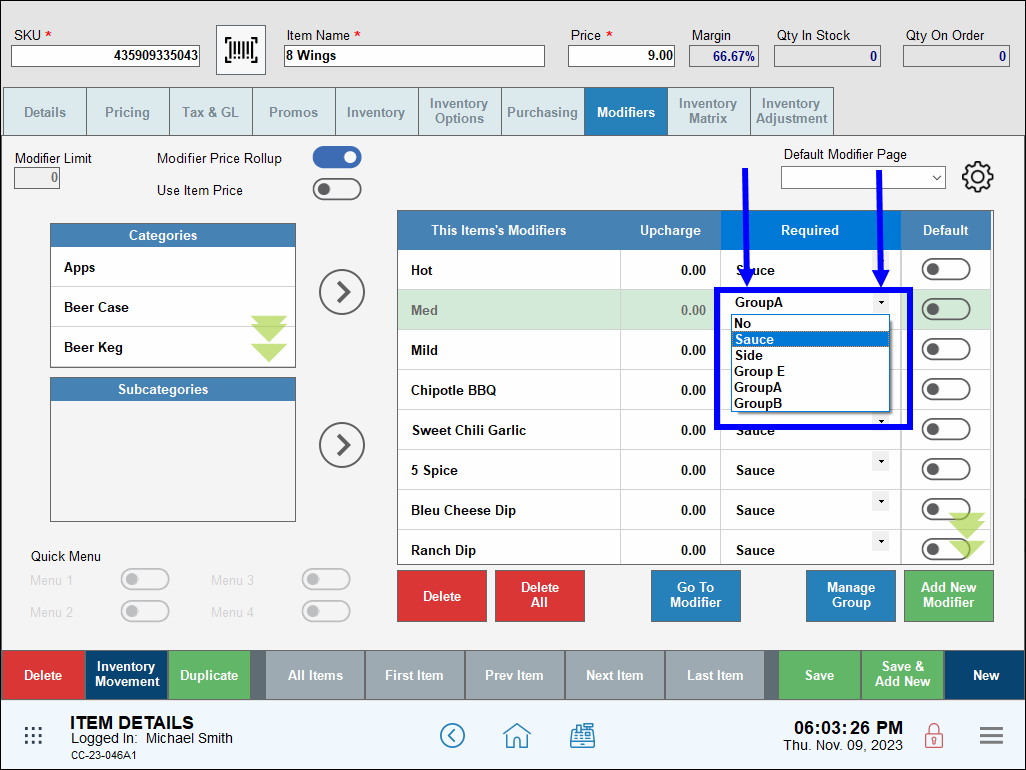
- Tap Save. After saving, modifiers in the This Item’s Modifiers list re-sort.
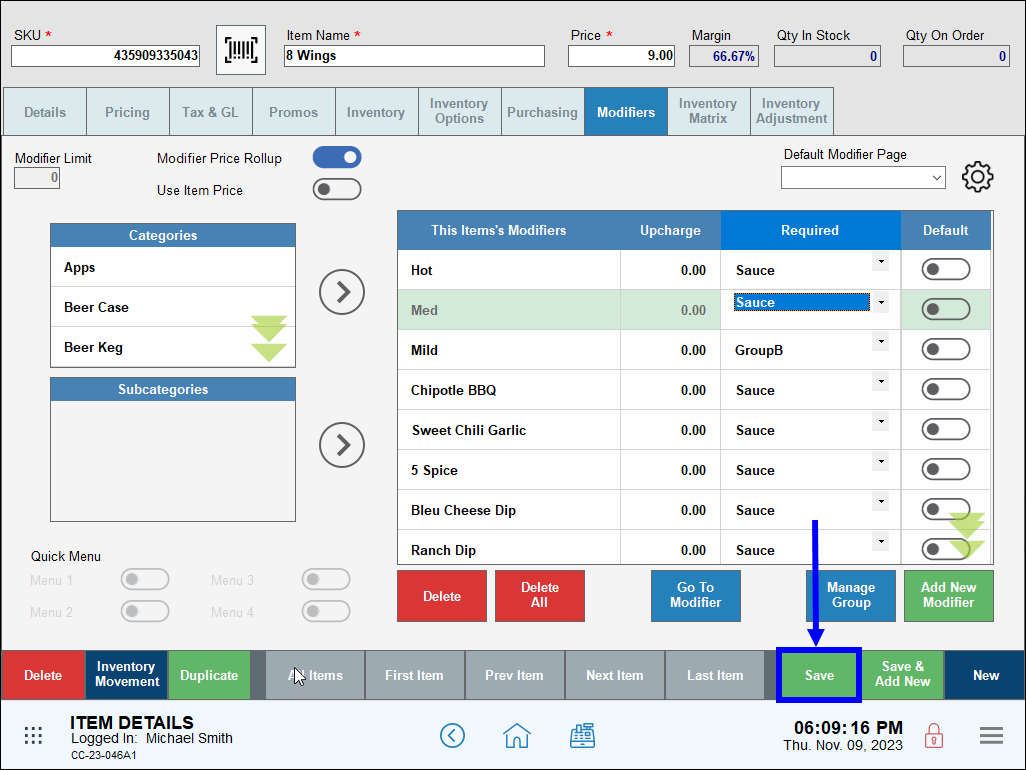
The Bleu Cheese Dip mod has been assigned to Group E group for 6 Wings.
- Tip! Check your work! Navigate to the Register and place an order for 8 Wings to confirm that The Bleu Cheese Dip appears in Group E.
-
Add a required mod to a group for each item it modifies. For example, add Bleu Cheese Dip to Group A for 8 Wings and also to Group A for Crab Cake Sandwich.
- From an item’s Modifiers tab, (i.e. Bleu Cheese Dip), select an item from the Modifies These Items list (i.e. 8 Wings).

- Tap Go to Item.
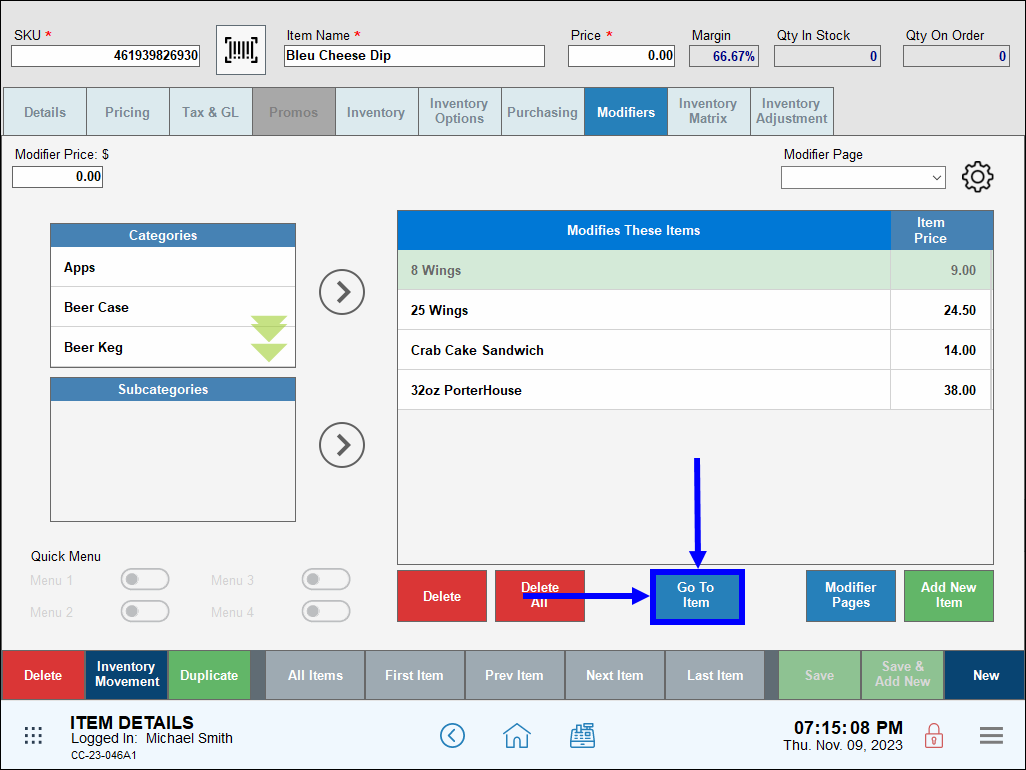
- A list of all mods associated with 25 Wings displays in the This Item’s Modifiers column:
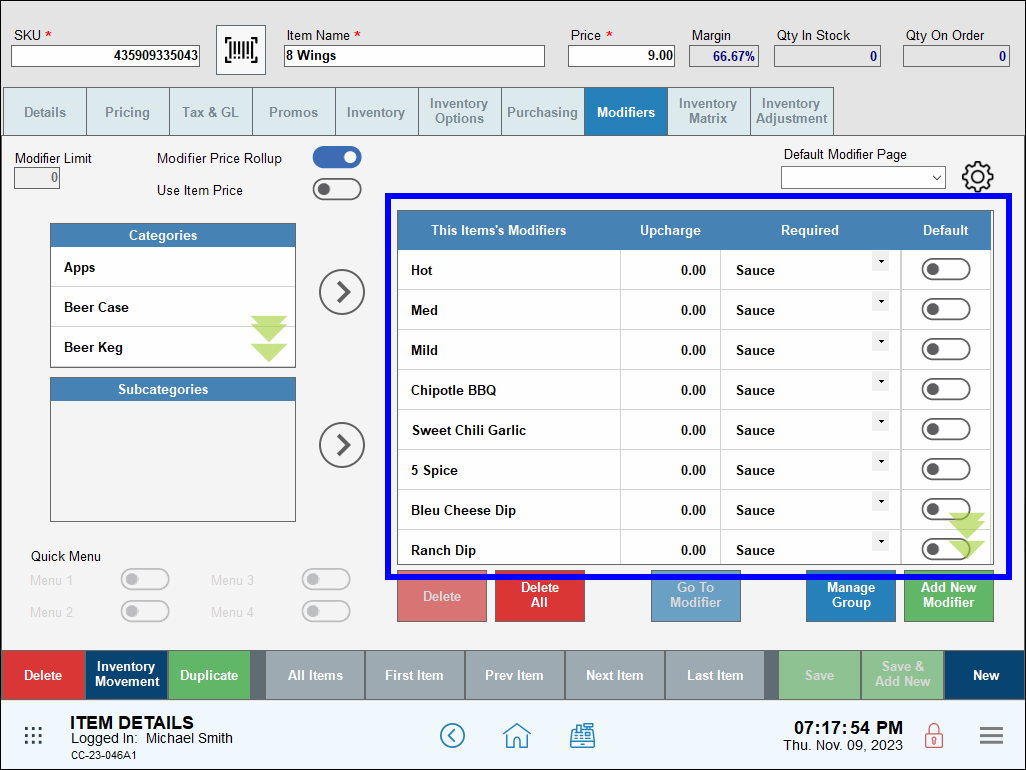
- Repeat steps to add other mods to the group.
- Note: Modifier Groups can be labeled. See: Label a Modifier Group.
- Tip! Mods in a group can be applied in duplicate! See: Enable Duplicate Required Modifiers.

How can we improve this information for you?
Registered internal users can comment. Merchants, have a suggestion? Tell us more.