Customer orders can be split by item into multiple checks.
- From the Register, tap Split by item.
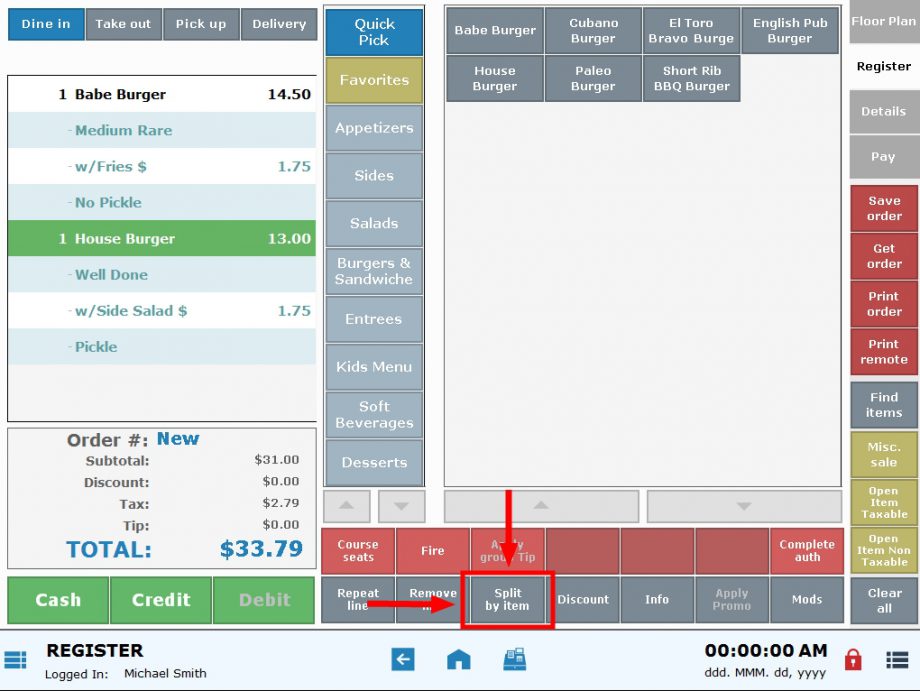
- Click to highlight the desired item.
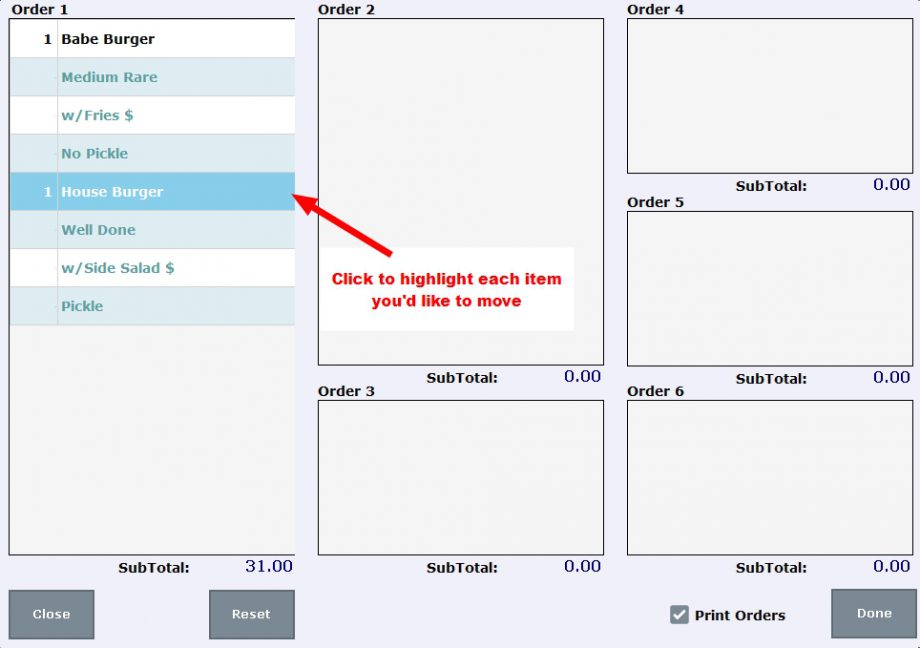
- Tap the order box (i.e. Order 2) that you’d like to move the item to. Tapping the desired order box will move the item to a separate check.

- Repeat tapping to move additional items you’d like to move to the separate order.
- Select Done. This will create new checks for each order.
- Note: The Print Orders checkbox is enabled by default. After you select Done to complete the order split, each separate order will print automatically.

How can we improve this information for you?
Registered internal users can comment. Merchants, have a suggestion? Tell us more.