The Customer Loyalty Program is a point-based program where customers gain points from purchases. Customers redeem points for rewards at the register in the form of a discount off their purchase amount. Loyalty program is set up in the Customer module.
- Note: The Loyalty tab must be activated before a loyalty program can be set up. If your Loyalty tab is not yet activated, contact our 24/7 Support Team for assistance.
- From Home, navigate to Settings > Account.
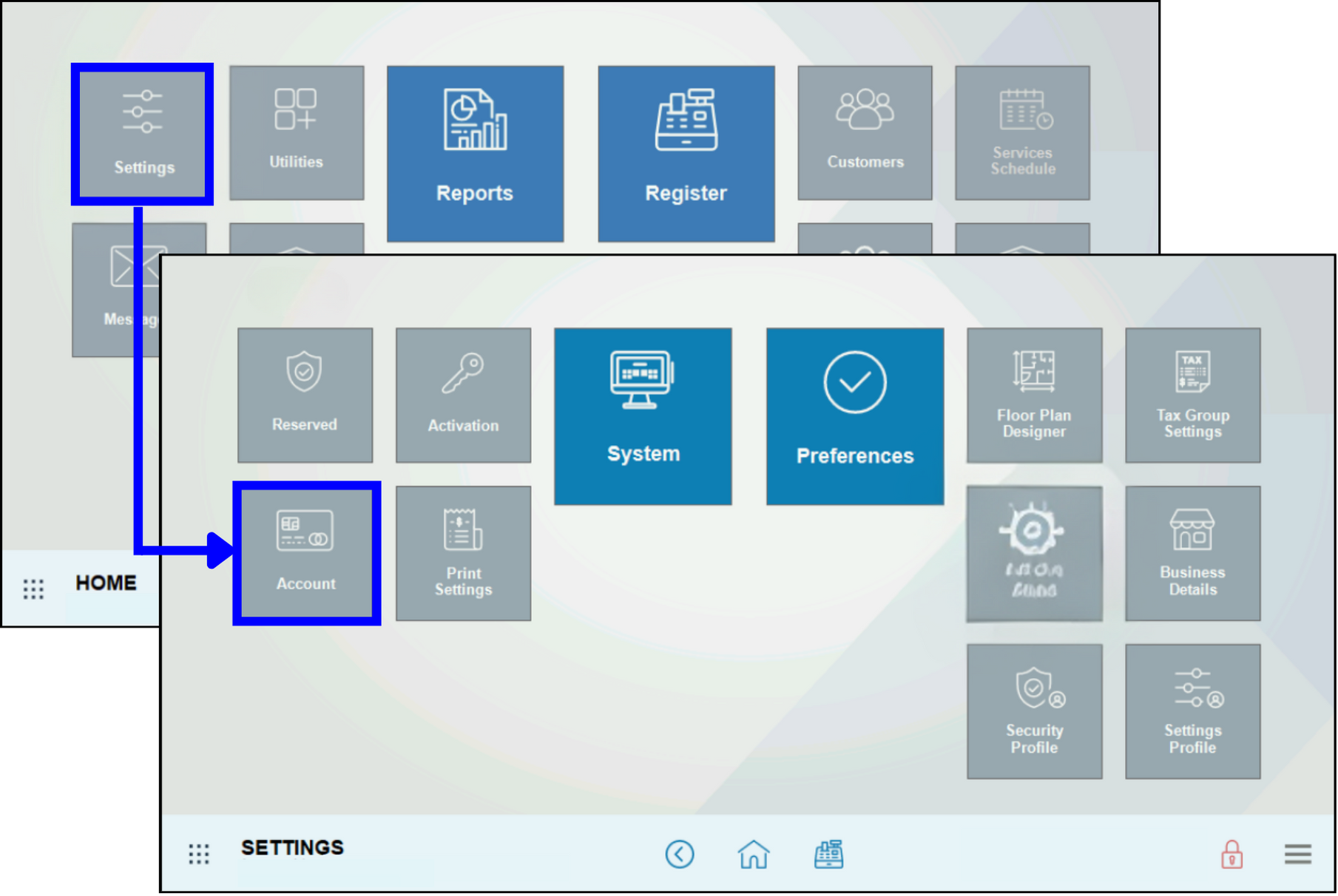
- Tap the Loyalty tab.
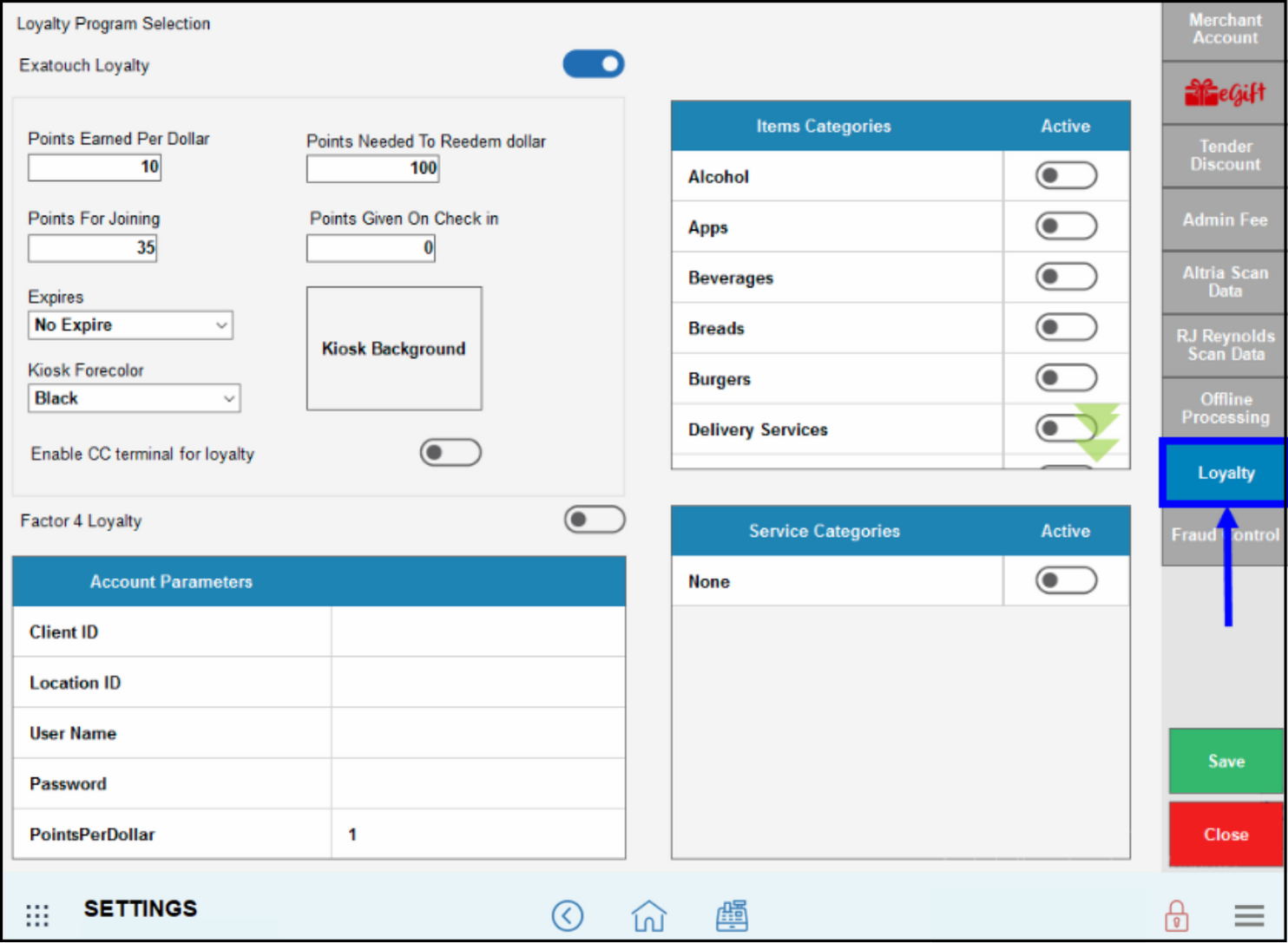
- In the Items Categories section, enable desired entrees to qualify for rewards points by toggling the sliders.
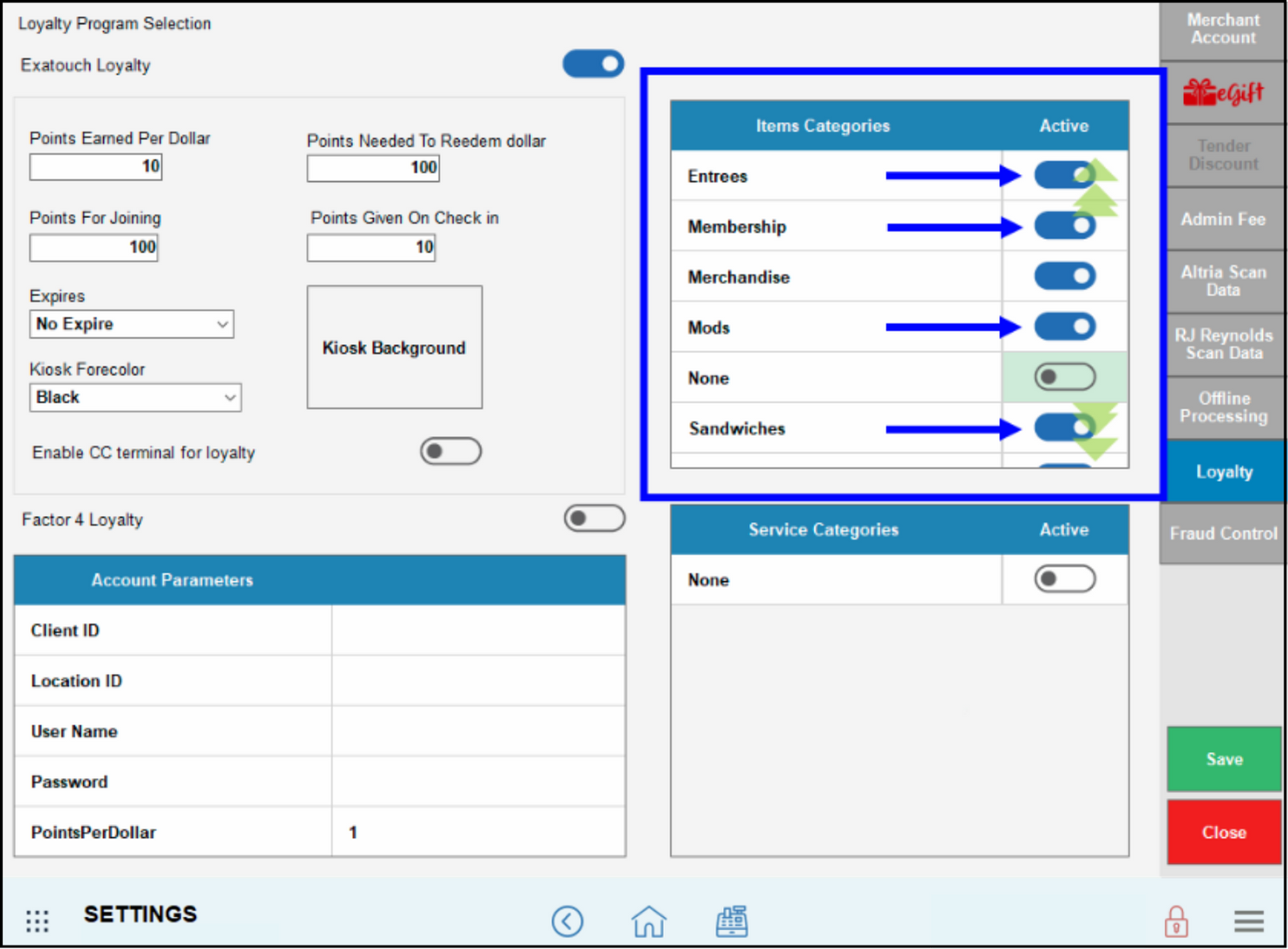
- Note: Newly created item categories default to inactive. Toggling new item categories to active makes them eligible for loyalty points.
- Customize other loyalty settings, as desired. See below for detailed options.
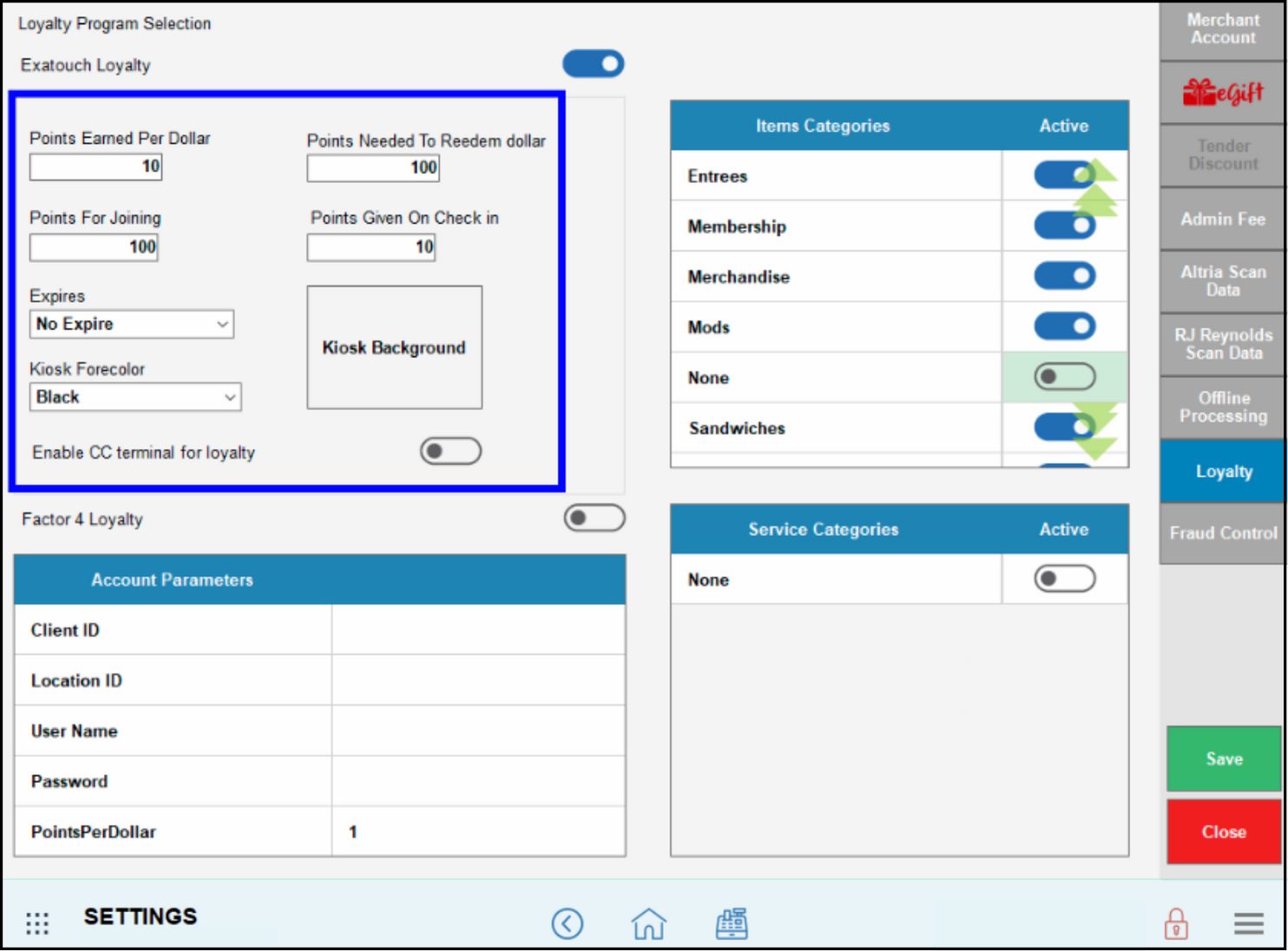
- Warning: Leaving the Exatouch Loyalty slider set to enabled is strongly recommended. Disabling this setting will erase loyalty points for every customer saved in the merchant’s Exatouch database.
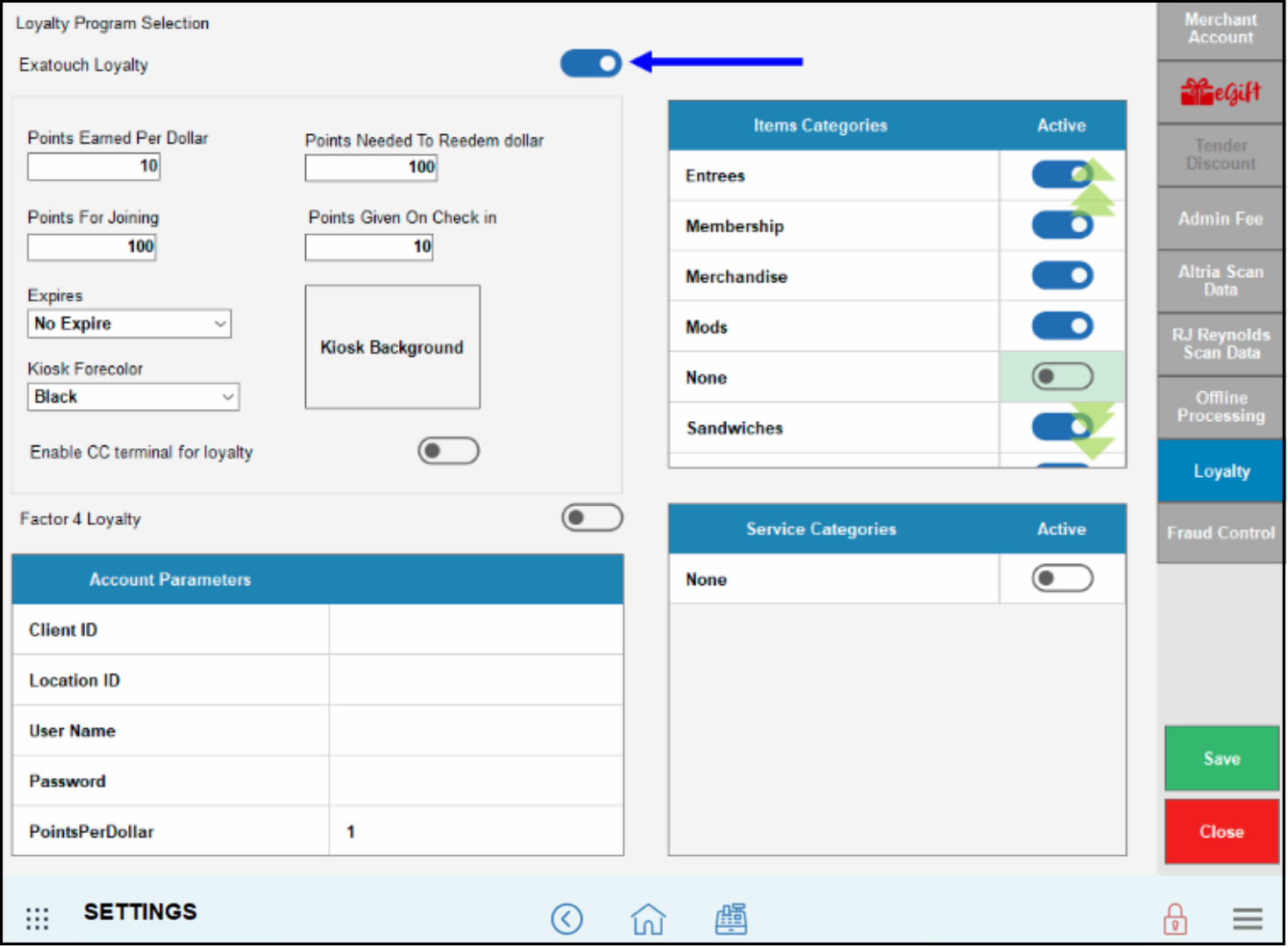
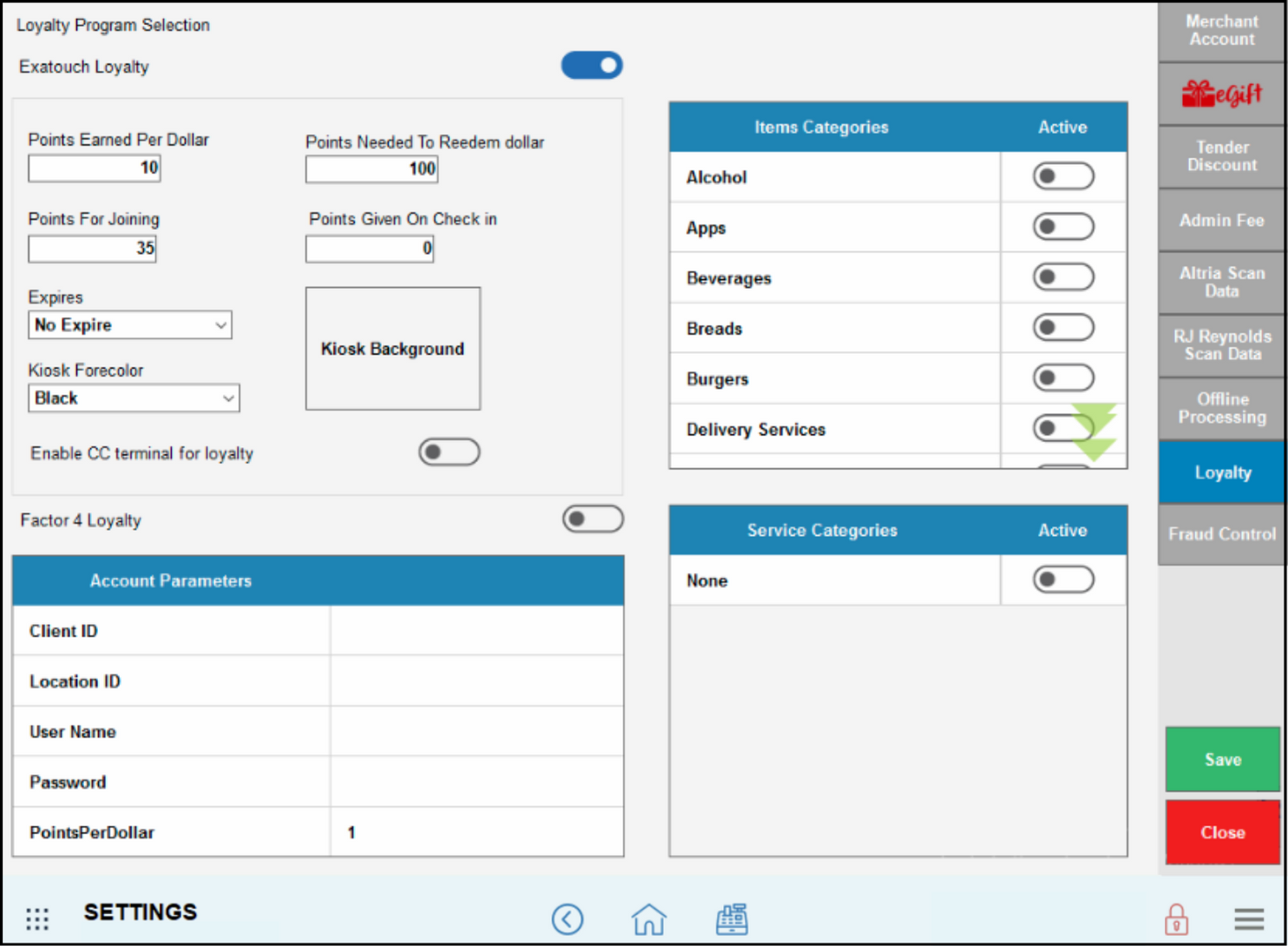
- Points Earned Per Dollar: Enter the number of points the customer will earn per dollar spent.
- Points Needed To Redeem dollar: Enter the number of points the customer needs to earn to redeem $1.
- Points For Joining: Used in Kiosk Mode. This option is used to define the number of points a customer will receive for joining the loyalty program via the customer kiosk.
- Tip! Customers join the loyalty program at a kiosk by entering their “First name”, “Last name”, “Phone number”, “Email” and “DOB”.
- Points Given On Check In: Used in Kiosk Mode. Set the number of points earned when checking into a kiosk.
- Expires: From the drop-down, select the amount of time a customer has to use their loyalty points before they expire. If the points do not expire, select No Expire.
- Kiosk Forecolor: This option is used in Kiosk Mode. Choose a background color for the customer kiosk. See: Use the Customer Kiosk
- Kiosk Background: This option is used in Kiosk Mode. Upload an image from a USB stick for display on the kiosk. See: Use the Customer Kiosk
- Item Categories and Service Categories: Select item or service categories to limit the earning of points to specific categories. To use this option, “All Categories” has to be disabled.
Retail Example
A Neighborhood Market starts loyalty program where the customer earns 1 point for every dollar spent. For every 10 points earned, the customer receives a $1 rewards discount off their order. (For every $10 spent, a customer gets $1 off on their order.) Customers can earn loyalty points based on any item purchased in-store. This loyalty program runs year-round and is open to all customers. When loyalty points are applied to a purchase, returns on those items can only be refunded via store credit. Here are the settings for this program: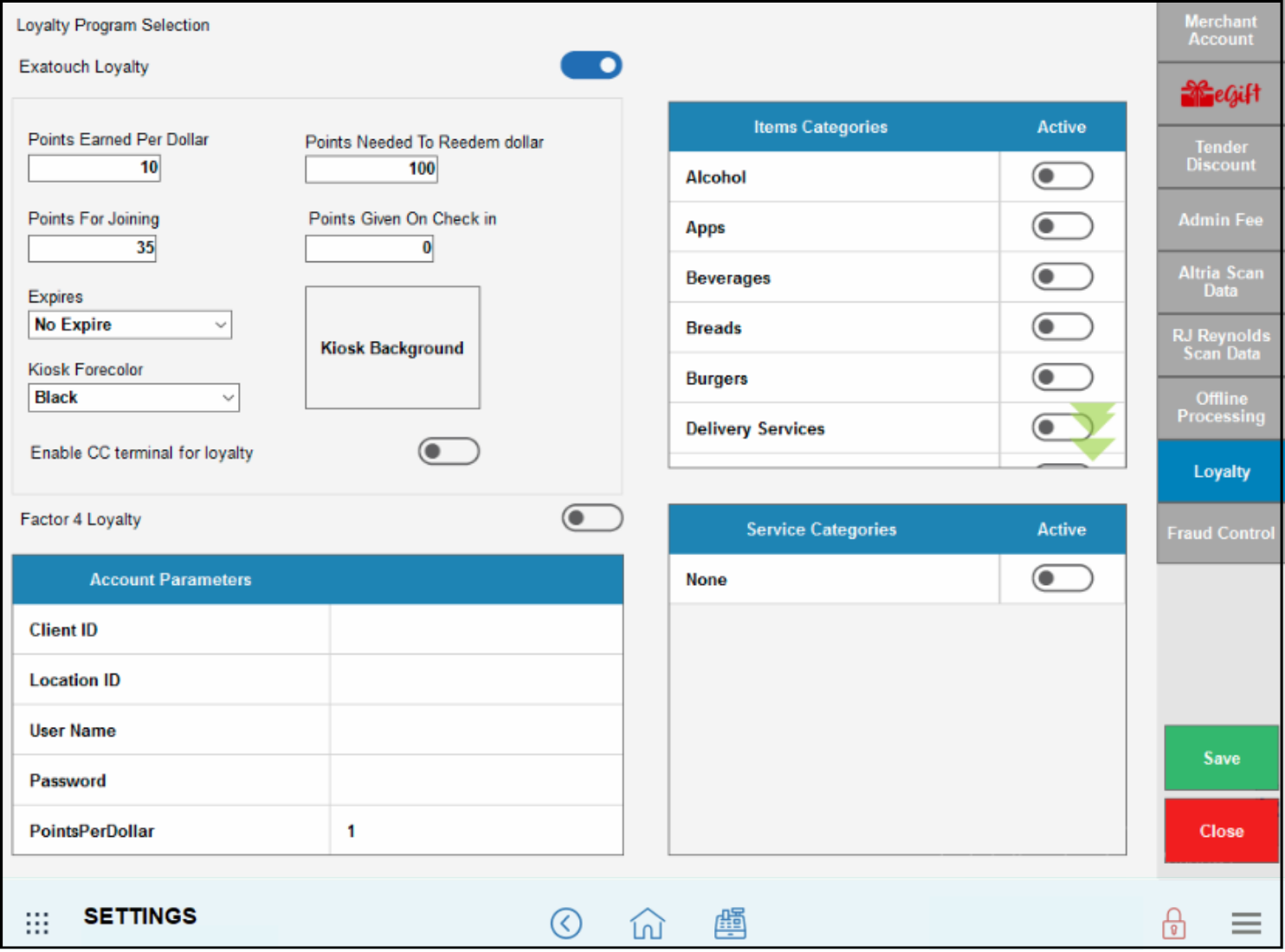
Liquor Example
A liquor market offers a loyalty program where members earn 10 points for every dollar spent on wines and spirits. Loyalty balances can be checked at the customer kiosk, where customers earn 10 points just for checking in! As further incentive to join, 100 bonus points are given to customers when they register at the kiosk. Customers receive a $1 rewards discount at the register for every 250 points earned. Customers must redeem their points within 1 year of earning them.
Members are flagged on their customer record: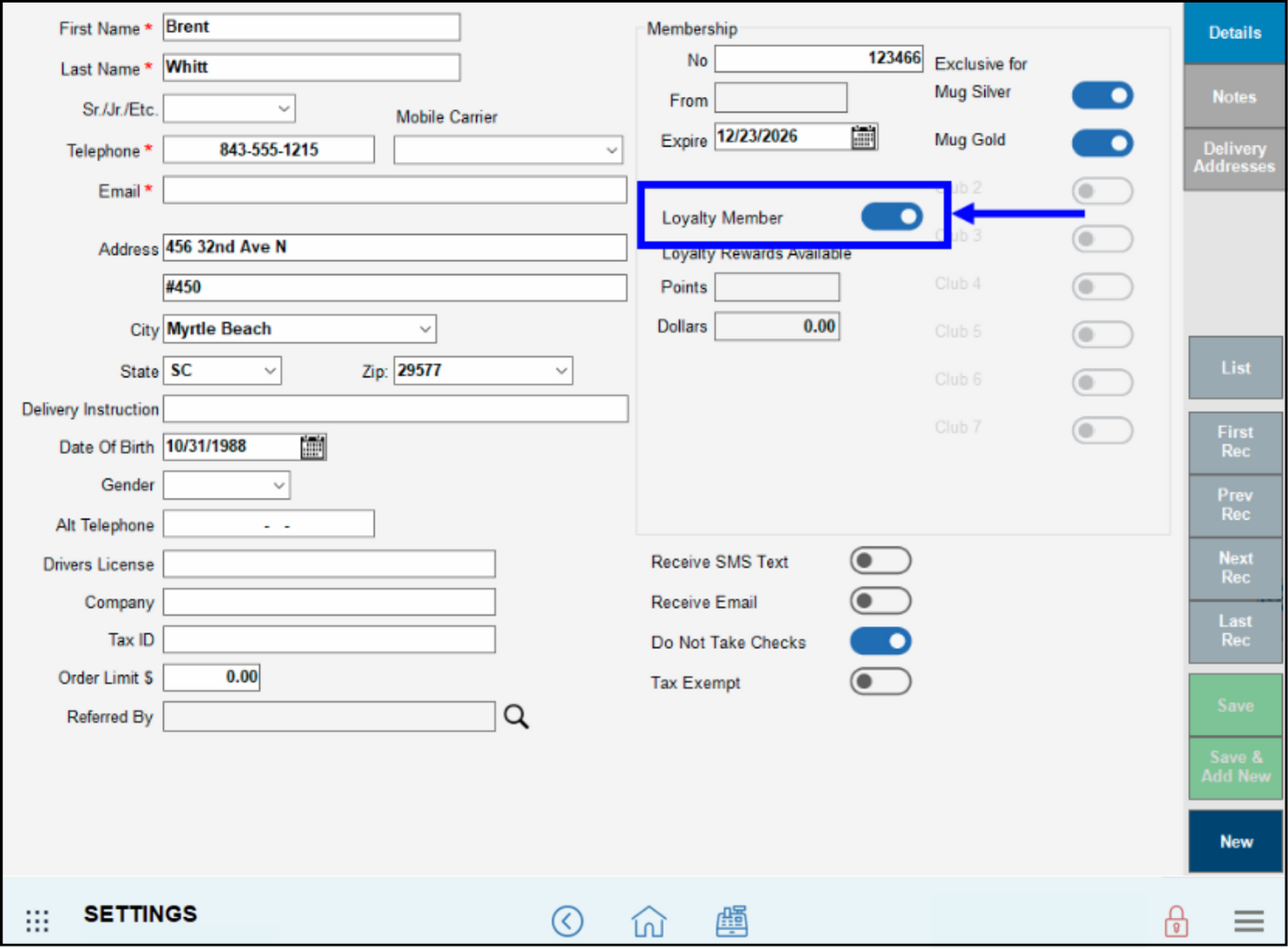
These are the program settings: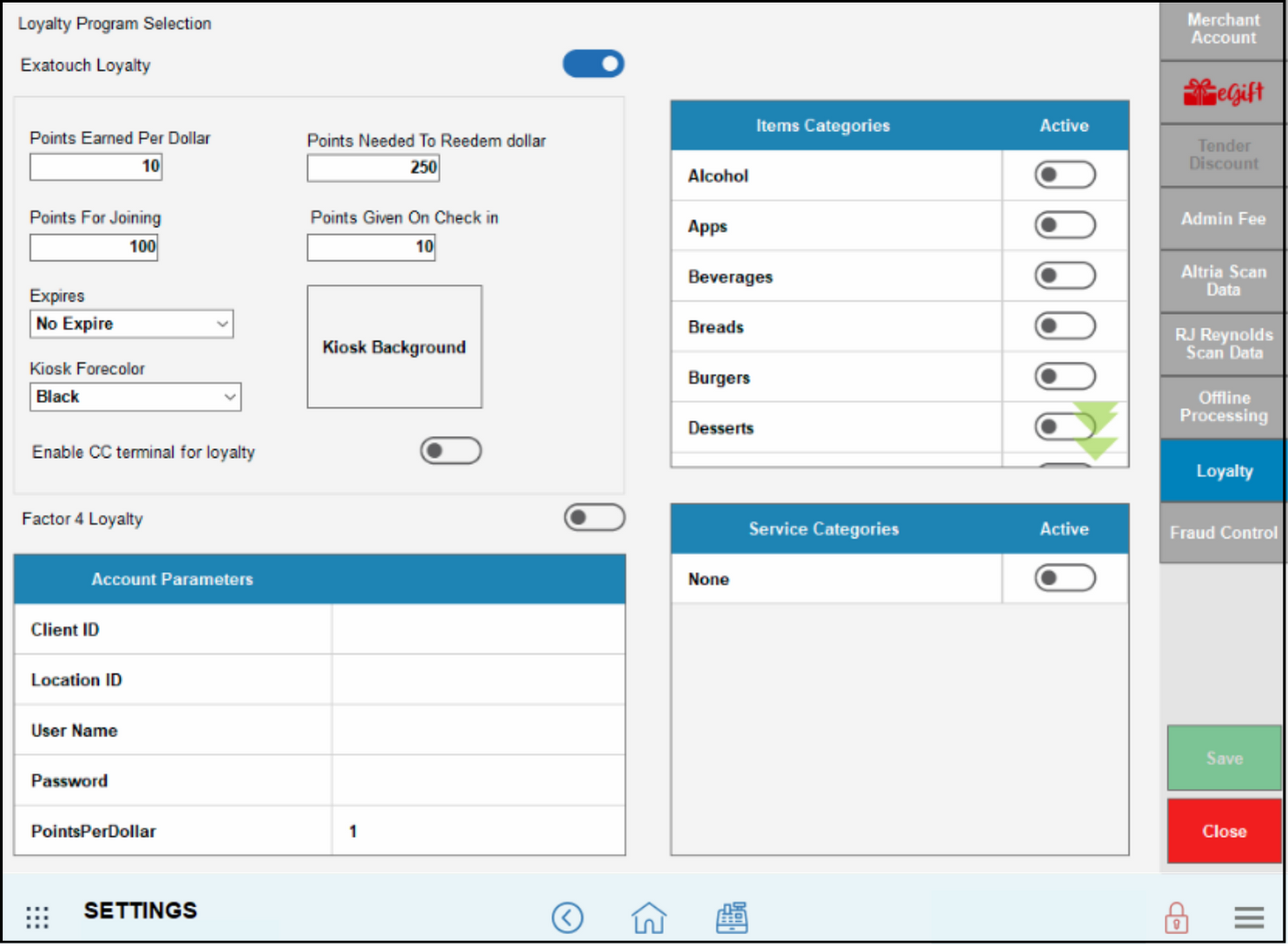
- Tip! Customer loyalty programs are meant to work the customer kiosk! It’s quicker and easier for customers to sign-up for loyalty programs and earn points at the kiosk. See: Use the Customer Kiosk
- See: Earn Loyalty Points and Redeem Loyalty Points

How can we improve this information for you?
Registered internal users can comment. Merchants, have a suggestion? Tell us more.