Exatouch makes it easy to set up and run custom and standard reports in advance. Navigate to the report work area to set up your report range and type, then tap Send Excel, Send PDF, or Send Word to set up a schedule to send the report on the schedule you need to the appropriate recipients.
Reports present a comprehensive view of your business so you can make better business decisions. For example, reports can help you easily assess inventory levels so you can determine how much new stock to purchase. Reports can also provide insight into the profitability or efficiency of your business.
Exatouch features over 70 report functions that you can use for both summaries and granular information about your staff, sales, items, purchasing, and deliveries.
Reports fall under the following categories:
- Appt’s: Schedule any available report to run and send by email.
- Customer: Schedule any available report to run and send by email.
- Delivery: Schedule any available report to run and send by email.
- Items: Schedule any available report to run and send by email.
- Purchasing: Schedule any available report to run and send by email.
- Sales: Schedule any available report to run and send by email. The Snapshot and Station Snapshot reports cannot be scheduled.
- Staff: Schedule any available report to run and send by email. The Staff Shift report cannot be scheduled.
- Note: Leave your Exatouch Systems powered up and logged in during business and non-business hours to generate and deliver scheduled reports.
- From Home, tap Reports.
- Tap the desired submodule to select a report category.
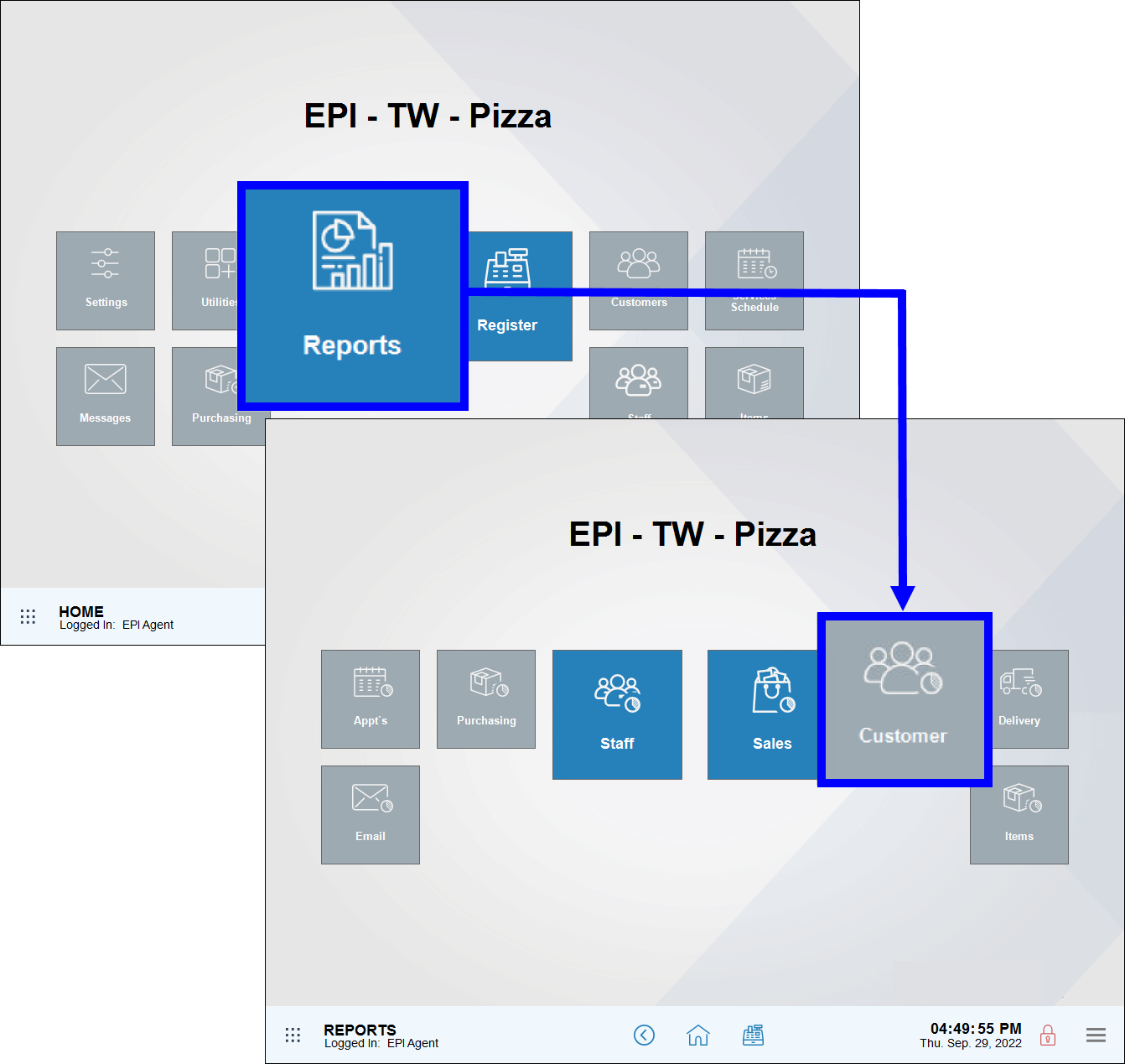
- Choose a report you wish to view. For example, to run Age Verification reports under the Customer submodule, tap Age Verification.
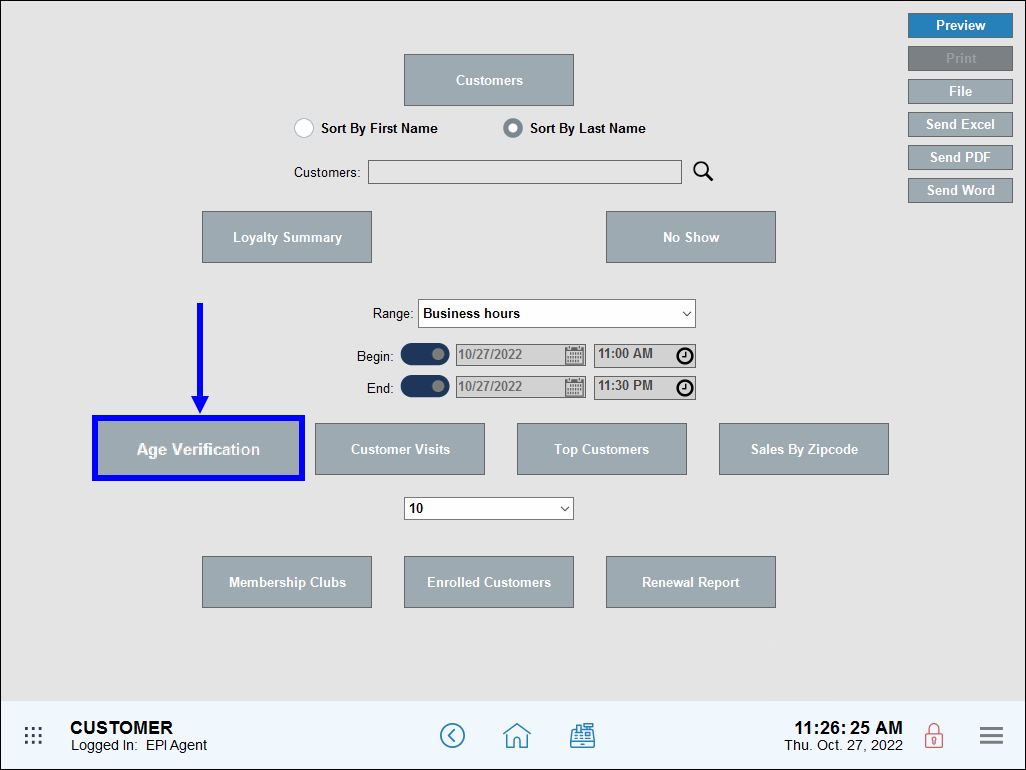
- Select a report format to schedule: Send Excel, Send PDF, or Send Word.
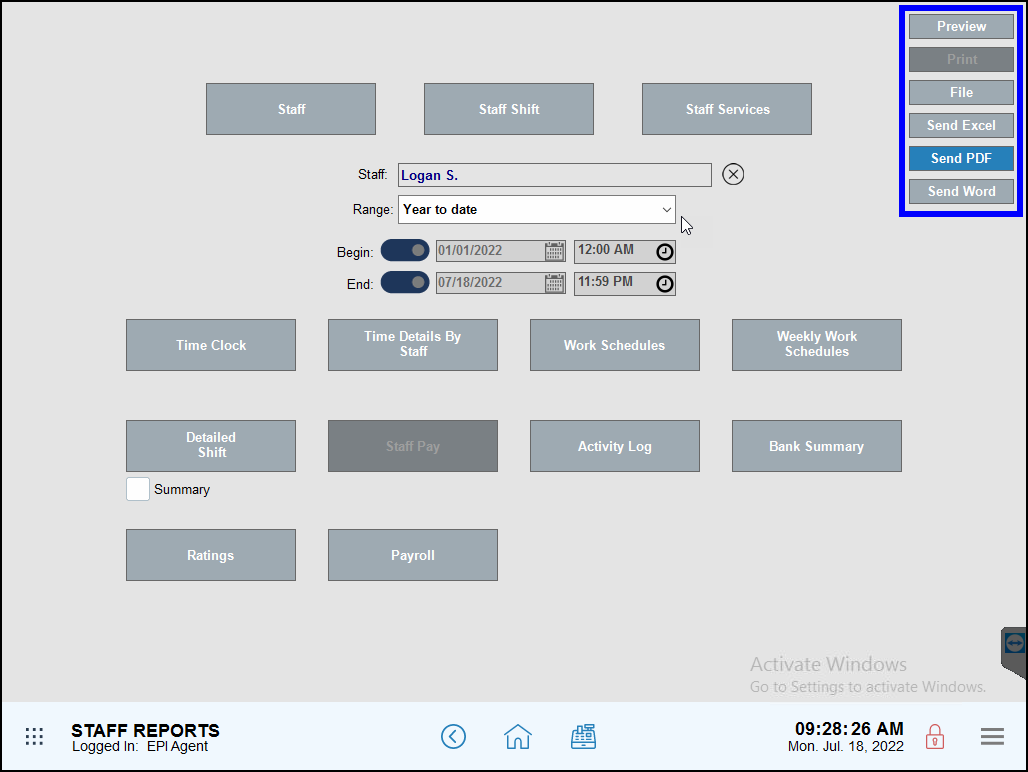
- Select a report to email. A screen with report information fields displays.
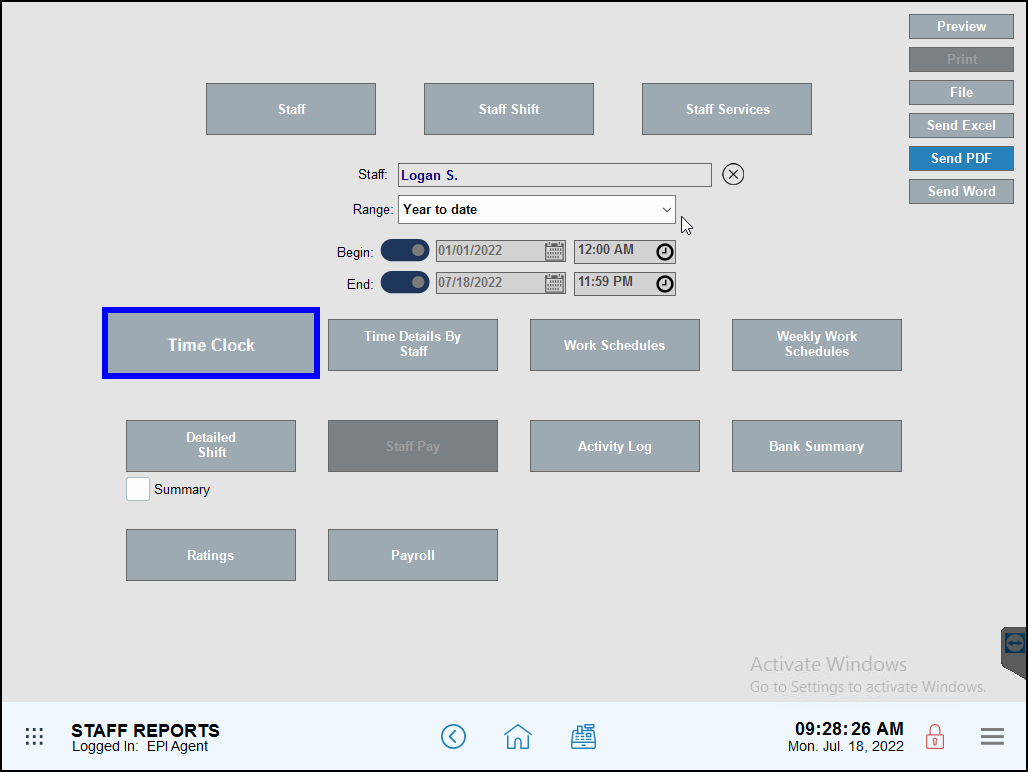
- Note: This functionality does not include Staff Shift, Snapshot or Station Snapshot reports, which are printed by the receipt printer.
- In the Recipients section, enter recipients in the To: and Cc: field, separated by commas.
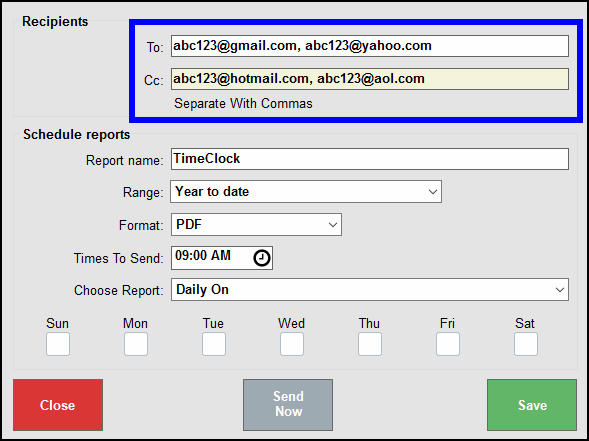
- The name of the report automatically populates in the Reports name field.
- From the Range dropdown, select a time span from which to run reports.
- Note: Selecting Custom date range is not recommended.
- From the Format dropdown, select the frequency the report will be sent. Options vary depending on your selection:
- Daily On – Sun, Mon, Tue, Wed, Thu, Fri, and/or Sat
- Week Every Week On – Sun, Mon, Tue, Wed, Thu, Fri, and/or Sat
- 2 Weeks On – 1st Week, 2nd Week
- Monthly On – 1st Of The Month, 15th Of The Month
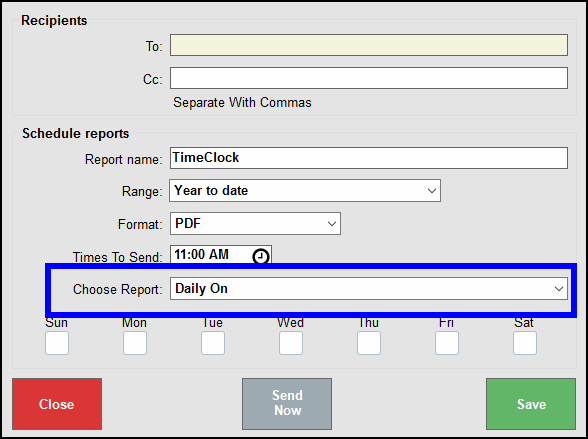
- Tap Send Now to send the report immediately.
- Tap Save to schedule your report to email at a future date/time.
- Tap Close to close the success message.
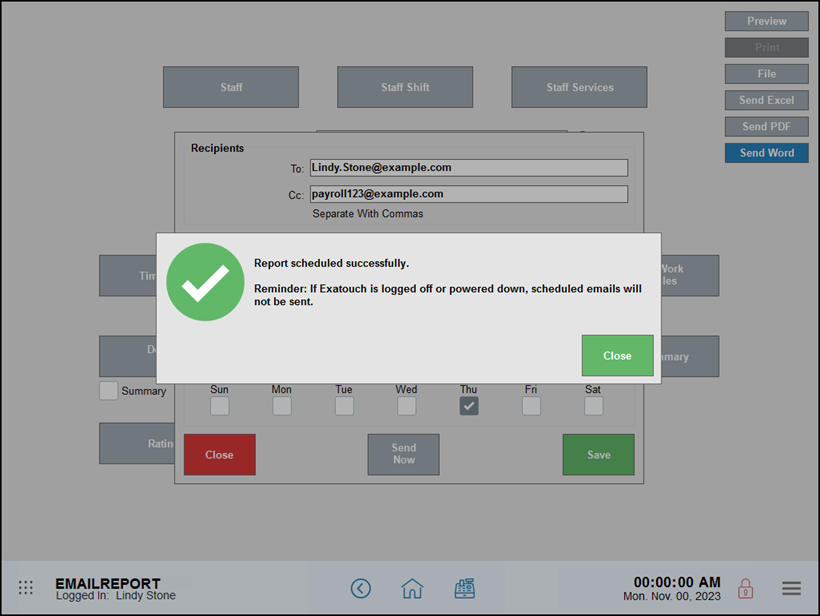
Reports are sent as scheduled, with no end date, for as long as they are active in a powered up and logged on Exatouch system. You can many of the scheduled report parameters as needed.
- From Home, navigate to Reports > Email. A work area with reports scheduled to email displays.
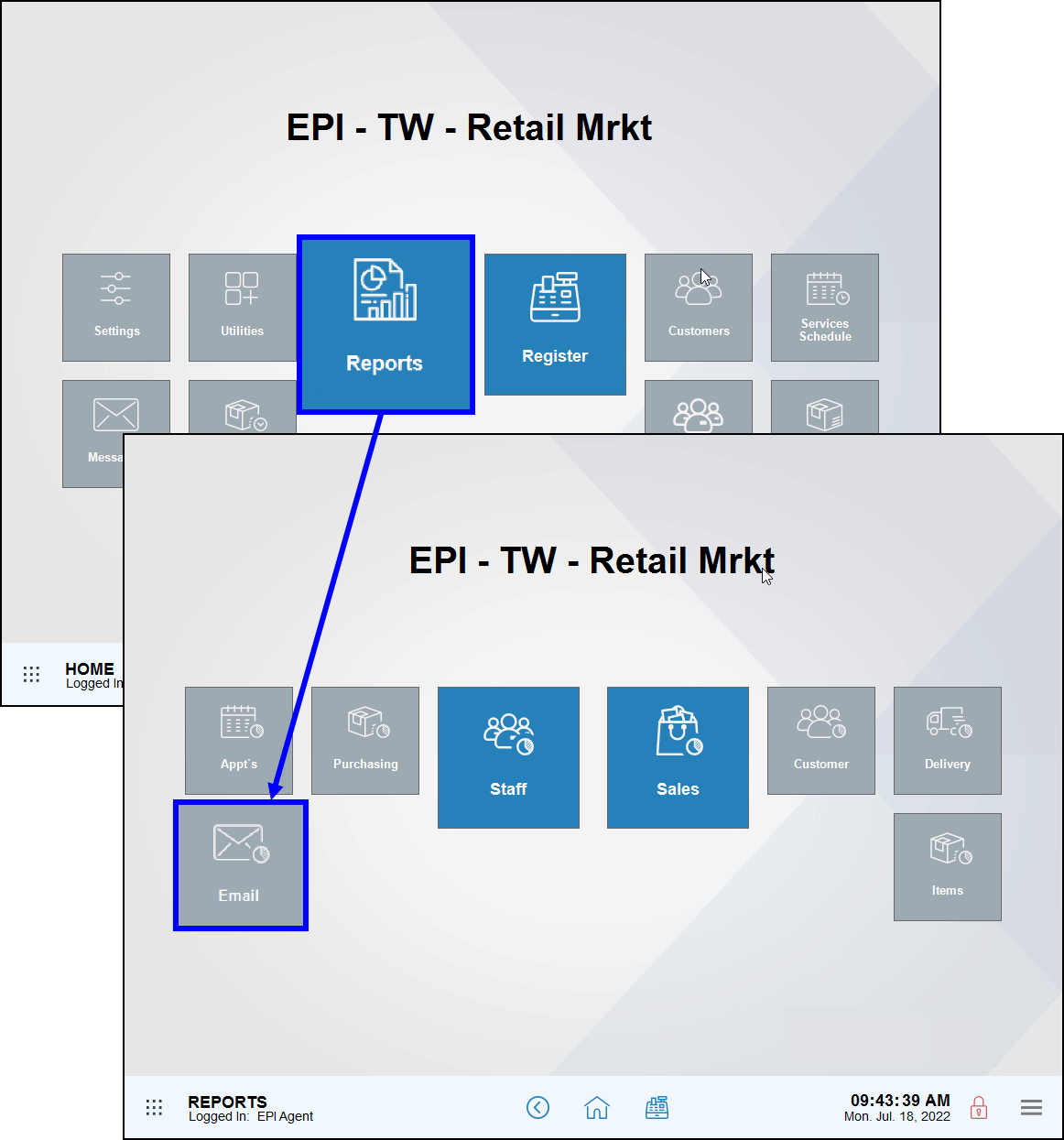
- Select the tab associated with the saved report, then select a report to edit. Tab options include: Sales, Purchases, Customer, Staff, or Item.
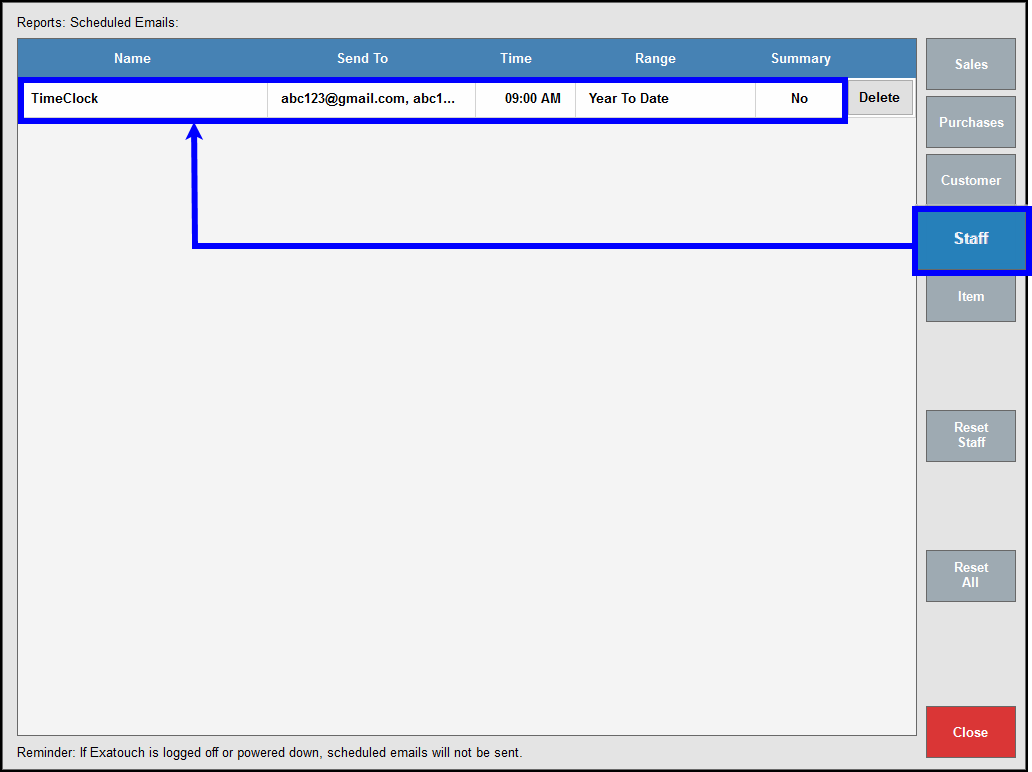
- Edit the Recipients, Range, Format, Times to Send, and Choose Report settings as needed.
- Tap Save to save your changes.
- Tap Copy to create a duplicate of the original report.
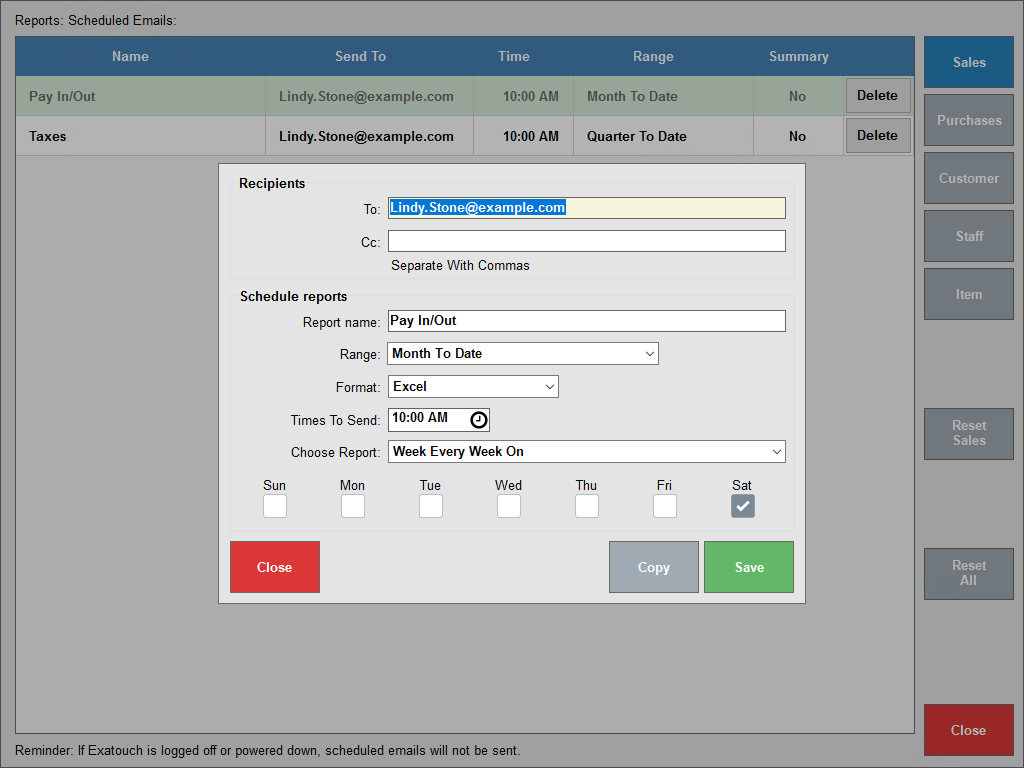
Reports are sent as scheduled, with no end date, for as long as they are active in a powered up and logged on Exatouch system.
- To cancel a report, navigate from Home to Reports > Email.
- Tap to select a report group: Sales, Purchases, Customer, Staff, or Item.
- Tap Delete, then Yes to confirm deletion of the report schedule.
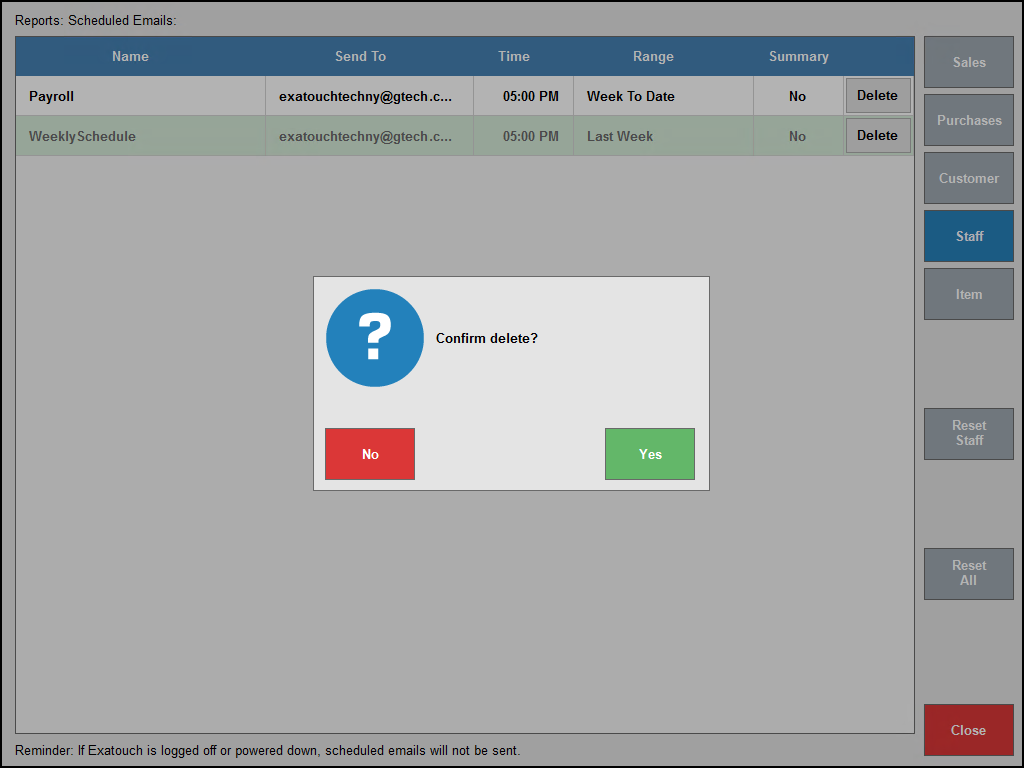
- Note: Tap Reset All to delete all scheduled reports.
- Reports can be printed if you have a Report Printer. A report printer will enable you to print reports directly from Exatouch.
- Email Settings must be enabled for printing. If your Email Settings are enabled, you can email reports to a designated email address. From email, reports can be printed on your individual printer.
- Report Formats. Reports can be emailed and printed in Excel, PDF, and Word format.

How can we improve this information for you?
Registered internal users can comment. Merchants, have a suggestion? Tell us more.