A miscellaneous sale can be used to ring up an item which is not yet in inventory.
Enter miscellaneous items by using one of the following methods: Misc. Sale, Open Item Taxable, and Open Item Non Taxable. These options display as tabs in the Register app.
- Note: Miscellaneous items only print to receipt printers. They do not print to kitchen printers.

This tab rings up miscellaneous items that are associated with a category and subcategory.
- On the Register app, tap the Misc. Sale tab.
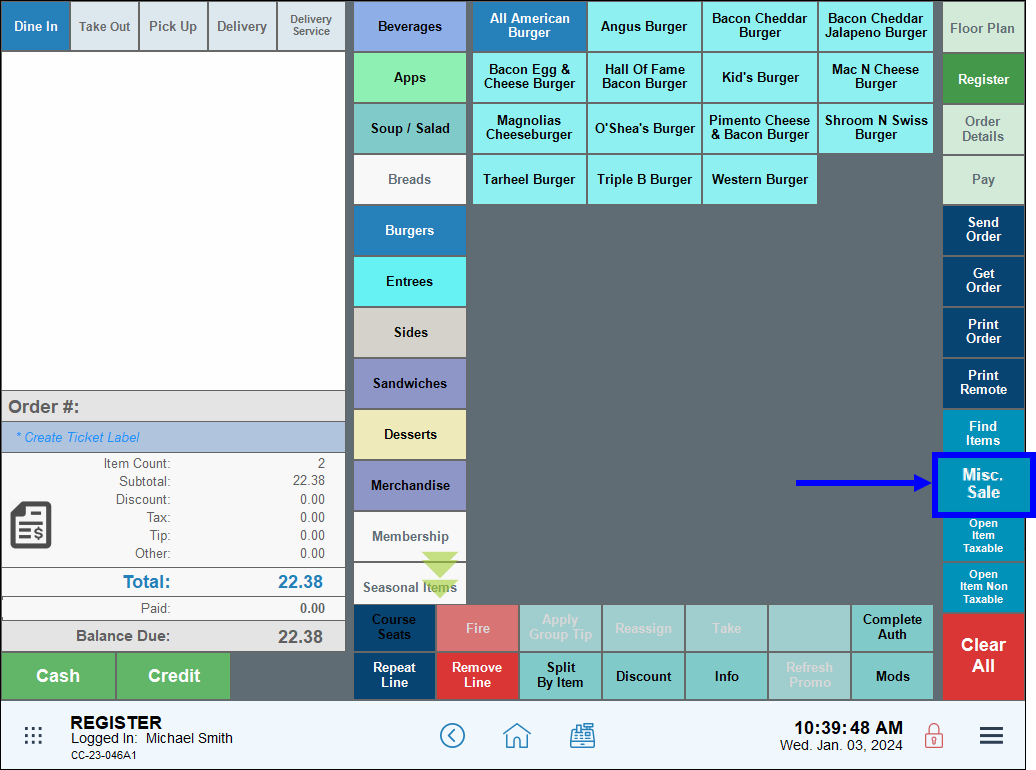
- In the Miscellaneous Item pop-up screen, complete the following fields as needed:
- Qty: Enter the amount of the item.
- Price: Enter the price of the item(s).
- Category: Select the item category.
- Subcategory: Select the item subcategory.
- Memo: Select an additional description for the item.
- EBT Cash and EBT Food (Retail Only): Enable to pay with either of the two EBT payment methods for the total amount entered.
- Group label (A-D): Select the appropriate tax to apply. See: Set General Tax Rates.
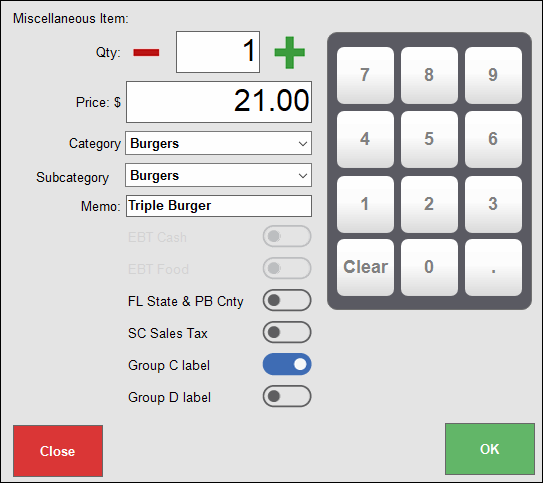
- Tap OK. The miscellaneous item(s) display in the Register order pane.
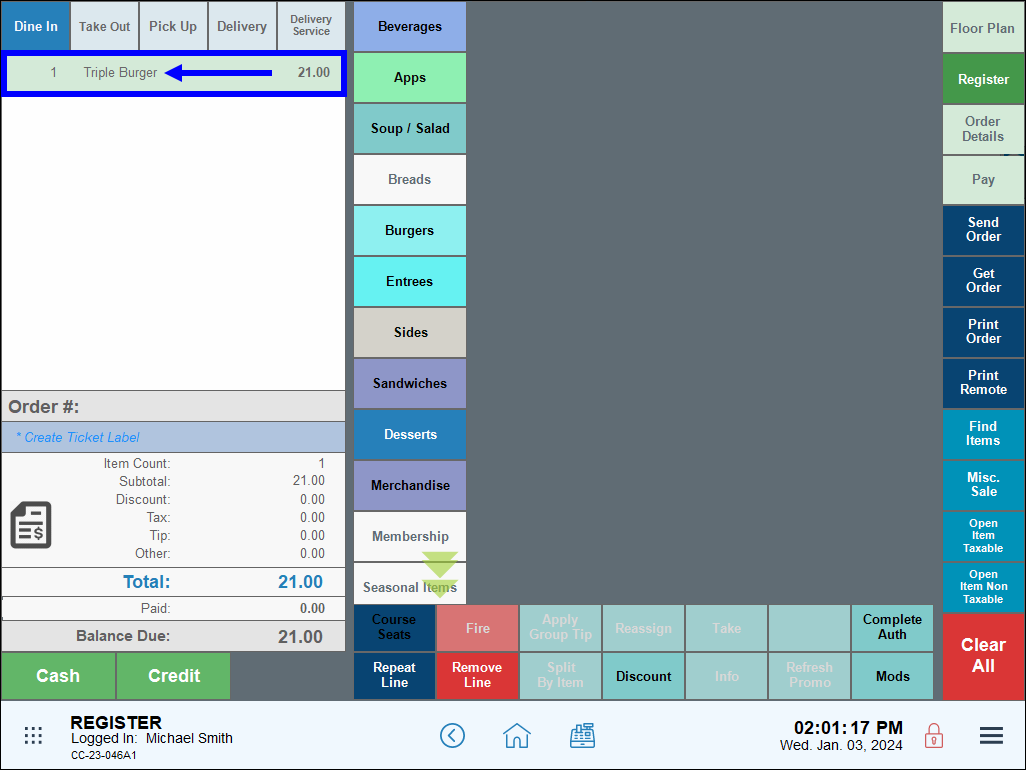
- Continue entering the order in the Register app. See Ring Up an Item.
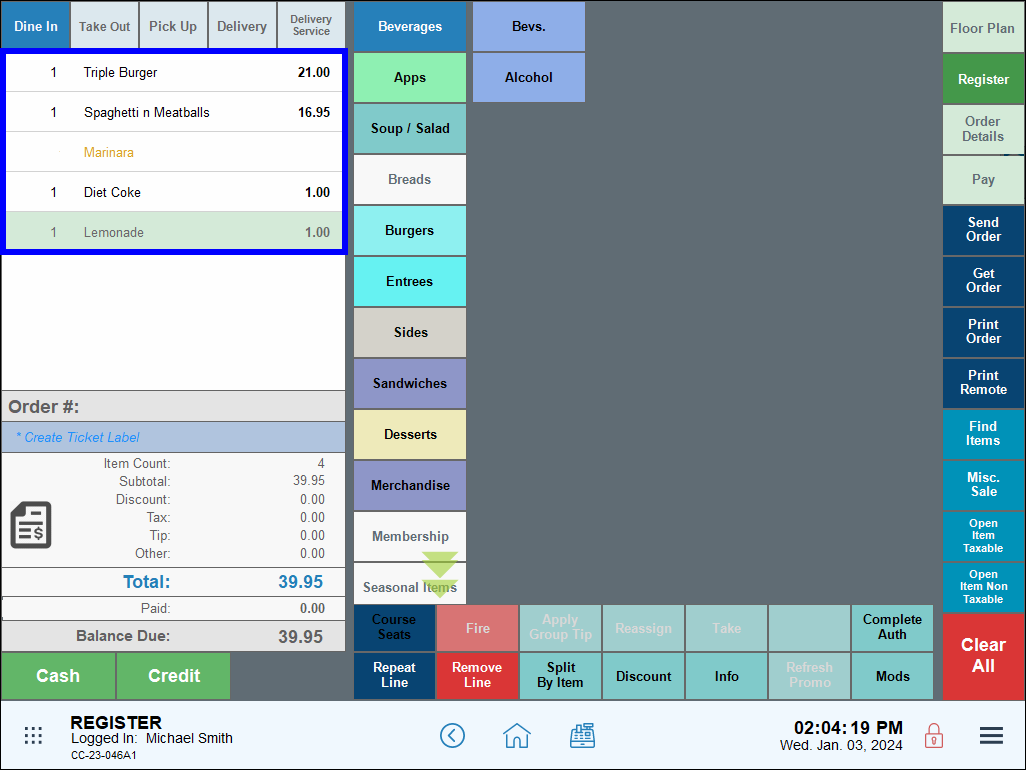
- The miscellaneous item(s) display on the customer ticket when processing payment.
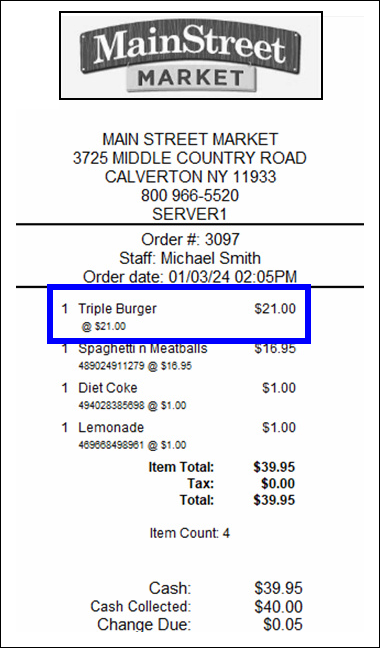
- Tip! Create a test sale by ringing up a miscellaneous item. For example, a miscellaneous sale of $0.01 can be rung up to test an Exatouch peripheral, such as a receipt printer.
This tab rings up miscellaneous items with unspecified details, with tax.
- In the Register app, tap the Open Item Taxable tab.
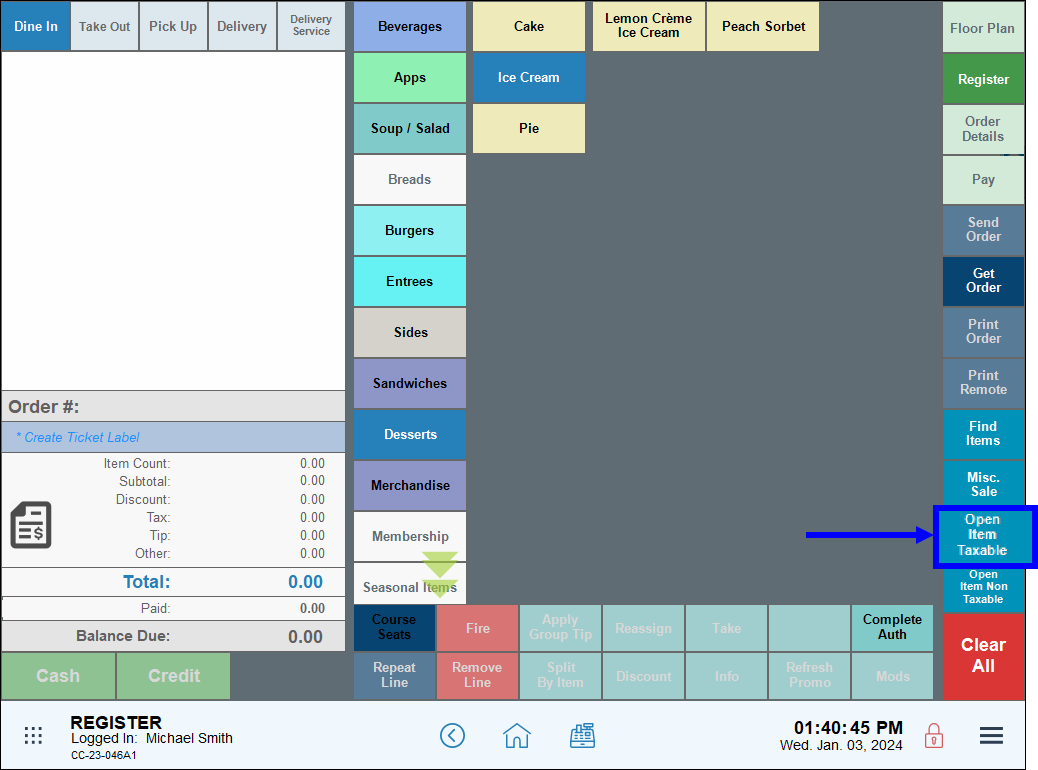
- Enter the price in the Open item price pop-up screen.

- Tap OK. The taxable open item displays in the Register order pane.
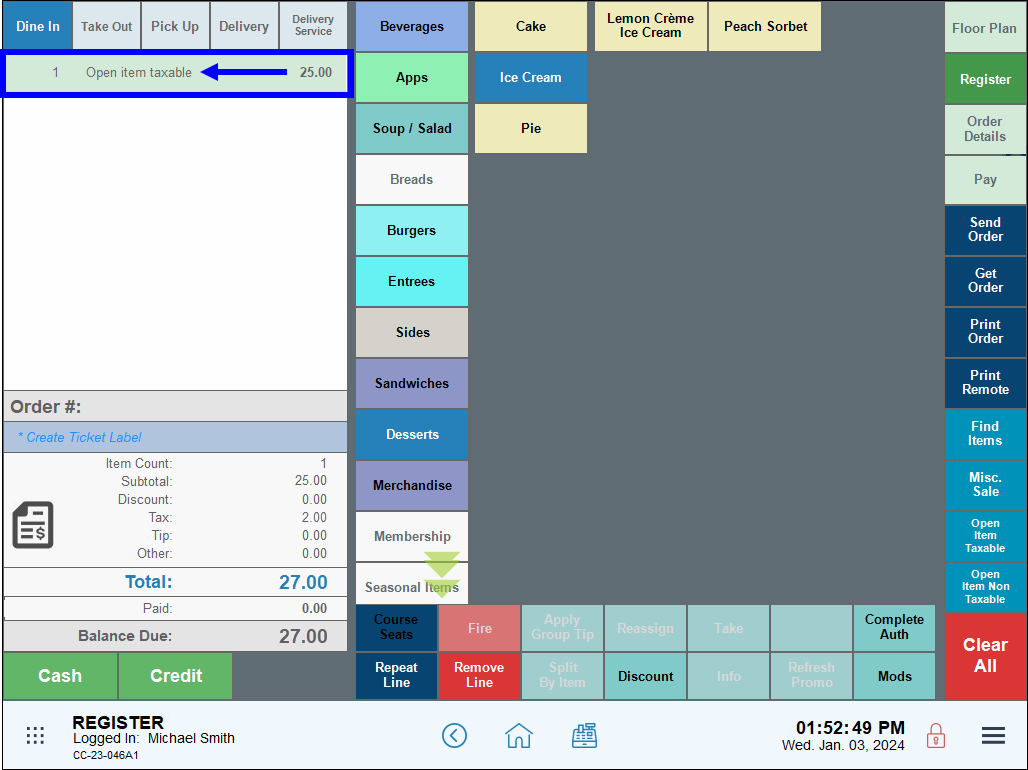
- Continue entering the order in the Register app. See Ring Up an Item.
This tab rings up miscellaneous items with unspecified details, without tax.
- In the Register app, tap the Open Item Non Taxable tab.
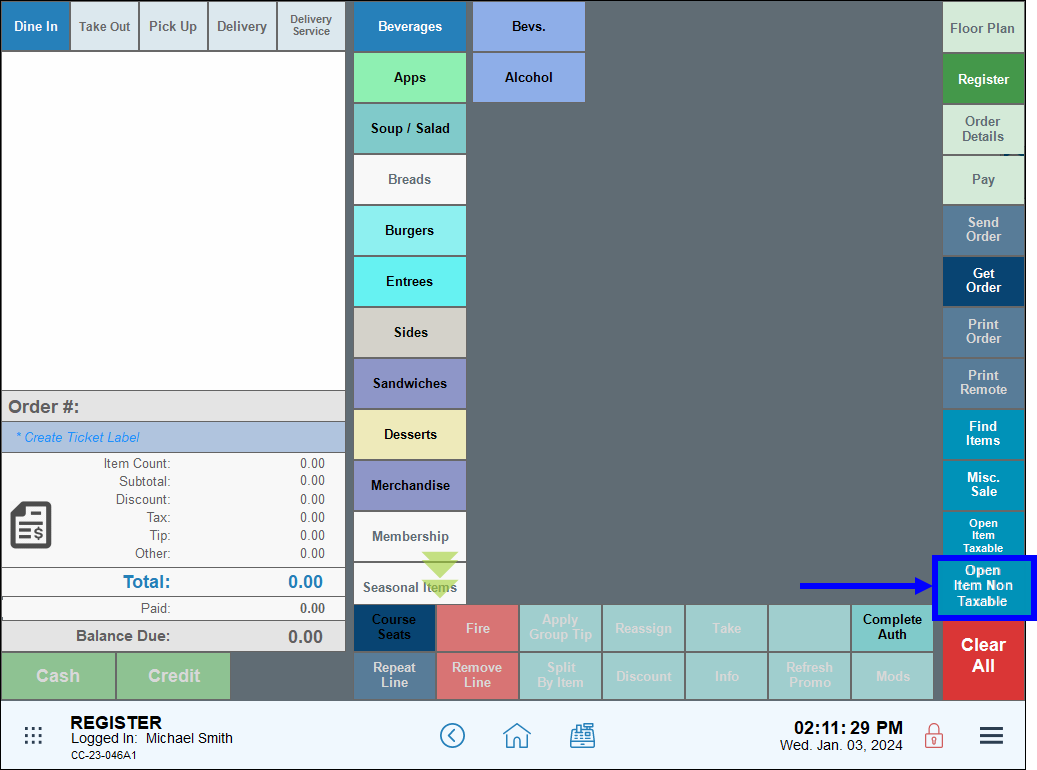
- Enter the price in the Open item price pop-up screen.

- Tap OK. The non-taxable open item displays in the Register order window.
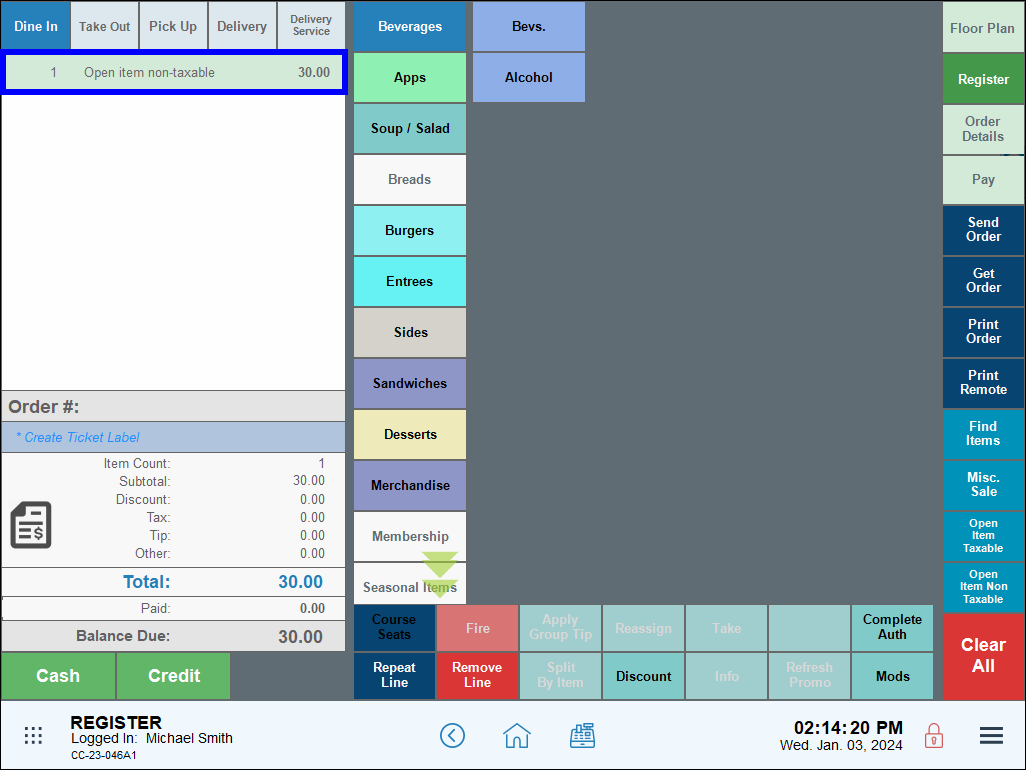
- Continue entering the order in the Register app. See Ring Up an Item.

How can we improve this information for you?
Registered internal users can comment. Merchants, have a suggestion? Tell us more.