This article includes Release Notes from the 2025 calendar year.
Release Notes 8.377 (November 18, 2025)
In Release 8.377, stability and functionality updates and feature enhancements were rolled out across Exatouch.
- Merchants can create, update, and save customer info from a driver’s license. Scanning the magnetic stripe of the customer ID will automatically add new or updated information to the Customer Module.
- Exatouch will automatically check for and remove duplicate when importing items from the Michigan Liquor Control Commission database (Michigan customers only).
- Suggested tip amount functionality for split payments has been updated.
- The automated submission functionality of scheduled Scan Data reporting has been updated.
- Order copying functionality from the Reprint menu has been updated.
- Refund and activation functionality for eGift cards and gift certificates has been enhanced.
- Dual Pricing functionality on check tender transactions has been updated.
- Open Order emails will now display a “Pay with Cash” line.
- Customer names will now display in Age Verification reports in the Customers report module (Home > Reports > Customers > Age Verification).
- Labelling has been updated in Age Verification reports.
Release Notes 8.376.5 (October 27, 2025)
In Release 8.376.5, enhancements and adjustments have been made to the following features:
- Appearance of receipt prompts after discount and credit tenders entered on split payments
- Real-time Floorplan updates
Release Notes 8.376.4 (October 13, 2025)
Release 8.376.4 includes enhancements and adjustments to the following features:
- OHLQ state requirements
- ScanData (MSA/Circana and RJ Reynolds/Altria)
- Special Pricing Programs (Dual Pricing/Admin Fees)
- Change Due Prompt (QSR/CFD)
- Credit card payments
- Accounts receivable
Release Notes 8.376.3 (September 03, 2025)
Release 8.376.3 includes functionality enhancements and back end updates for payment and order screens, Scan Data orders, and item selections and imports.
This update will allow for the validation of ALTSKU, PricePrompt, EBTCash, and EBTFood entries in the Item Import Package spreadsheet.
ALTSKU – Alternative SKUs tie barcode with the same item datapoint in Exatouch
- User-entered value, with a numeric-only character limit of 8, 12, or 13 characters (validated). Non-valid SKUs can be imported if SKU validation has been disabled.
PricePrompt – Allows the import option of setting the item to a fixed price, quantity prompt, and/or price prompt item
- 0/Blank = Fixed Price
- 1 = Price & Quantity Prompt
- 2 = Price Prompt
- 3 = Quantity Prompt
EBTCash and EBTFood – Flags items designated as EBT Cash and/or EBT Food eligible
- 1 = True (eligible)
- 0 = False (not eligible)
Release Notes 8.376.1 (July 28, 2025)
Release 8.376.1 includes updates to special pricing programs, EBT, scale setting values, and Sidekick upgrade routines, as well as multiple changes to state-specific liquor merchant functionality.
The stable Scale Setting value will default to 0 (zero) seconds for new merchants, factory resets, and Exatouch POS systems that get new images. Note: Exatouch systems that currently have a stable Scale Setting set to something other than 0 (zero) seconds will not experience any changes during the upgrade to version 8.376. Please contact the Exatouch Technical Support Team for assistance or if you have any questions.
For Ohio Liquor Merchants only: Admin fees will be applied proportionately to split payments, regardless of tender type. This will apply only to merchants who have Admin Fees enabled. Please contact the Exatouch Technical Support Team for assistance or if you have any questions.
Customers paying with EBT will see correct, paid-in-full final balances when making purchases at merchants who are enrolled in the Dual Pricing program.
This release includes enhancements which will remove open batch conditions from the Server-Sidekick upgrade routine.
Release Notes 8.375.2 (June 10, 2025)
Release 8.375.2 contains fixes for error messages and service time entries, and labels have been redesigned to enhance clarity and legibility. Back-end S3 upgrades have been applied to backups, logs, and xml.
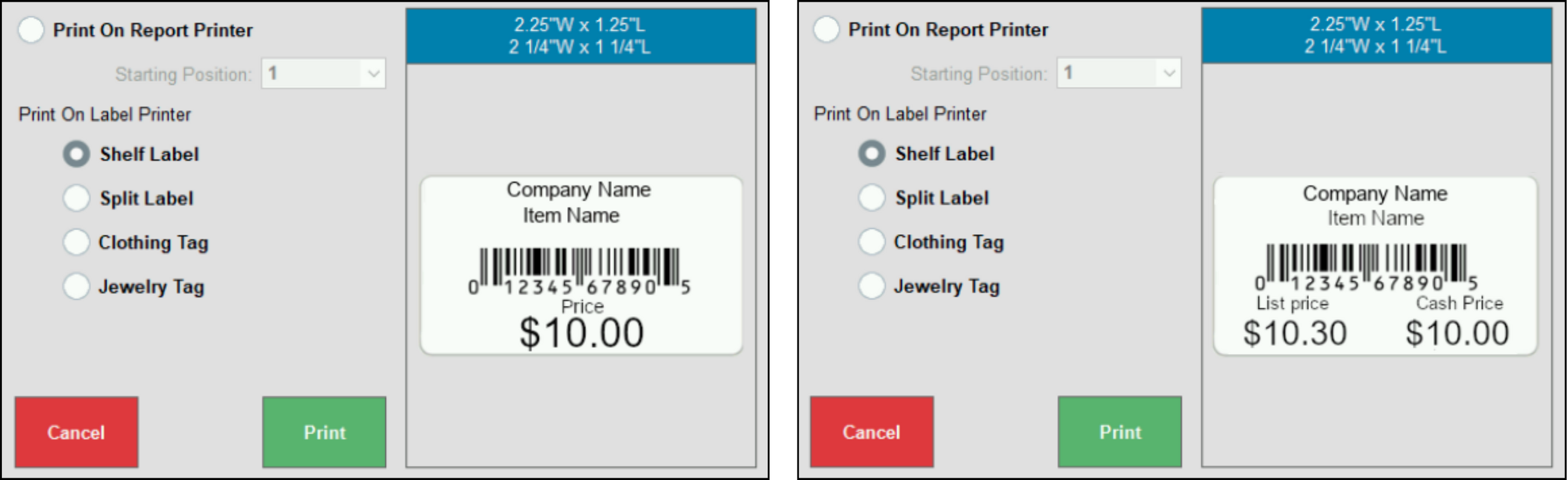
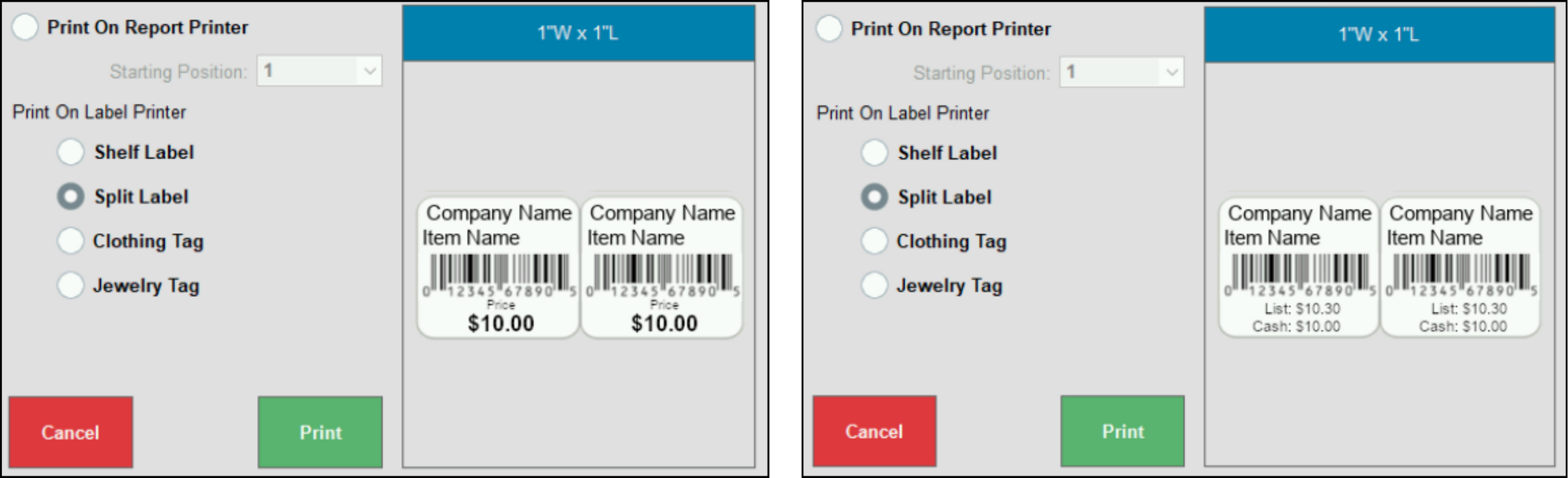
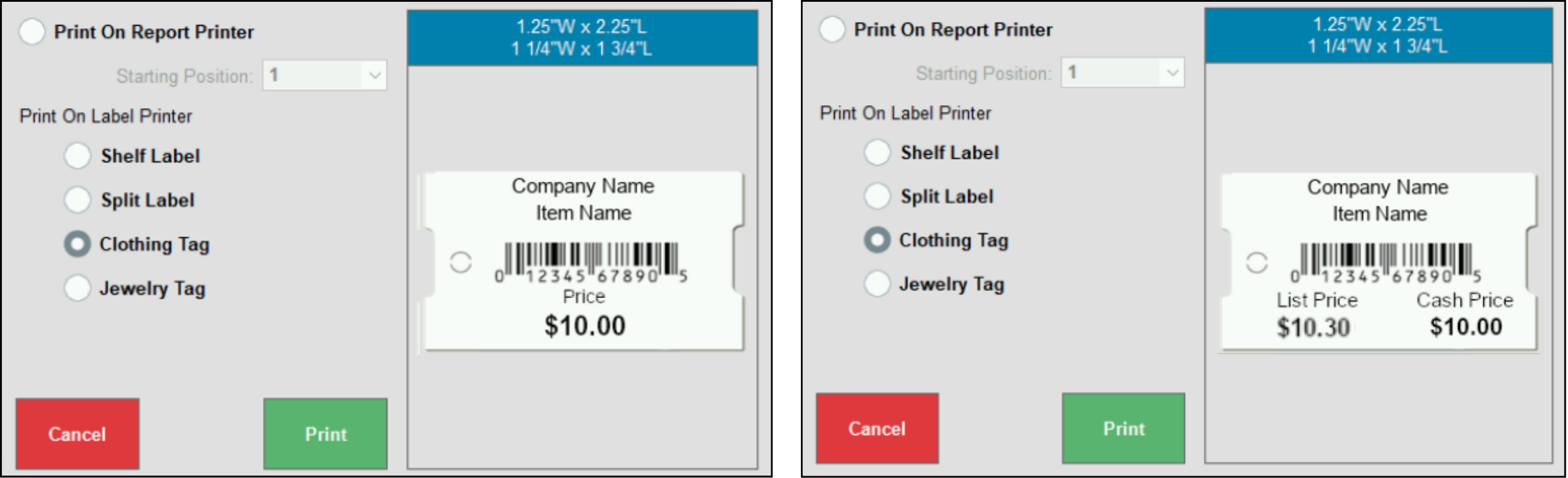
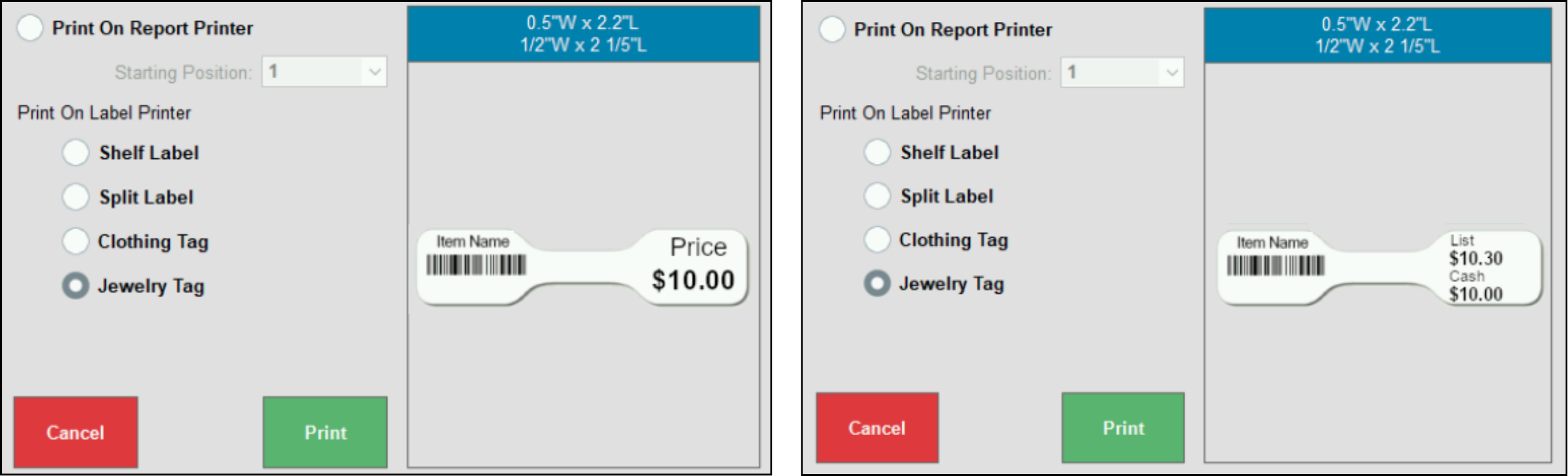
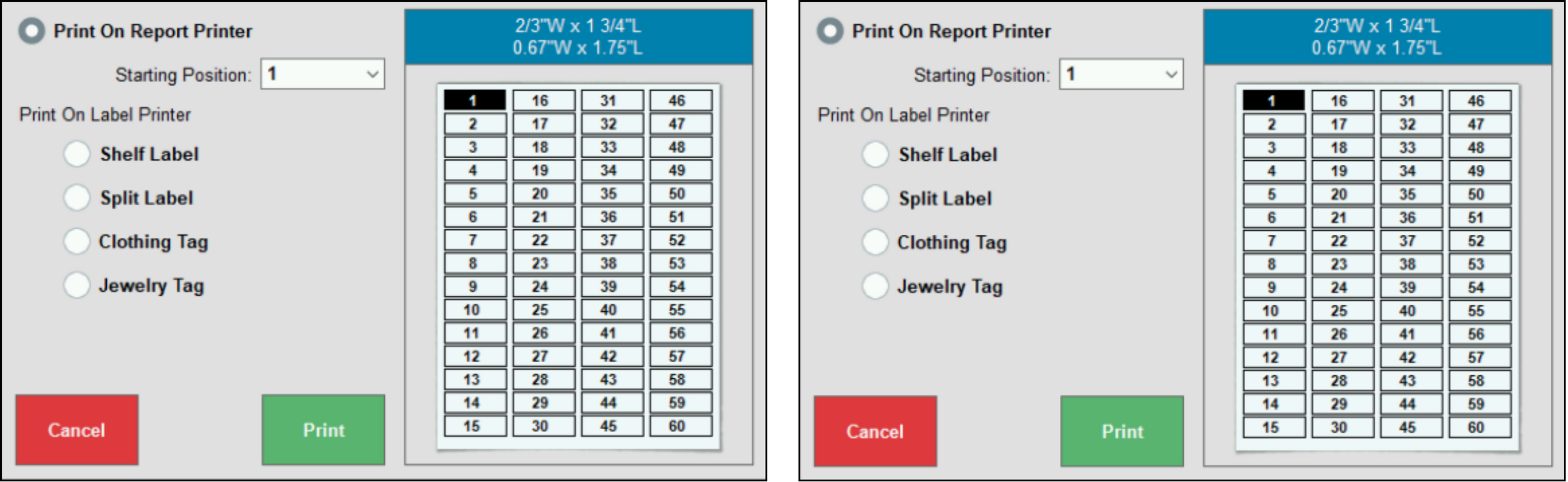
PAX and Dejavoo terminals will display a prompt message during initialization if the terminal is offline or not connected. Make sure the cables and adapters are all connected and the electricity outlet is functional, and then try again.
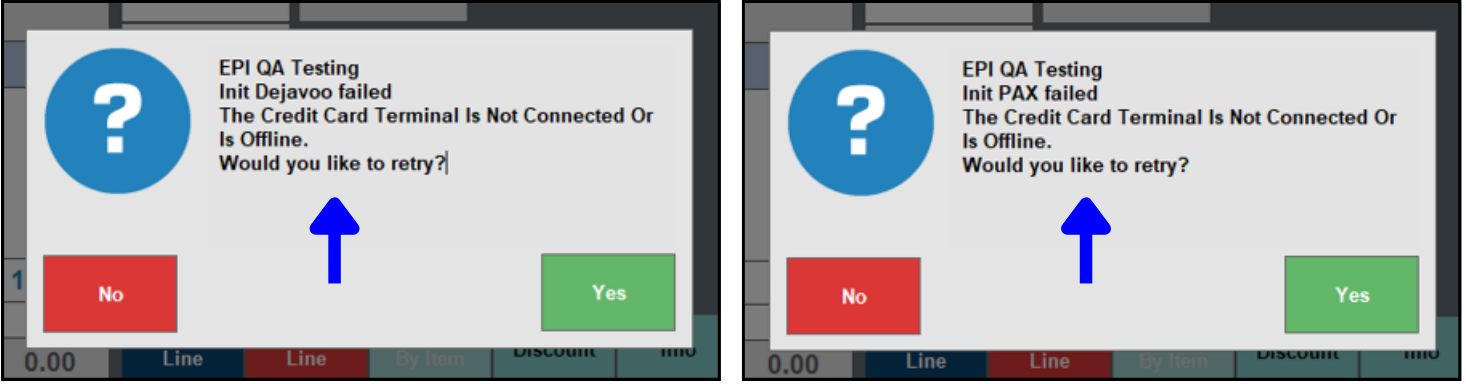
Service times (Home > Items > Service List) over 60 minutes long were erroneously being rounded down to the nearest hour, rather than displaying the full duration of the service as entered on the Services page. Service times will now display as the full time in XX Hrs/XX Mins format in the Time column on the Services List.
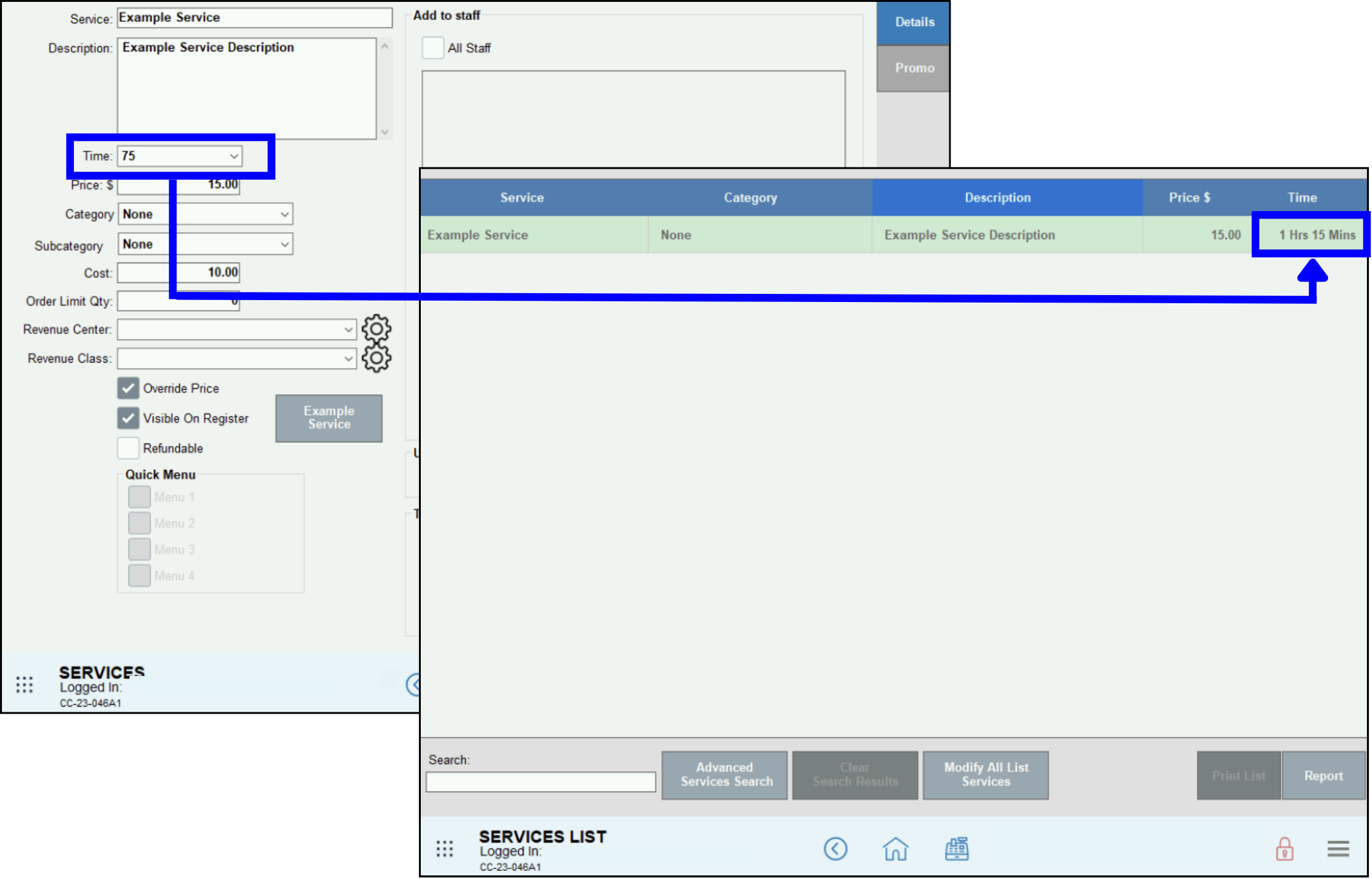
Joining Club member orders resulted in discounts being stacked in error. That issue has been resolved, and now discounts will only be applied according to the initial order selected.
A small number of merchants were periodically getting a Wrong Merchant ID! Error on the terminal; the issue has been resolved.
Release Notes 8.375 (May 06, 2025)
In release 8.375, activity tracking and reporting has been expanded and Dual Price label settings have been simplified. Additionally, changes have been made to the Circana data submission and reporting dates for Scan Data (RJ Reynolds).
Activity Log reports will now track instances of manager PIN entry attempts in the following scenarios: when the manager PIN entry is prompted and the action that prompted it, which manager PIN was entered, and which user entered the manager PIN.
To view the Activity Log report, go to Home > Reports > Staff > Activity Log.
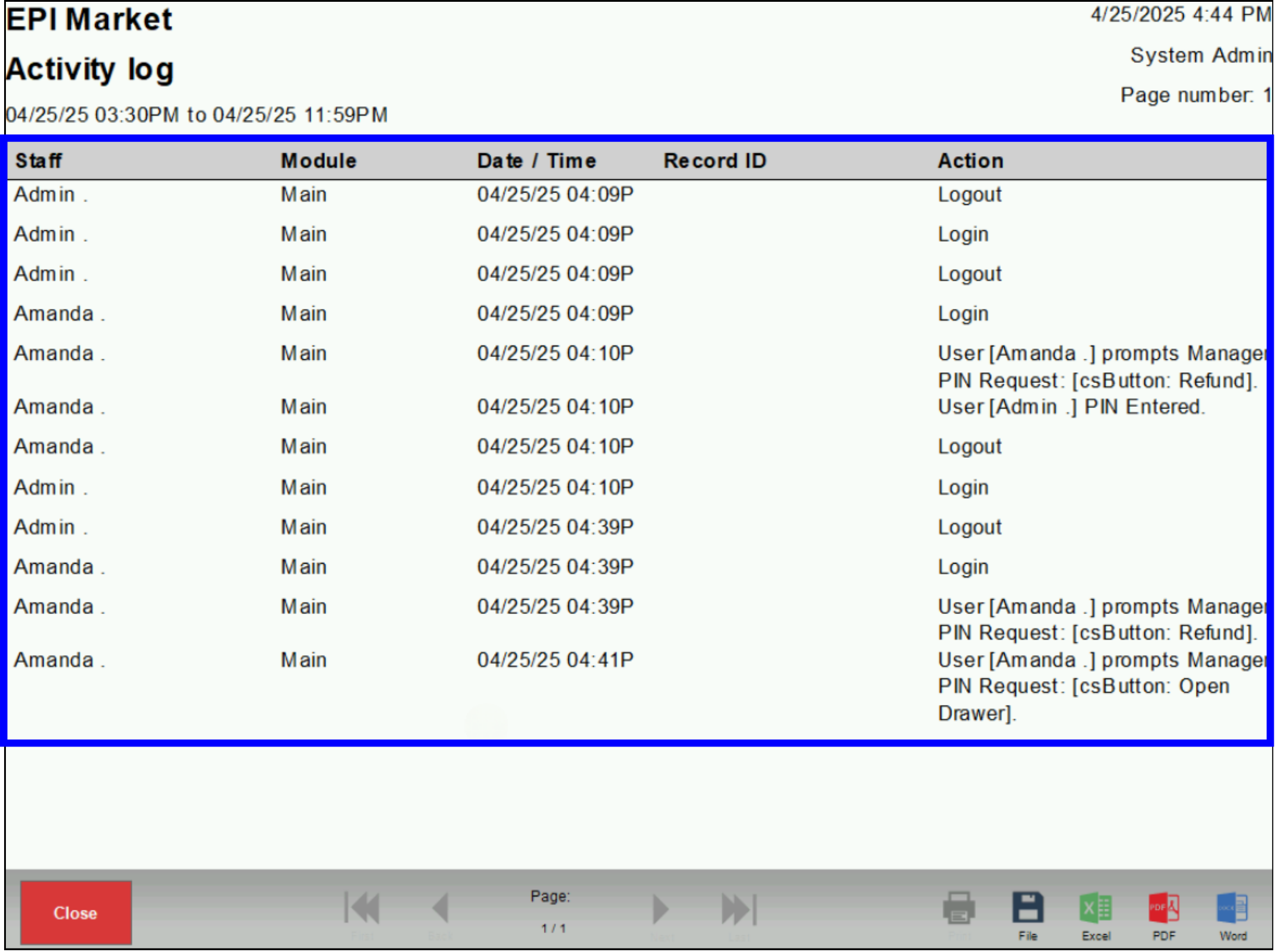
- See Fine-Tune User Access Using Security Profiles for more information about defining admin roles and security profiles.
- See Activity Log Update – Open Cash Drawer Tracking (below) for additional activity log functionality.
Activity Log reports will now track instances of Cash Drawer opens, as well as unauthorized changes to security permissions for the Cash Drawer. The log will also report when the manager goes into the User Security Profiles to enable or disable access to open the Cash Drawer. Every change in status for Register > Open Drawer button will be recorded and logged, along with the identity of the user who logged in or out, successfully or unsuccessfully entered a Manager PIN number, or requested security permission changes.
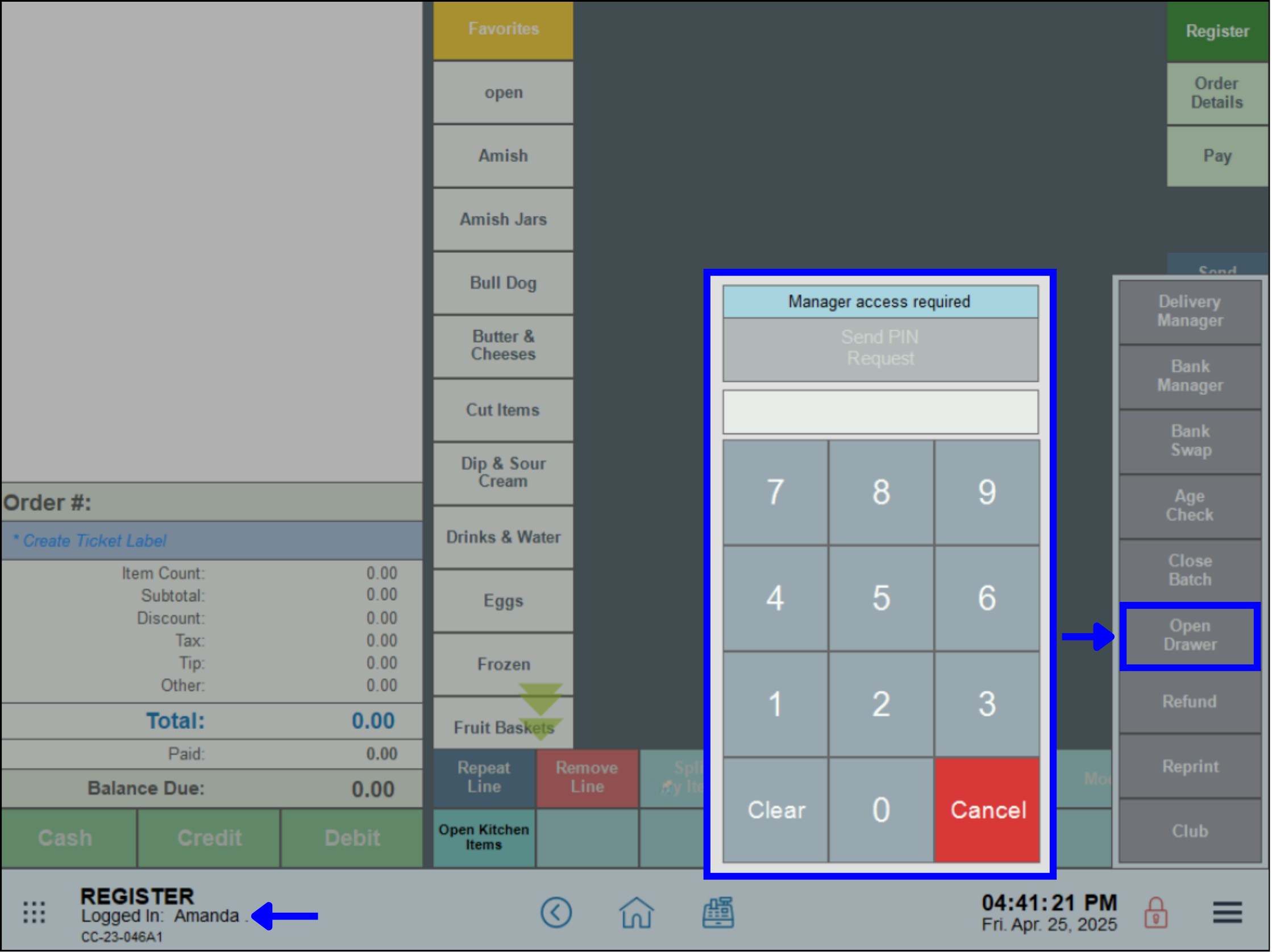
To view the Activity Log report, go to Home > Reports > Staff > Activity Log.
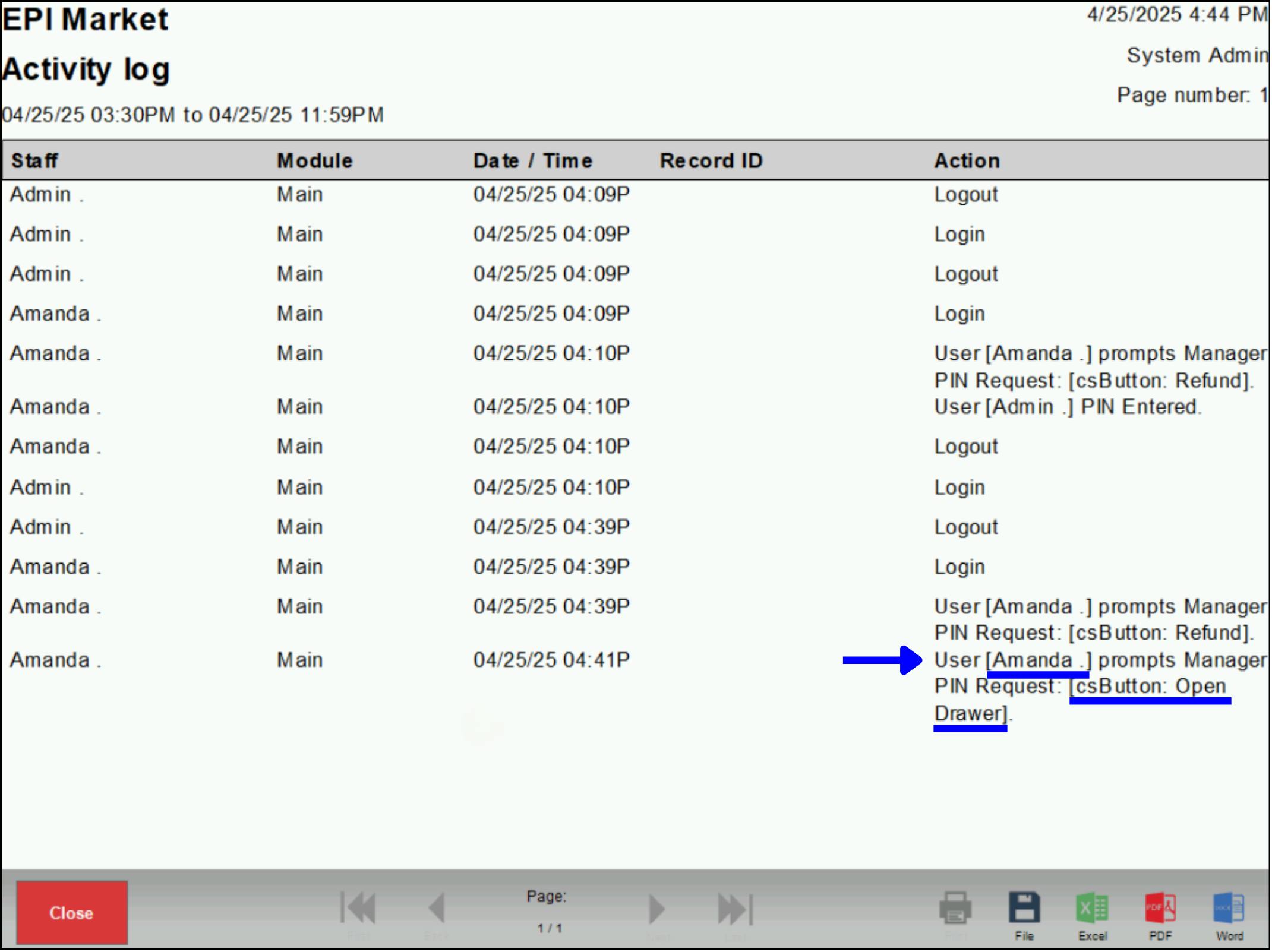
See Fine-Tune User Access Using Security Profiles for more information about defining admin roles and security profiles.
Dual Pricing label settings have been updated to show only the preview and printing options available to the merchant based on whether or not the Dual Pricing program has been activated.
If the merchant has signed up for the Dual Pricing program, all labels will Preview and Print with both List and Cash prices.

If the merchant has not signed up for the Dual Pricing program, only List price labels will Preview and Print.
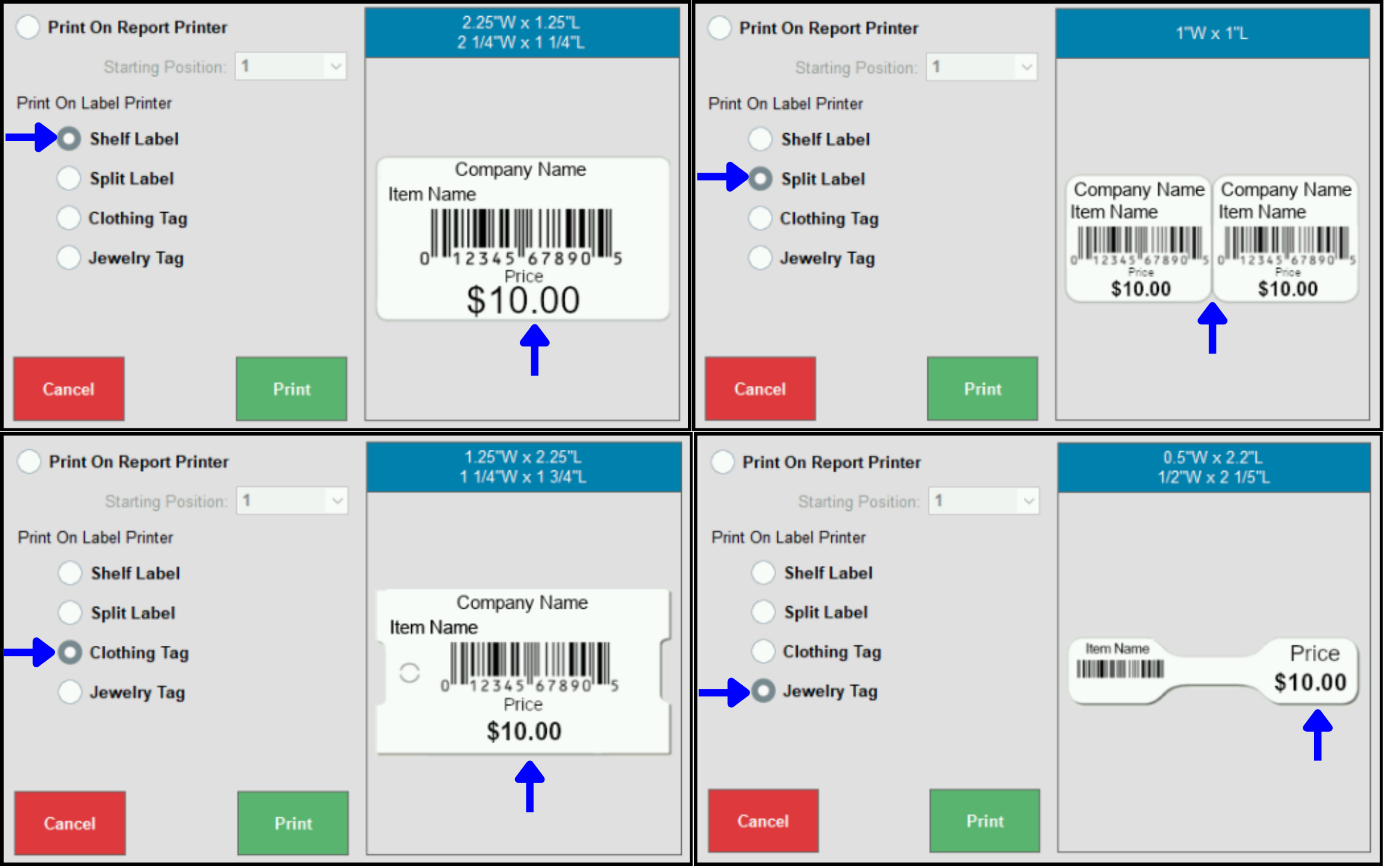
- See Enable Dual Pricing for more information about the Dual Pricing program.
- See Create Labels for Items for more information about printing labels.
The ScanData submission date in Circana (for RJ Reynolds) has been changed from Wednesday to Monday. Going forward, data from Monday through Sunday will be submitted on the immediately following Monday.
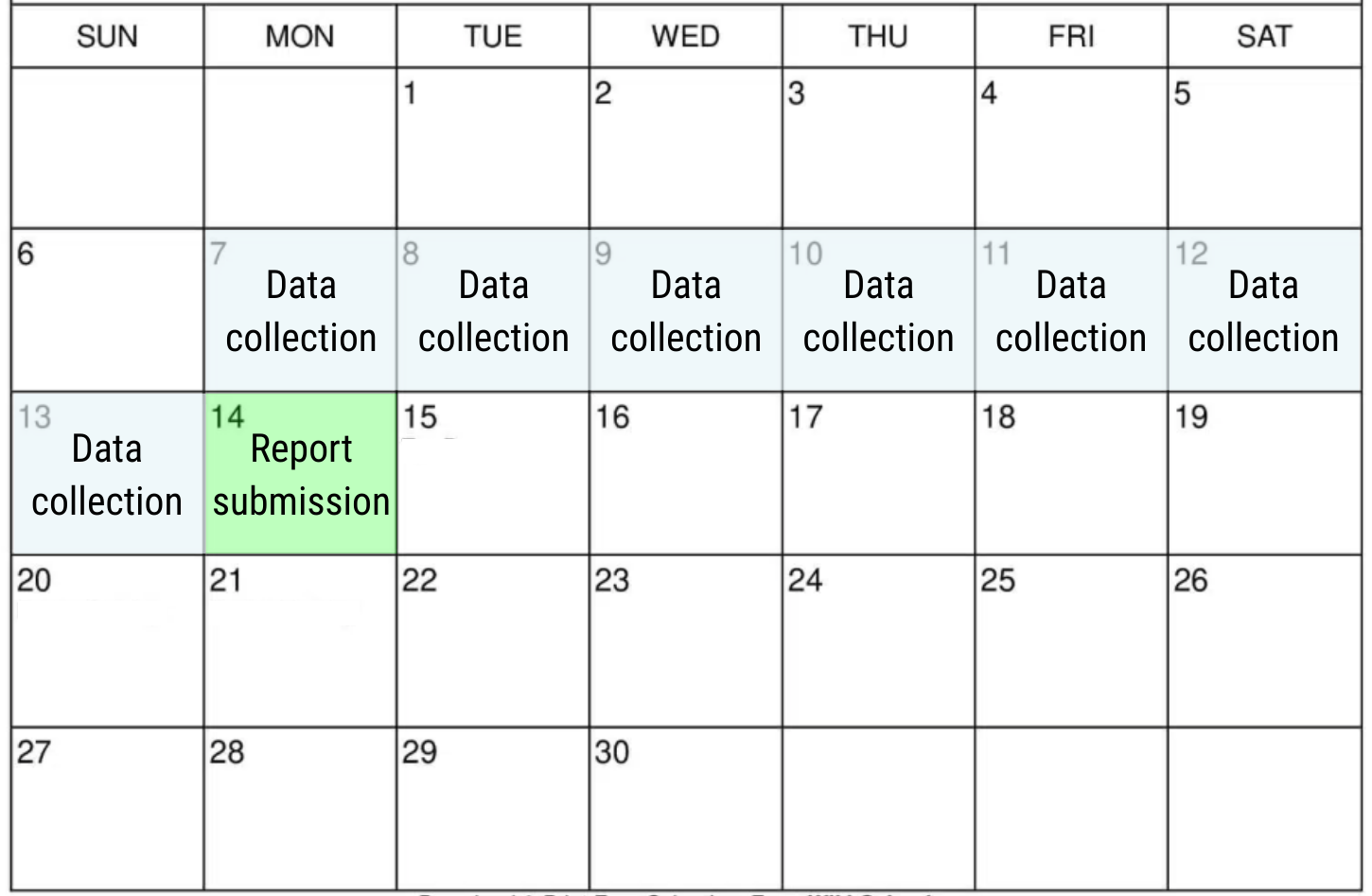
See Scan Data Program for more information about the RJ Reynolds program.
Some merchants had been experiencing weekly report submission issues in Circana if the original MSA store number field was empty. The issue has now been fixed, and report submissions via Circana will proceed as normal.
- Note: ScanData merchants who have not yet made the switch from MSA to the Circana system should contact the Exatouch Tech Support team as soon as possible.
Release Notes 8.374 (April 17, 2025)
In release 8.374, Exatouch has rolled out enhancements and updates for both back- and front-end functionality of receipts, special pricing program compliance, and the Register app.
When using a 100% discount in the Pay tab, the order will automatically close out after application of the discount and a receipt showing the discount will display.
- Create an order in the Register and select the Pay tab.
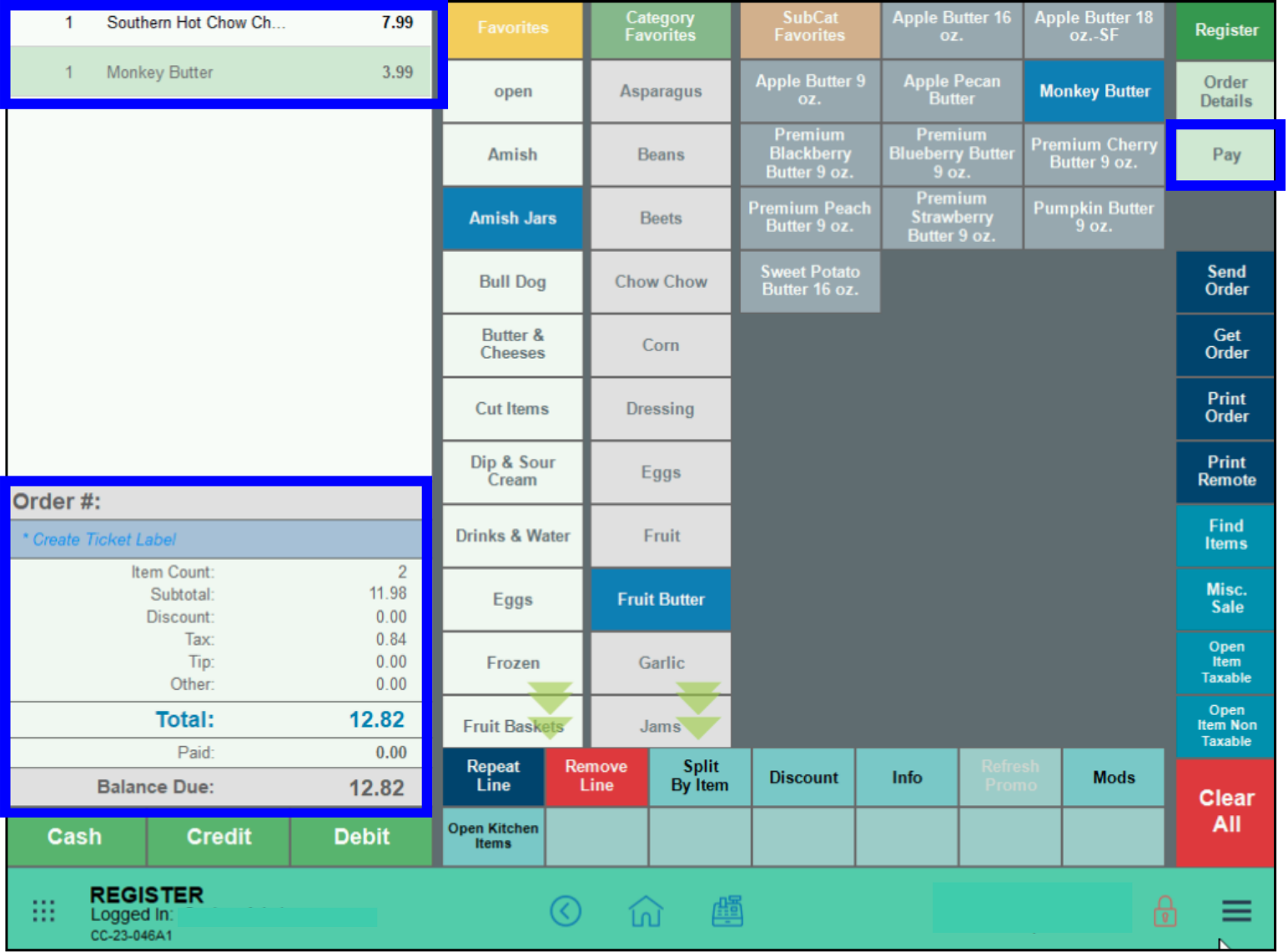
- Apply the Discount.
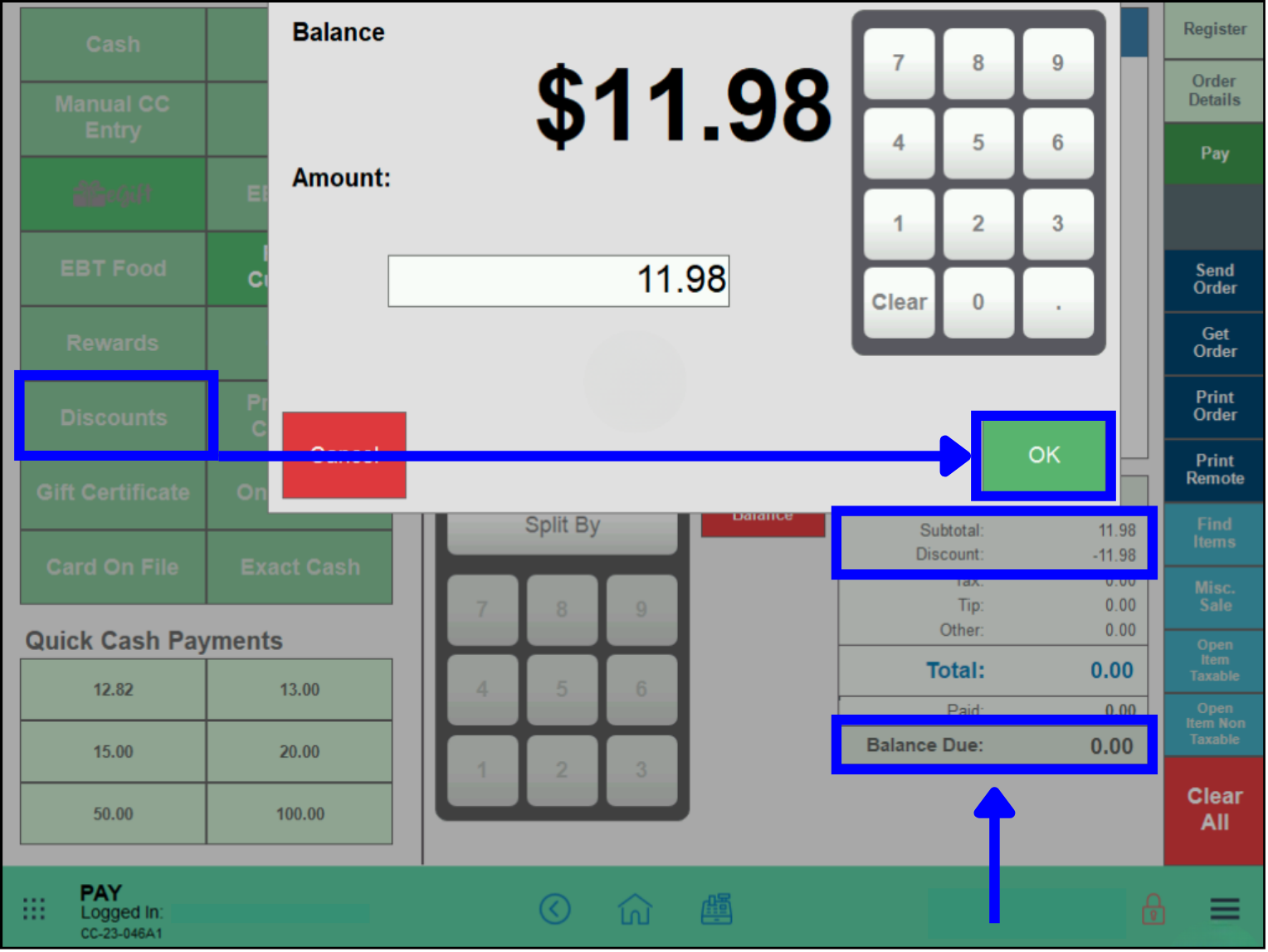
- The Order will automatically close out, and a receipt showing the discount will display.
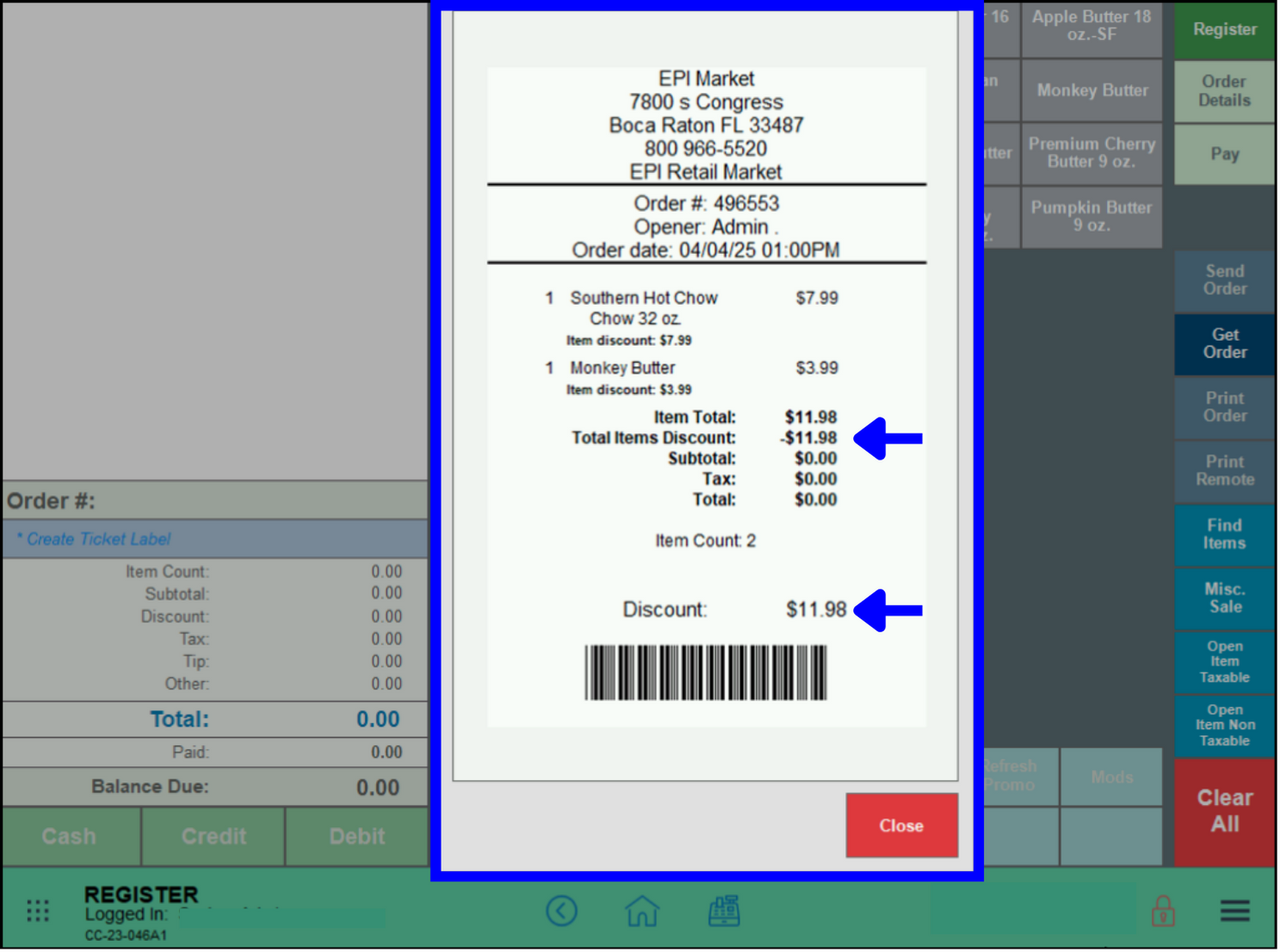
The default status of Tender type toggles have been updated to be compliant with current regulations impacting the Dual Pricing program in Exatouch. When this special pricing program has been enabled, all toggles under the Apply To heading (except for Cash) will be activated in the Admin Fee tab.
An example of a correctly-configured Dual Pricing settings page is below. For more information about the Dual Pricing program, see Enable Dual Pricing (Dual Pricing Program).
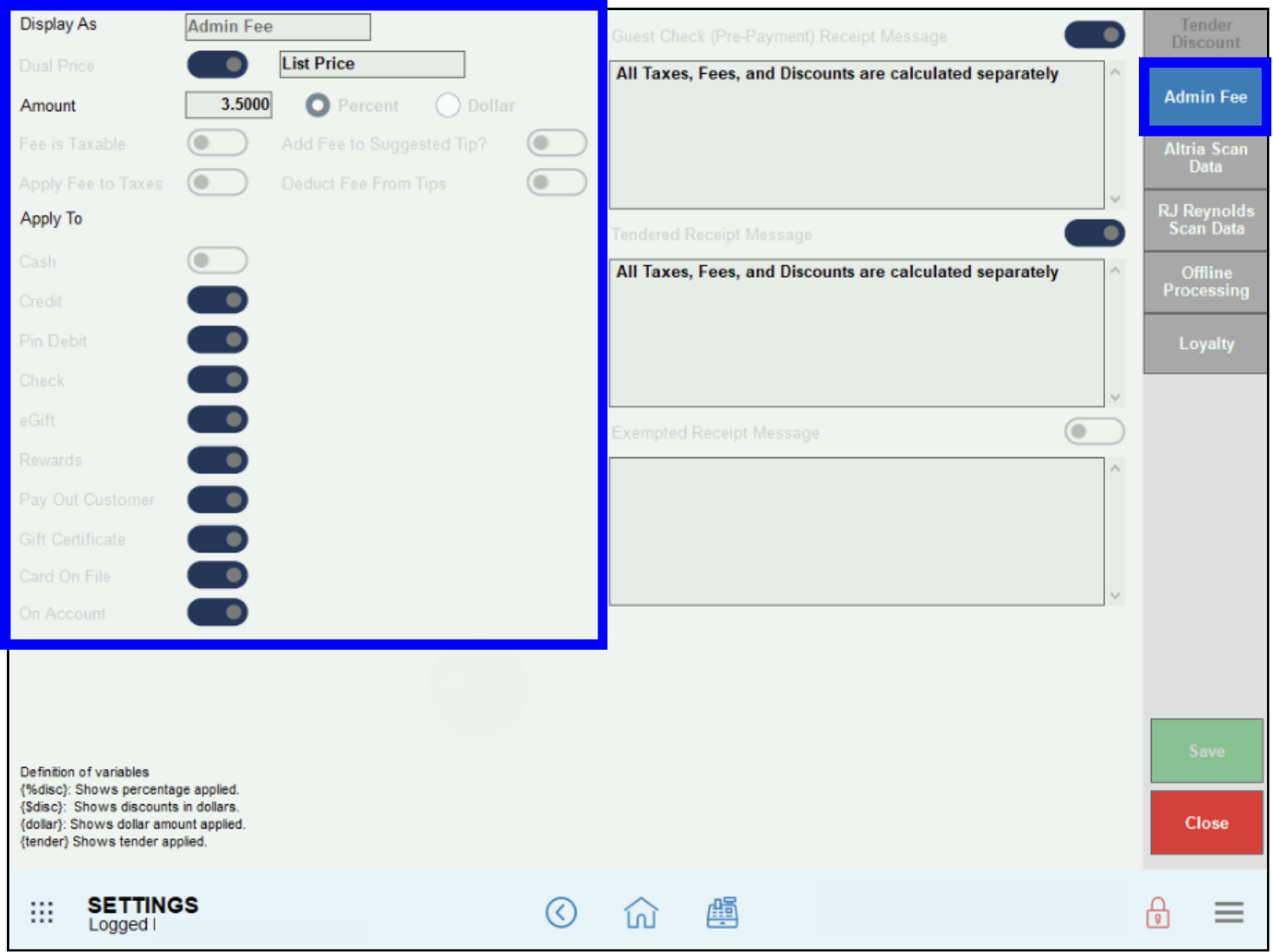
- Note: Merchants who are currently enrolled in the Dual Pricing program will automatically have this update pushed out to their system. This is a compliance update only; there should be no change to program functionality.
The default status of Tender type toggles have been updated to be compliant with current regulations impacting the Reverse Cash Discount/Admin Fee program in Exatouch. When this special pricing program has been enabled, all toggles under the Apply To heading will be activated in the Admin Fee tab.
An example of a correctly-configured Reverse Cash Discount/Admin Fee settings page is below. For more information about the Reverse Cash Discount/Admin Fee program, see Enable Admin Fees (Reverse Cash Discount Program).
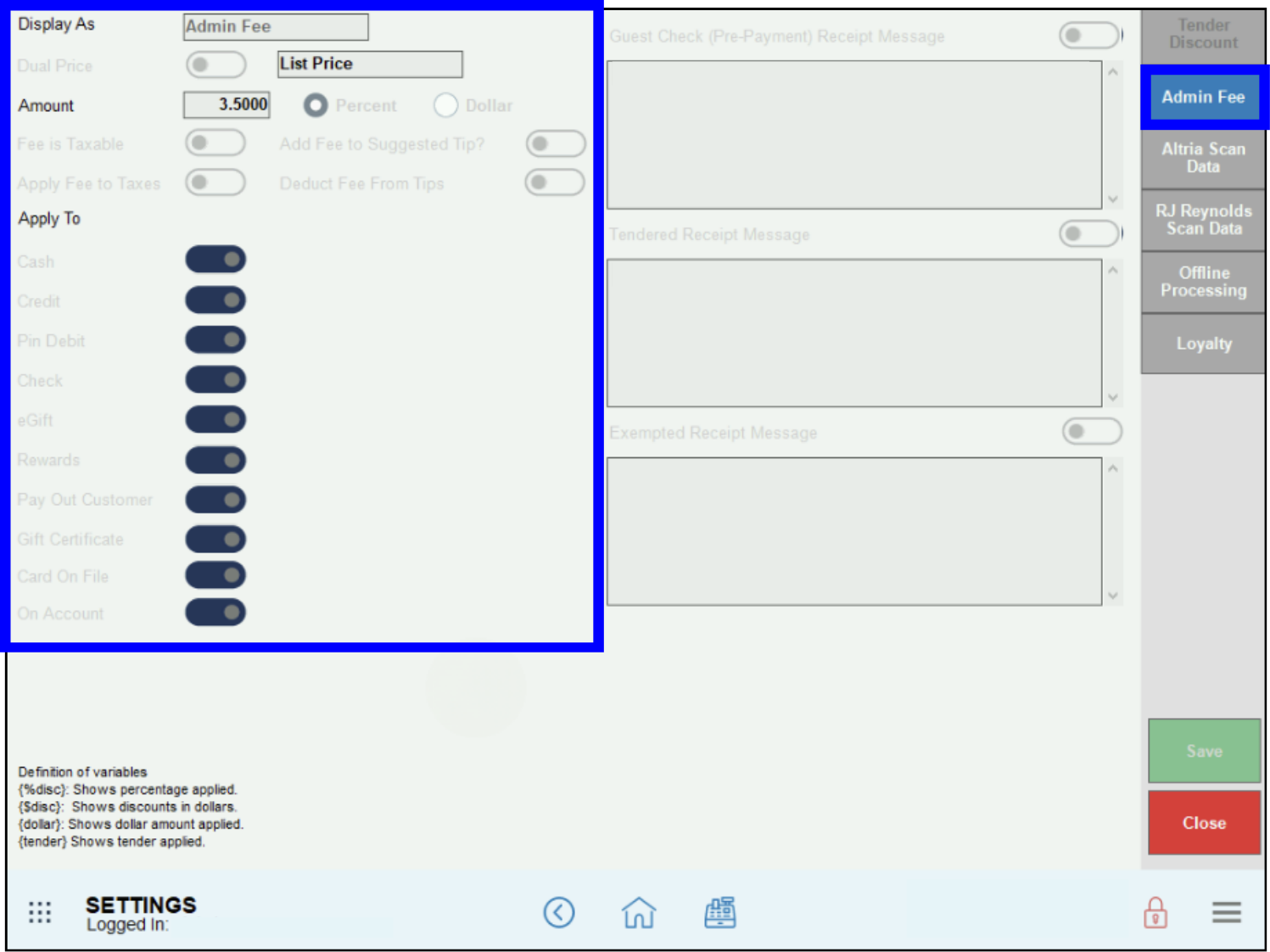
- Note: Merchants who are currently enrolled in the Reverse Cash Discount/Admin Fee program will automatically have this update pushed out to their system. This is a compliance update only; there should be no change to program functionality.
Release Notes 8.373.4 (March 12, 2025)
In release 8.373.4, Exatouch has enhanced Accounts Receivable, CRM, and Promos & Coupons functionality, and has also improved the look and feel of Item Description fields.
- Note: Exatouch must be running Release 8.373.4 before these enhancements are activated. To update your system, please contact Technical Support at (800) 966-5520 – Option 3 or support@electronicpayments.com.
Sidekick stations have been upgraded so that merchants can now use Accounts Receivable CRM functionality on Sidekicks as well as the server
Merchants who are not signed up with the CRM will no longer receive a warning message about CRM validation before processing a Card on File order.
In Release 8.373.4, the leading white space in purchase order Item Descriptions has been removed. For assistance with removing white spaces in earlier releases, contact Tech Support.
Release Notes 8.373.3 (February 25, 2025)
In release 8.373.3, Exatouch has enhanced reporting functions and receipts, and made system updates more robust. Major feature enhancements are listed by topic below.
A Cash Price report option has been added to the Reports dropdown in the Advanced Reporting screen. This report enables merchants to compare the cash and list prices for items, and highlight any differences.
- Navigate to Home > Reports > Sales.
- Fill in the Date Range and other advanced reporting options.
- In the Report field dropdown, select Cash Price.
- Click Run Report.
- The Cash Price report may be printed, saved, or exported.
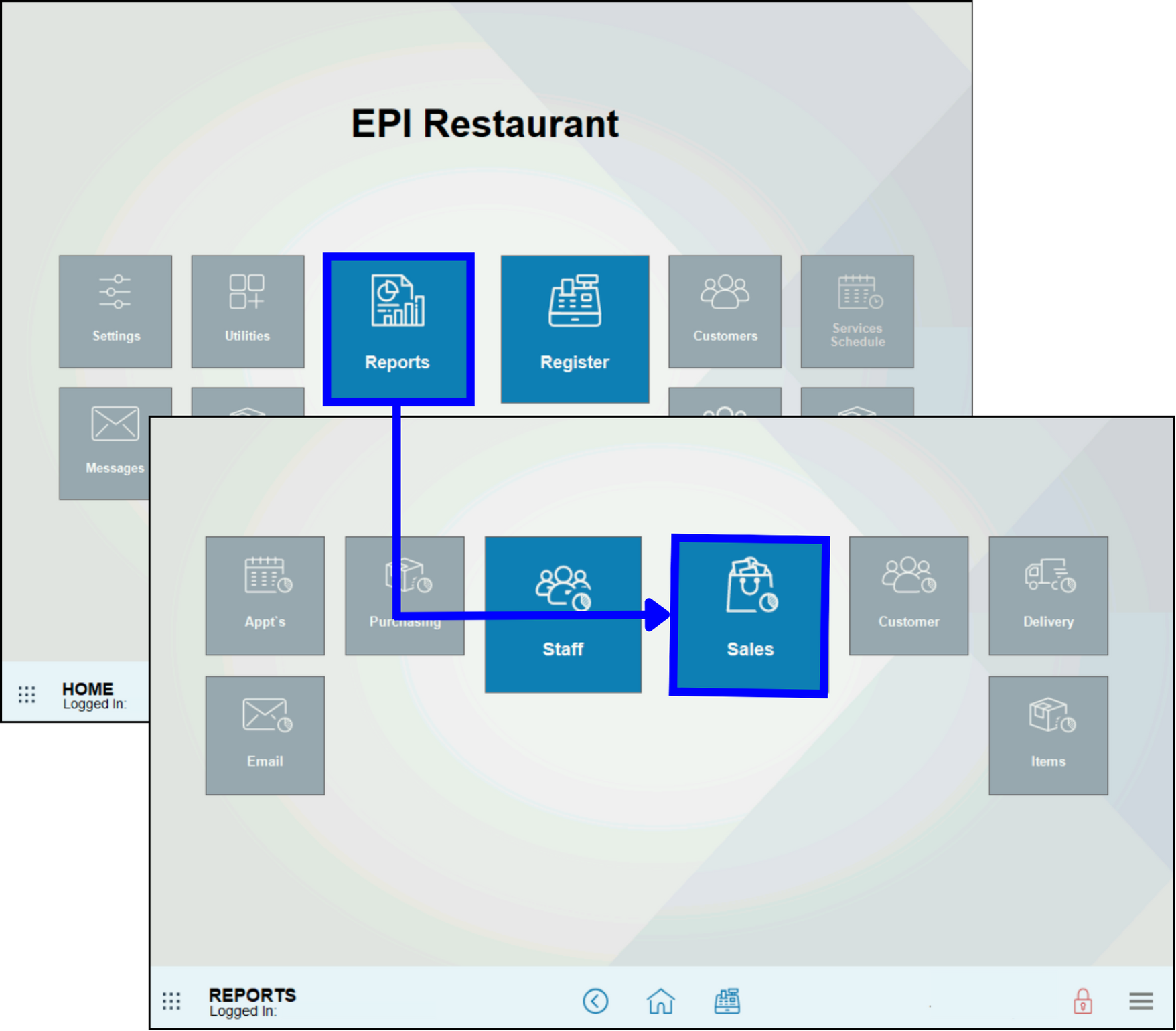
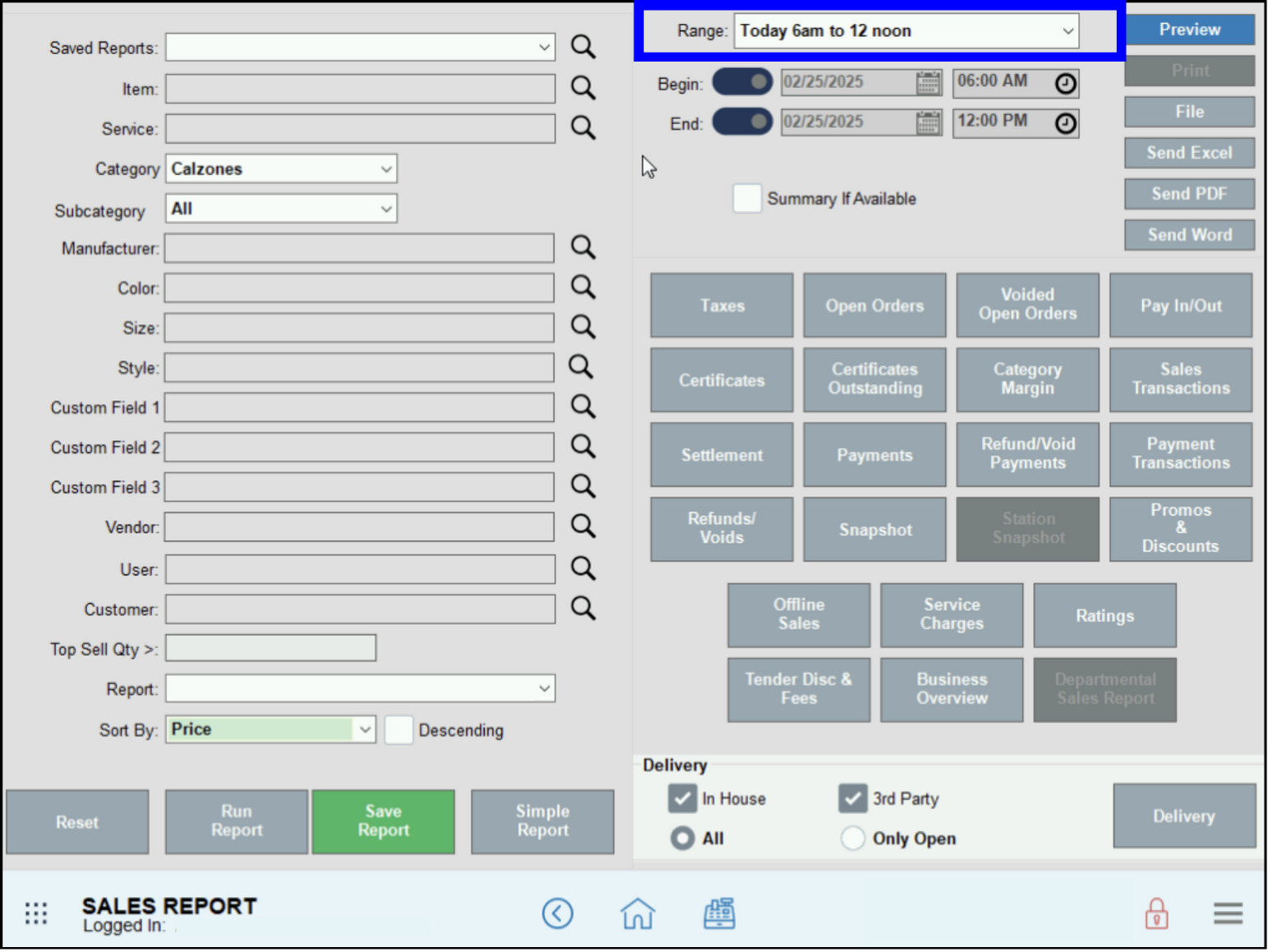
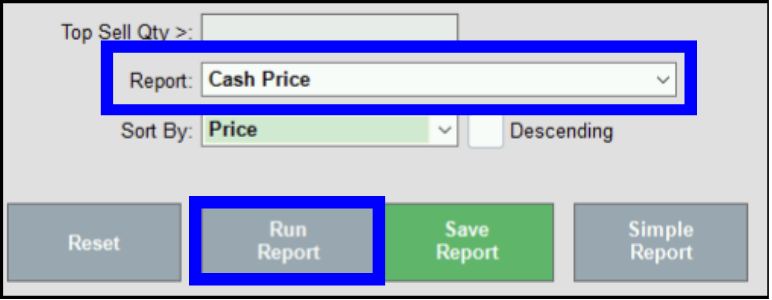
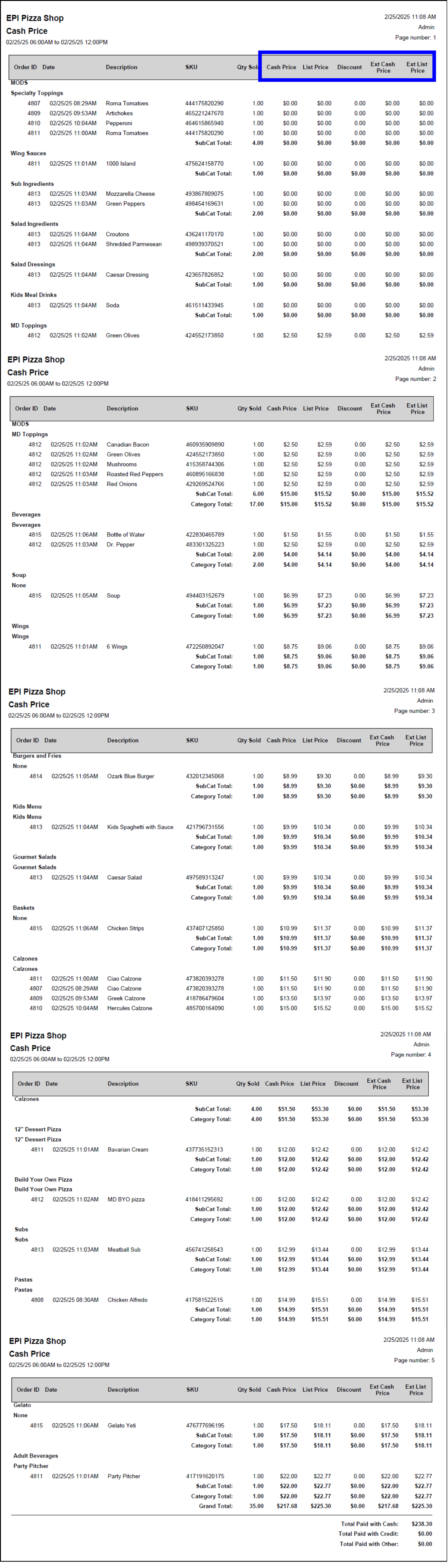
Receipts will now display names of the staff member who opens the order (“Opener”) as well as the staff member(s) who take payment on the order (“Payment ‘X’ Taken”).
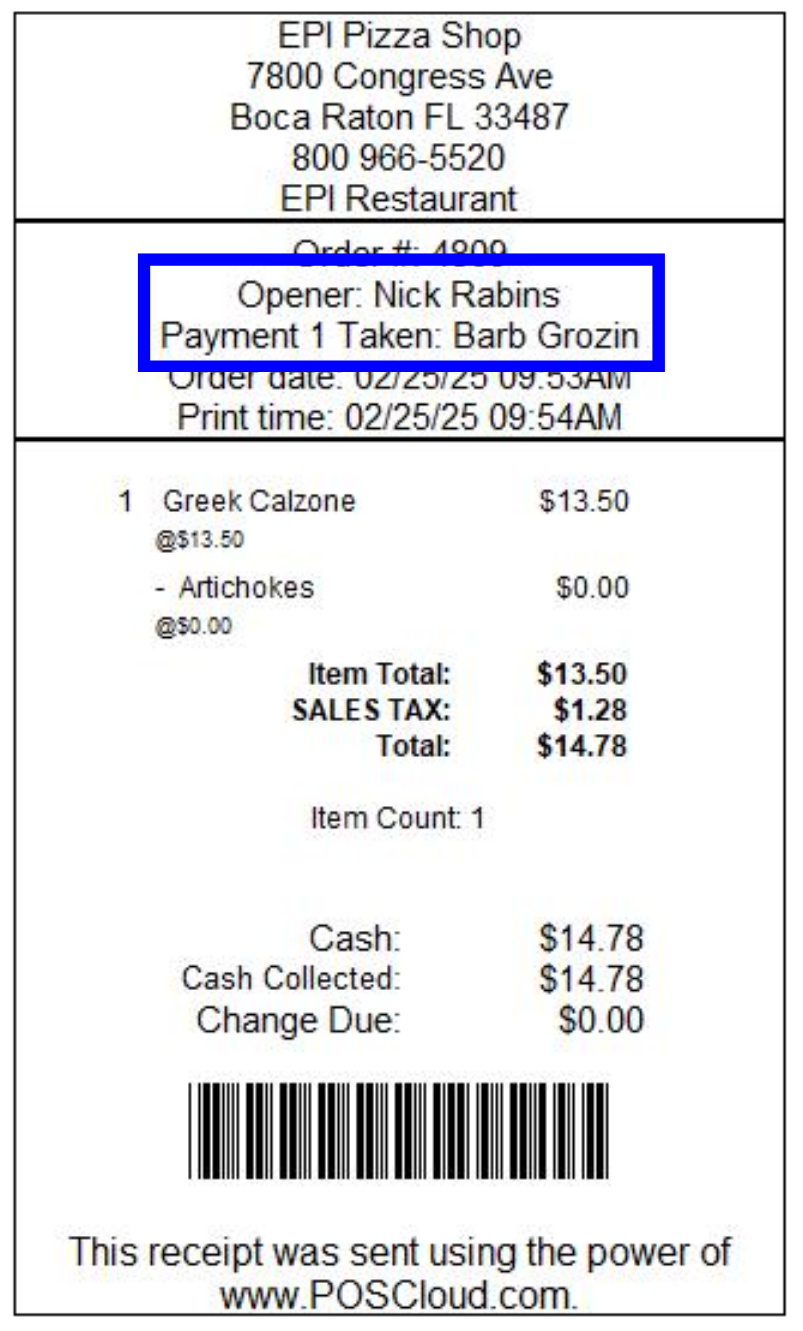
Note: The opener and closer names will not appear on remote tickets for Kitchen Display System and/or the kitchen printing receipt.
When the Admin Fee setting is active and is applicable to Cash tender payments, the Pay with Cash line will no longer display on the receipt.
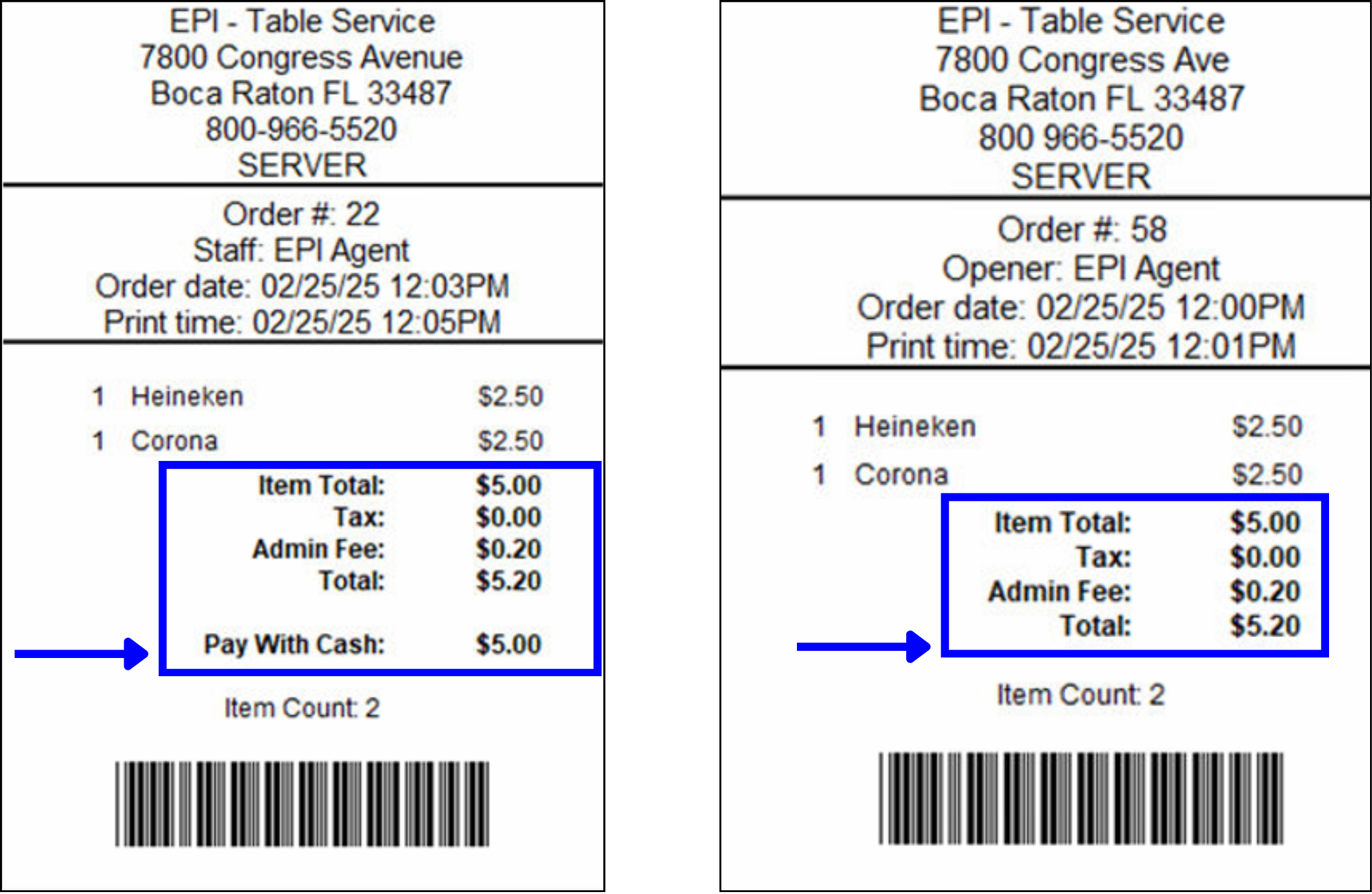
For more information about admin fees, see Enable Admin Fee (Reverse Cash Discount Program).
Release Notes 8.373 (February 4, 2025)
Exatouch release 8.373 includes improvements to custom tenders, price modifiers, admin fee visibility on receipts (Ohio liquor merchants only), order labels, credit card terminal messages, and back end functions. Major feature enhancements are listed by topic below.
Exatouch has added the ability for merchants to activate or deactivate Accounts Receivable charges and set customer credit limits via the Customer Detail module.
- Go to Home > Customers > Customer Detail.
- Activate the Allow AR Charge slider.
- Enter a Credit Limit, as applicable.
- Tap Save.
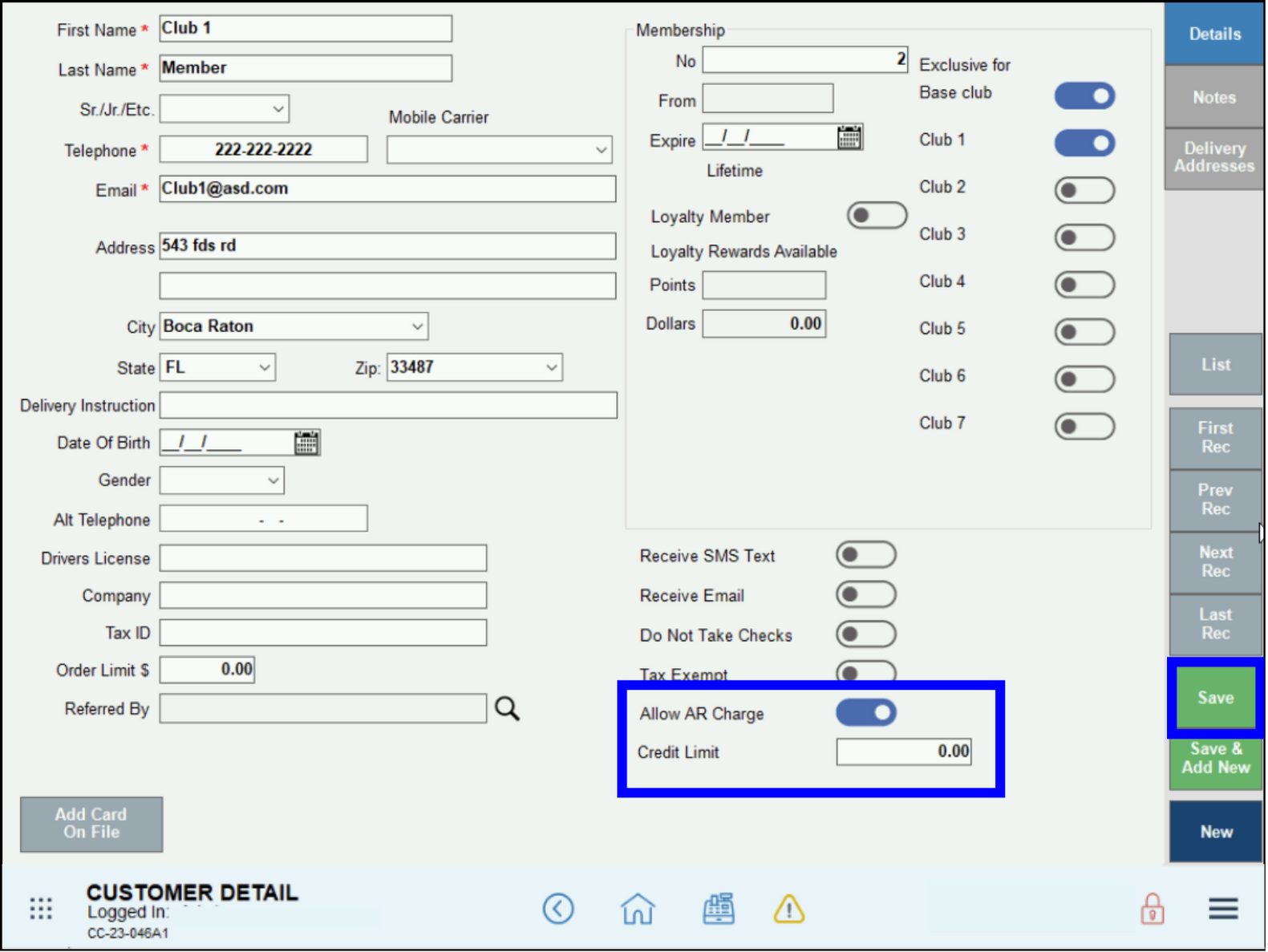
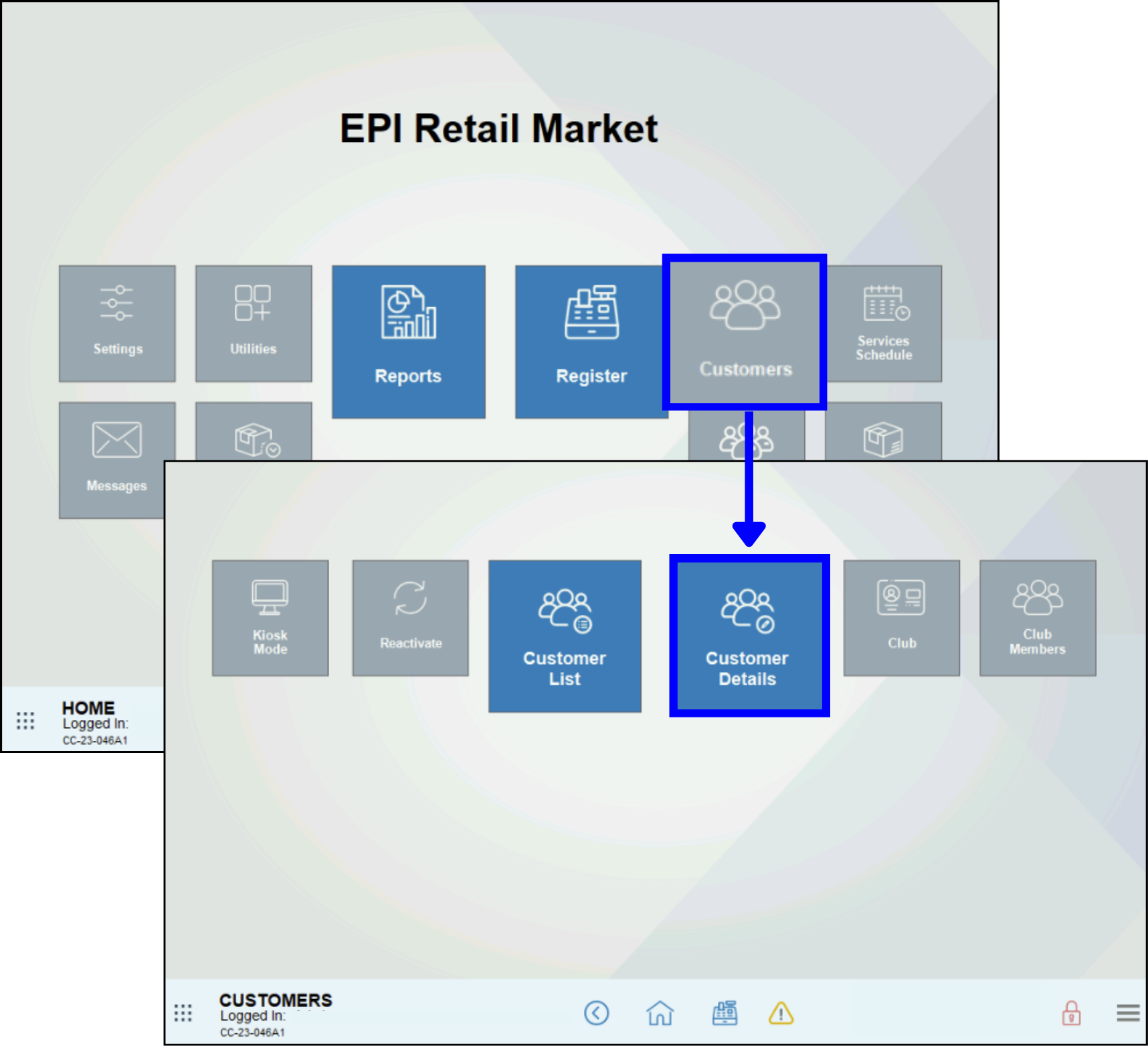
In 8.373, Exatouch has enhanced the stability of Back Office software updates. If you would like to activate Back Office software, or update the current version, please contact the Technical Support Team.
A battery level icon now displays in the bottom left corner of Exatouch tablets. If the device is charging, a lightning bolt will appear over the battery icon. The charge level variations will display as indicated below:
- 25% charge icon: displays if the device is at 5% to 25% charge
- 50% charge icon: displays if the device is at 25% to 50% charge
- 75% charge icon: displays if the device is at 50% to 75% charge
- 100% charge icon: displays if the device is at 75% to 100% charge
![]()
Using the Pay tab in the Register, merchants can now immediately close out a whole order to which a 100% discount from the Promos & Coupons tender has been applied and the balance total shows as $0.00. A Pay button will appear in the Pay tab when:
- A Promo or Coupon equaling 100% of the order is applied to the cart.
- The total balance due is $0.00.
A $0.00 total balance will show in the Register app and on the receipt.
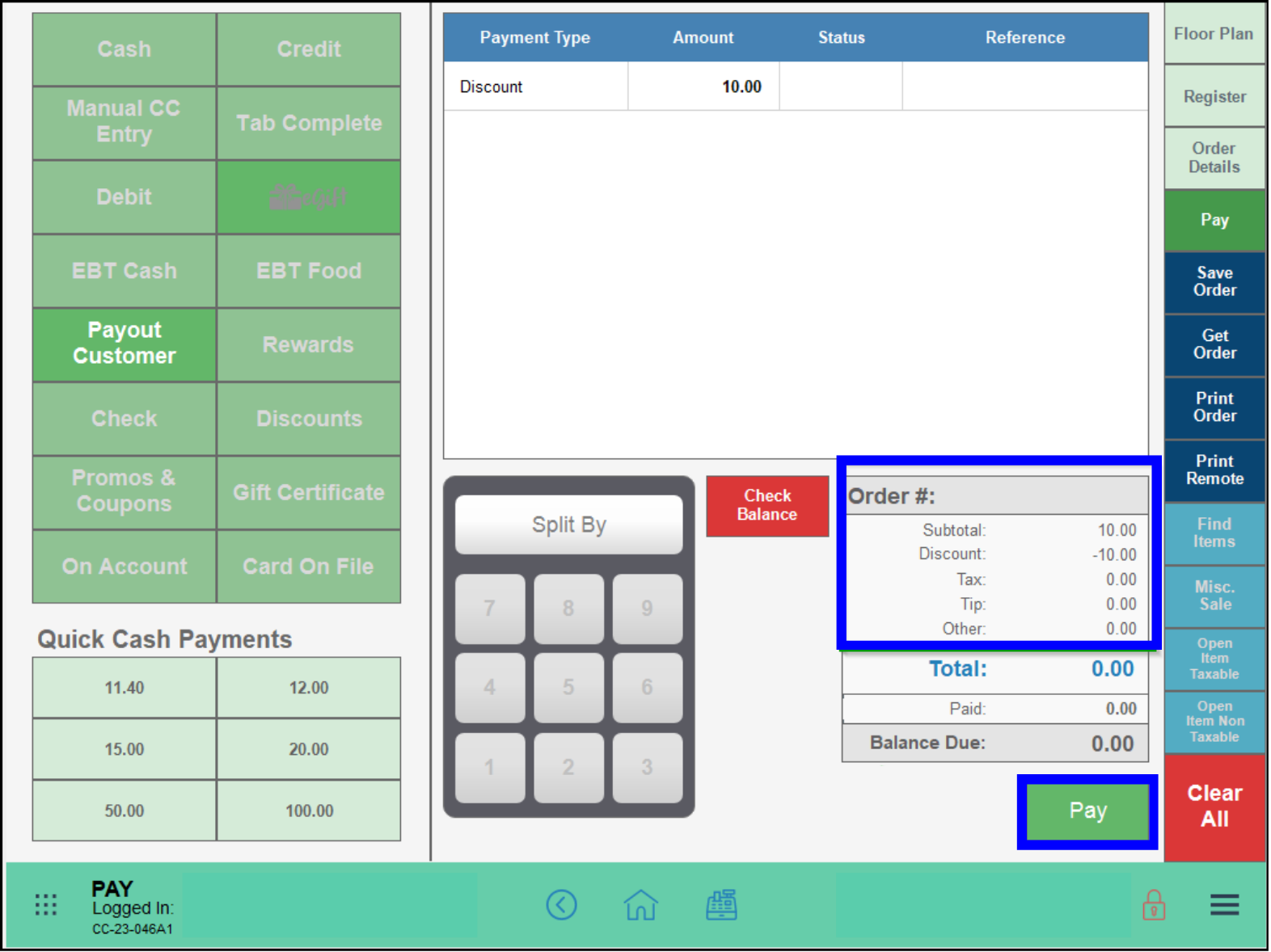
- Note:
- Admin Fees should be removed from all balances due when 100% discount is applied. If no cash or money was taken for the order, then Admin Fees are not applicable.
- Promos and coupons applied to the order will show up in the Daily Business Overview.
Per revised OHLQ guidelines, the actual SKU for each item should be submitted with the Master Sales Submission Data file.
Merchants will be able to access and process Accounts Receivable functions on all stations in the Exatouch environment.
Software efficiency has been increased to better utilize available memory when working in Exatouch.
Exatouch has enabled enhanced system functionality to allow for greater speed and efficiency when generating large reports.
Exatouch has enhanced Inventory Movement logic when completing purchase orders at 12:00 midnight. Inventory Movement Reports can be run by the following parameters:
- Today
- Business hours
- Custom date range
- Today 12 midnight to 6am
- Today 6am to 12 noon
- Today 12 noon to 6pm
- Week to date
- Month to date
- Quarter to date
- Year to date
- Lifetime
- Yesterday
- Yesterday business hours
- Last week
- Last month
- Last quarter
- Last year
- Last 7 days
- Last 14 days
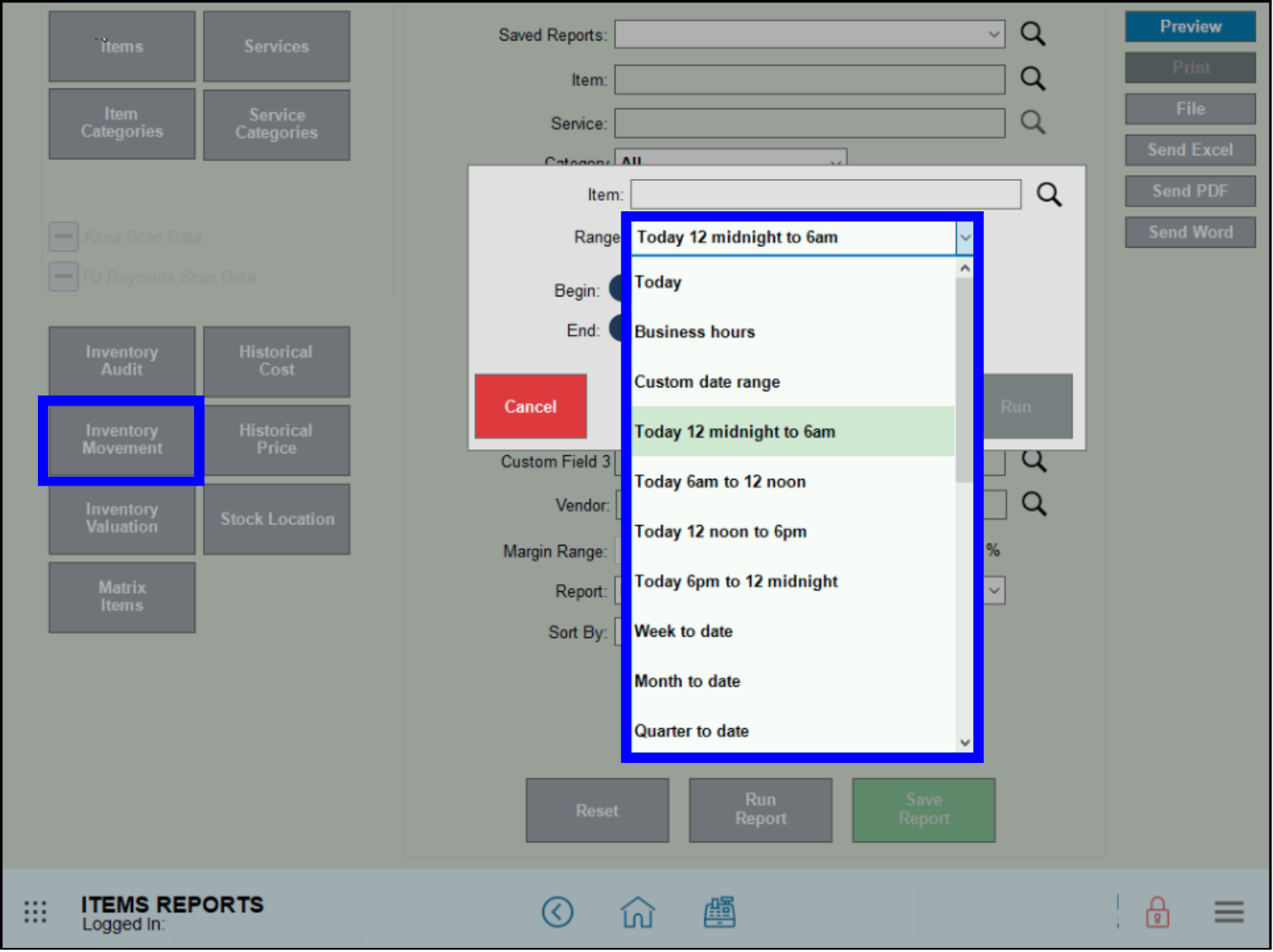
When Print Previous Items is activated, the previously printed items will be reprinted, but with a strikethrough on those previous items. When Print Previous Items is deactivated, orders will no longer print previously printed items.
- To activate Print Previous Items, go to Home > Settings > Print Settings.
- Select the Remote Options tab, then select Print Previous Items.
- Tap Save.
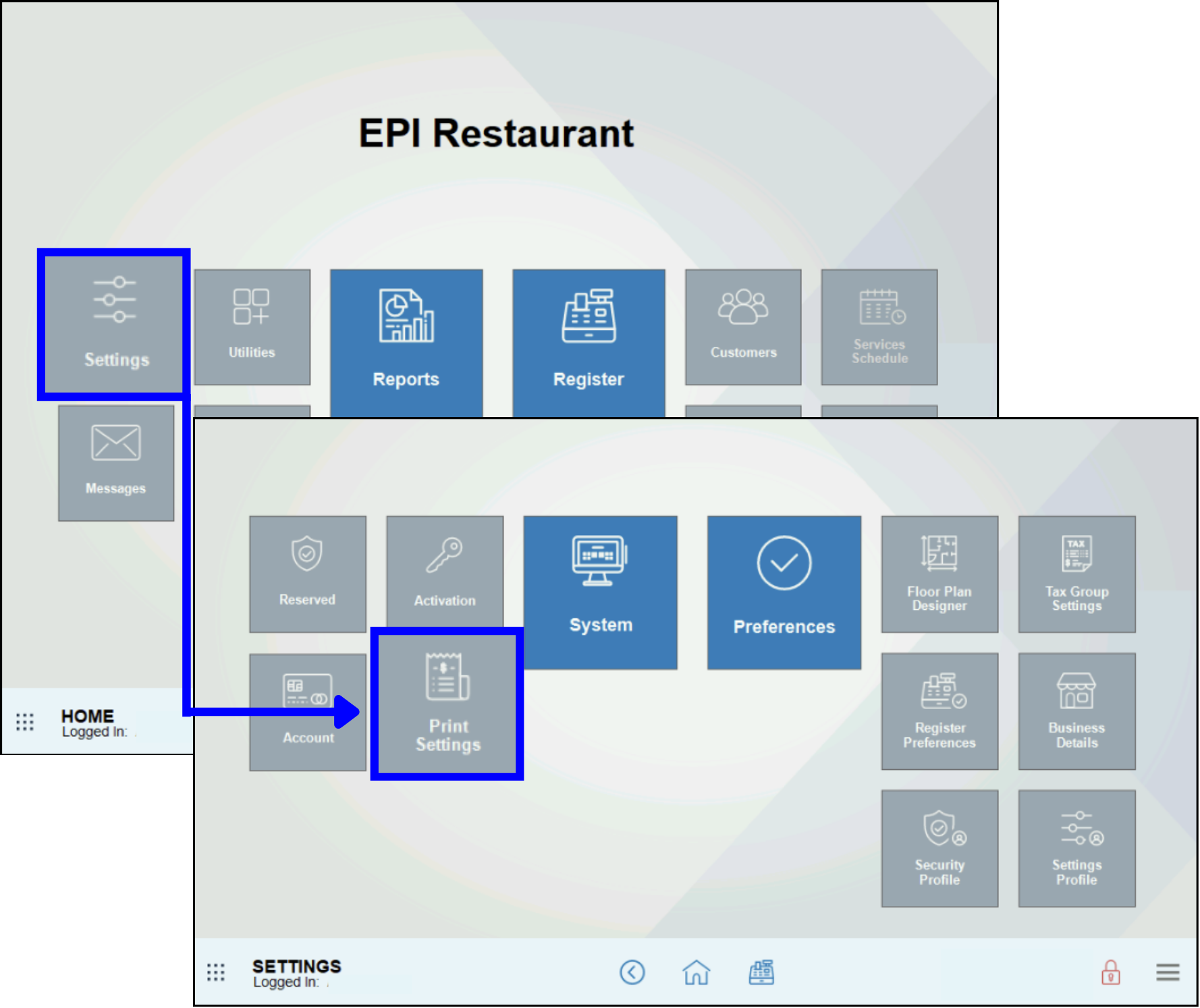
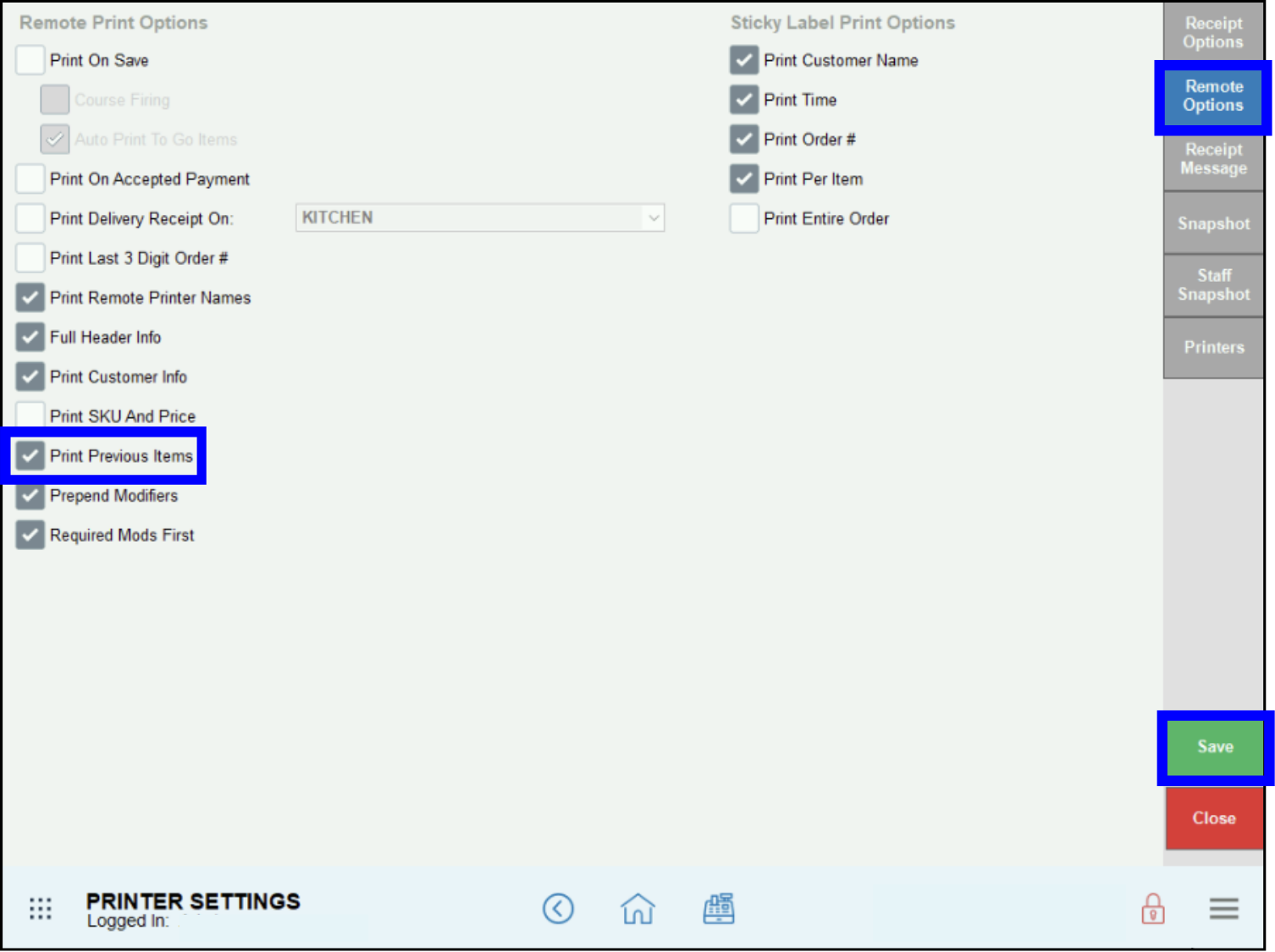
To deactivate Print Previous Items, de-select Print Previous Items and tap Save.
Scan Data information for RJ Reynolds will now be transmitted through Circana rather than MSA.
Order Summary and Snapshot by Station reports have been updated to filter orders based on the last payment accepted at any given station. Only orders where the last payment was processed through the station generating the snapshot will be included in the report.
Back to Top
- Tip! To stay current with release notes and other notificationss, make sure your system is running version 8.370. Contact the Exatouch Technical Support Team to upgrade your system.

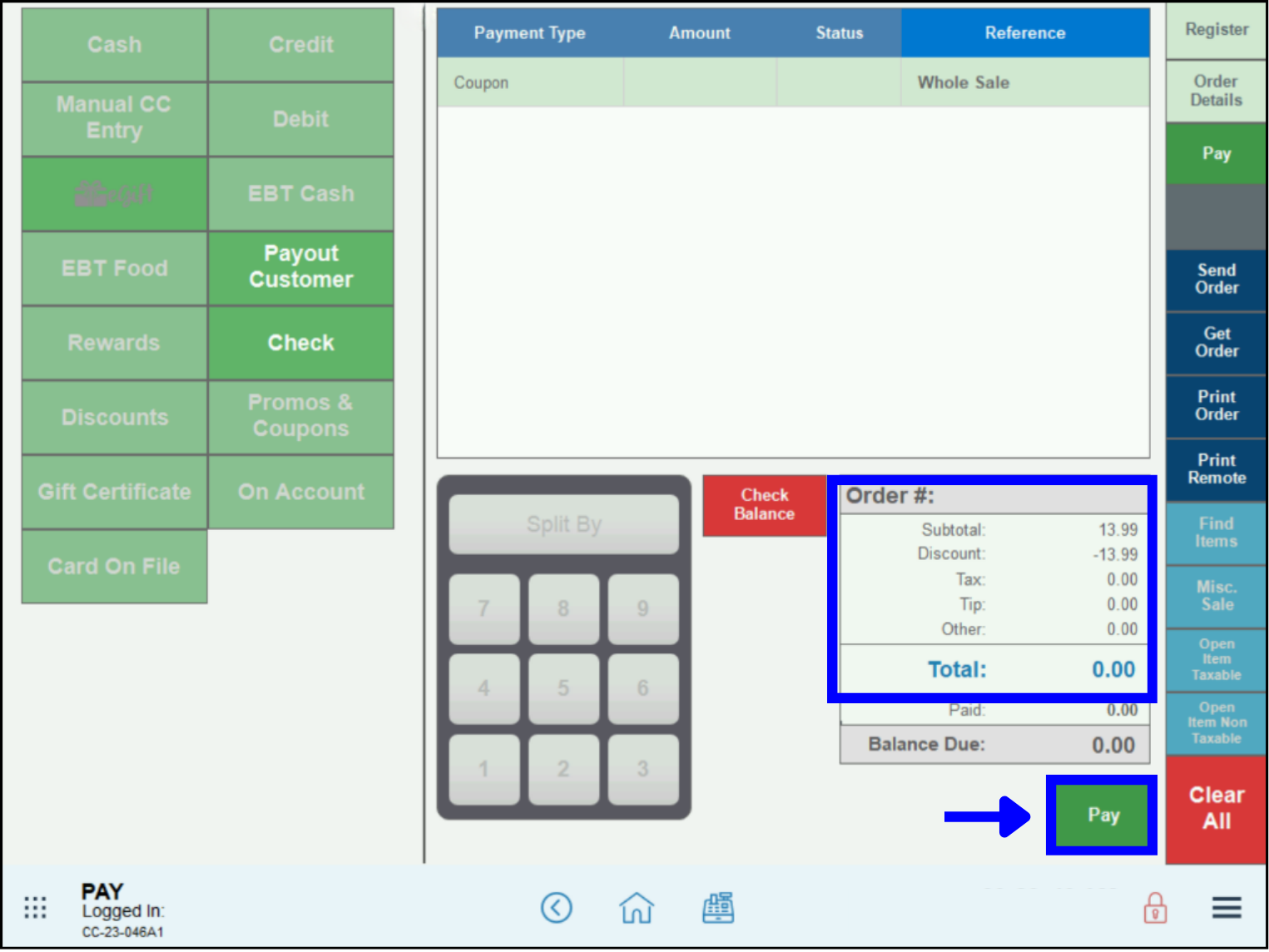
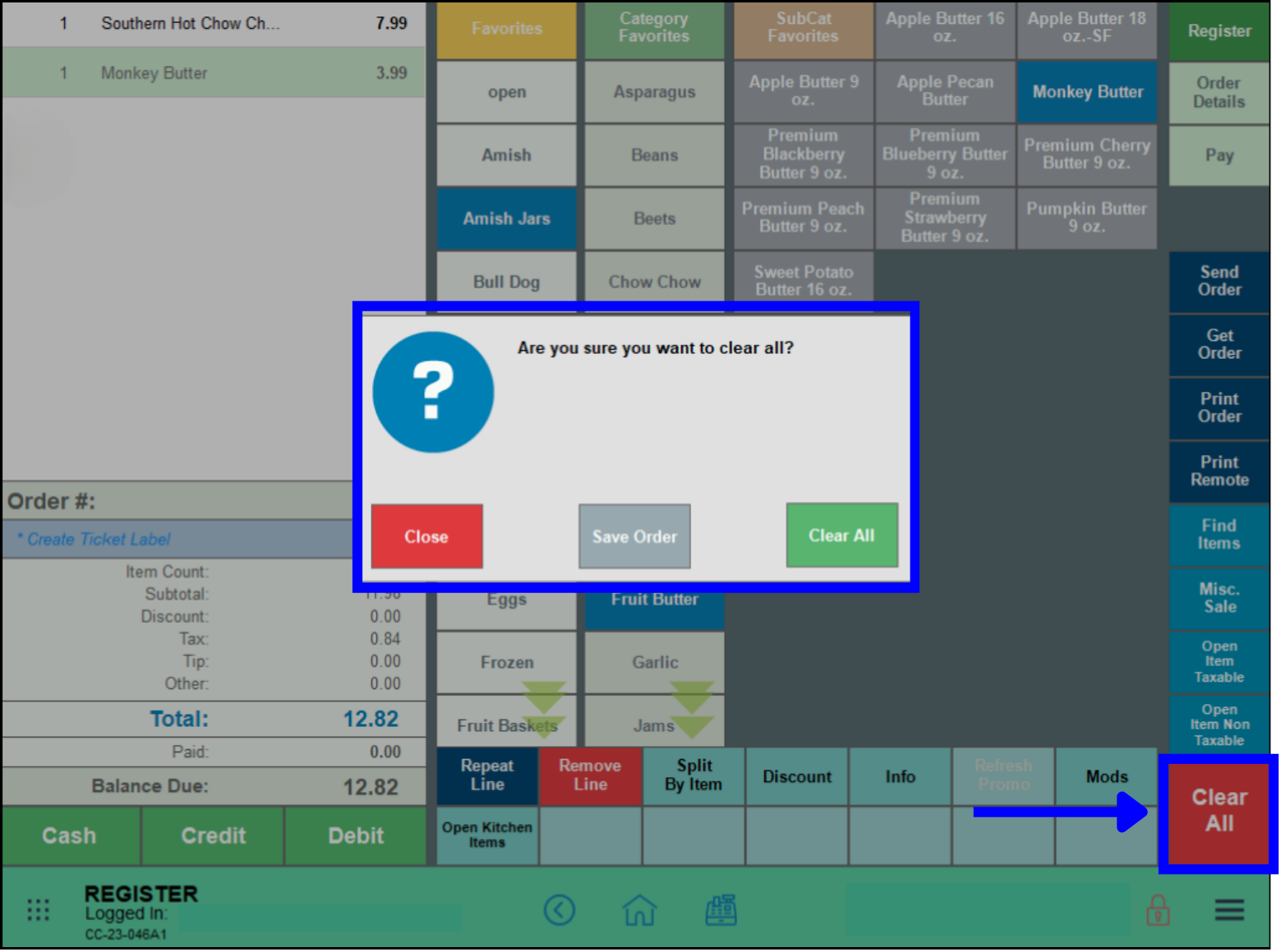
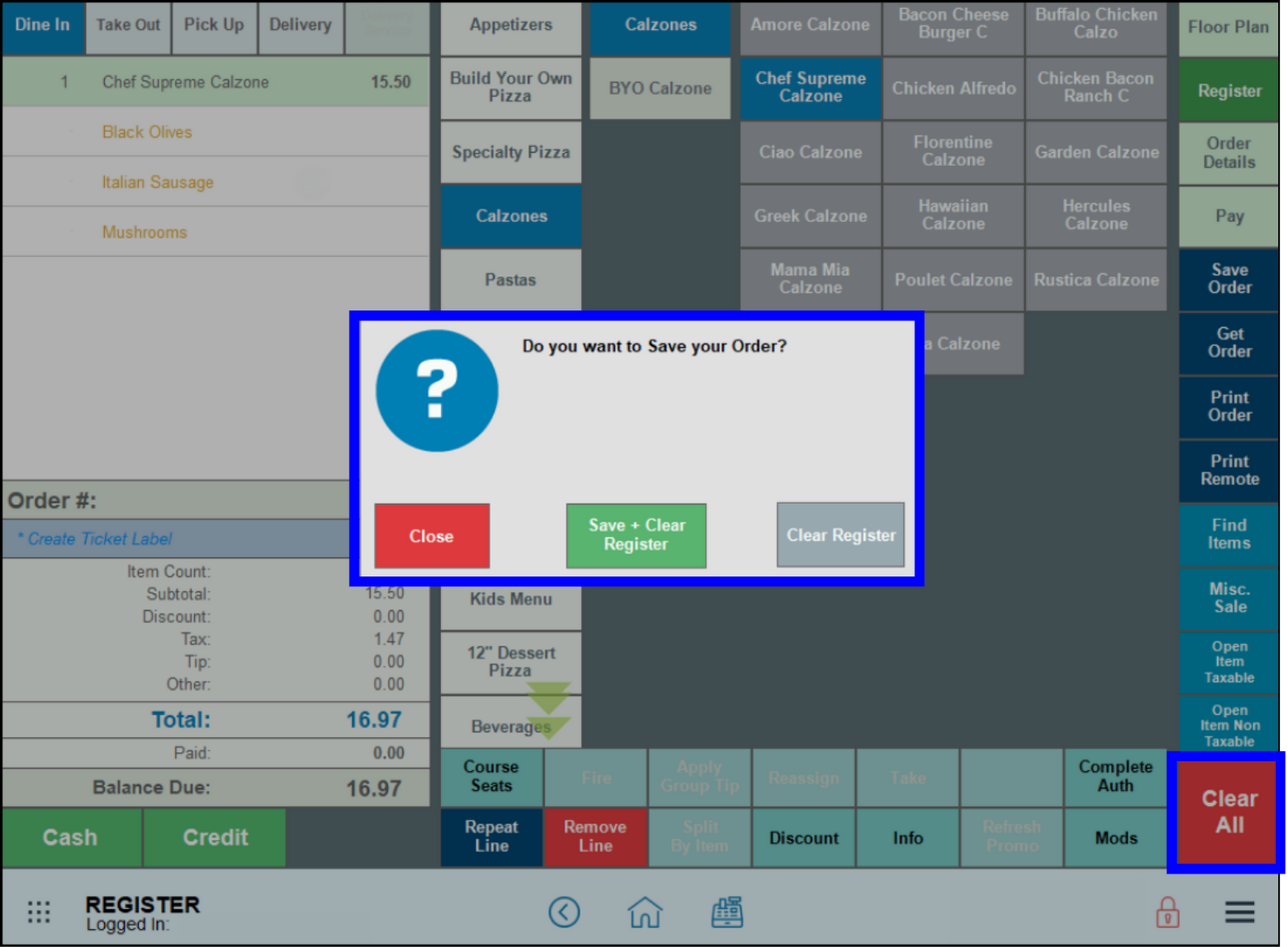
How can we improve this information for you?
Registered internal users can comment. Merchants, have a suggestion? Tell us more.