In some states, customers who purchase beverages are charged a deposit for the bottle in addition to the retail price of the beverage. Customers return the empty bottle for a refund of the deposit. In Exatouch, the Bottle Calculator custom button automatically calculates bottle deposit refund amounts.
Perform the following to process a bottle return:
Begin by creating a bottle deposit description and entering refund amount.
- From Home, navigate to Settings > Register Preferences.
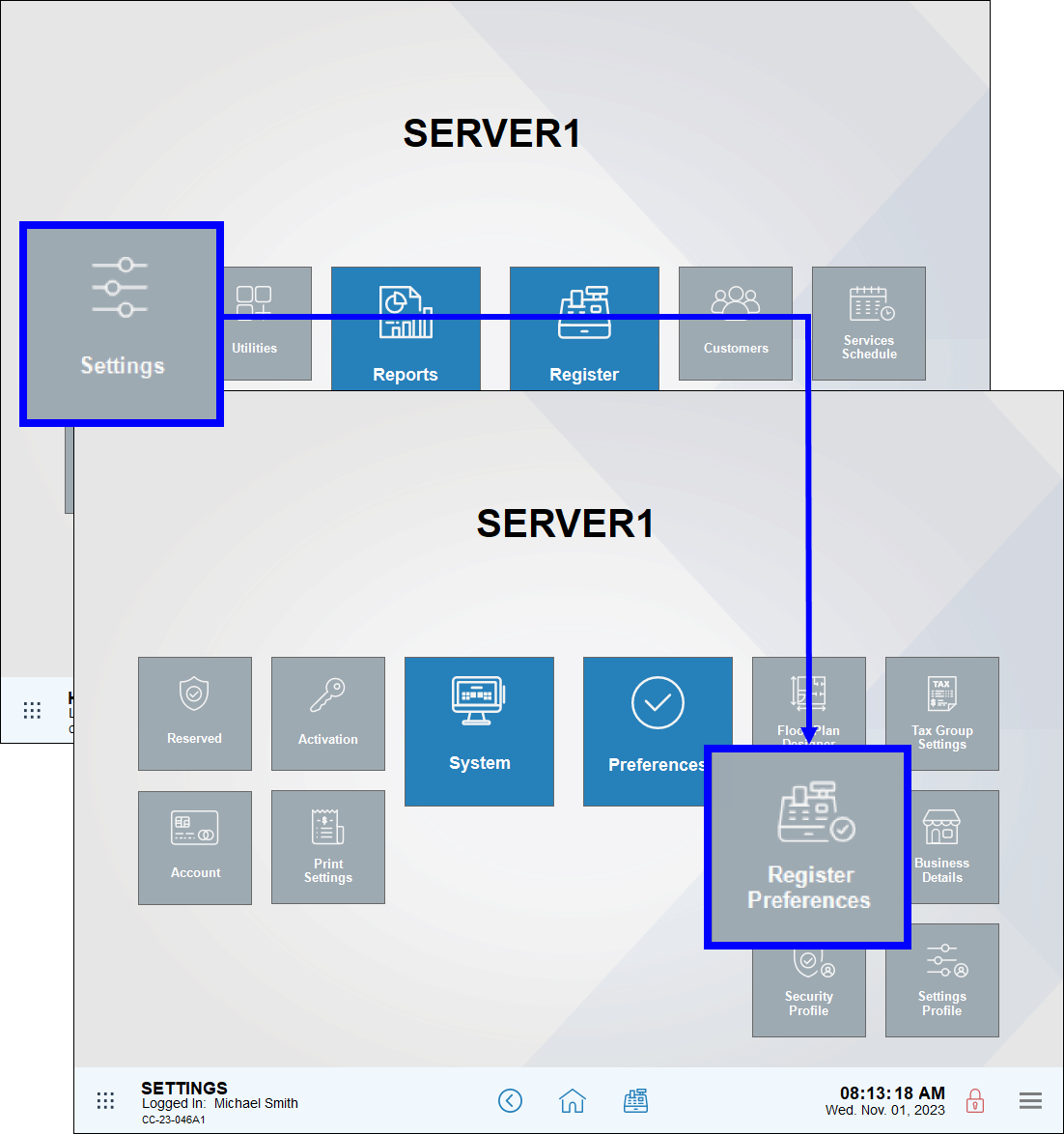
- Verify the General tab displays.
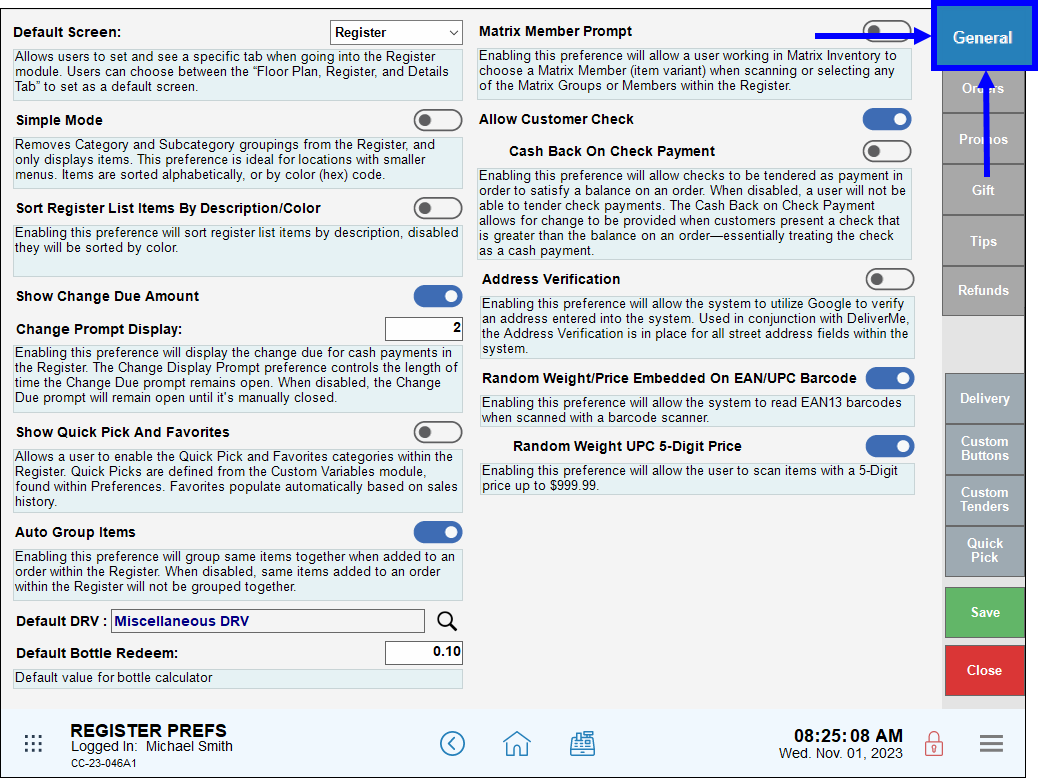
- From the Default DRV drop-down menu, select a bottle return description.
- When selecting the Miscellaneous DRV default setting, enter a refund amount (per bottle) in the Default Bottle Redeem field.
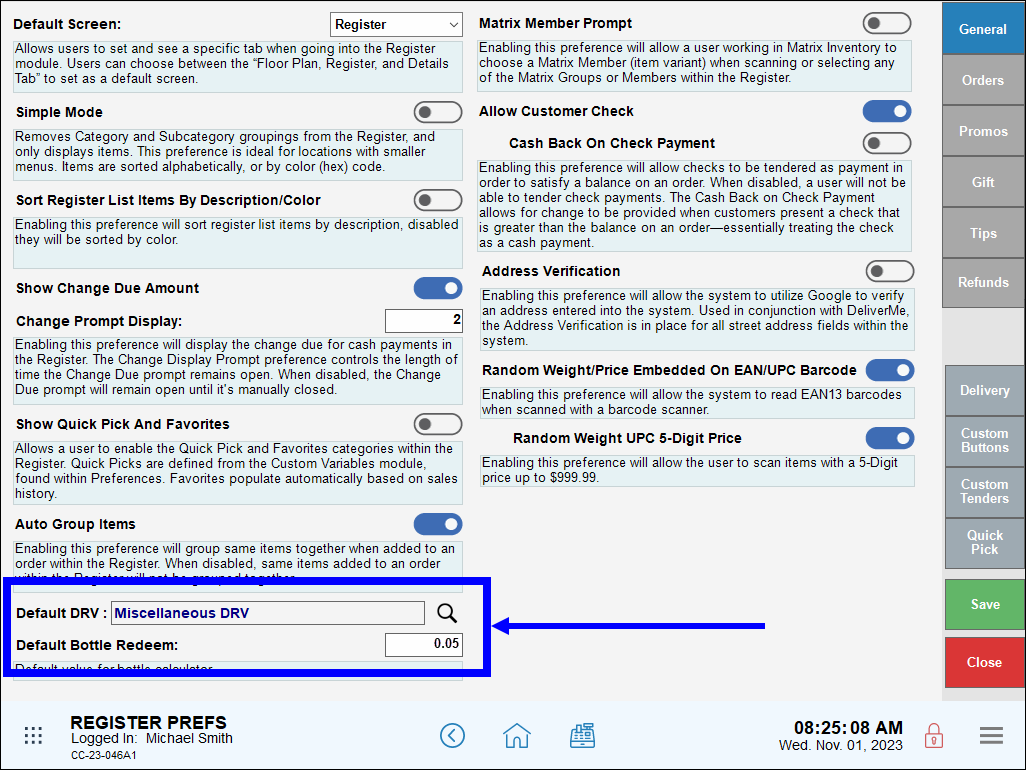
- When selecting a custom bottle deposit type:
- Tap the magnifying glass icon.
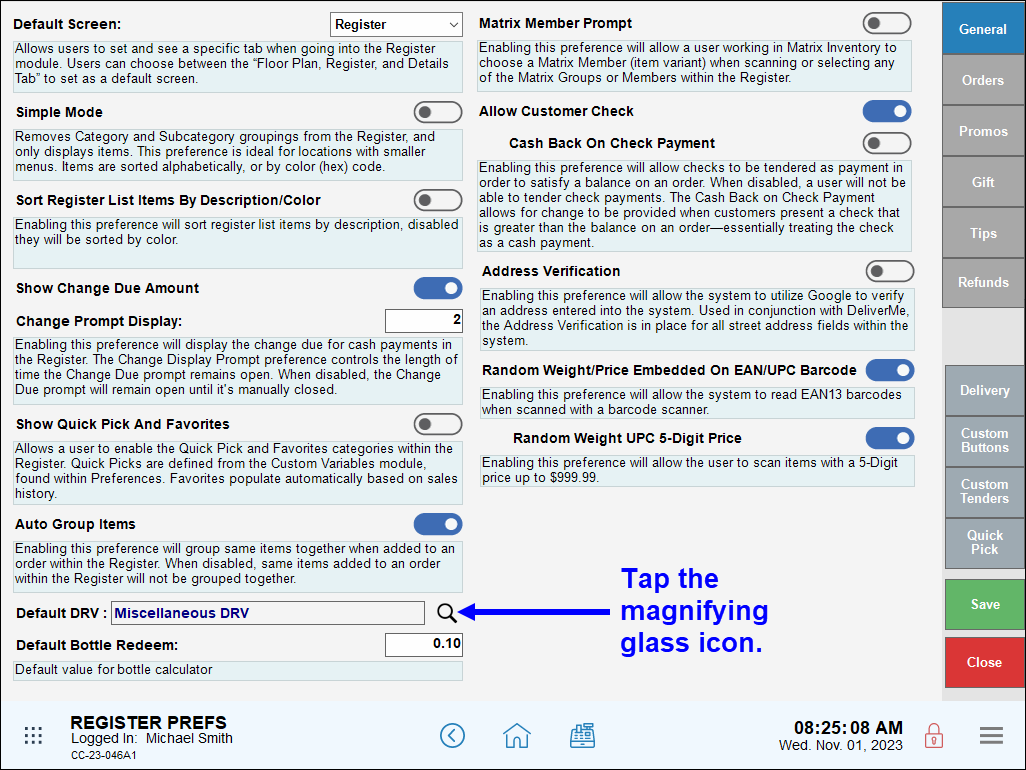
- Select a description from the list of available bottle deposit types and tap OK.
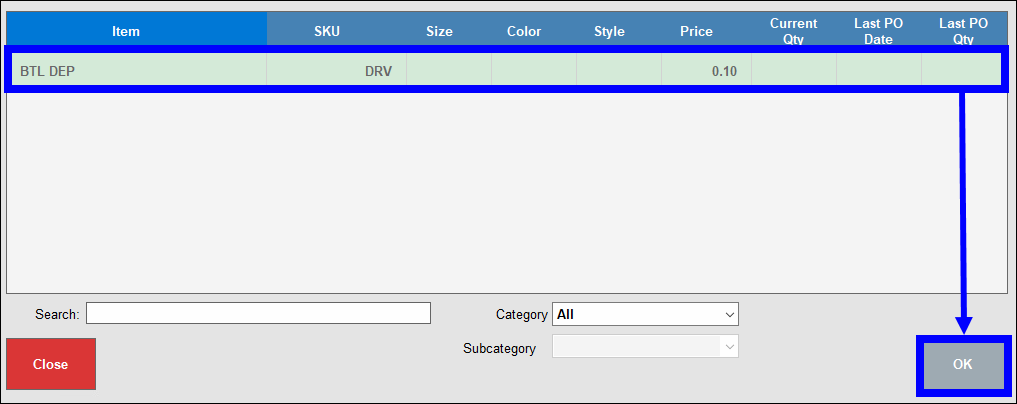
- The Price from the custom bottle deposit list automatically populates in the Default Bottle Redeem field.
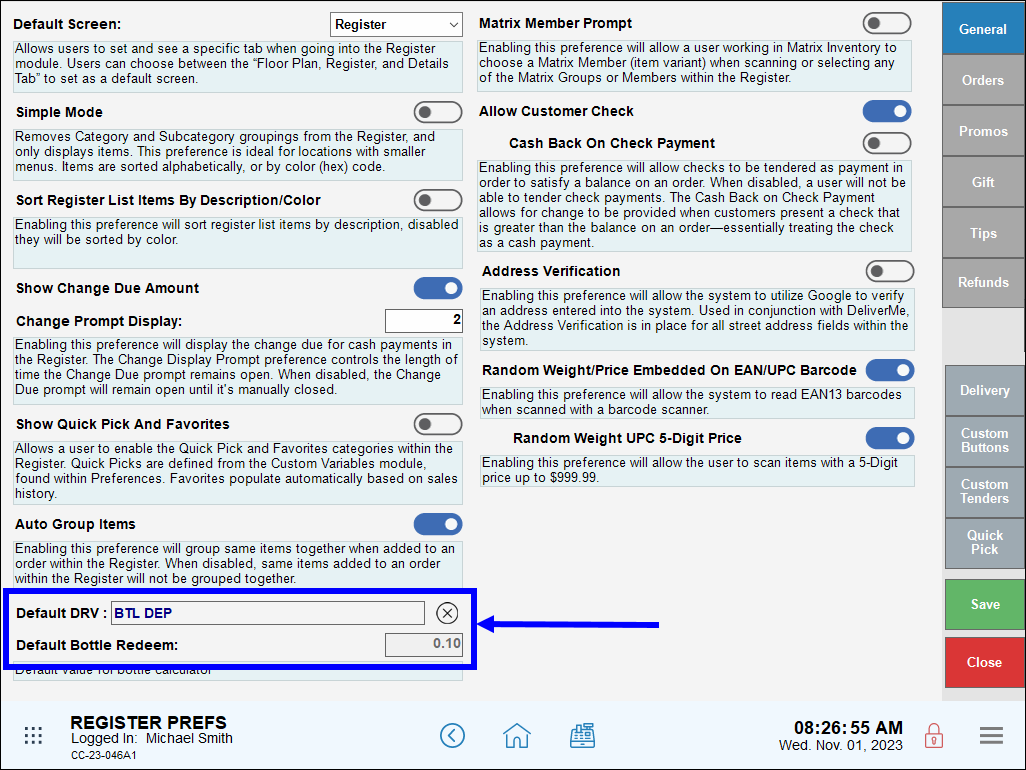
- Tap Save.
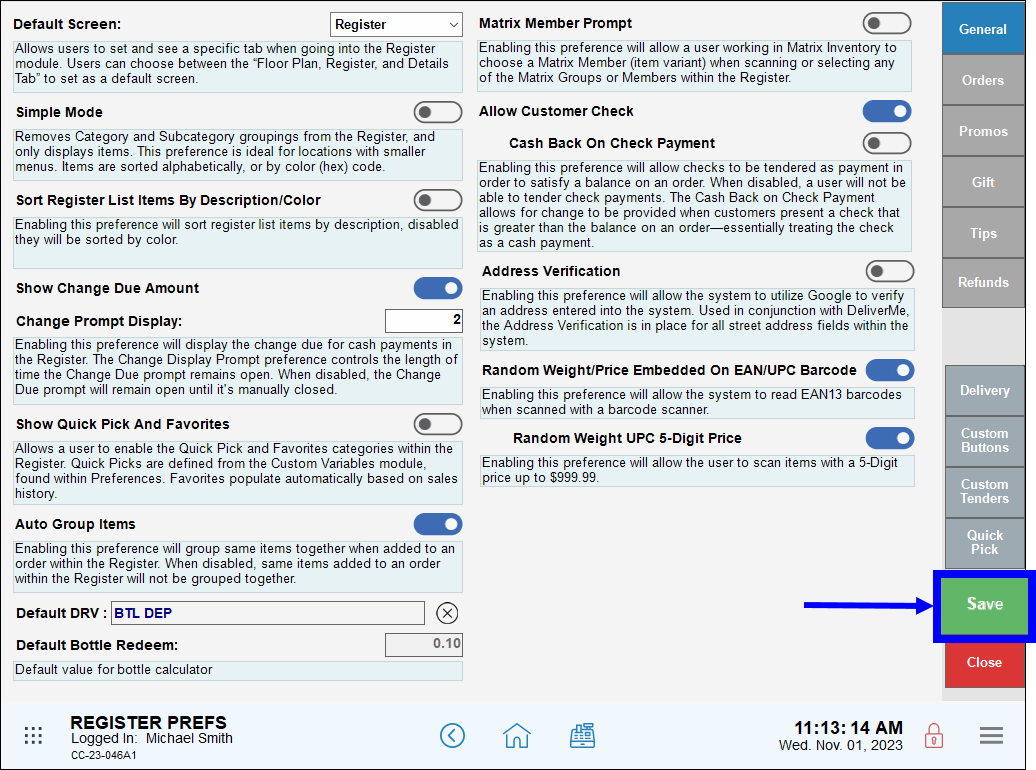
Use the Bottle Calculator custom button you created to ring up bottle returns quickly and easily.
- Navigate to the Register.
- Tap the Bottle Calculator custom button.
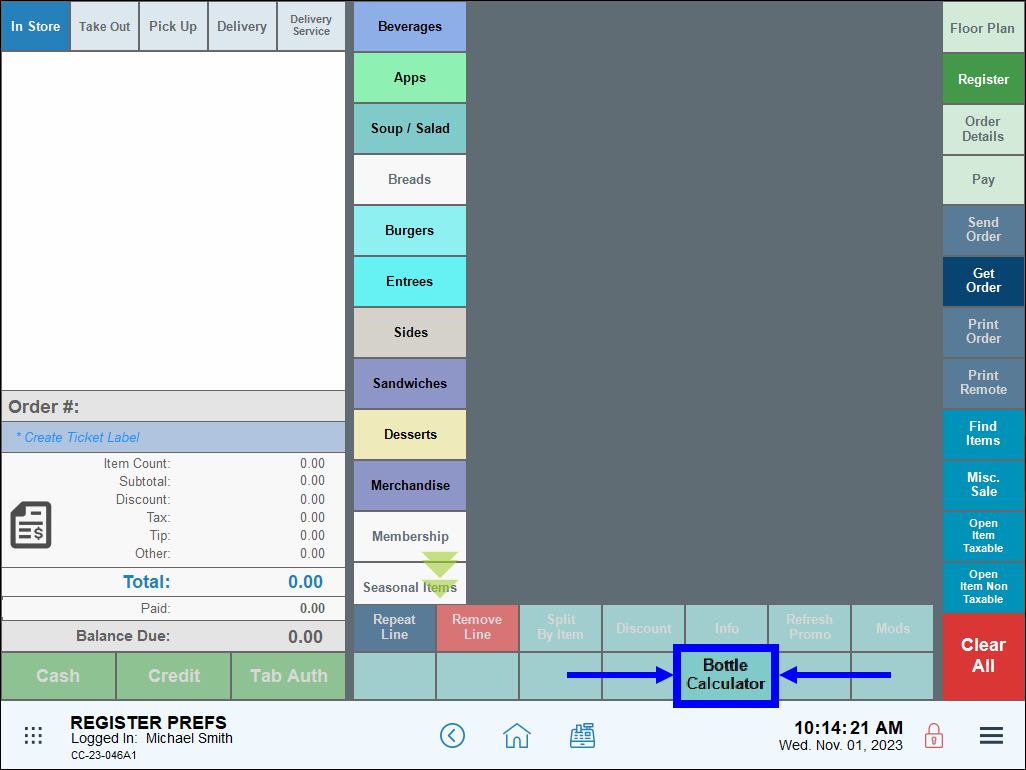
- When the Bottle Calculator displays, perform one of the following.
- Verify the desired deposit displays and proceed to Step 4.
- Tap the circled X to replace the pre-populated deposit with the default Miscellaneous DRV setting, or select a new deposit by tapping the magnifying glass icon.
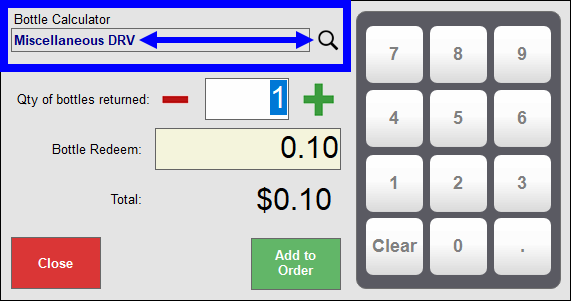
- Enter the the number of bottles in the Qty of bottles returned field or tap the plus (+) or minus (–) icons to calculate the bottle deposit refund value.
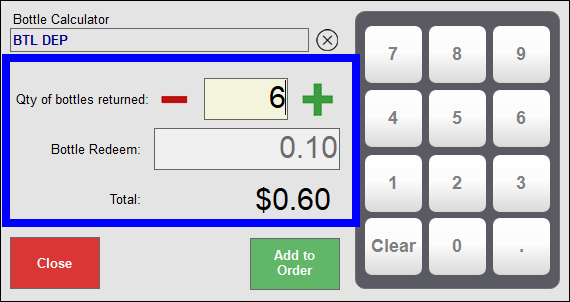
- Tap Add to Order.
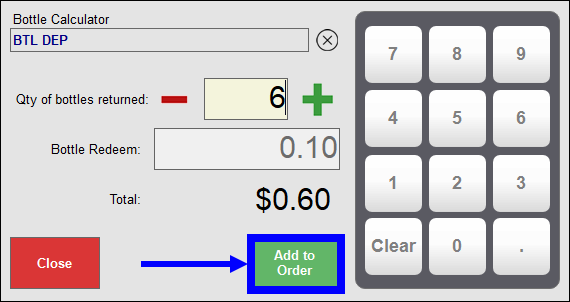
- The Bottle Return value displays as a negative number in the order window and is reflected in the Total. Bottle Return values can be applied as credits toward a purchase or redeemed as a refund.
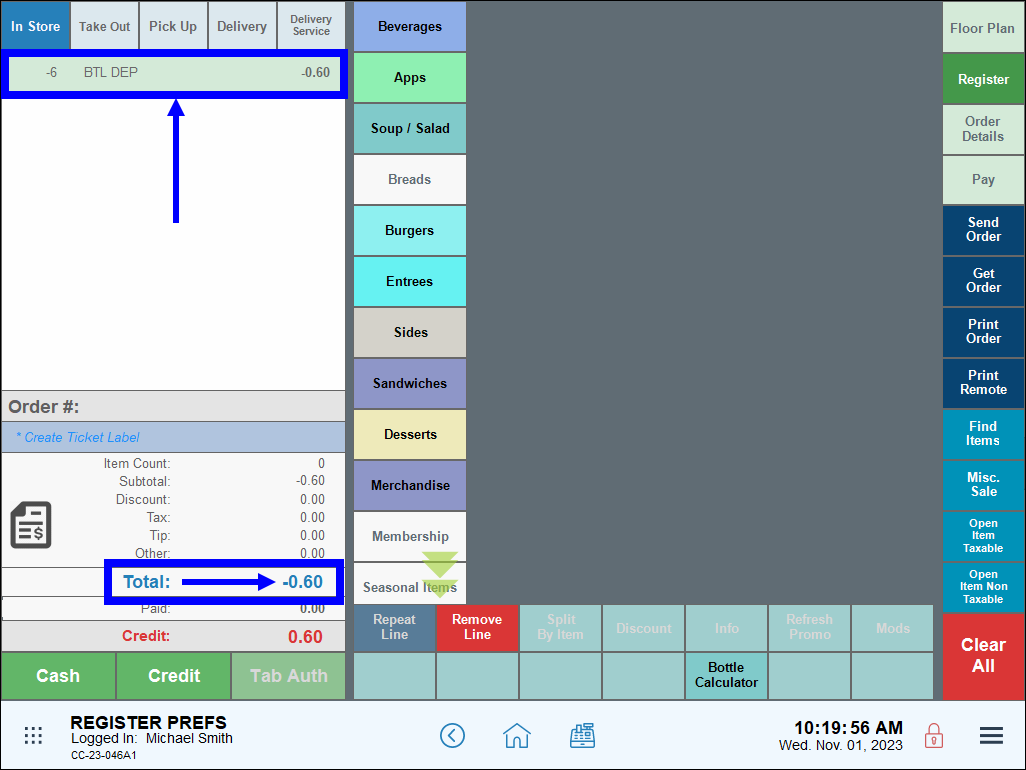
Generate a Bottle Return Details report to view a history of bottle return transactions.
- From Home, navigate to Reports > Sales.
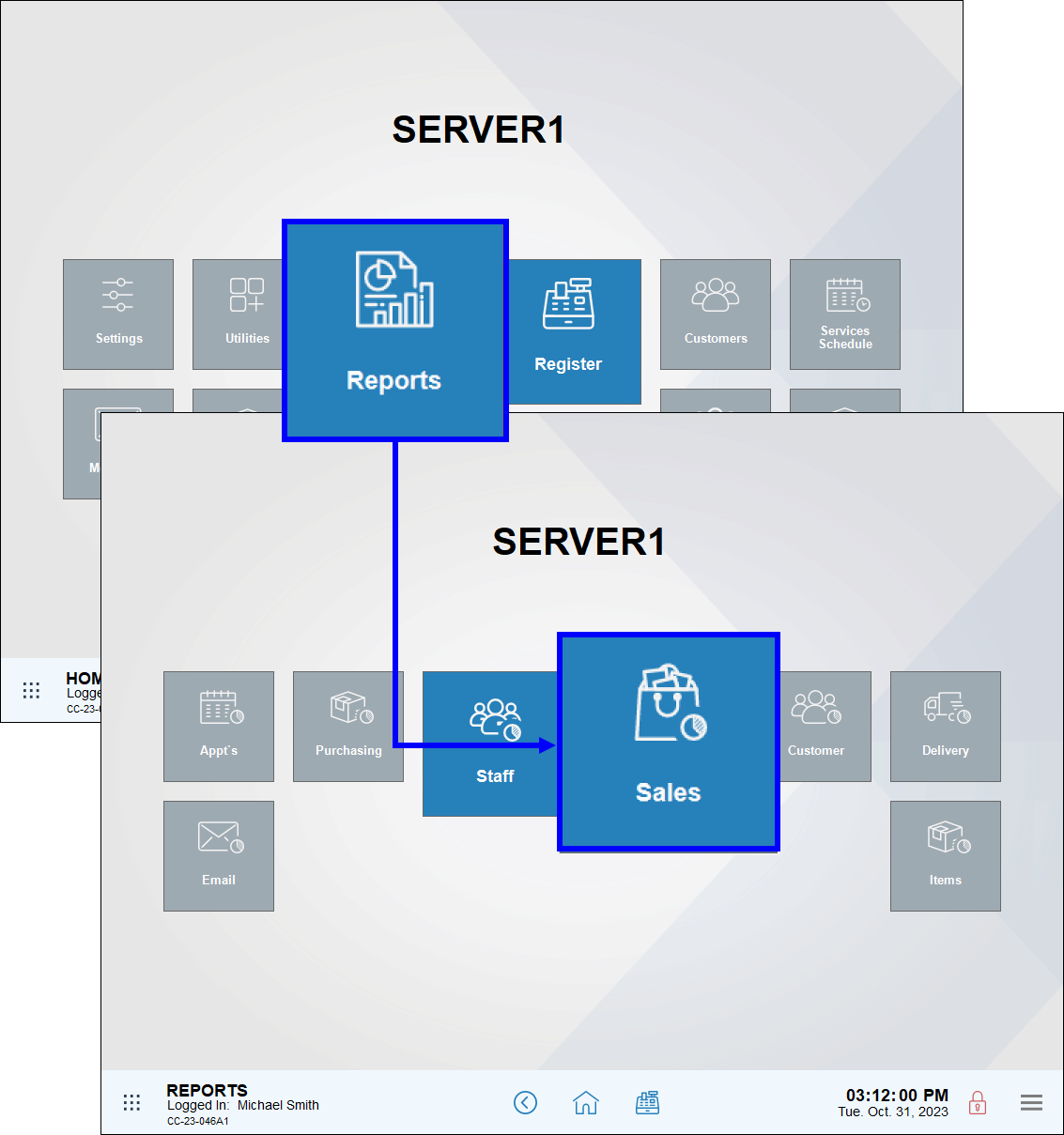
- On the Sales Report screen, tap the bottle Return Details button.
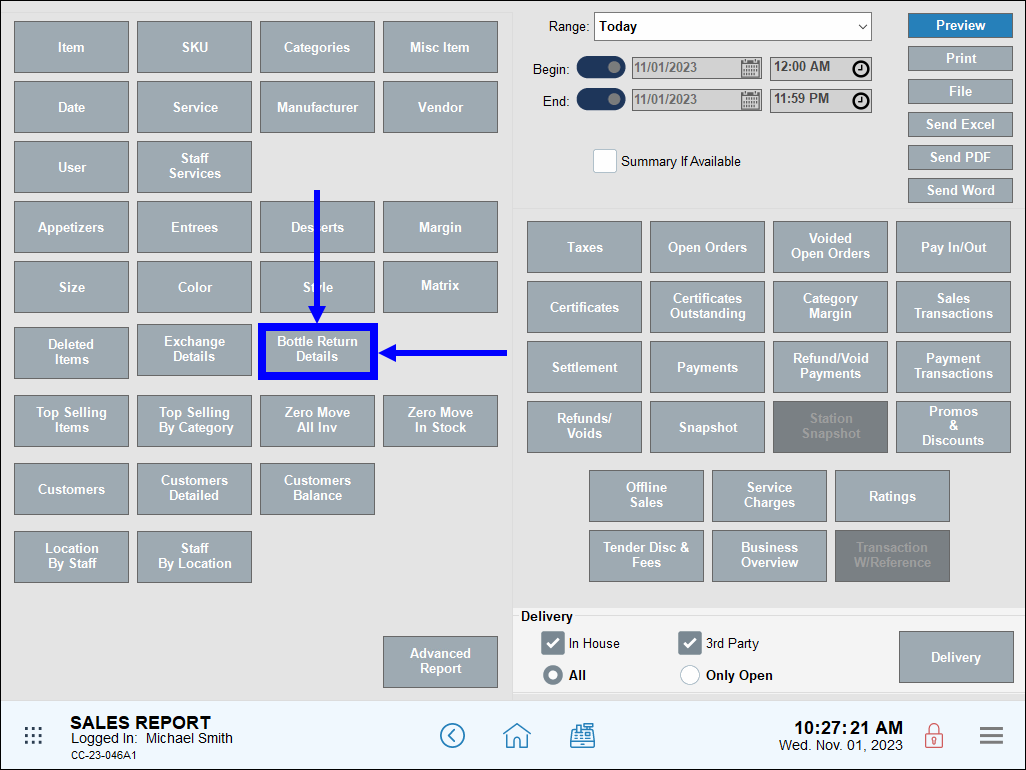
- Tip! Sometimes, the Sales Report screen may display in Advanced Report mode. If that happens, tap the Simple Report button to return to Simple Report mode.
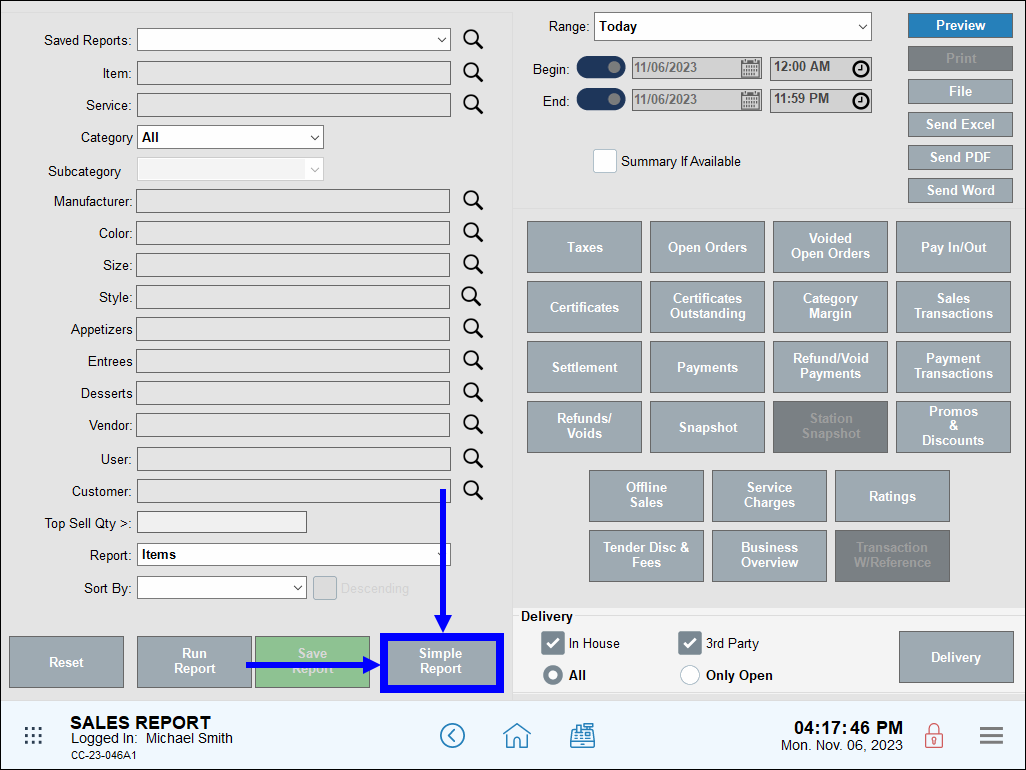
- View the Bottle Return Details report.
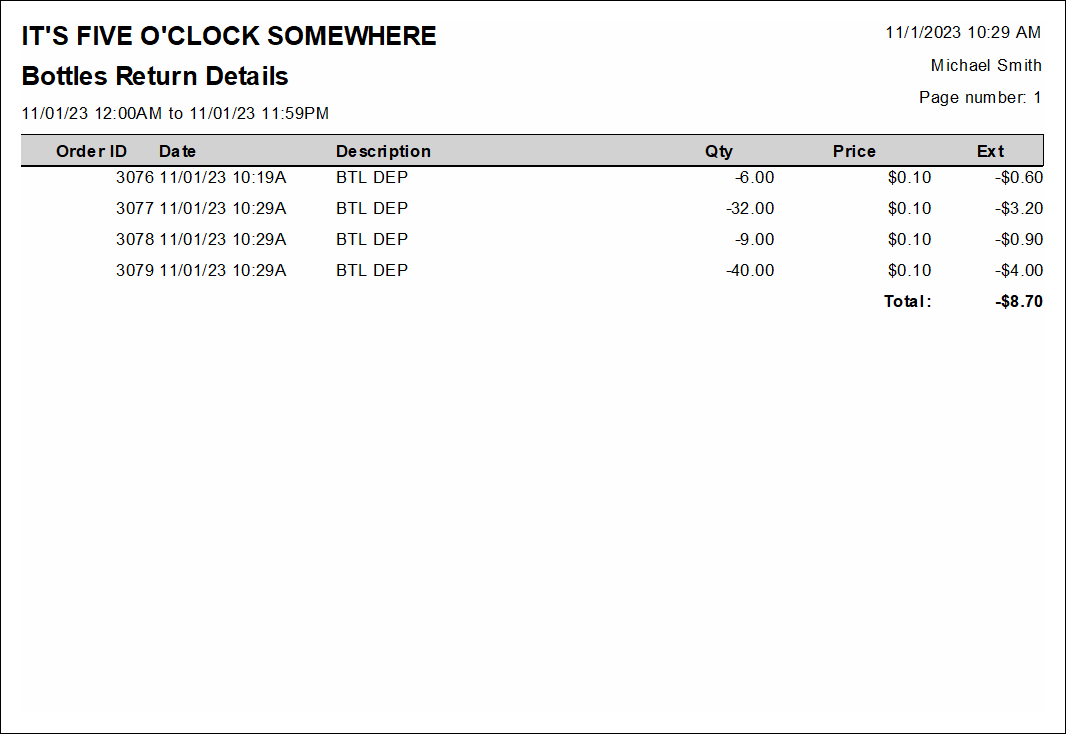 /li>
/li>

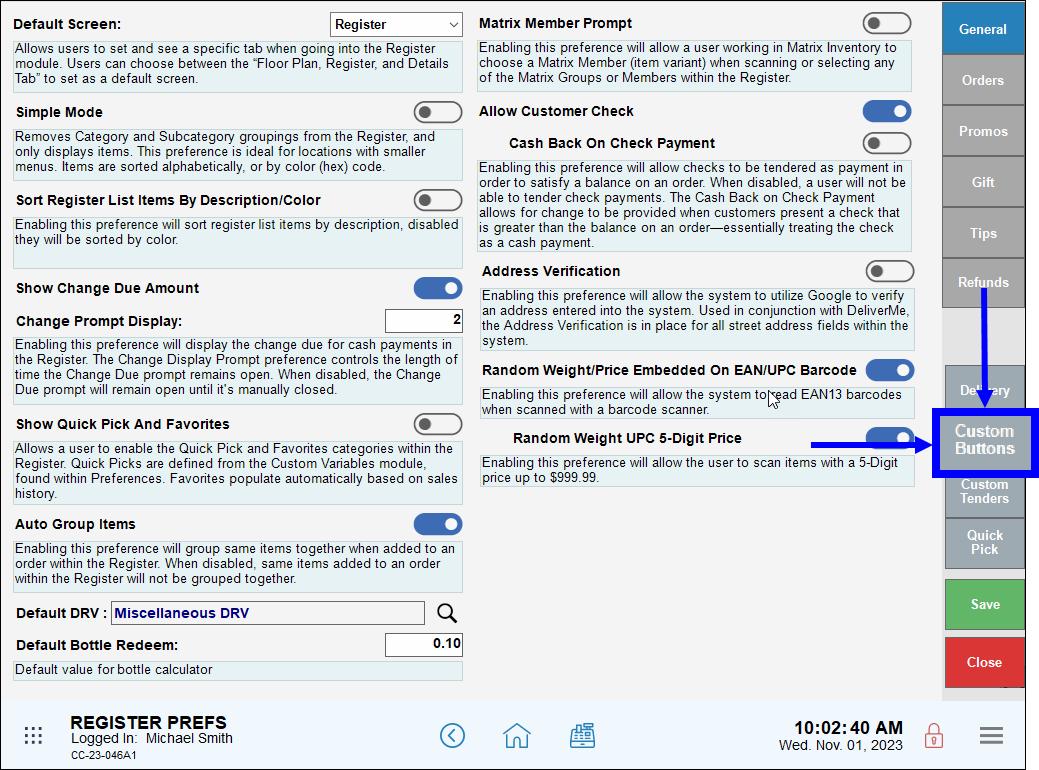
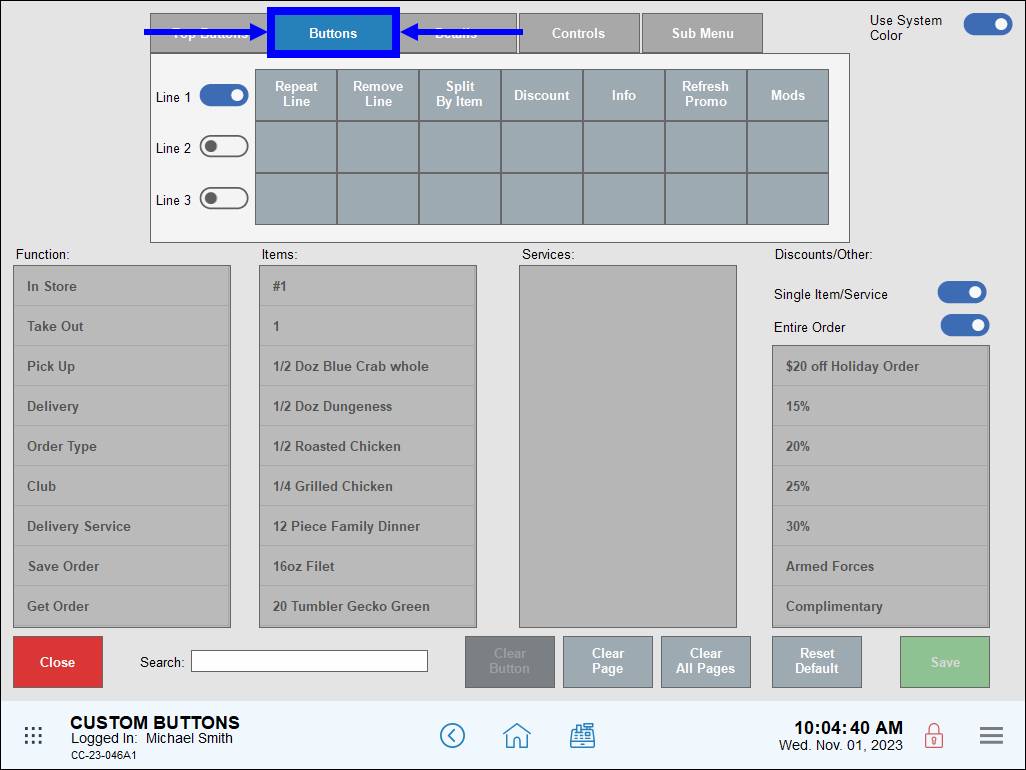
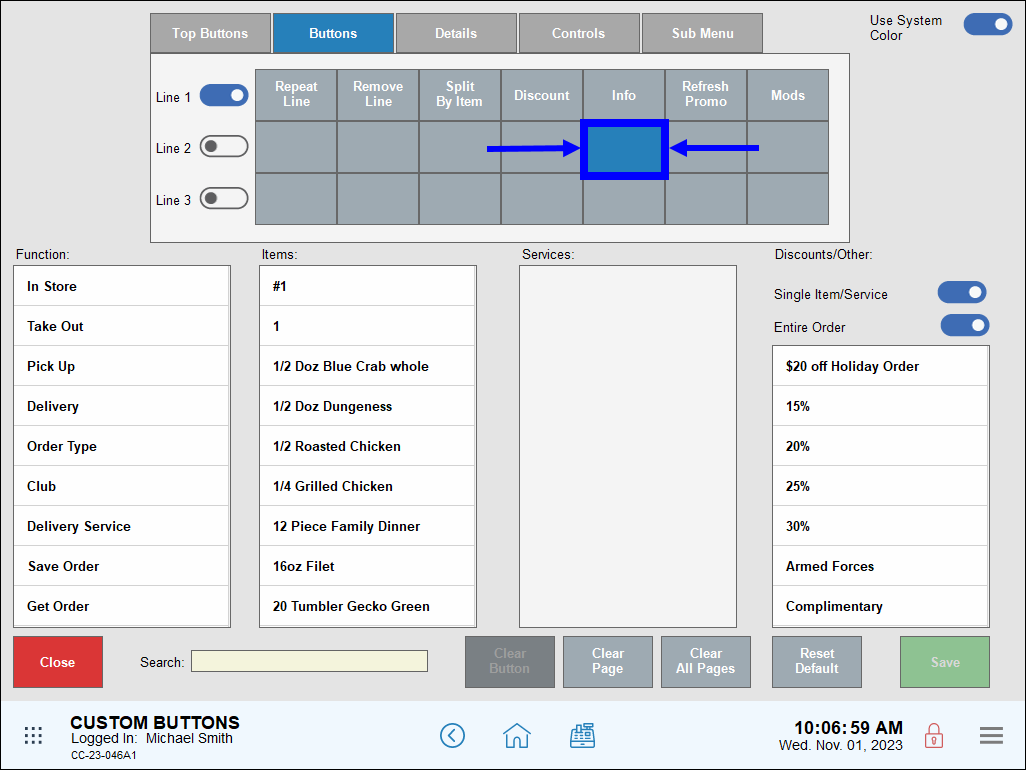
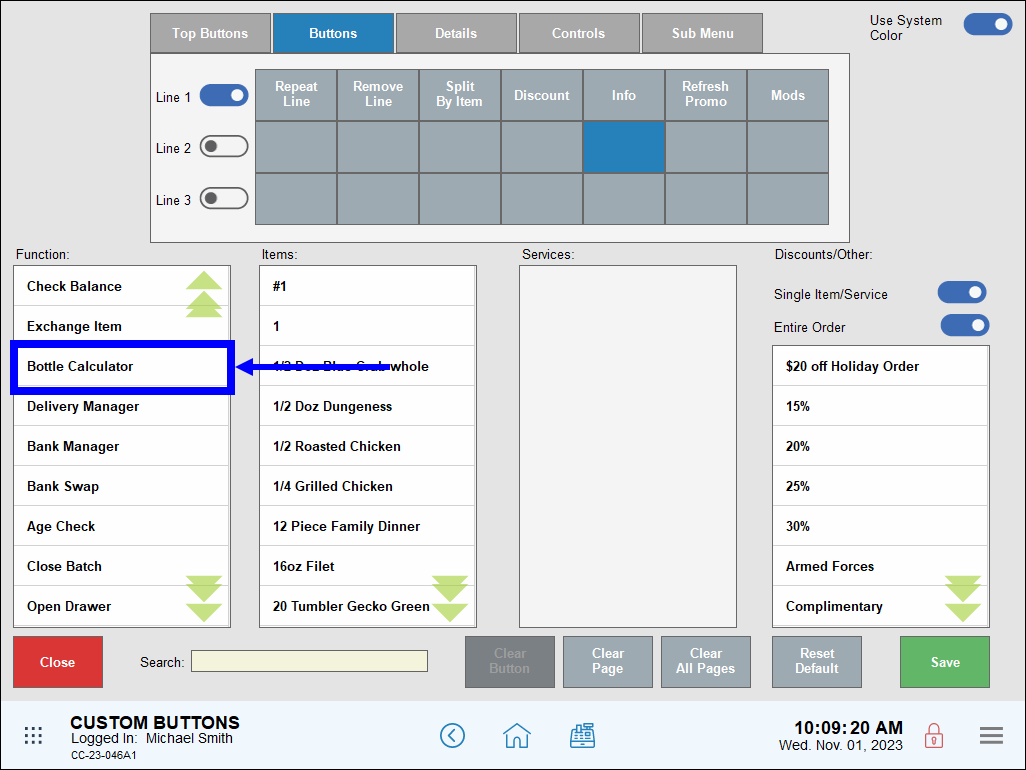
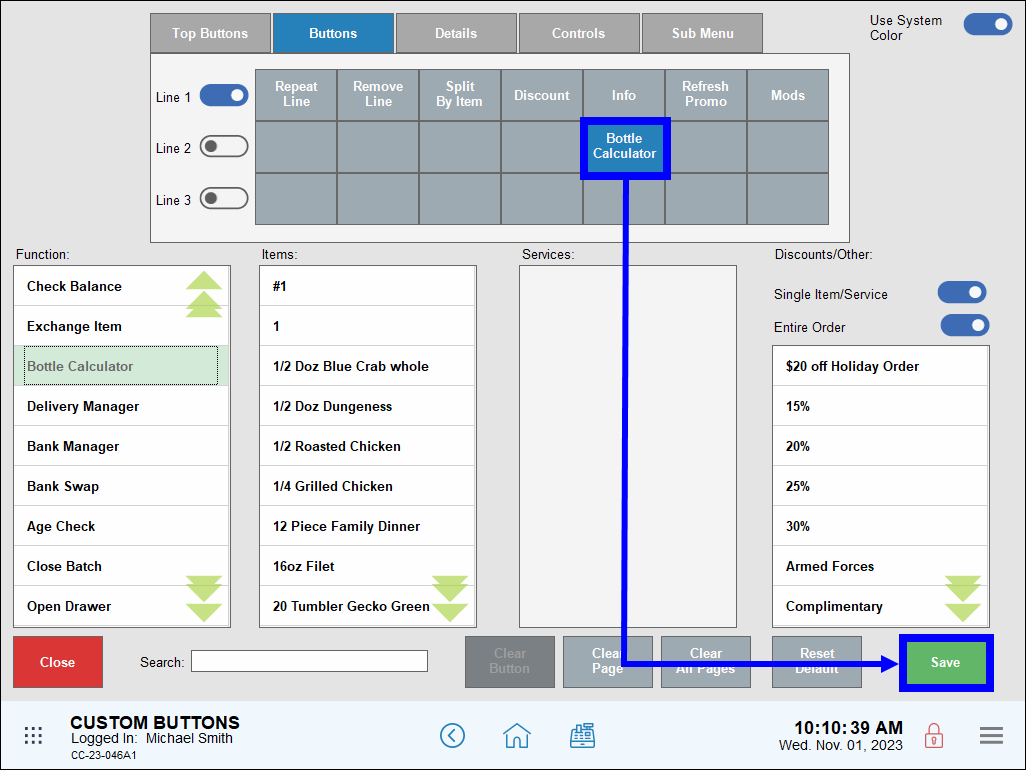
How can we improve this information for you?
Registered internal users can comment. Merchants, have a suggestion? Tell us more.