Price look-up (PLU) codes are used to identify produce and other related items in a quick, efficient way during checkout. PLU codes are 4 or 5-digit numbers that appear on a small sticker applied to the individual item. These are often used in place of an item’s Stock Keeping Unit (SKU), which is a unique number with 8 or 12 digits corresponding to the item’s barcode.
With Exatouch, users can add PLU codes to their system’s inventory to make the checkout process more efficient. Merchants can assign PLUs to items by adding them to the Inventory tab in Item Details. Then, when the PLU Code button is tapped in the register, a window will display where merchants can either scan the item’s PLU barcode or enter the code using the keypad.
To add a new item to your machine’s inventory, do the following:
- Tap Items, and then tap Item Details.
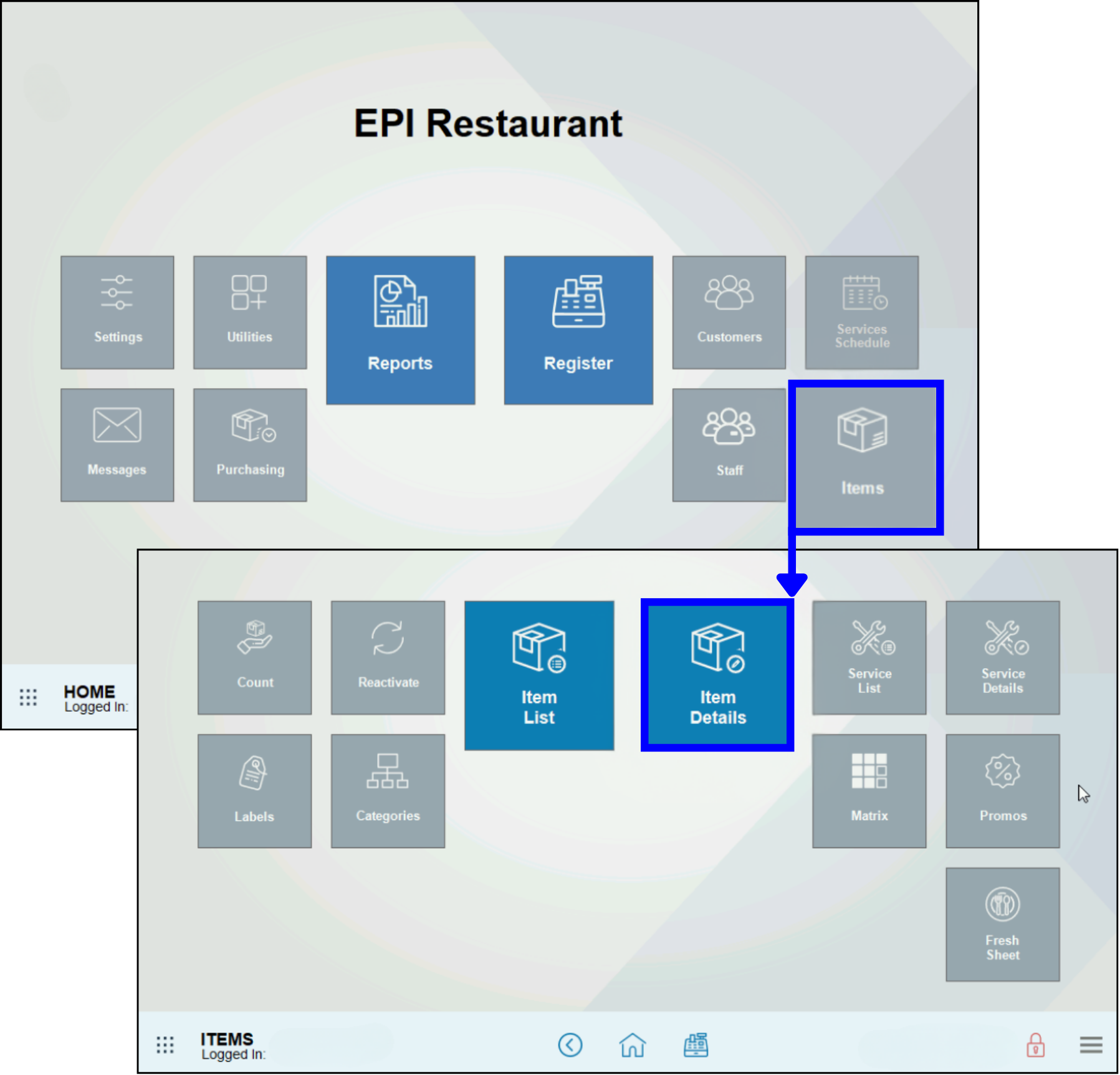
- While in the Details tab, scan in or generate a SKU for the new item.
- Assign a name and price for that item.
- Select a category and subcategory, if applicable.
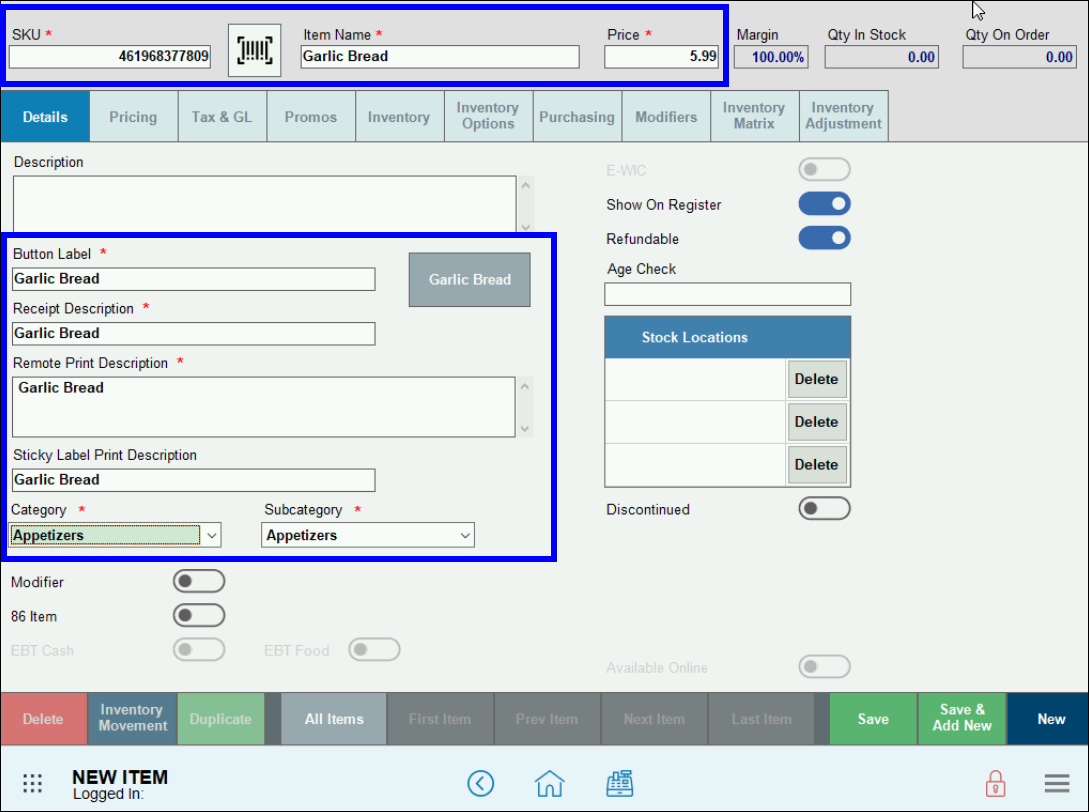
- Tap the Inventory tab, and then enter in the desired PLU code in the PLU Code field.
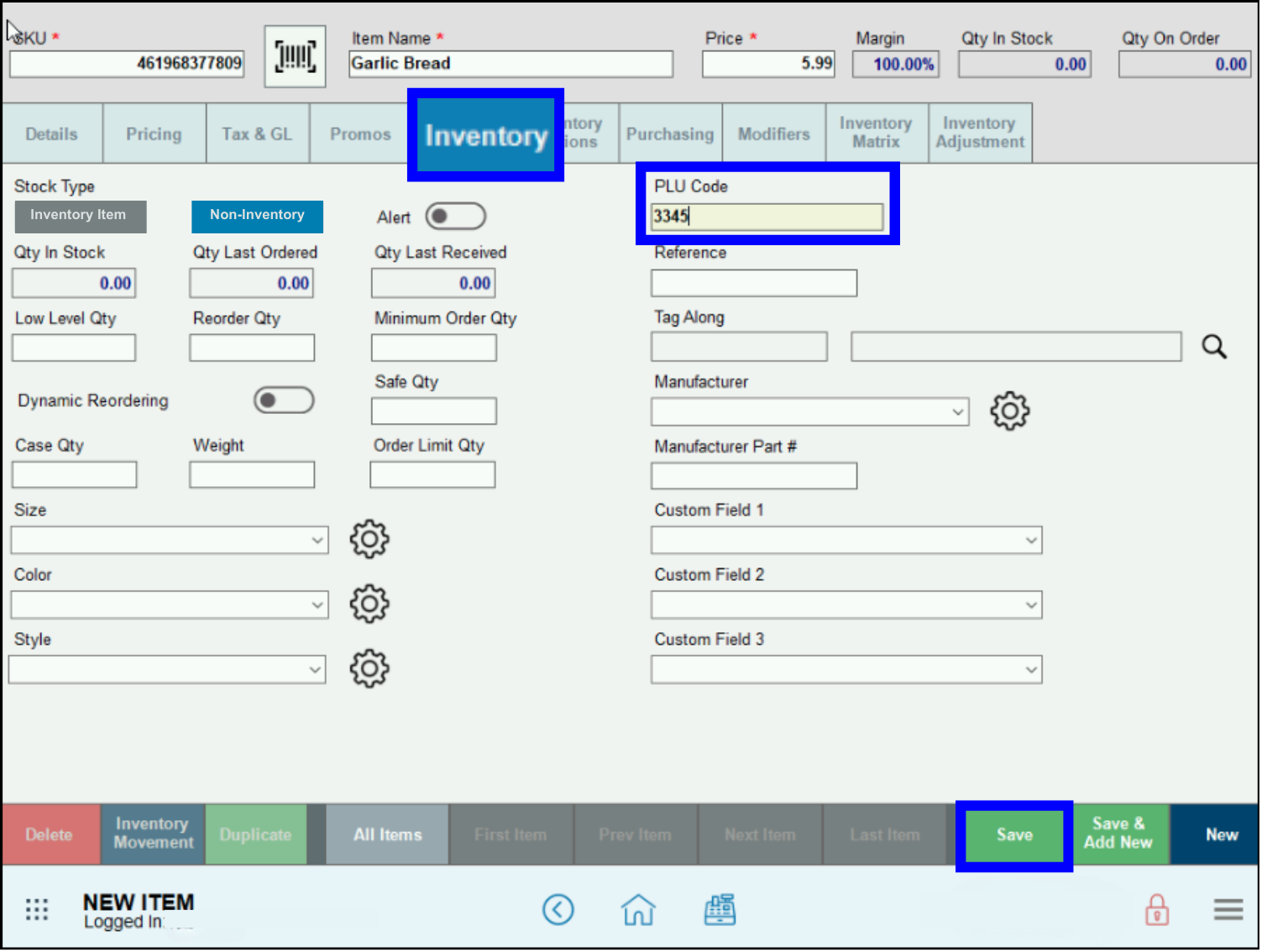
- Tap Save.

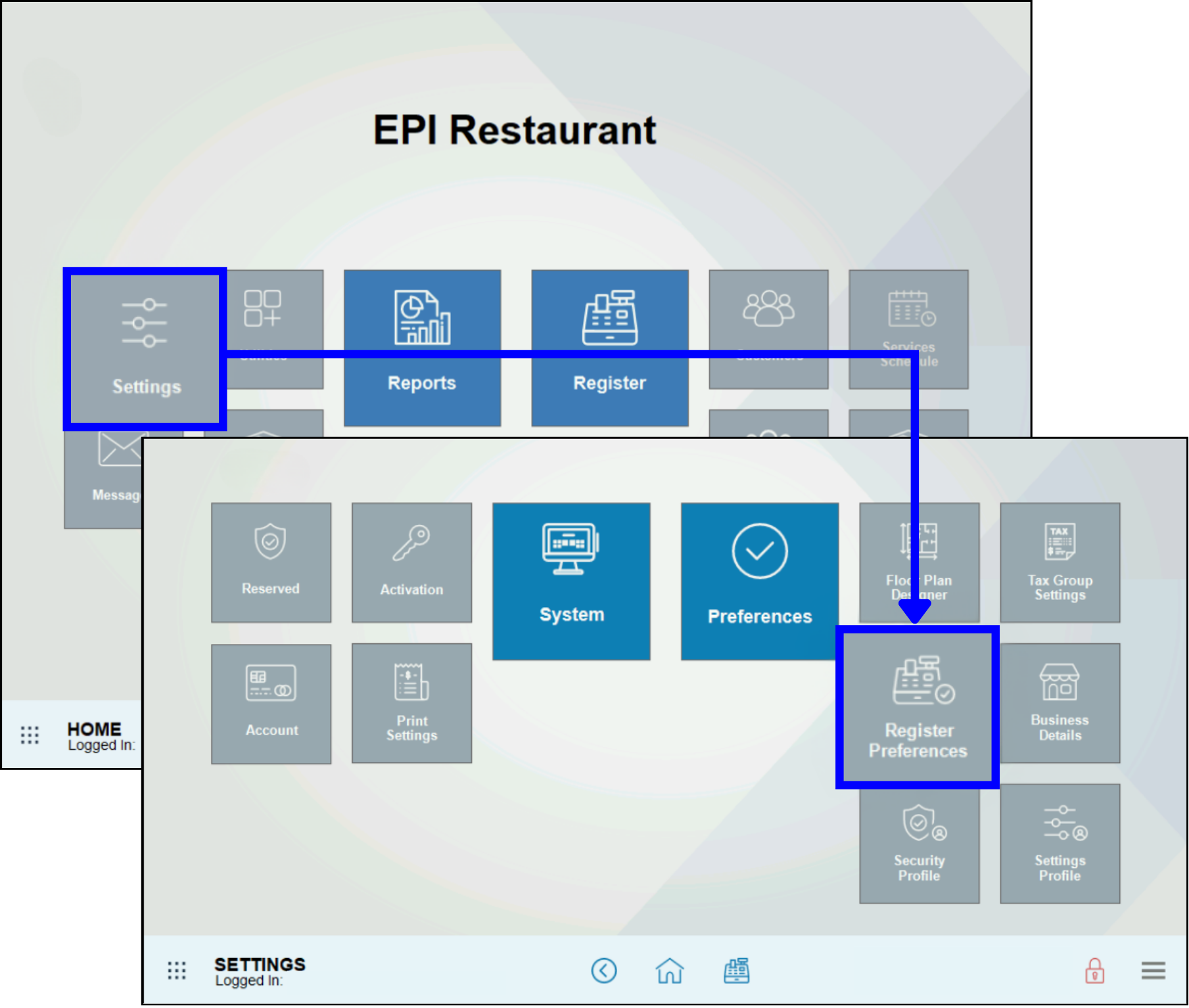
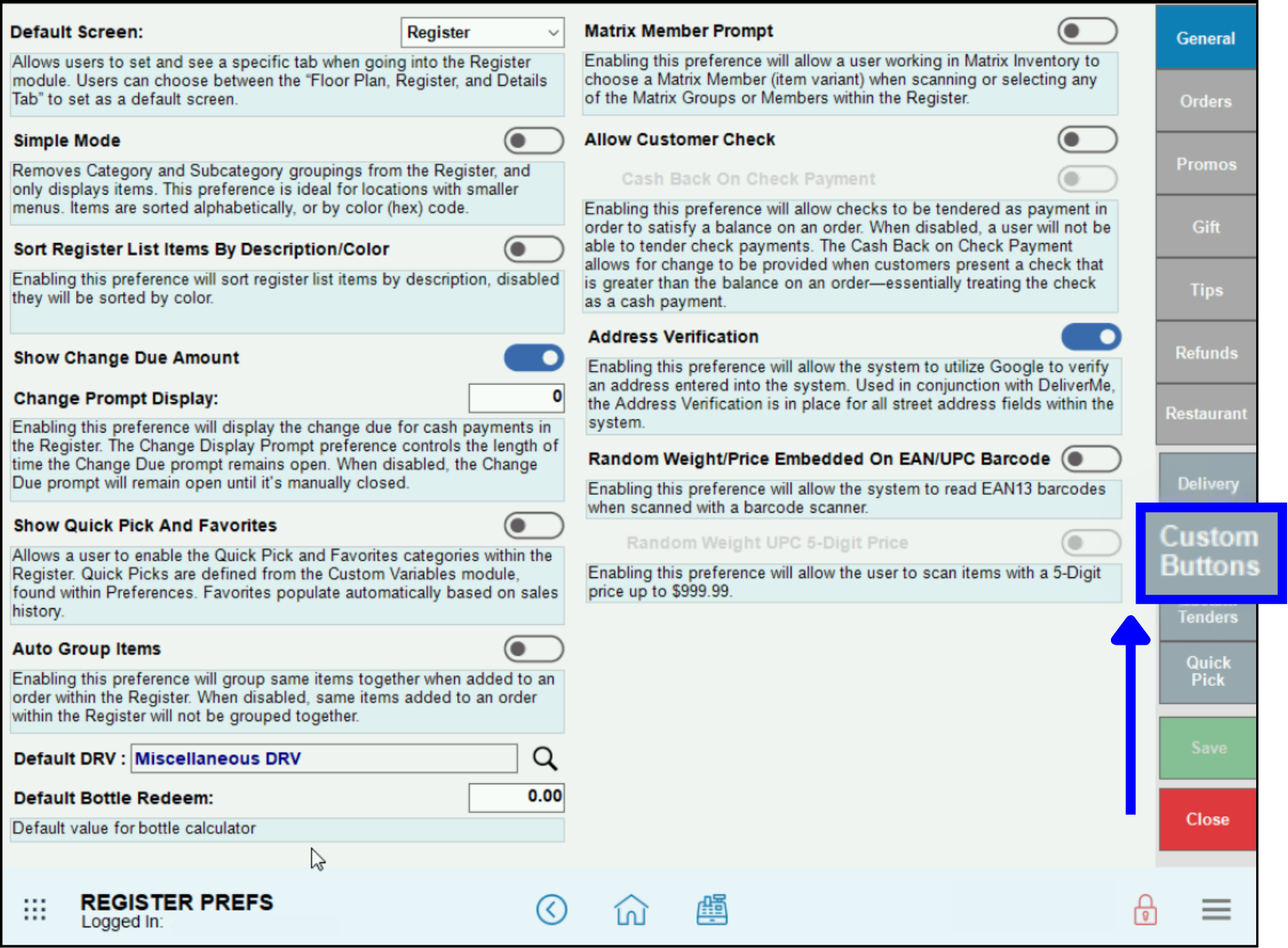
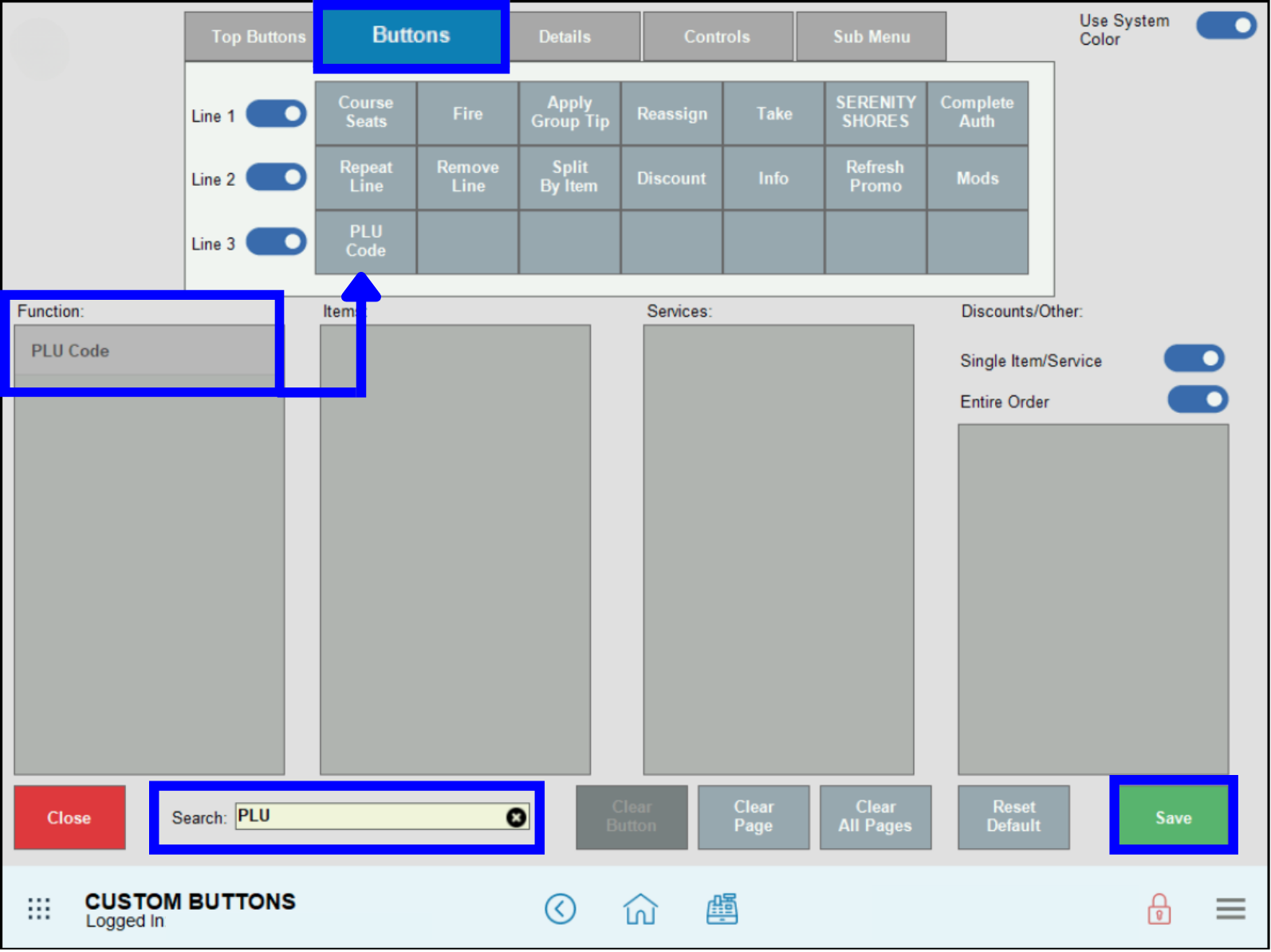
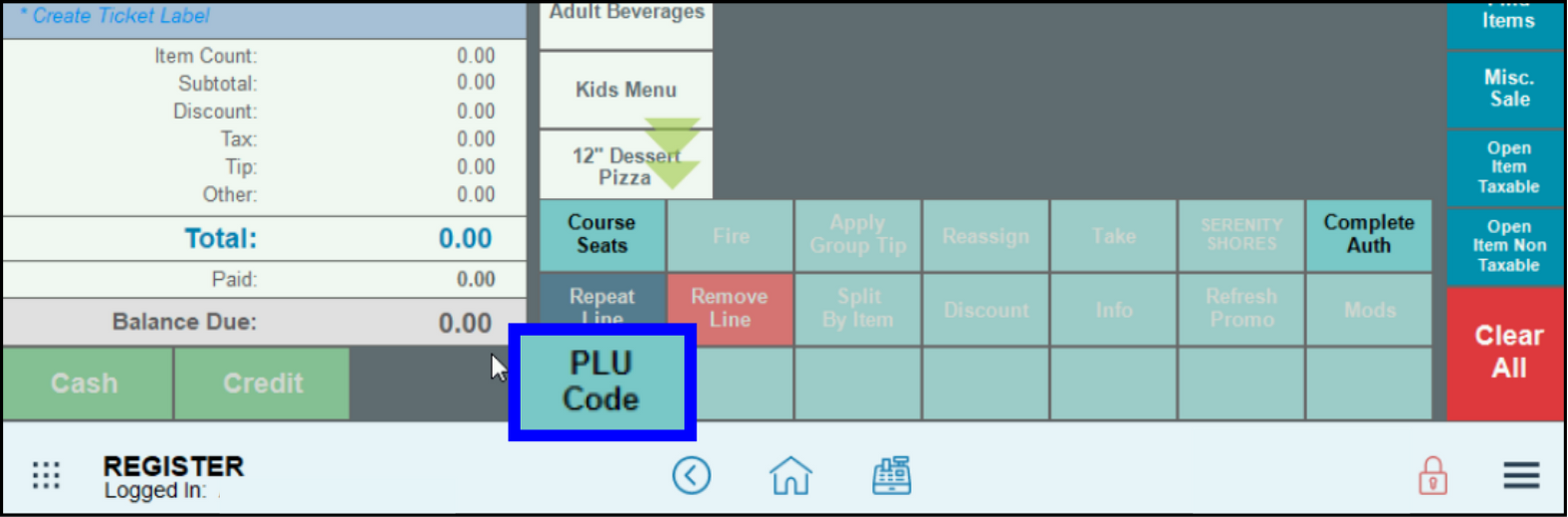
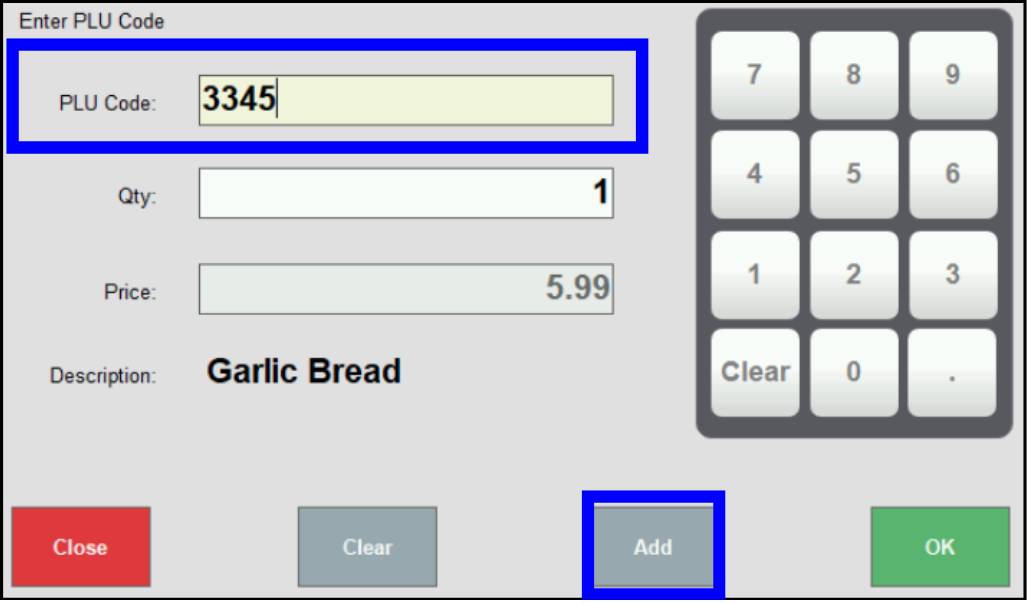
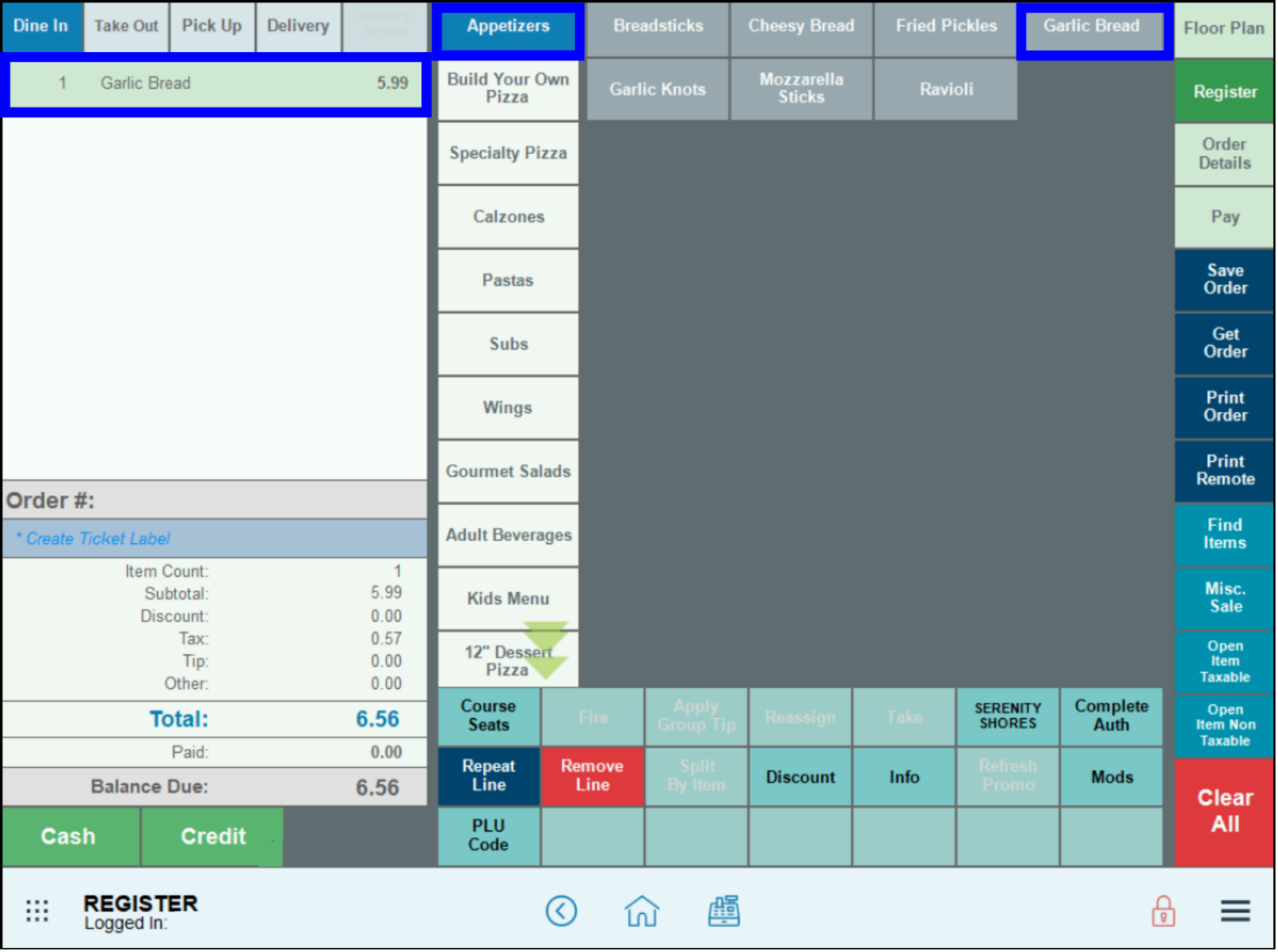
How can we improve this information for you?
Registered internal users can comment. Merchants, have a suggestion? Tell us more.