Batches refer to online and offline credit card transactions that remain open. Closing a batch settles these transactions and is important in keeping your cash flow moving. The Open Batch Alert feature reminds merchants to settle open batches at least once a day. Expand the collapsible menus below for more on recognizing and emailing open batch alerts.
Open batch messages display for all users after a batch with online transactions, offline transactions, or both, has been left open more than 24 hours. Alert messages display in several places as illustrated in the following table:
| Location | Batch Alert Image | Description |
|---|---|---|
| Exatouch Lock Screen | 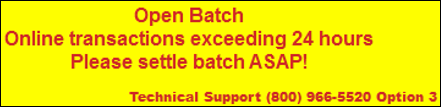 |
Yellow with red lettering |
| Exatouch Home Screen |  |
Red letters display beneath Home screen modules |
| Register or Floor Plan task bar |  |
Yellow with black lettering |
Open Batch Alert messages disappear once all batches are settled. Merchants can settle batches immediately, or contact Technical Support for assistance in settling the batch.
- Note: For retail merchants, enabling the Auto-Batching feature is strongly recommended. This setting can only be set up by a member of the Exatouch Support Team. Call Technical Support at 800-966-5520. See: Capture All for Auto-Batching.
Merchants can also configure Exatouch to email Open Batch Alerts to a designated support contact person. Perform the following to set up Open Batch Alert emails:
- Note: The designated support contact person for this feature should be a supervisor or employee, not an Exatouch Technical Support representative.
- From Home, navigate to Settings > Business Details.
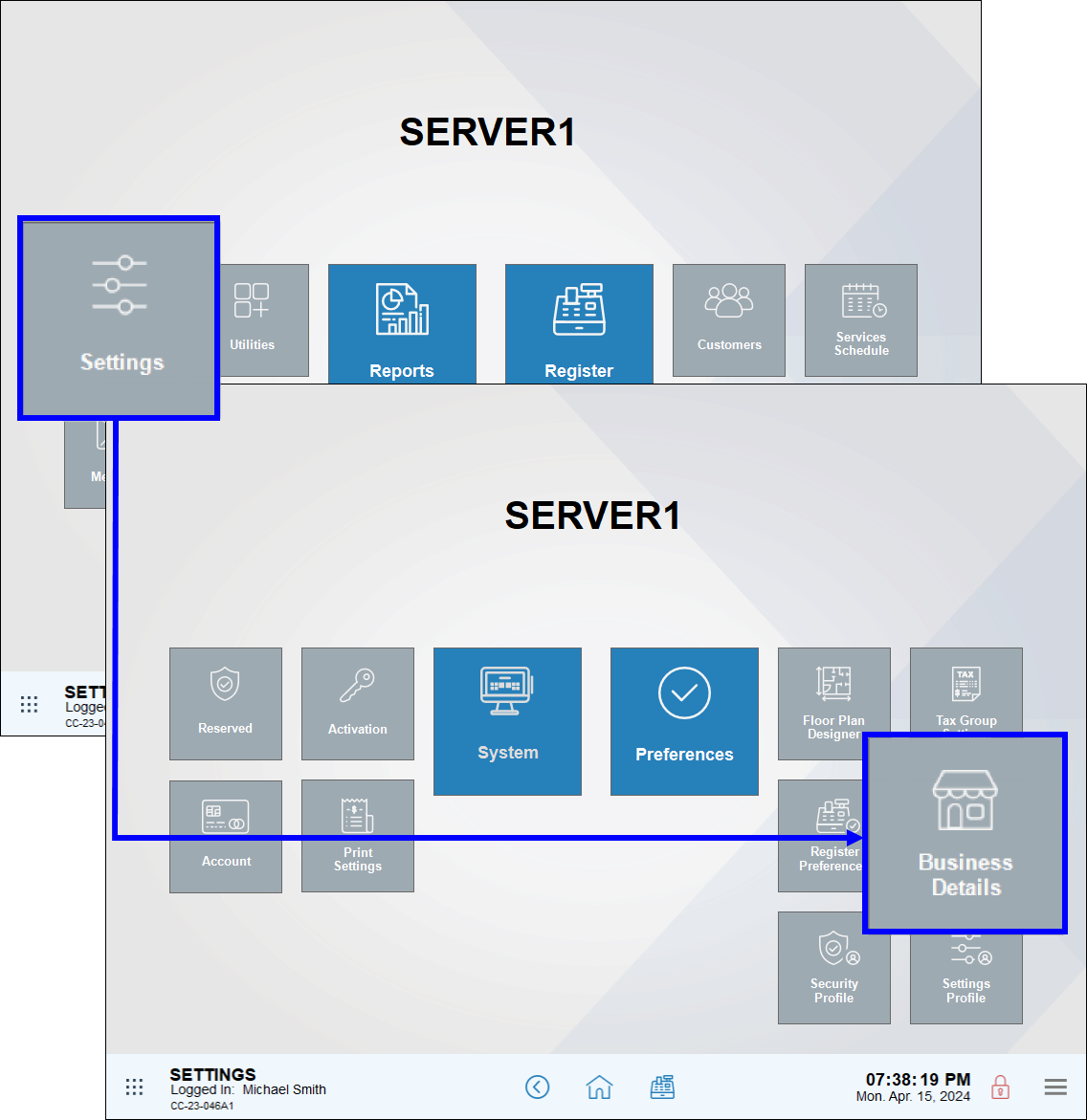
- In the Support Contact section of the Business Details screen, enter an email address for the support contact person in the Email field.
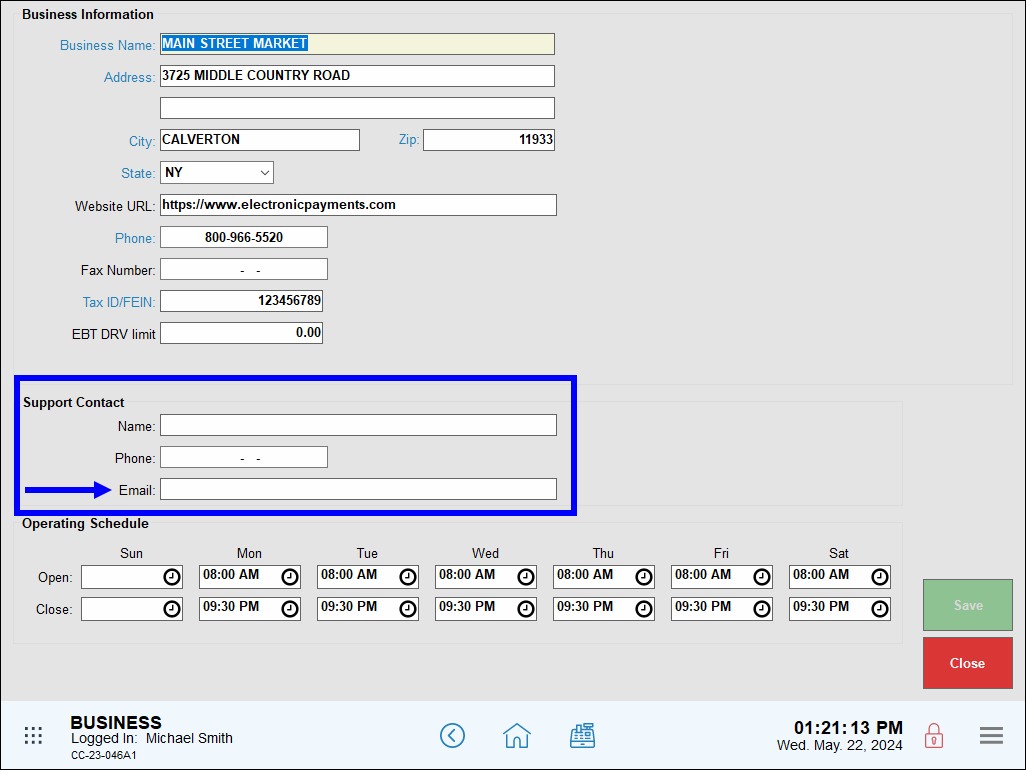
- Note: The Name and Phone fields are optional. Only the Email field is required.
- Tap Save.
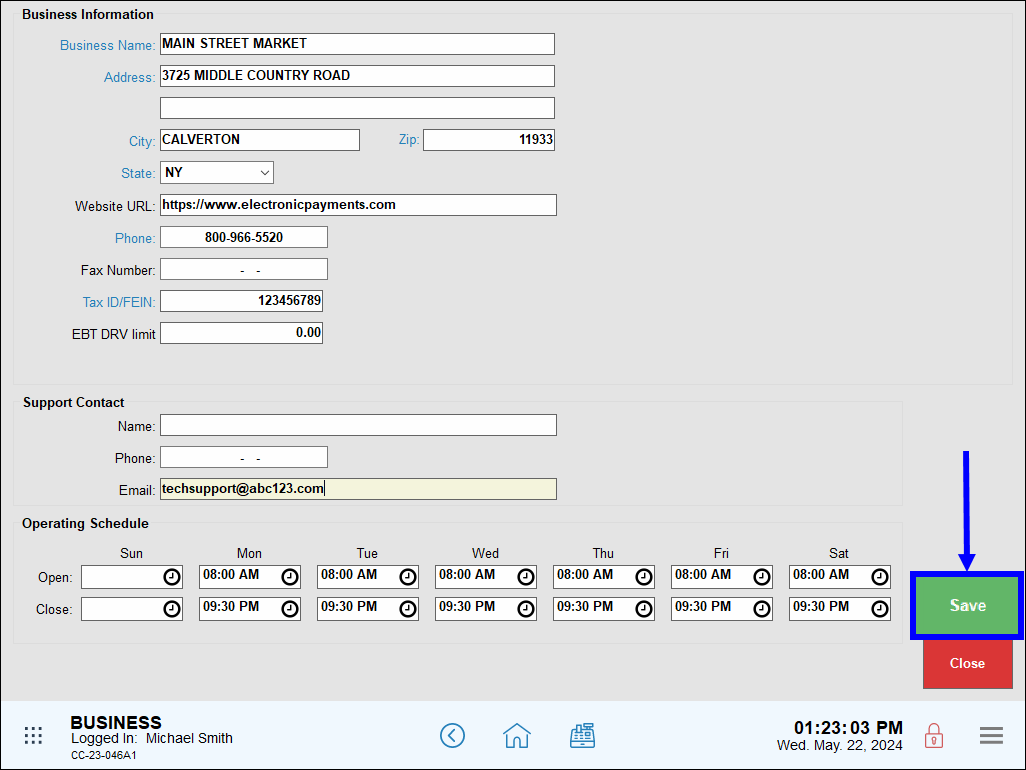

How can we improve this information for you?
Registered internal users can comment. Merchants, have a suggestion? Tell us more.