This article includes an archive of Release Notes from the 2022 calendar year.
Release Notes 8.361 (September 1, 2022)
In this release, we’ve expanded dual pricing options, enhanced discount and promo capabilities, updated EBT payment settings, increased security of receipt messaging, improved split payments, and expanded new printer options and label printing functionality.
- Warning: Exatouch versions 8.367 and earlier may not fully comply with recently implemented card brand requirements. Electronic Payments, Inc. strongly recommends you update to the latest version of Exatouch to meet these requirements.
We’ve streamlined your pricing management by applying the Dual Price feature to Credit and Debit payments only on the Admin Fee tab. Access by navigating to Settings > Account. Then tap the Admin Fee tab.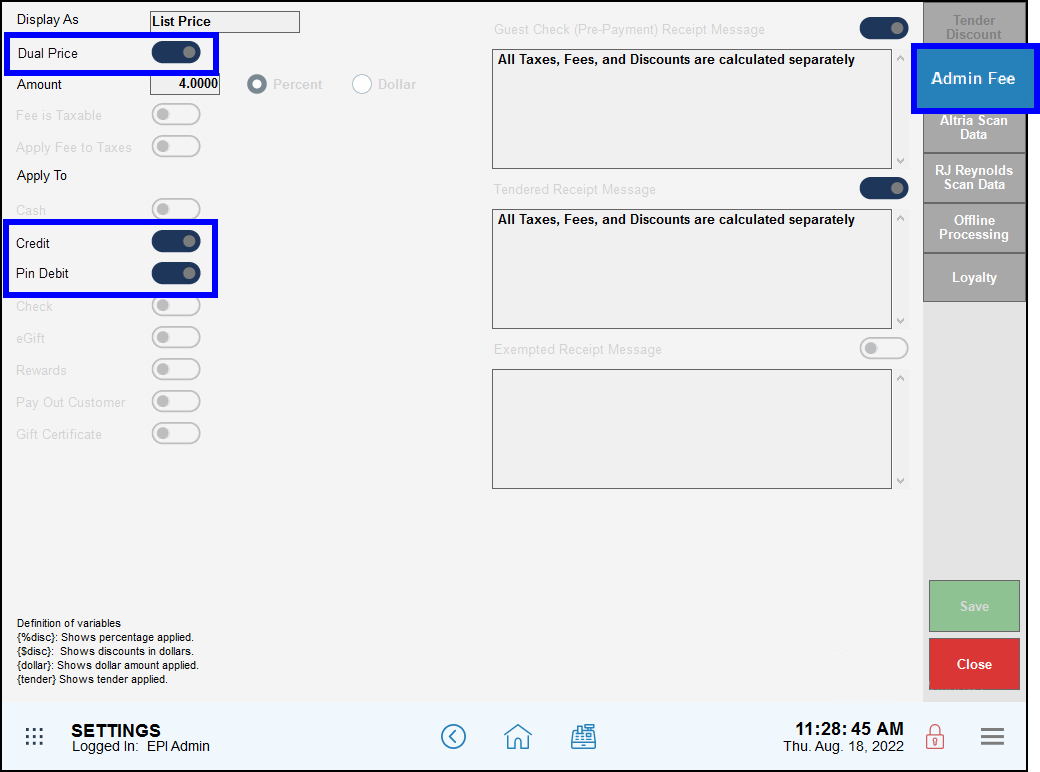
- Warning: Exatouch versions 8.367 and earlier may not fully comply with recently implemented card brand requirements. Electronic Payments, Inc. strongly recommends you update to the latest version of Exatouch to meet these requirements.
- Warning: Exatouch versions 8.367 and earlier may not fully comply with recently implemented card brand requirements. Electronic Payments, Inc. strongly recommends you update to the latest version of Exatouch to meet these requirements.
We’ve streamlined your pricing and discount management by enabling a single discount for all non-credit and non-debit tender types. Setting discounts also disables the Admin Fee tab. Access by navigating to Settings > Account. Then tap the Tender Discount tab.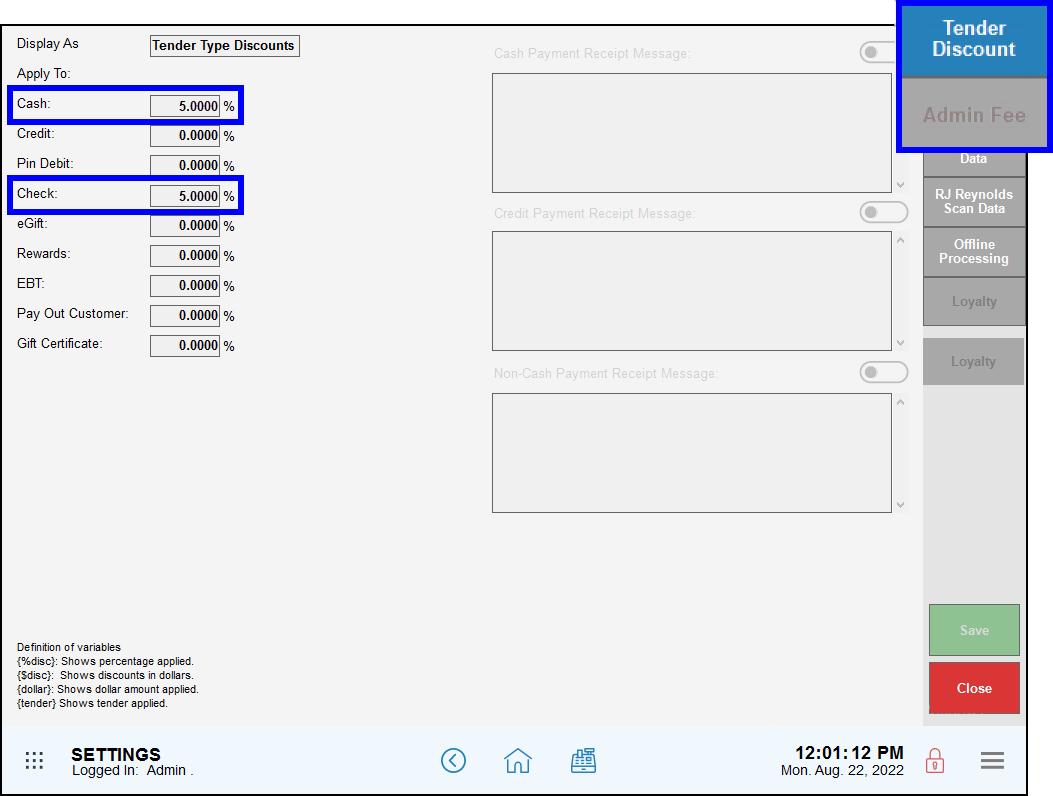
- Note: Please note that changes in federal banking regulations may result in adjustments to the EBT, dual pricing, cash discount features.
We’ve streamlined fee settings. Checkout Fee is now Admin Fee in all tabs, forms, reports, and tickets.
- Warning: Exatouch versions 8.367 and earlier may not fully comply with recently implemented card brand requirements. Electronic Payments, Inc. strongly recommends you update to the latest version of Exatouch to meet these requirements.
We’ve added Item Price and the Admin Fee to customer checks when the Dual Price feature is enabled. When Dual Price is not enabled, the customer check displays the item price with no additional fees included.
- Note: Please note that changes in federal banking regulations may result in adjustments to the EBT, dual pricing, cash discount features.
- Warning: Exatouch versions 8.367 and earlier may not fully comply with recently implemented card brand requirements. Electronic Payments, Inc. strongly recommends you update to the latest version of Exatouch to meet these requirements.
Keep track of pricing options more easily with the Dual Price setting. When Dual Price is active, the Customer Facing Display replaces the discount line, taxes, and subtotal lines with a single Order Total.
Setting Updates
To enable the Dual Price setting, perform the following:
- From Home, navigate to Settings > Account.
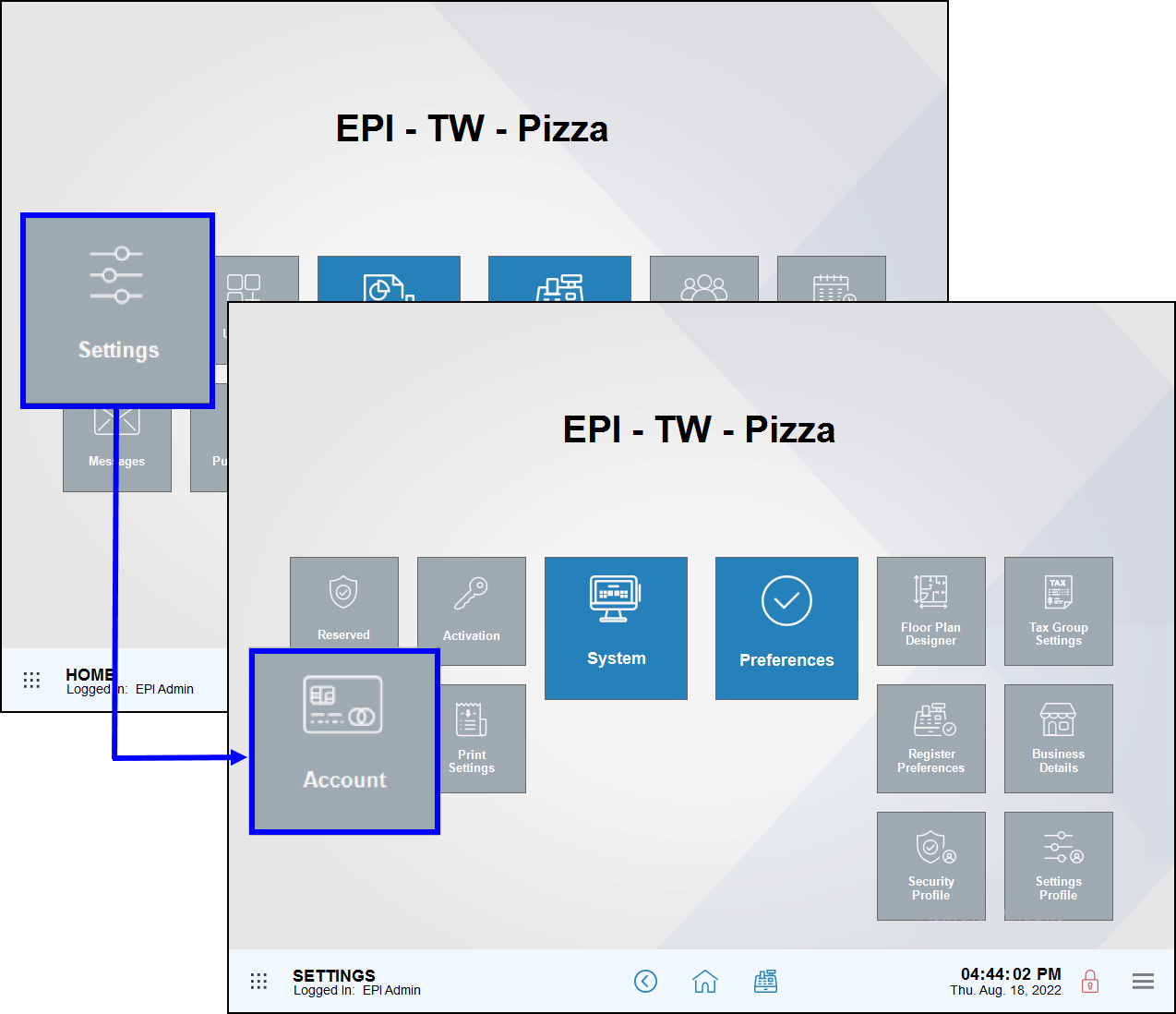
- Tap the Admin Fee tab.
- Toggle the Dual Price slider to enable.
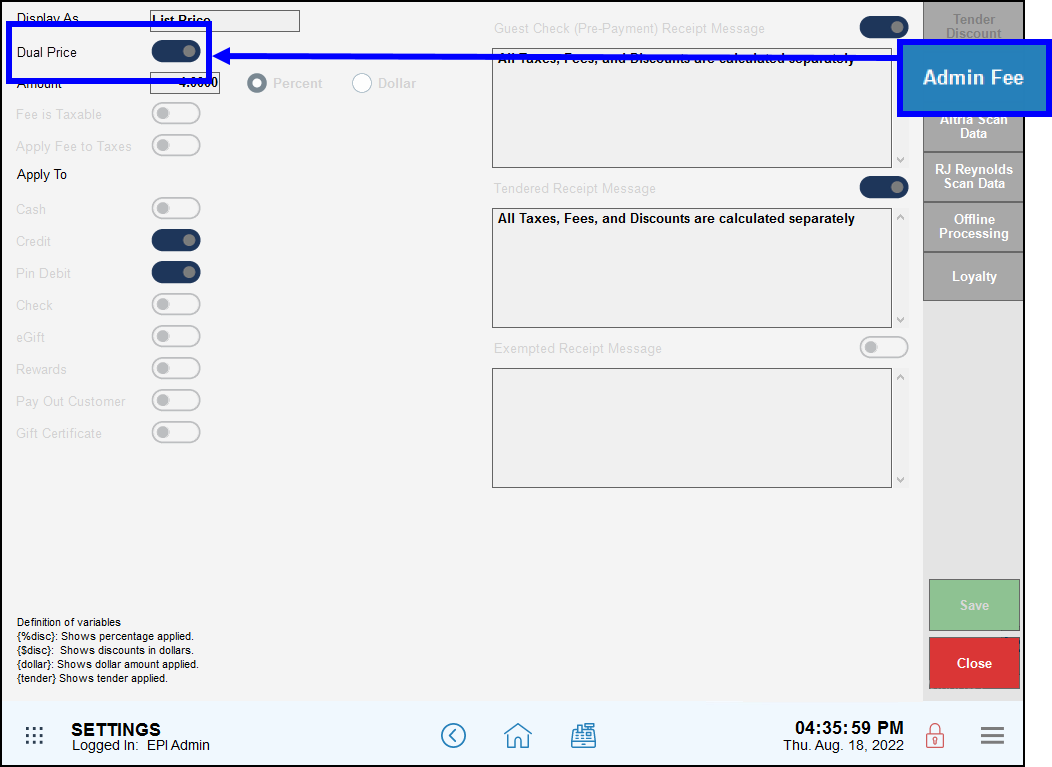
- Note: Please note that changes in federal banking regulations may result in adjustments to the EBT, dual pricing, cash discount features.
We’ve updated how EBT payments are made. With this update, EBT Cash and EBT Food functions are enabled independently. EBT Cash and EBT Food payments can also be added as payment options on the Register.
Setting Updates
To enable EBT payment settings, perform the following:
- From Home, navigate to Items > Item Details.
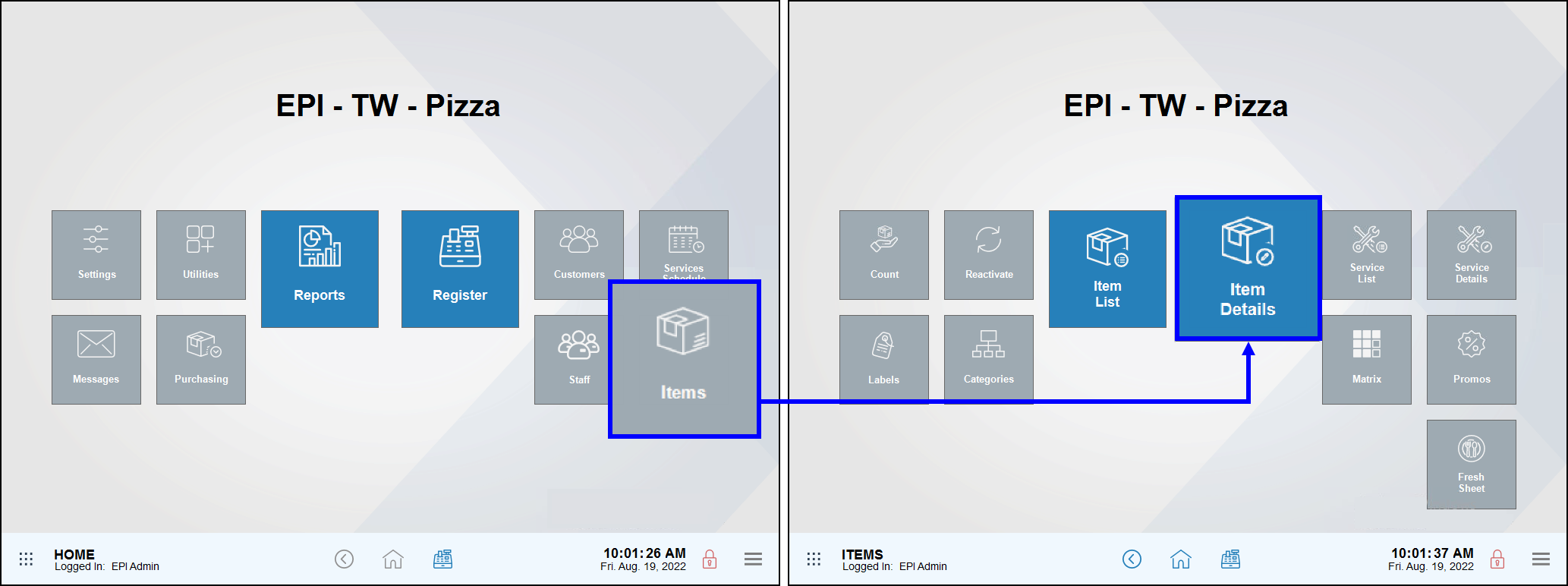
- Tap the Details tab.
- Toggle the EBT Cash slider to enable the EBT cash option.
- Toggle the EBT Food slider to enable the EBT food option.
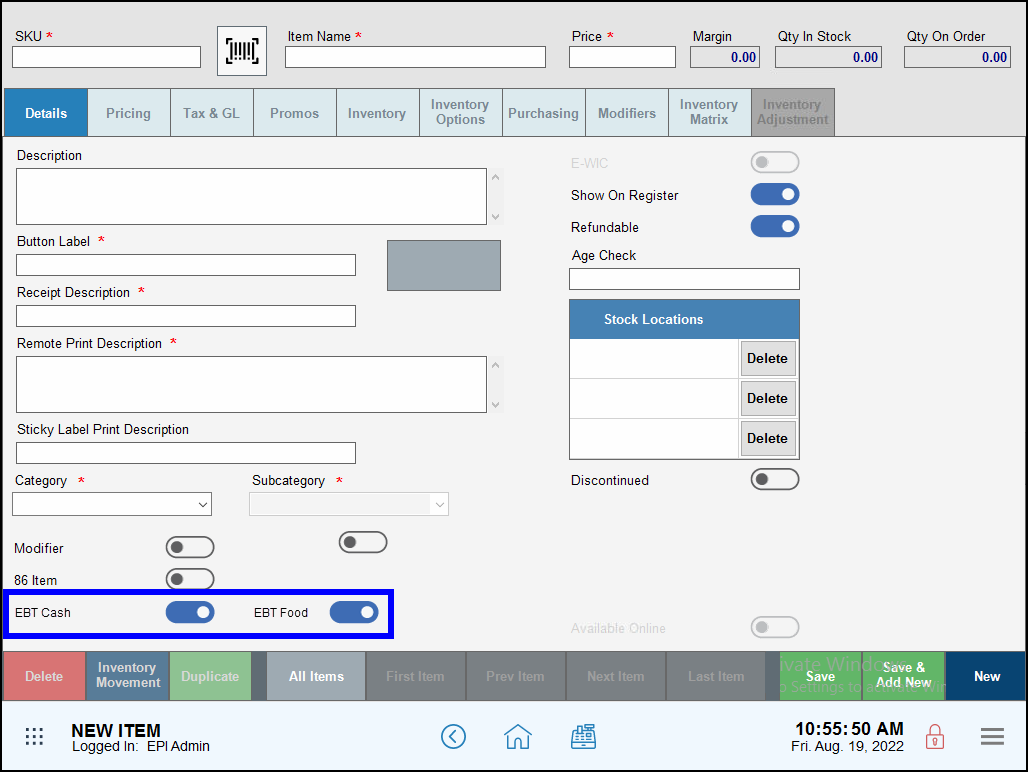
- Tap Save.
Register Settings
Merchants can also add EBT Cash and EBT Food as payment options on the register Pay tab. To add these payment options, perform the following:
- From Home, navigate to Settings > Register Preferences.
- Tap the Custom Tenders tab. The Custom Buttons page displays.
- In the Pay Tender work area, select a payment option. The Tender work area illuminates.
- Select EBT Cash and/or EBT Food from the Tender work area to replace the payment option you initially selected in the Pay Tender work area.
- Tap Save.
- When ringing up a scale, EBT Cash and/or EBT Food display as payment options in the Pay tab.
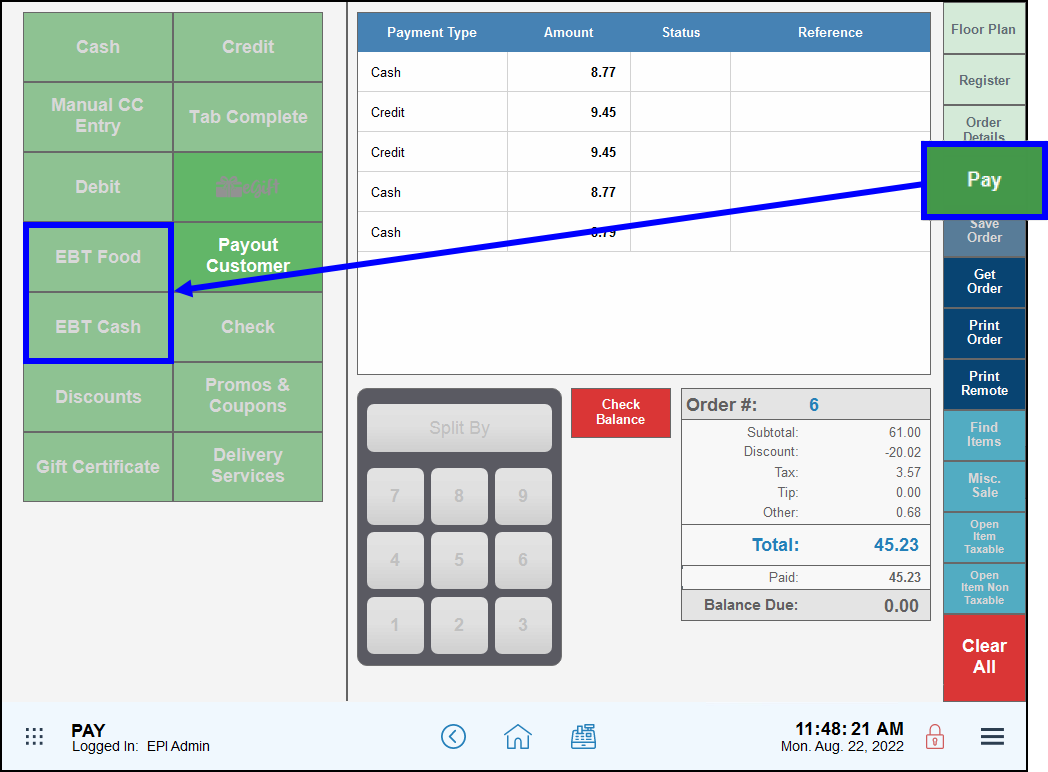
- Note: EBT payments must be processed first when combined with other payment methods.
- Note: Please note that changes in federal banking regulations may result in adjustments to the EBT, dual pricing, cash discount features.
We’ve enhanced eGiftSolutions by removing minimum and maximum limits for emulated gift cards. This gives merchants greater flexibility by allowing emulated gift card numbers of any length.
We’ve improved the application of tips relating to the Admin Fee. Tips are no longer included in the Admin Fee calculation. This includes Tip in Trans and Tip Auth.
It’s now easier than ever to ensure checks are properly calculated when adding modifiers to discounted or promotional items. With this release, merchants can use the Item Details page to configure whether to allow discounts or promos on modifiers individually instead of globally.
To enable these settings, perform the following:
- From Home, navigate to Items > Item Details.
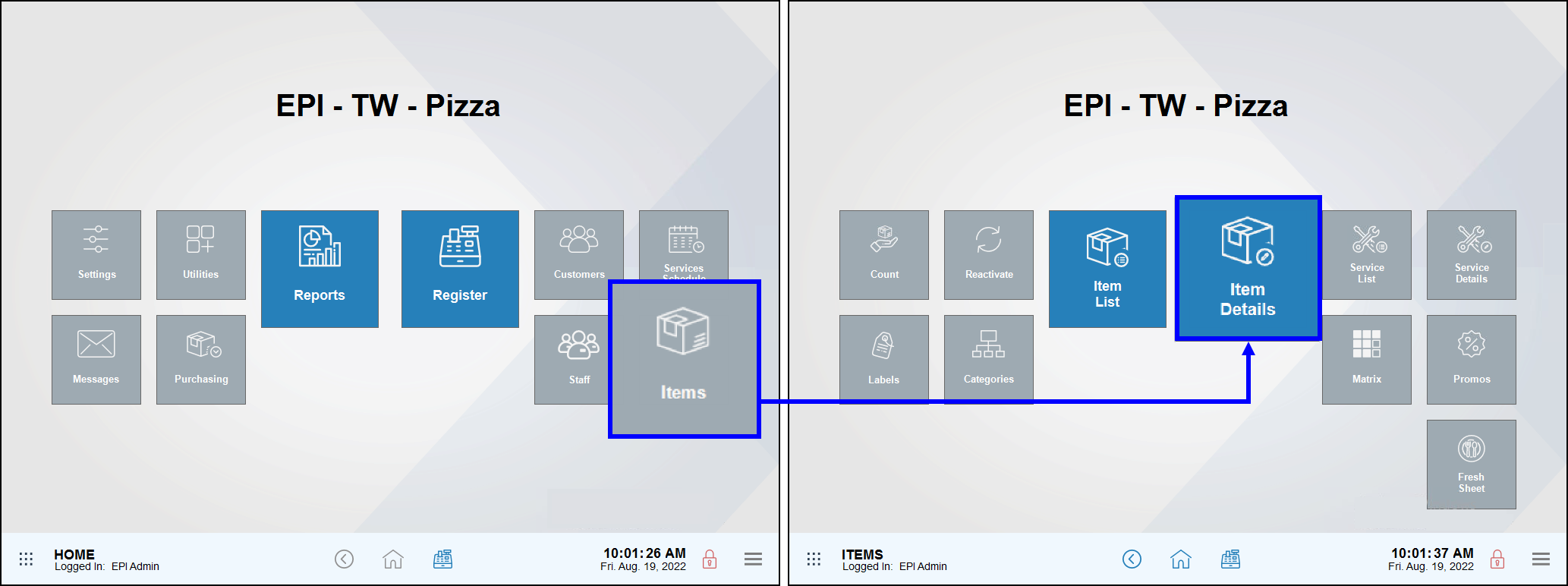
- Tap the Promos tab.
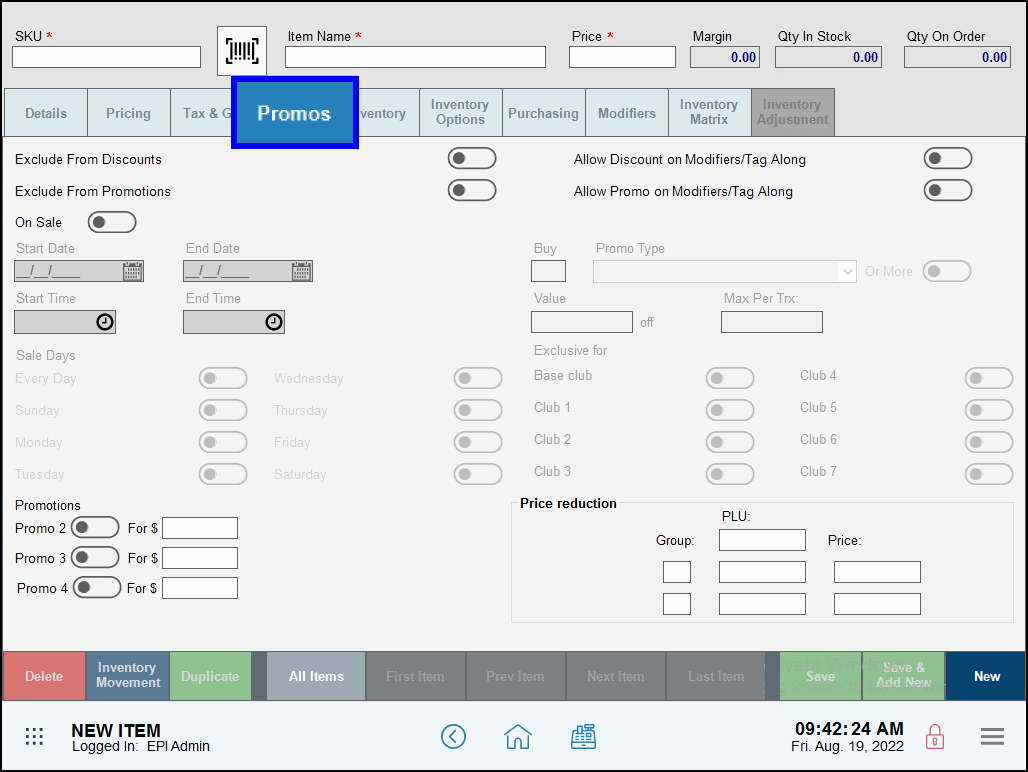
- Toggle the Allow Discount on Modifiers/Tag Along slider to allow discounts for modifiers.
- Toggle the Allow Discount on Modifiers/Tag Along slider to allow promos for modifiers.
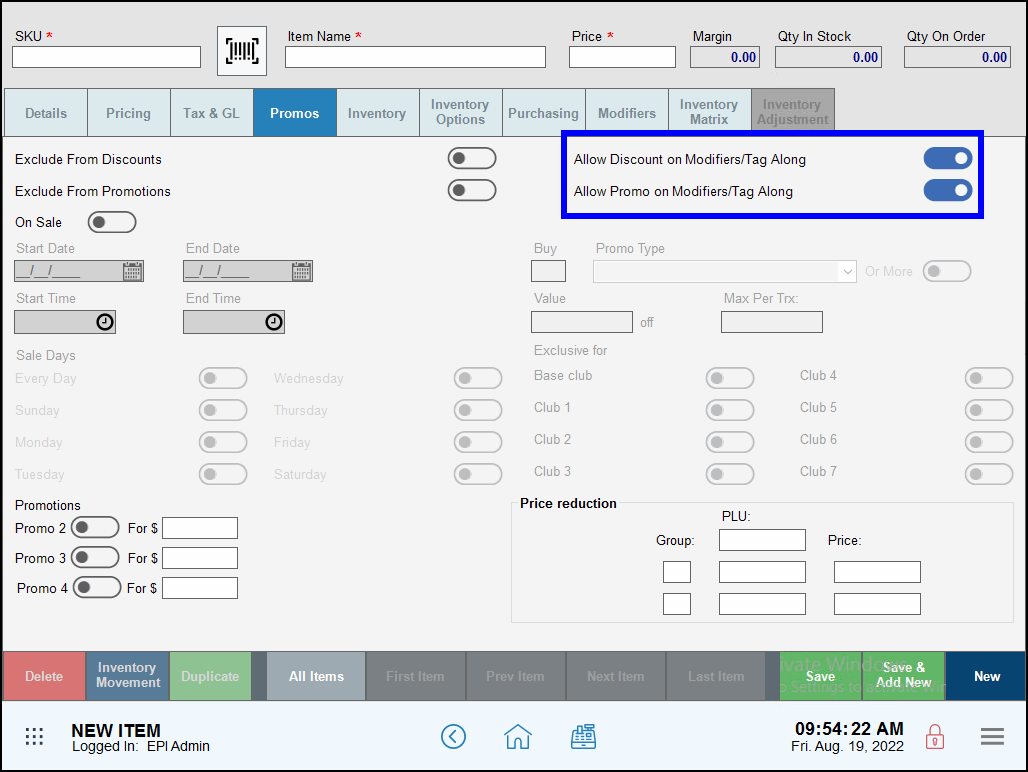
- Tap Save to save your changes.
- Note: Please note that changes in federal banking regulations may result in adjustments to the EBT, dual pricing, cash discount features.
The new Admin Fee in Exatouch has been added to several reports.
- Warning: Exatouch versions 8.367 and earlier may not fully comply with recently implemented card brand requirements. Electronic Payments, Inc. strongly recommends you update to the latest version of Exatouch to meet these requirements.
- Admin Fee replaces Checkout Fee for all reports.
- Admin Fee information has been added to the Daily Business Overview (DBO) report, and the Snapshot report.
- Tender Discounts will display as a Less Daily Discount or Daily Discount, depending on the report section.
- Note: Please note that changes in federal banking regulations may result in adjustments to the EBT, dual pricing, cash discount features.
Exatouch has a security feature that restricts the editing of receipt messages on the Admin Fee and Tender Discount tabs. Accessible only by Support, this feature further ensures there is only authorized access to these settings. Authorized representatives of your organization can work with Support to adjust receipt messages as needed.
- Note: Only the Account Owner can work with Support to change receipt messages. Account Owners should not use terms such as “Surcharge,” “CC Fee,” or “Credit Card Fee” when requesting to override the default message.
- Warning: Exatouch versions 8.367 and earlier may not fully comply with recently implemented card brand requirements. Electronic Payments, Inc. strongly recommends you update to the latest version of Exatouch to meet these requirements.
The shelf labels layout has been updated to include “List Price” and “Cash Price” when merchants define a Tender Discount or Admin Fee and the Dual Price mode is active.
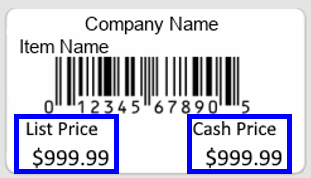
We’ve simplified split payments by recalculating the total bill after each split payment is processed until the balance has been fully paid. The Quick Pay setting has also been removed from the Register.
We’ve simplified the split payment process to help you ring up orders smoothly when spilt payments are involved. Use the Split By payment option in the Pay work area to process split payments one at a time.
Register Updates
After entering an order, tap Pay and then perform the following:
- In the Pay work area, tap the Split By payment option.
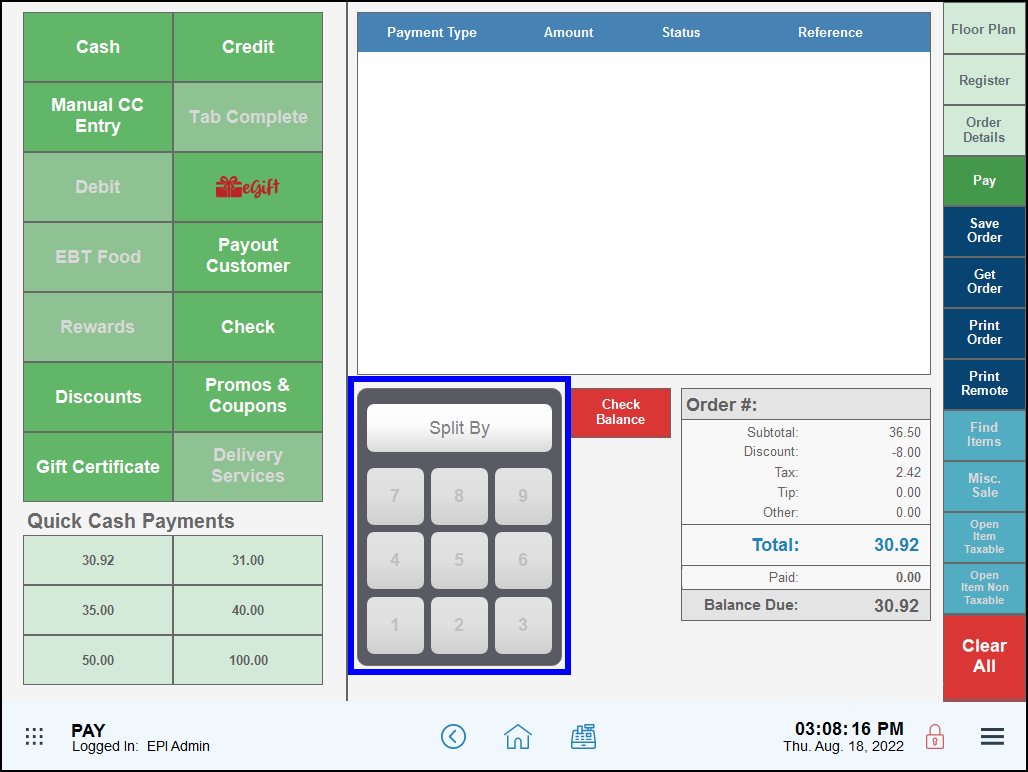
- Tap a number to select the number of ways to split the check order. For example, tap 3 to accept three or more payments.
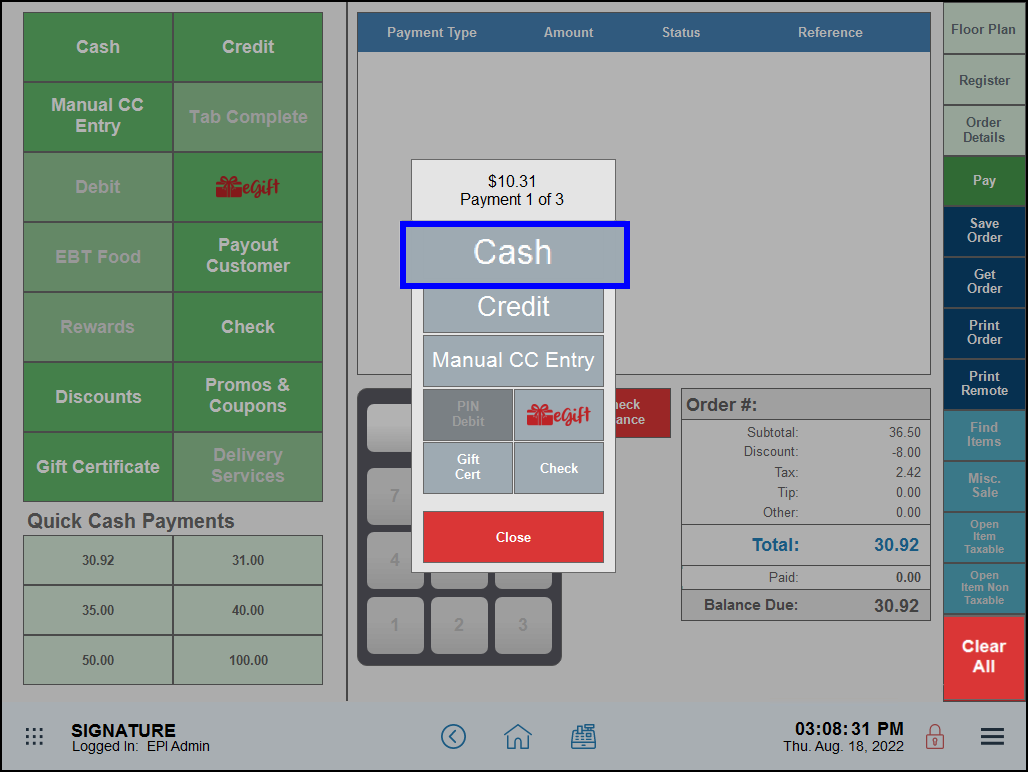
- Process the payment option. The payment displays in the payment grid.
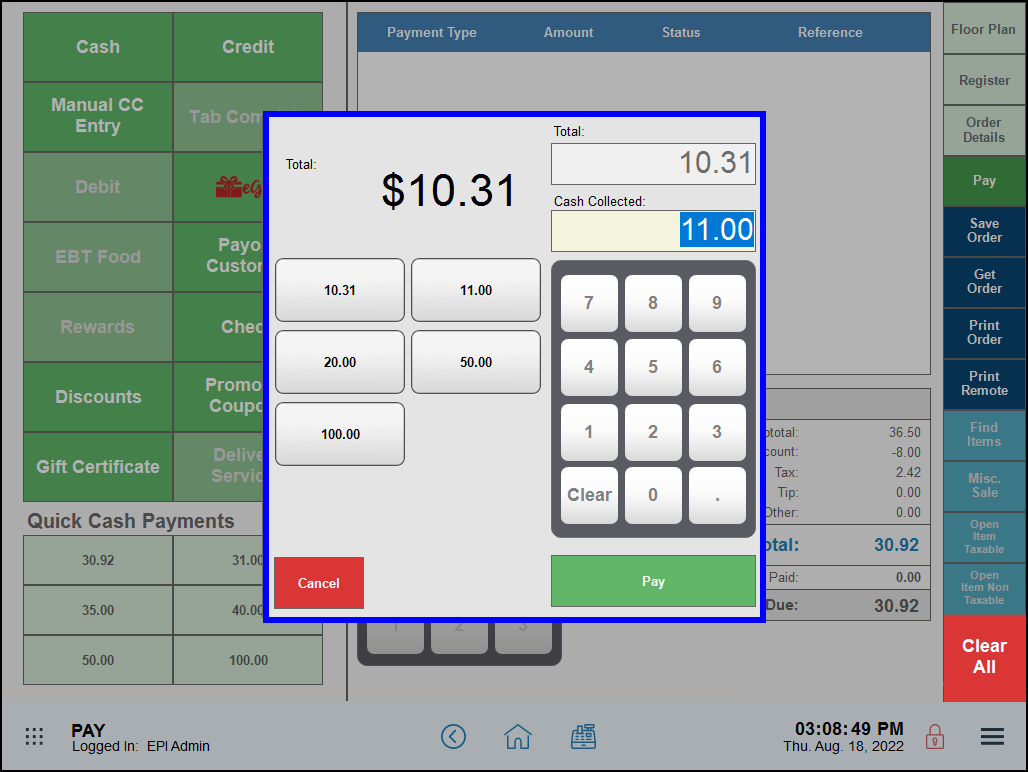
- Repeat for additional payments.
It’s now easier than ever to ensure checks are properly calculated when adding tag alongs to discounted or promotional items. With this release, merchants can use the Item Details page to configure whether to allow discounts or promos on tag alongs individually instead of globally.
To enable these settings, perform the following:
- From Home, navigate to Items > Item Details. The New Item page displays.
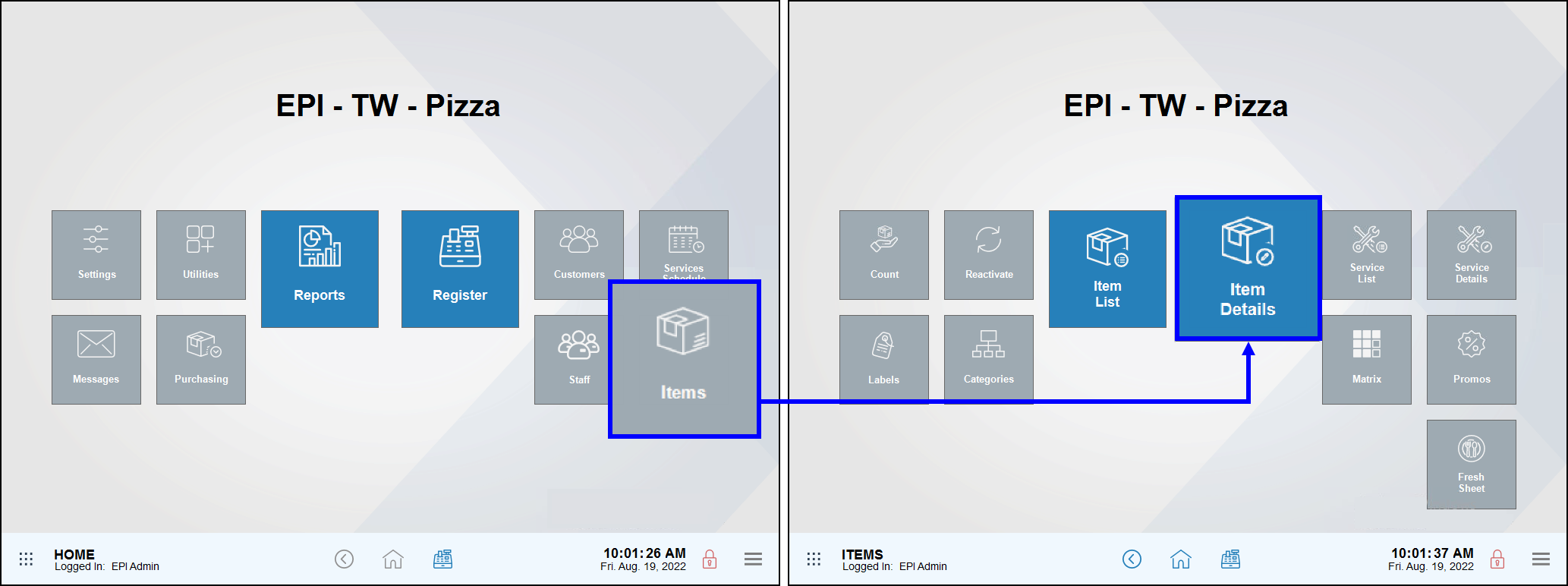
- Tap the Promos tab.
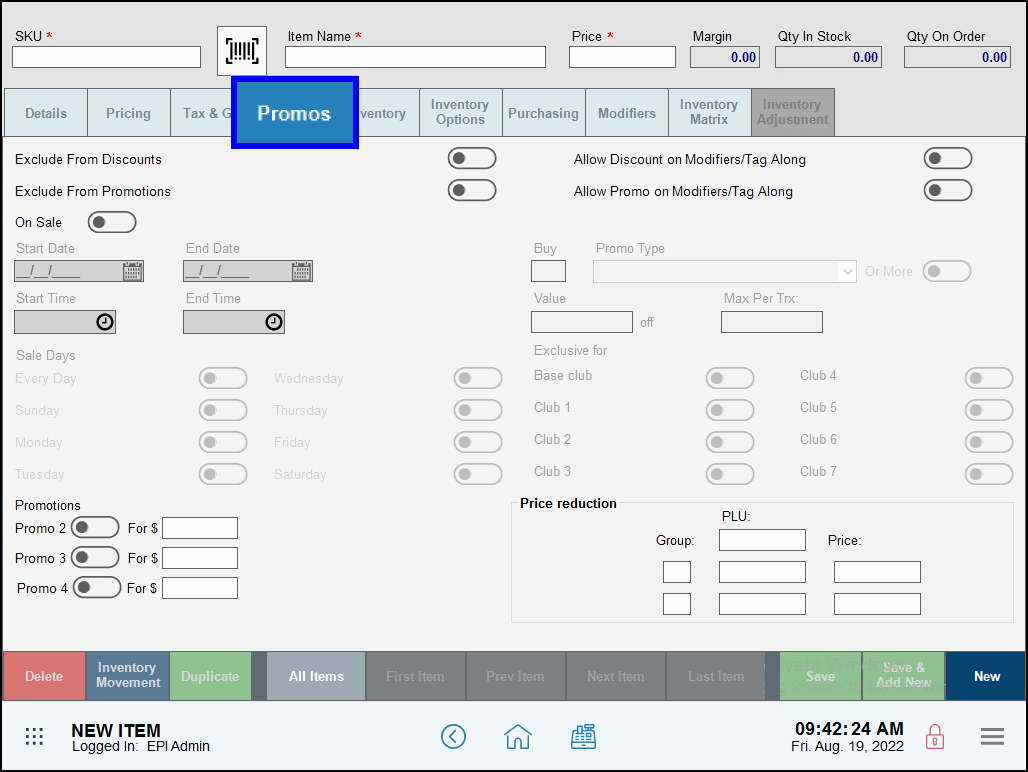
- Toggle the Allow Discount on Modifiers/Tag Along slider allow discounts for tag alongs.
- Toggle the Allow Promo on Modifiers/Tag Along slider to allow promos for tag alongs.
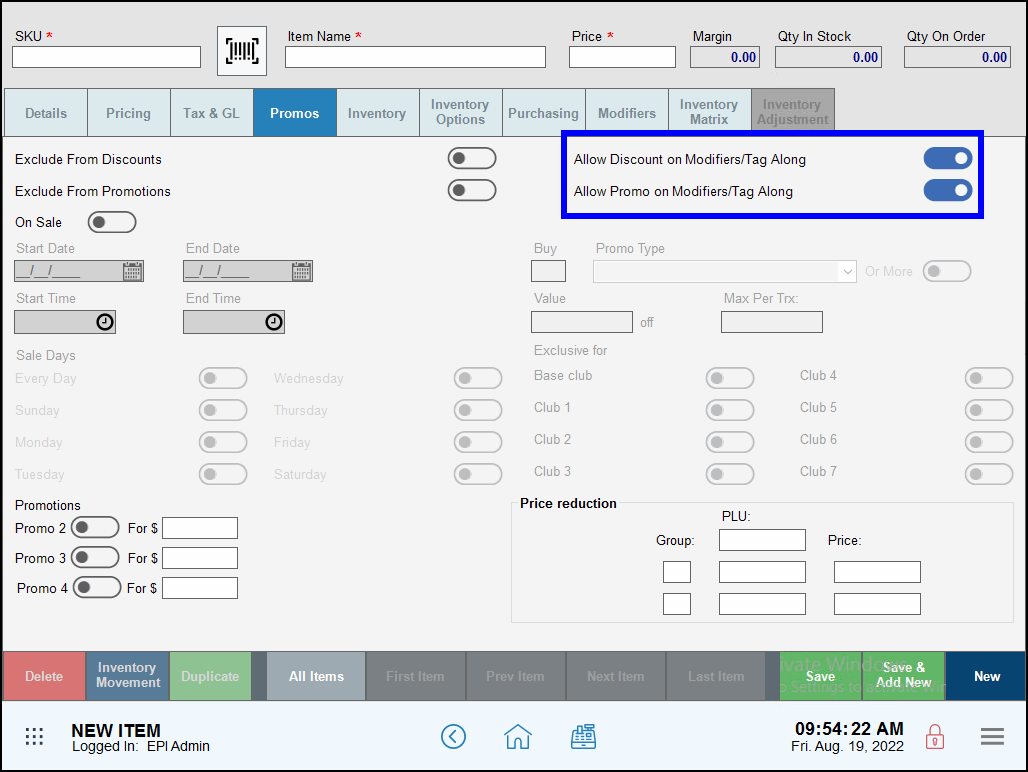
- Tap Save to save your changes.
- Note: Please note that changes in federal banking regulations may result in adjustments to the EBT, dual pricing, cash discount features.
With this enhancement, pricing and discount management has been streamlined by enabling a single discount for all non-credit and non-debit tender types.
- Warning: Exatouch versions 8.367 and earlier may not fully comply with recently implemented card brand requirements. Electronic Payments, Inc. strongly recommends you update to the latest version of Exatouch to meet these requirements.
Release Notes 8.352 (May 1, 2022)
In this release, we’ve enhanced the Customer-Facing Display (CFD) and register capabilities, updated functionality in the Scan Data loyalty program settings, added a new register functionality for sell quantities, and expanded new printer options and label printing functionality.
This enhancement will allow users to enter their phone number, as required to obtain the Altria Scan Data Loyalty Discount. Exatouch allows entry directly from the customer on the Dejavoo, Pax, and Touch CFD devices.
Scan Data Loyalty Phone Number
To enable the phone number prompt on customer-facing terminals, Require Customer Account should be flagged within Account Settings.
- From Home, navigate to Settings > Account.
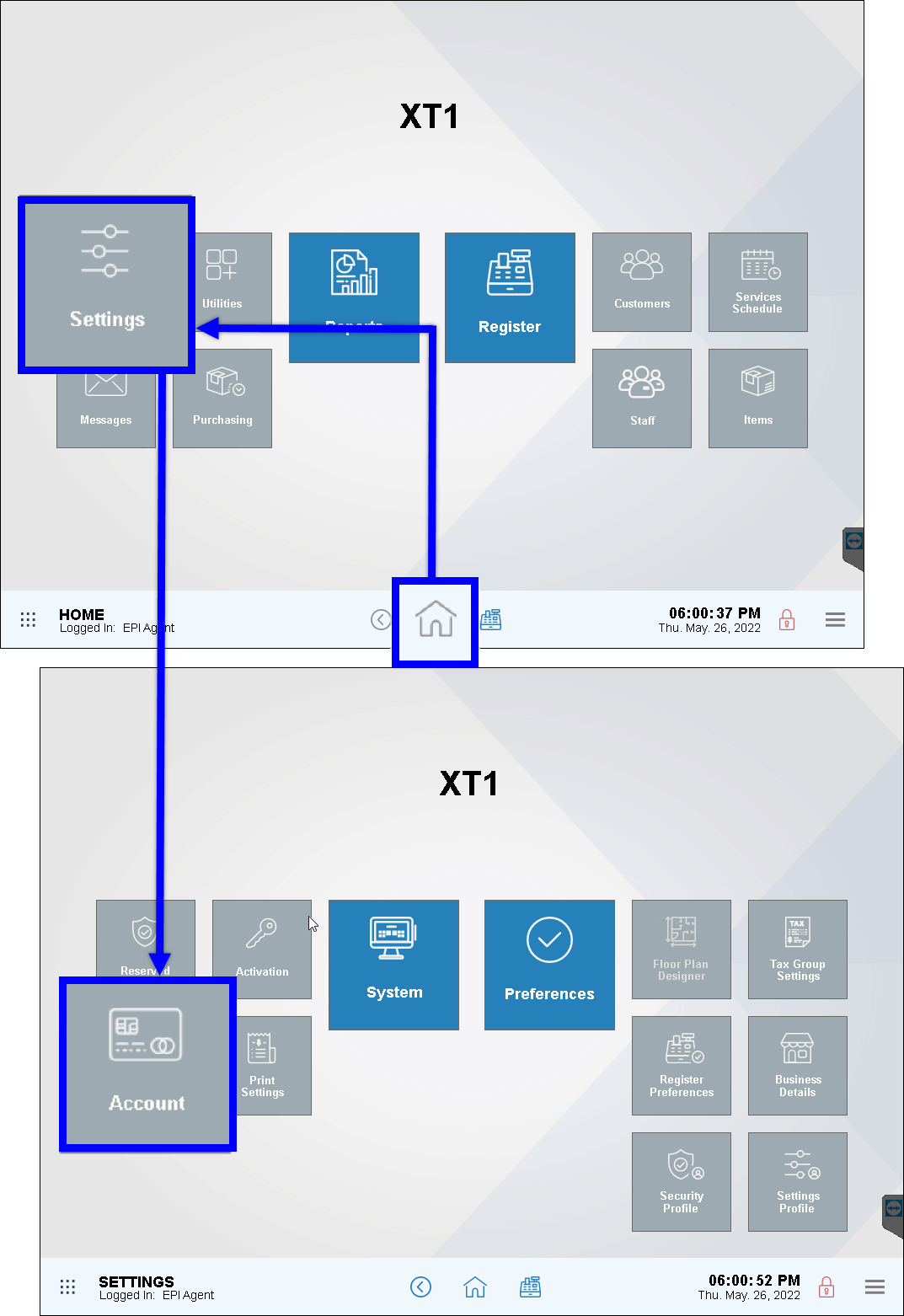
- Tap Altria Scan Data.
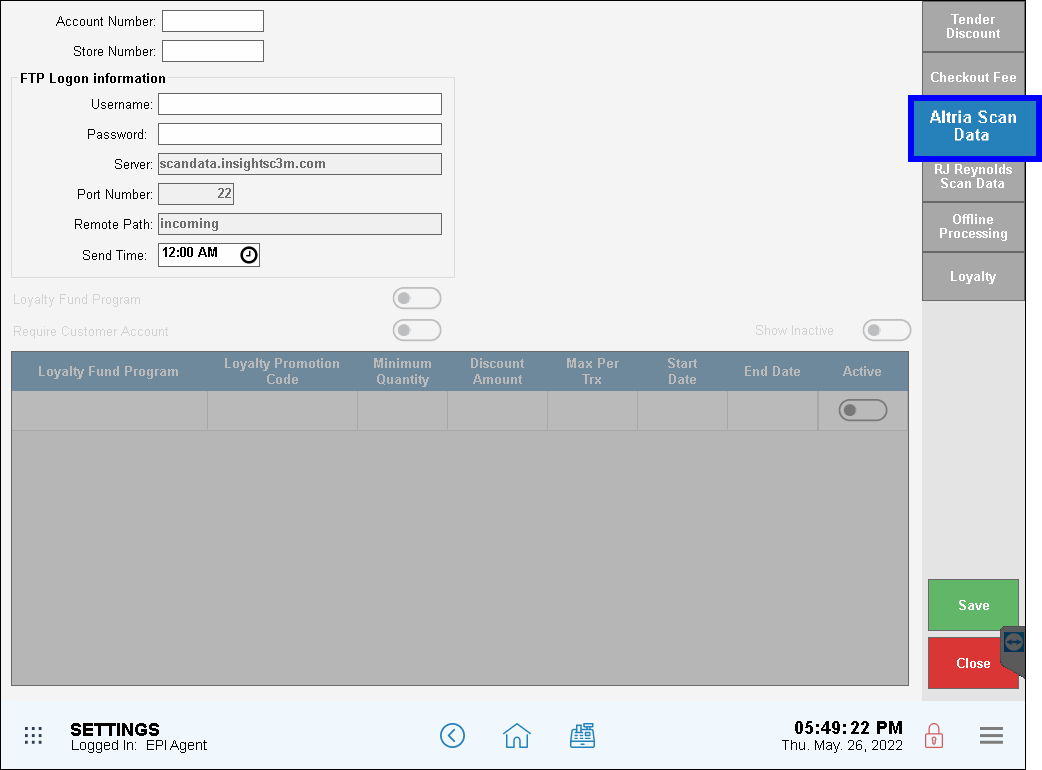
- Select Enable CC terminal for loyalty by adjusting the slider.
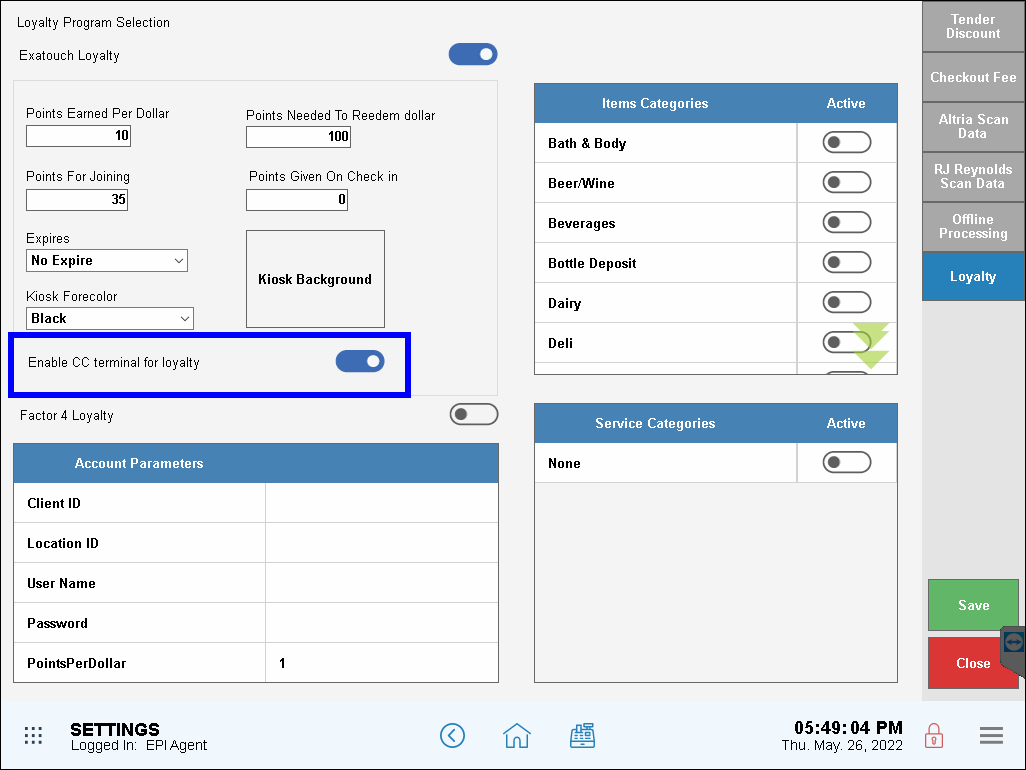
- Verify that the touch CFD is also enabled.
If none of the above are active and the merchant is integrated with the Scan Data Altria loyalty program, a prompt will appear on the register and the team member can enter the phone number on behalf of the consumer.
Phone Prompt for Scan Data Loyalty Purchases
The customer phone number prompt has been updated so that it now only appears on the register and customer-facing display (CFD) if a minimum quantity of Scan Data loyalty products is being sold.
If the minimum purchase amount for the loyalty product has been met, the phone number prompt will appear on the register and CFD prior to tendering payment.
- Note: In the case of multiple promotions being applied during a purchase, the minimum amount for at least one of the promotions must be met before the phone prompt will appear.
- Warning: Exatouch versions 8.367 and earlier may not fully comply with recently implemented card brand requirements. Electronic Payments, Inc. strongly recommends you update to the latest version of Exatouch to meet these requirements.
This enhancement automatically applies any applicable checkout fee to tips when processed as a Tip in Transactions.
Whether the tip has been entered by the staff member at the POS or by the consumer at the CFD, Exatouch will now refresh and display any applicable checkout fee amount. If the consumer wishes to opt out of paying the checkout fee for the tip amount, they can stop the process on the CFD and remove the checkout fee from the tip portion only.
The Citizen CT-E351 thermal receipt printer offers more flexibility and additional hardware options for merchants.
Adding the Citizen CT-E351 Printer
- Plug in the printer.
- From Home, navigate to Settings > Print Settings > Printers > Receipt Printer.
- Select Citizen CT-E351 from the dropdown menu.
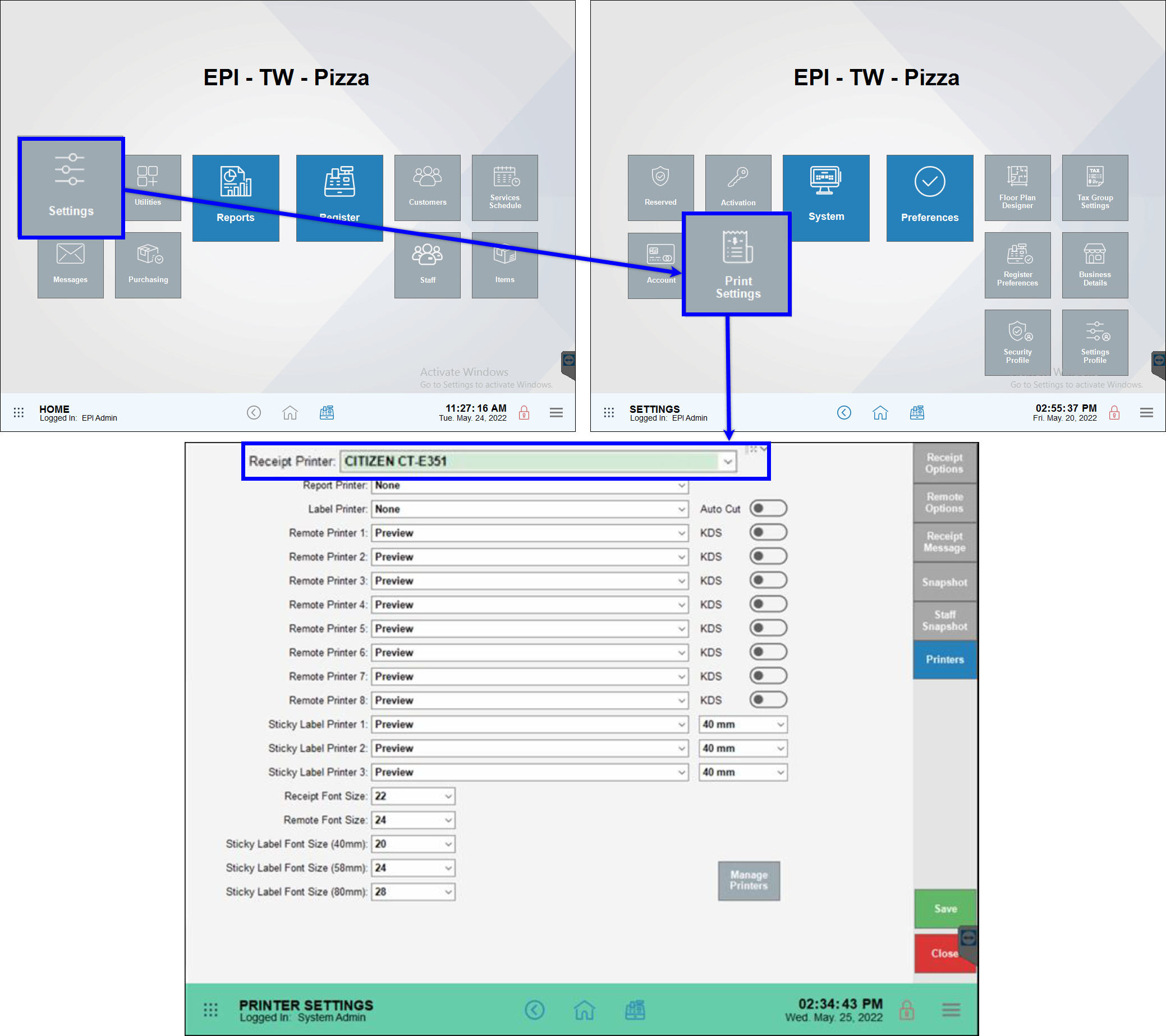
Enhancements in the Scan Data Altria settings will now allow for multi-pack discounts for all items flagged for Scan Data Loyalty program in the system.
Both multi-pack discount and the Loyalty Fund Program (LFP) information will be reported as usual. Changes made to discounts may be applied to non-Scan Data items as well, if desired.
A popup feature on the register has been added to automatically prompt the user to enter a quantity or price or both when scanning or selecting an item to sell.
This feature is primarily for retail market merchants that sell product in order to expedite and streamline checkout (e.g. 3 for $0.99). When updating Exatouch, there is no need to reselect items for Price Prompt; the system will automatically update the previous toggle setting to Price.
The shelf labels layout has been updated to print both a card (list) price and cash price when the Dual Price mode is active in the Exatouch system.
Note that this change is for shelf labels only. All other labels will print the normal list price from the item’s pricing tab. Listing dual prices on the shelf labels creates transparency, so customers know that there are different prices for cash and for card transactions. No surprises at the register!
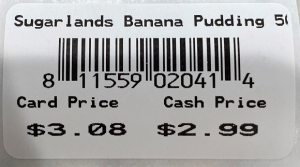
In the pack size combo box in Scan Data, you may now also select “stick” in addition to the existing “pack” and “can” options. This will allow merchants who sell cigars to process those transactions for loyalty program reimbursement.
The Zebra GK420d label printer helps improve printing speeds and eliminates wasted labels with Auto Cut capability.
Activating the Zebra GK420d Label Printer
To install and activate the Zebra GK420d label printer, you must:
- Plug in the printer.
- Navigate to Settings > Print Settings > Printers > Label Printer.
- Select Zebra GK420d from the dropdown menu.
- Enable the Auto Cut by toggling the slider to the right.
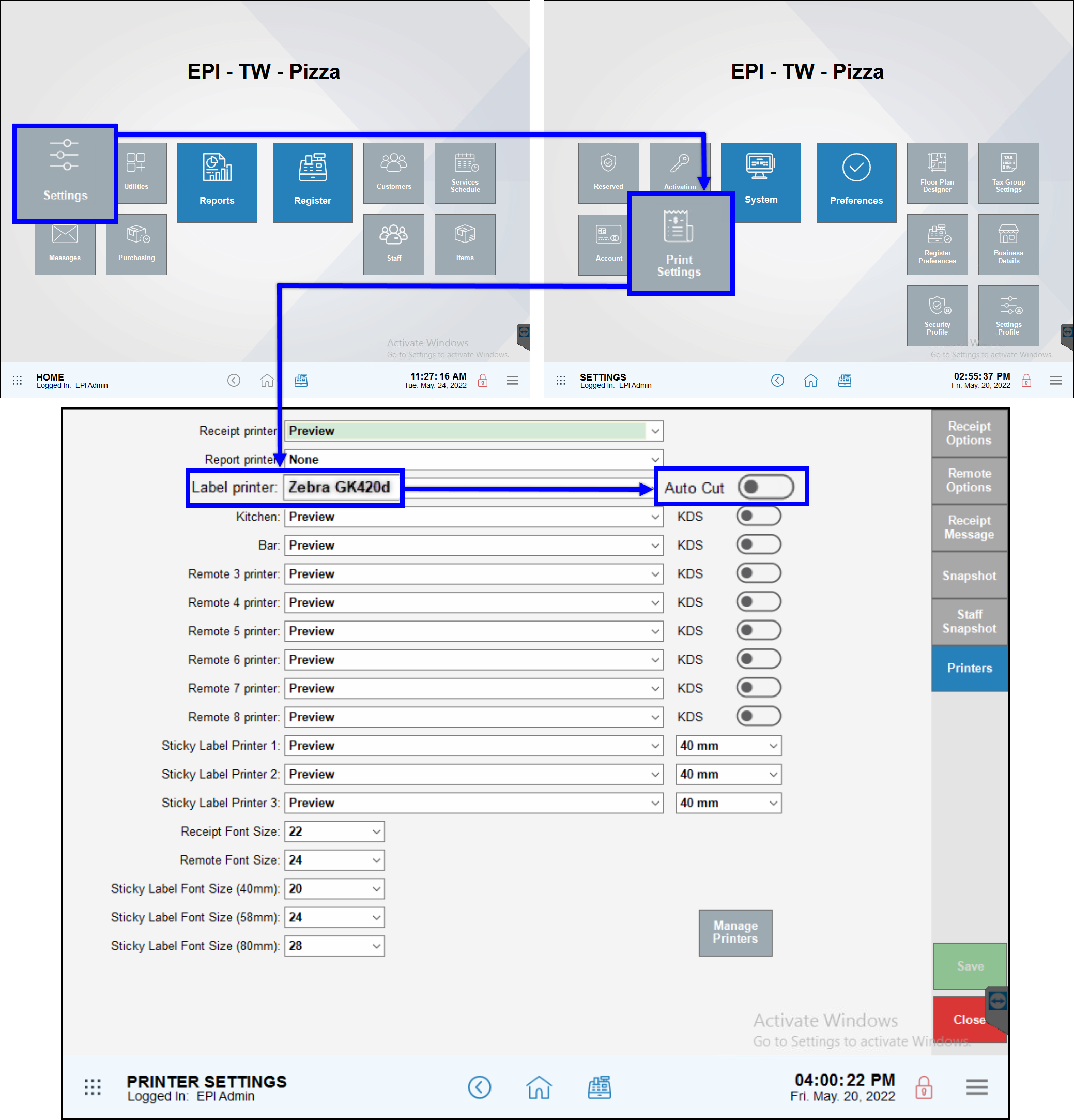
Release Notes 8.348 (March 1, 2022)
In this release, we’ve made enhancements that improve the user experience and provide greater flexibility.
Exatouch makes it easy to capture and manage customer information for optimal order and account management. With recent customer detail enhancements, you can further refine customer records to ensure all accounts are as current, thorough, and accurate as possible.
Add Multiple Customer Addresses
For customers who have multiple addresses, you can now add more than one delivery address under the account. This is particularly useful for customers who place delivery orders for different locations, such as residential and business addresses. This saves time on data entry when taking an order and eliminates the need to maintain multiple records for one customer.
Delivery addresses may be managed directly from the customer record in the Customer Details module or from within the register. Users also have the ability to modify delivery addresses and instructions during the order process.
Add, Edit, and Delete Customer Notes
Easily log and manage multiple customer notes directly within a customer record to help expedite service, personalize the check out experience, and increase consistency. With a new security setting in the Security module, you can set access and maintenance controls to allow specific users to add, revise, and delete customer notes.
With Deliver Manager’s new Map View, you can see the status of all open delivery orders at a glance. Pin drops on the map show zone areas, the delivery locations of all open customer orders, and order status by color.
Delivery Manager Map View
Reference the Delivery Manager’s Map View to see open orders according to Delivery Zone, Driver Status, and Order Status. Pin drops are color-coded for easy reference:
-
- Blue Pins: Indicate Delivery Zone 1 with NO assigned driver
- Yellow Pins: Indicate Delivery Zone 1 with NO assigned driver
- Orange Pins: Indicate Delivery Zone 3 with NO assigned driver
- Tan Pins: Indicate ANY Delivery Zone with an assigned driver
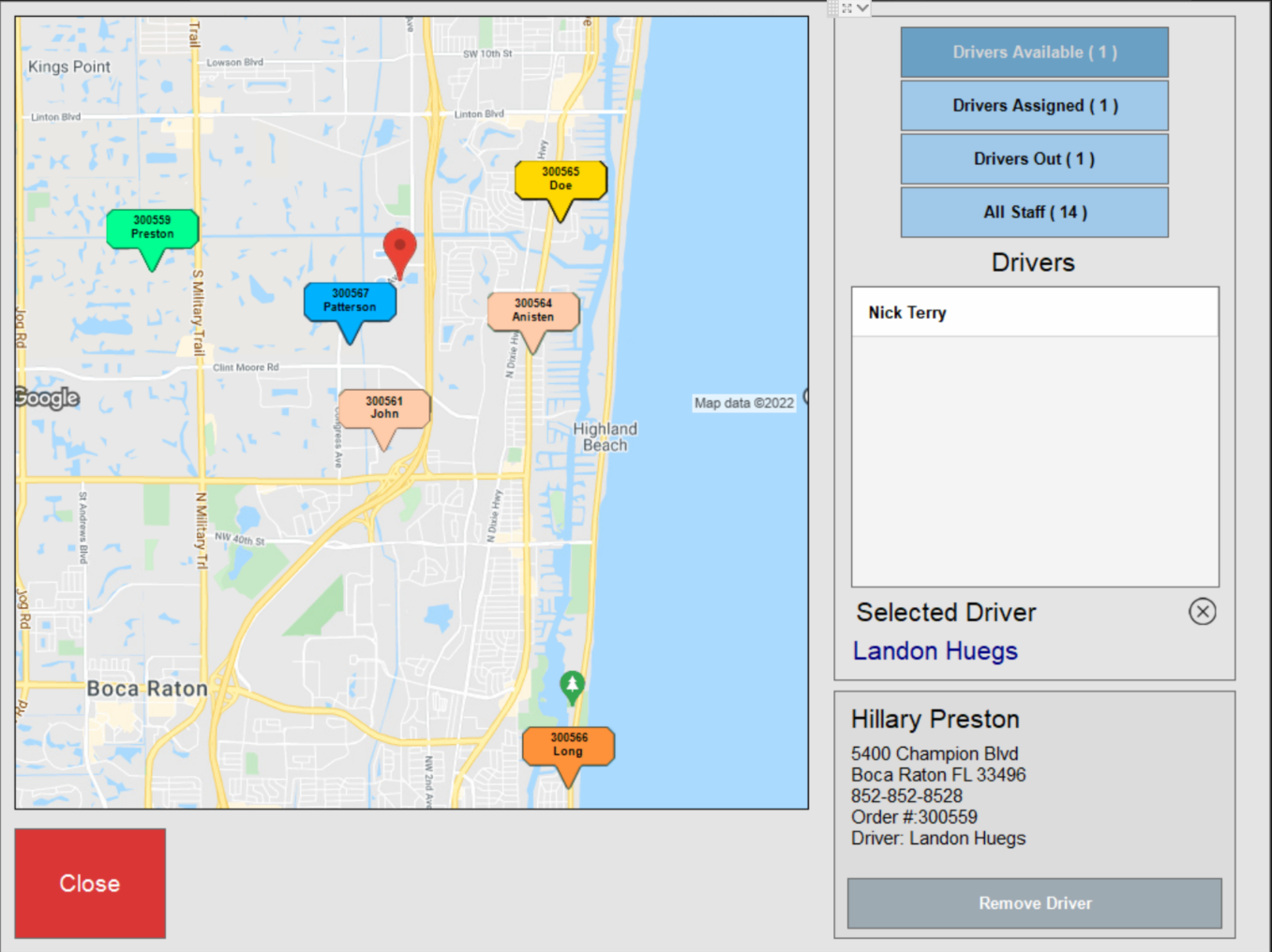
- Feature Note: Only orders with “New” or “Ready” status appear on the Map View. Once an order is marked “Out for Delivery,” it will no longer appear on the Map View.
- Tip! You can define Delivery Zones under Register preferences. From Home, navigate to Settings > Register Preferences > Delivery tab.
Access Map View
To access the Map View, you must:
- Enable the “Address Verification” setting located within Register Preferences. From Home, navigate to Settings > Register Preferences > General tab on the right side of the screen.
- Ensure there is a valid Business Address saved for very customer order.
- Select the Map View button on the left side of the Delivery Manager screen.
- Select Close to exit the Map View screen.
In an effort to help prevent fraudulent transactions, there is now an option to enable and disable manual payment card entries, including offline transactions. Upon upgrading to the 8.348 version release, manual card entries will be disabled by default and the system will only support the most reliable, secure forms of payments, including swiped, NFC, and chip transactions. You have the option to enable manual card entries by contacting Electronic Payments directly.
- Ready to Upgrade?: Contact Technical Support at 800-966-5520 – Option 3 to upgrade and support manual payment card transactions.
In just a few simple steps, you can quickly access a customer order to enter or adjust tips on a transaction–saving extra steps and time! On this version of Exatouch, the merchant’s receipt includes a barcode underneath the customer’s defined tip and signature. Staff can simply scan the barcode to access the transaction and complete the tip. If the order needs to be reprinted, refunded, or voided, the same slip may be scanned to pull up the order as needed.
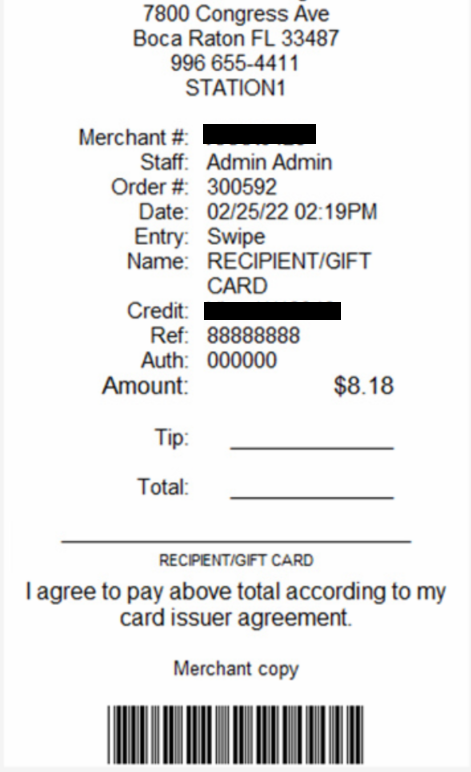

How can we improve this information for you?
Registered internal users can comment. Merchants, have a suggestion? Tell us more.