Exatouch makes it easy not only to log in, but it also provides a snapshot of the business at a glance. Conveniently located on the Lock Screen, users can tap one of the six shortcut buttons to check gift card balances, generate reports, and much more! Merchants can personalize their Lock Screen by adding a business logo as well.
Merchants can also add their business logo to the lock screen. For more information on adding business logos, see Add a Business Logo to Exatouch.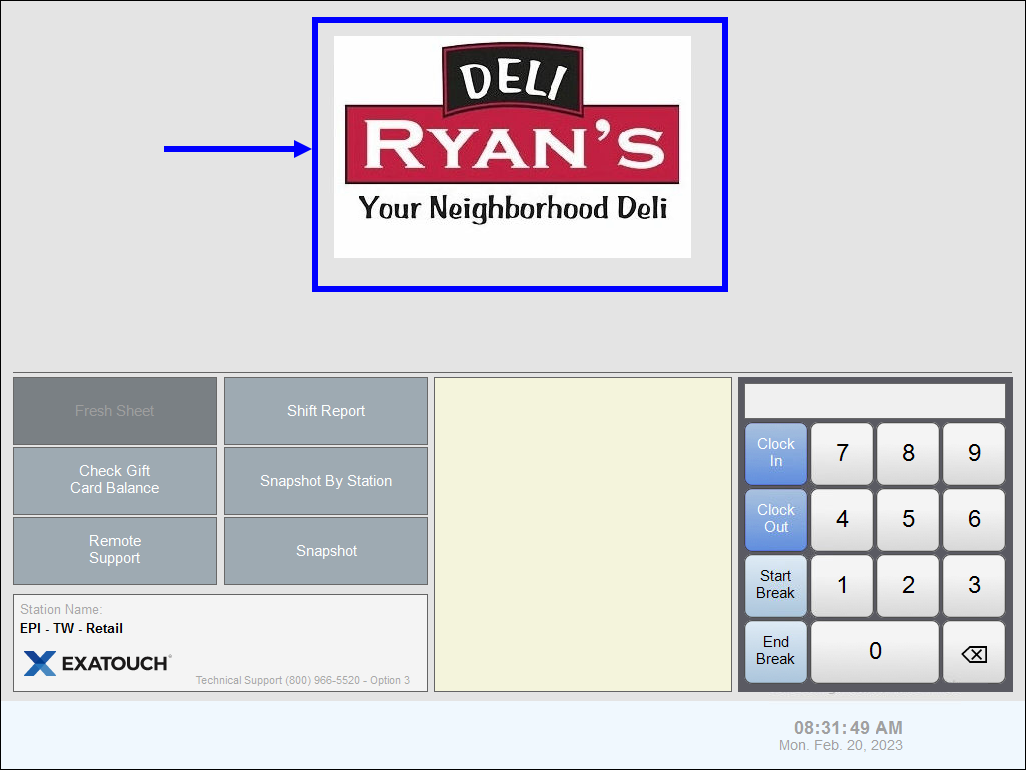
Perform the following to add a business logo to the Lock Screen:
- From Home, navigate to Settings > Preferences.
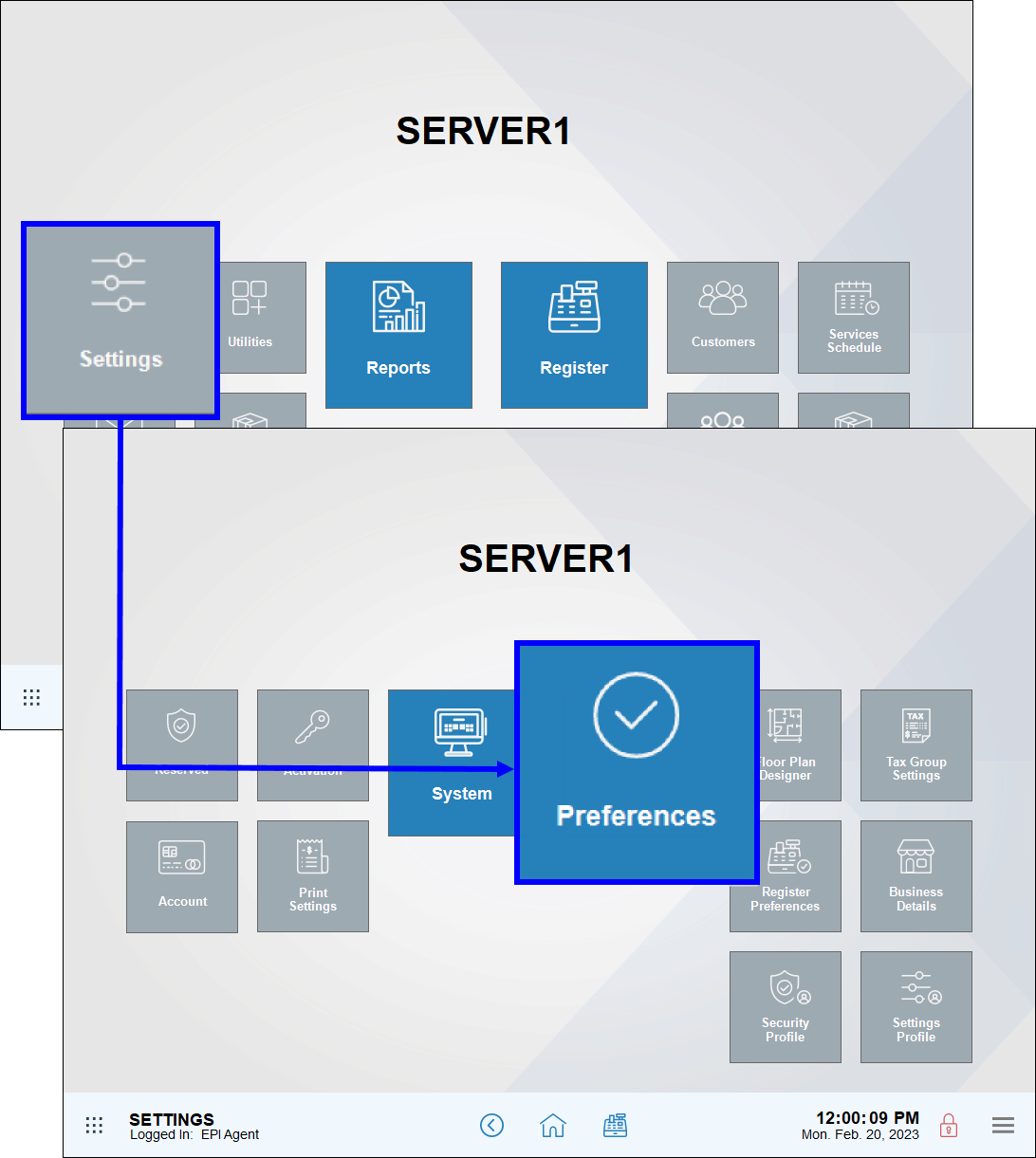
- Tap Display.
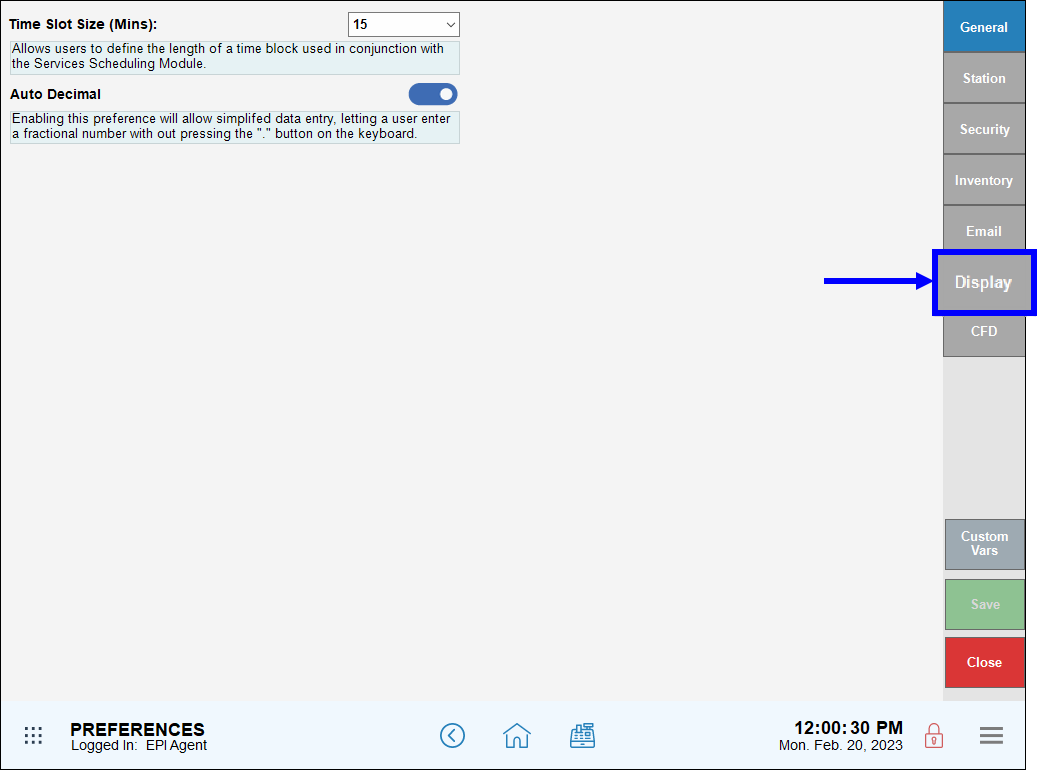
- Select Lock Screen.
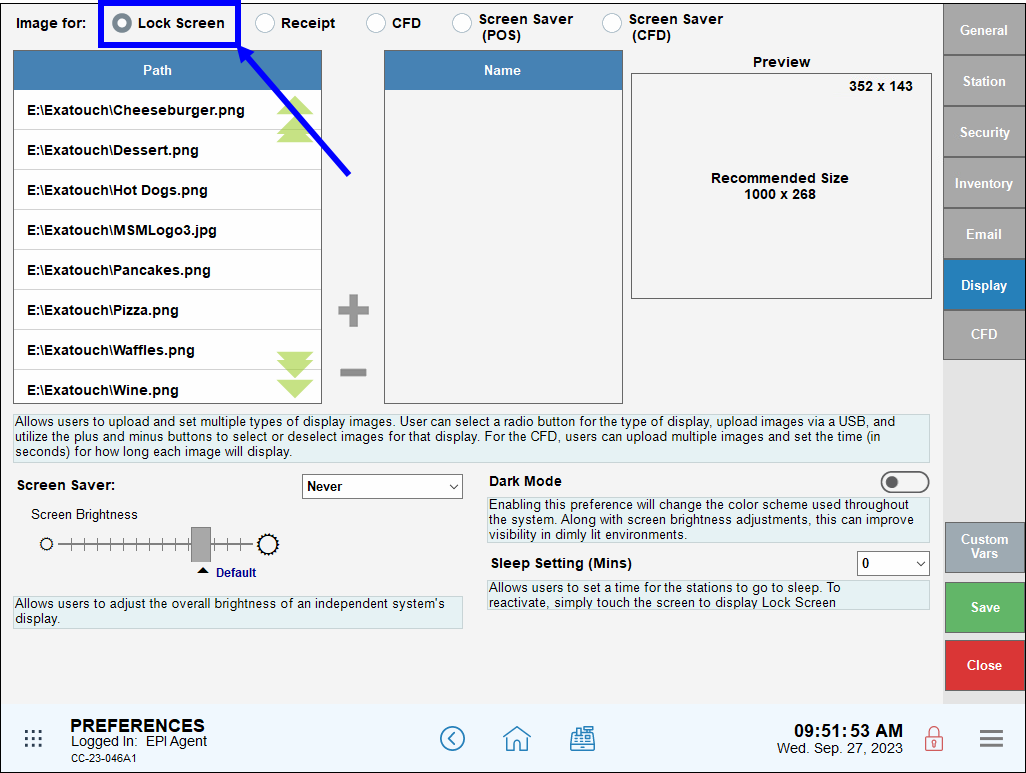
- Note: Merchants can select any other location, such as Receipt or CFD, to place a logo there as well.
- In the Path section, select an available image and click the plus (+) sign.
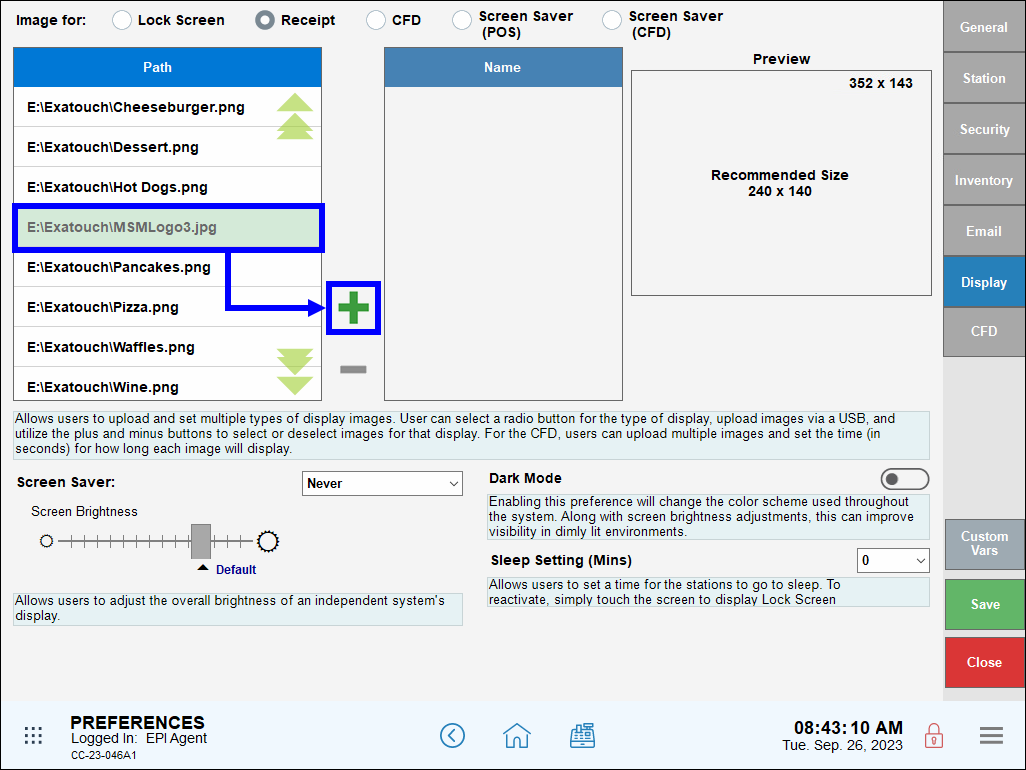
- Note: Users can upload images from their PC or a USB device.
- A thumbnail of the image displays in the Preview window.
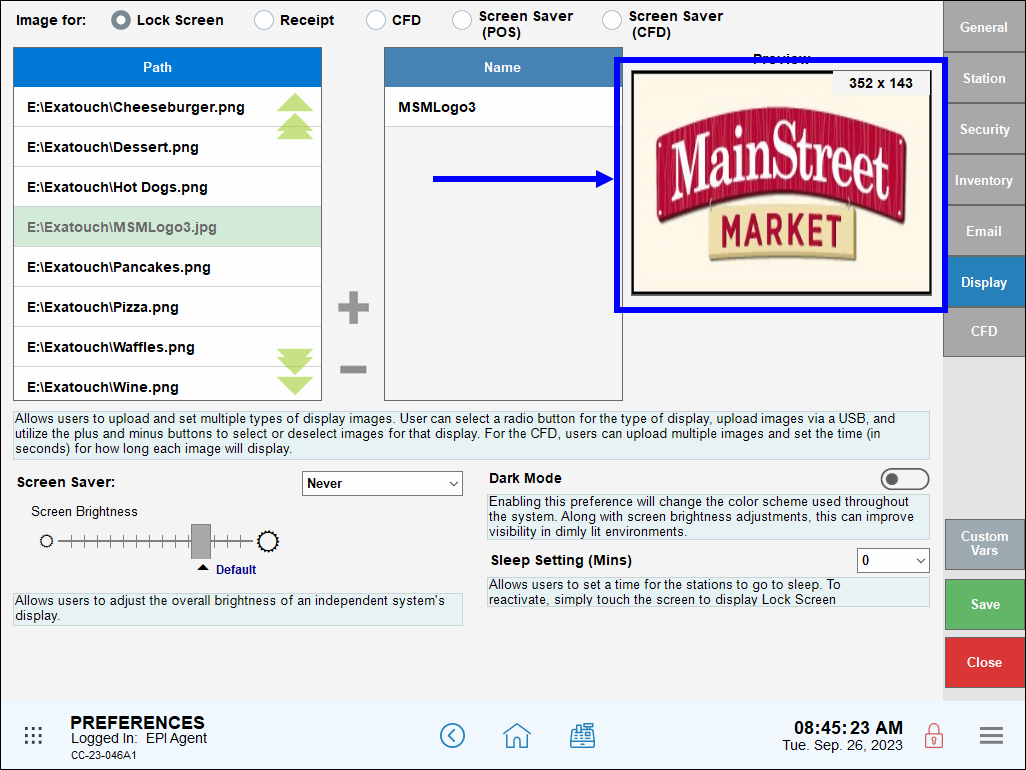
- Tap Save.
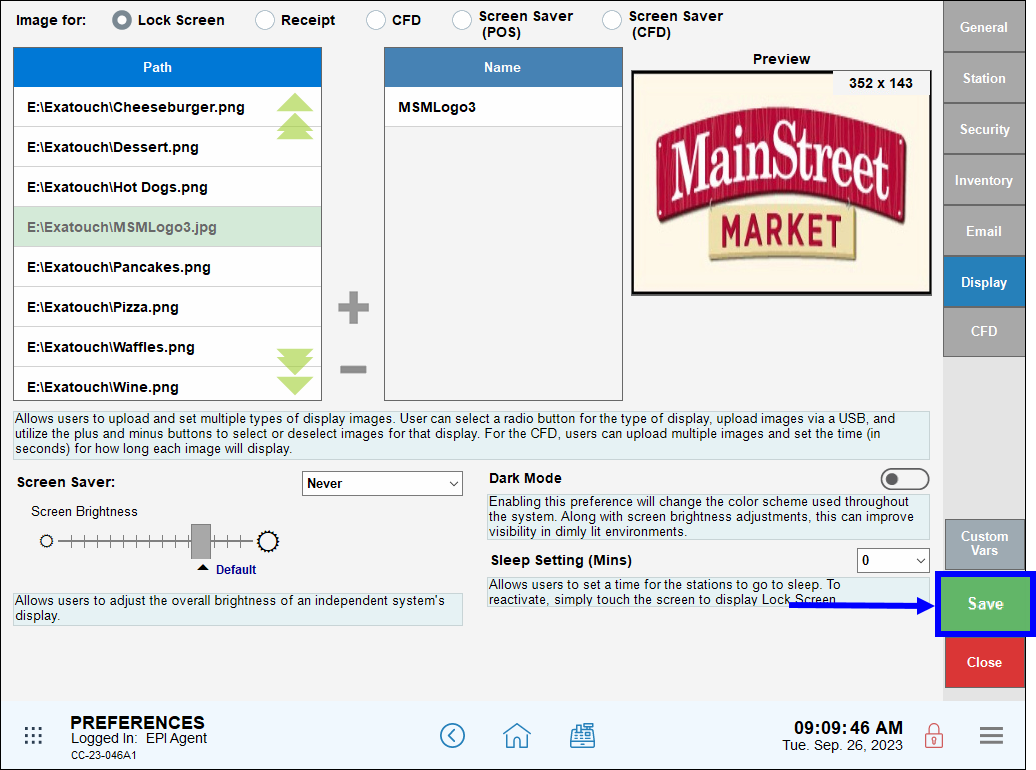
- Navigate to the Lock Screen and verify the logo displays correctly.
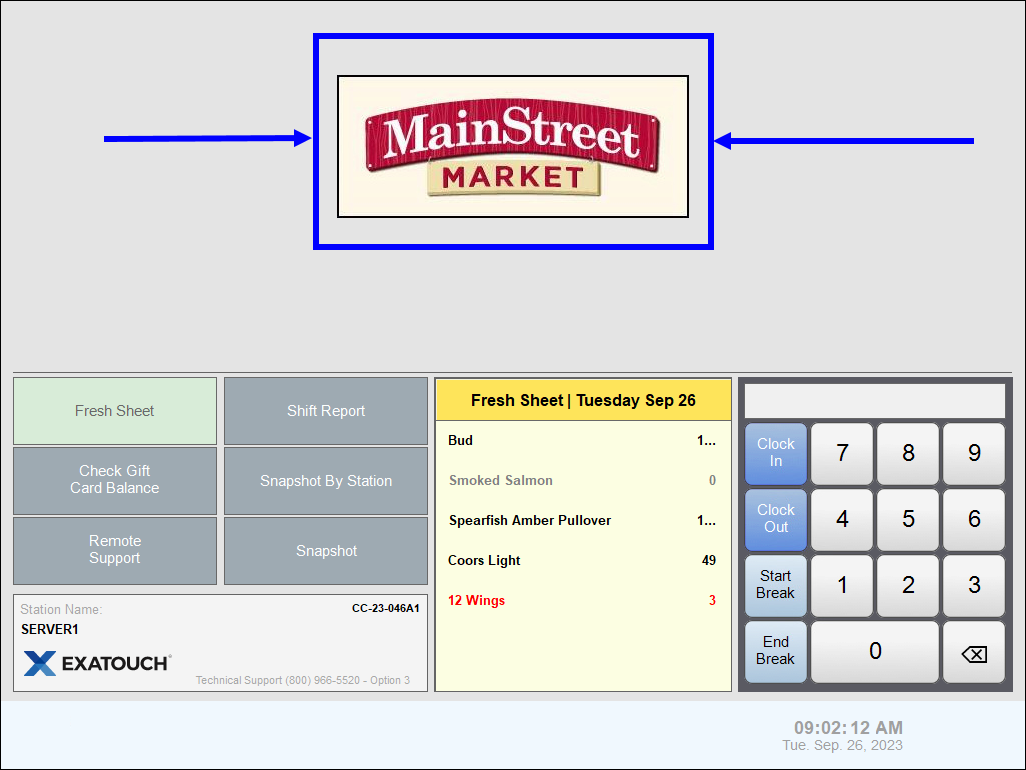

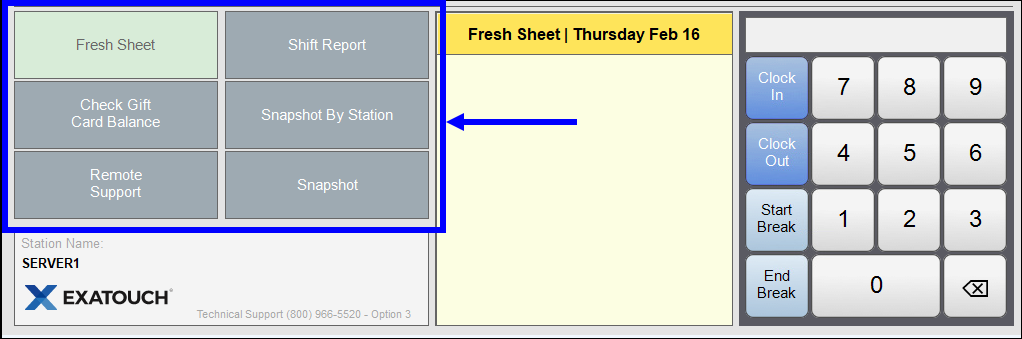
How can we improve this information for you?
Registered internal users can comment. Merchants, have a suggestion? Tell us more.