Fresh Sheet provides a quick reference for servers and staff about an item’s availability. Merchants can configure Exatouch to add or remove items from the Fresh Sheet.
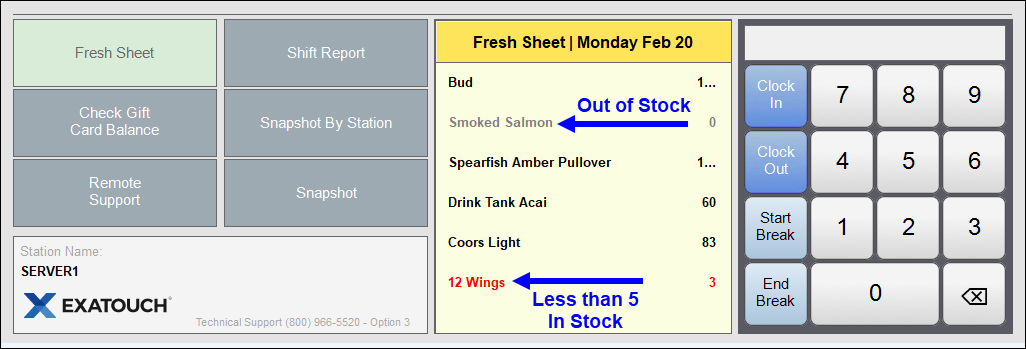
Fresh Sheet displays the quantity of specific items currently in stock. Items display in red when the quantity remaining in stock falls below 5, while other items in stock display in black. Out of stock items display in gray.
- From Home, navigate to Items > Fresh Sheet.
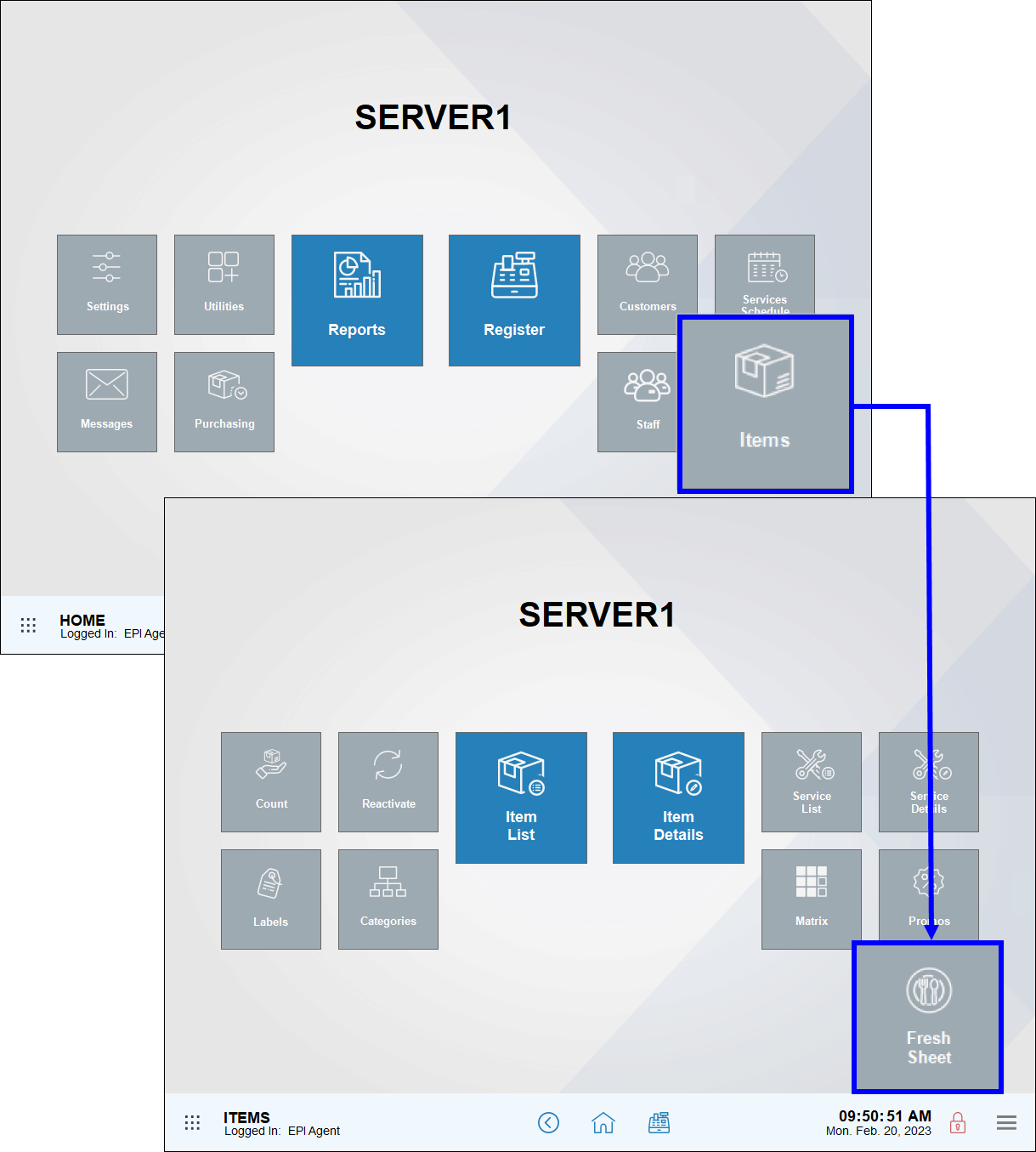
- Tap Add Items.
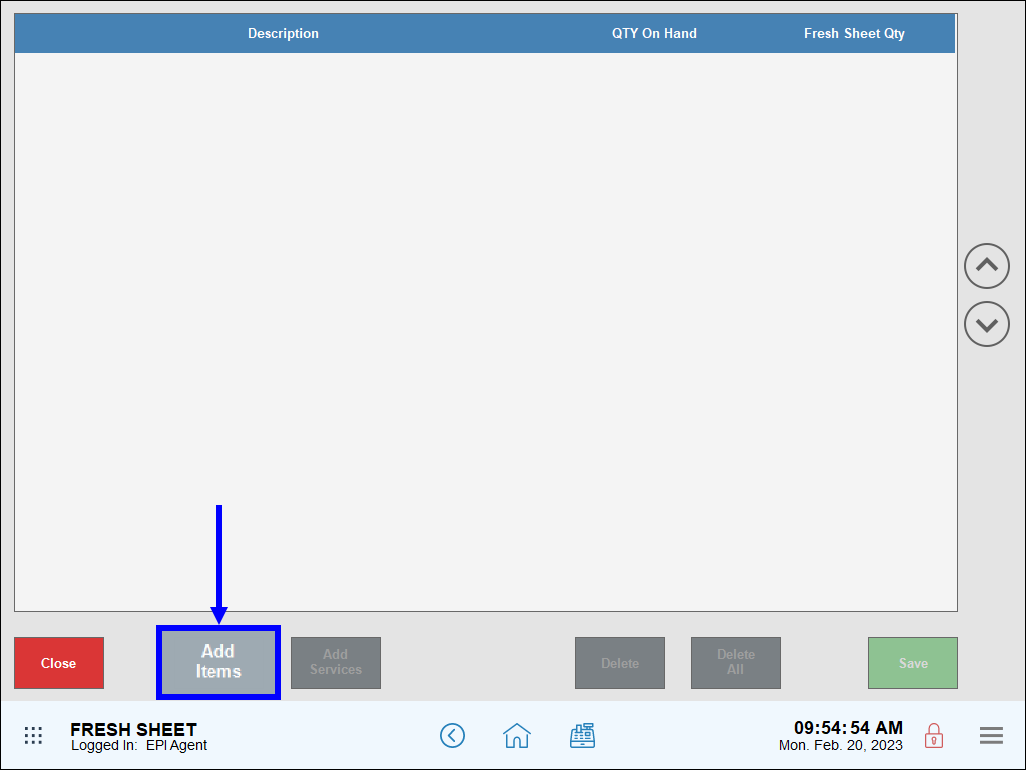
- Select an item from the list or enter the item name in the Search field, then Tap Close.
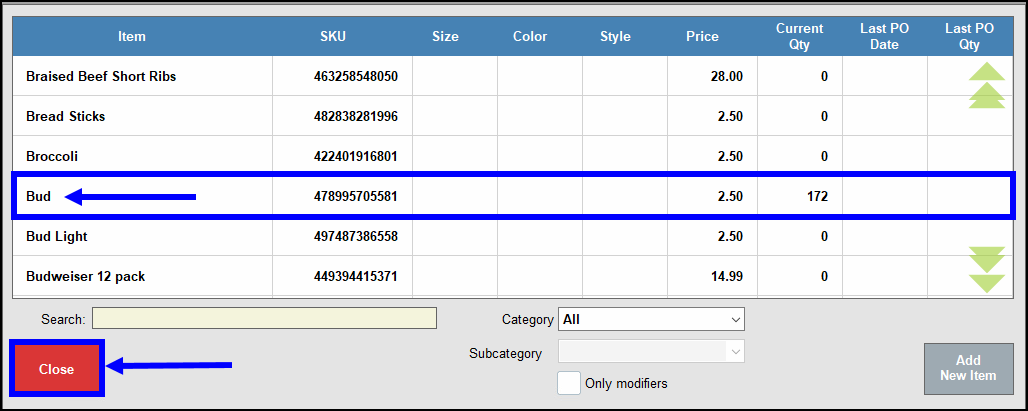
- The selected item displays on the Fresh Sheet screen.
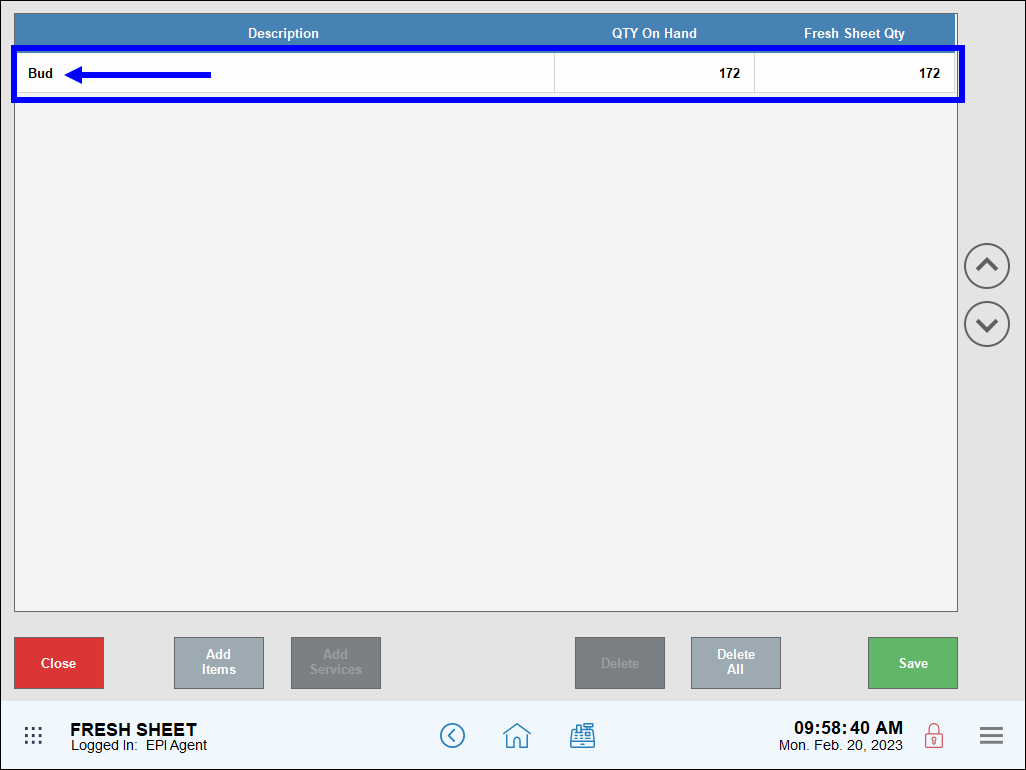
- Add more items as desired, then tap Save.
- Navigate to the Lock Screen, then tap Fresh Sheet to confirm the item has been added.
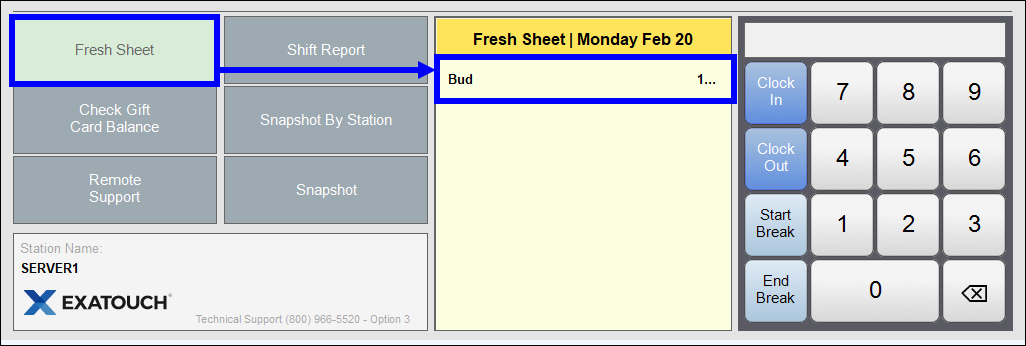
Merchants sometimes may wish to modify the stated quantity of an item in stock. The actual quantity remains unchanged, but the quantity that’s public facing displays a different amount.
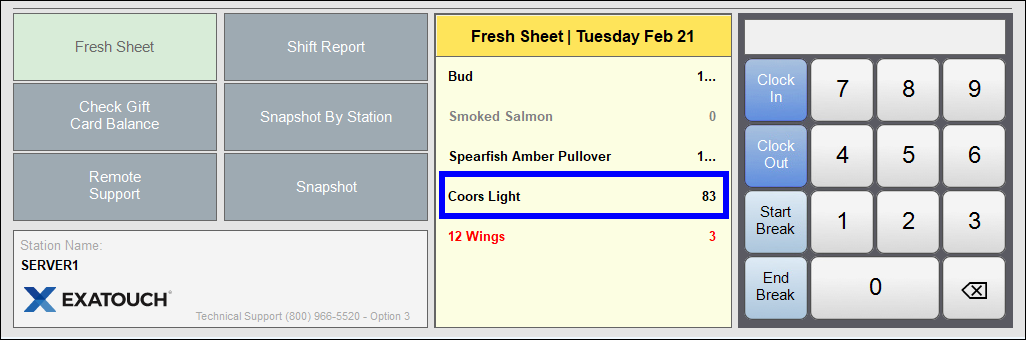
Perform the following to modify the Fresh Sheet quantity:
- From Home, navigate to Items > Fresh Sheet.
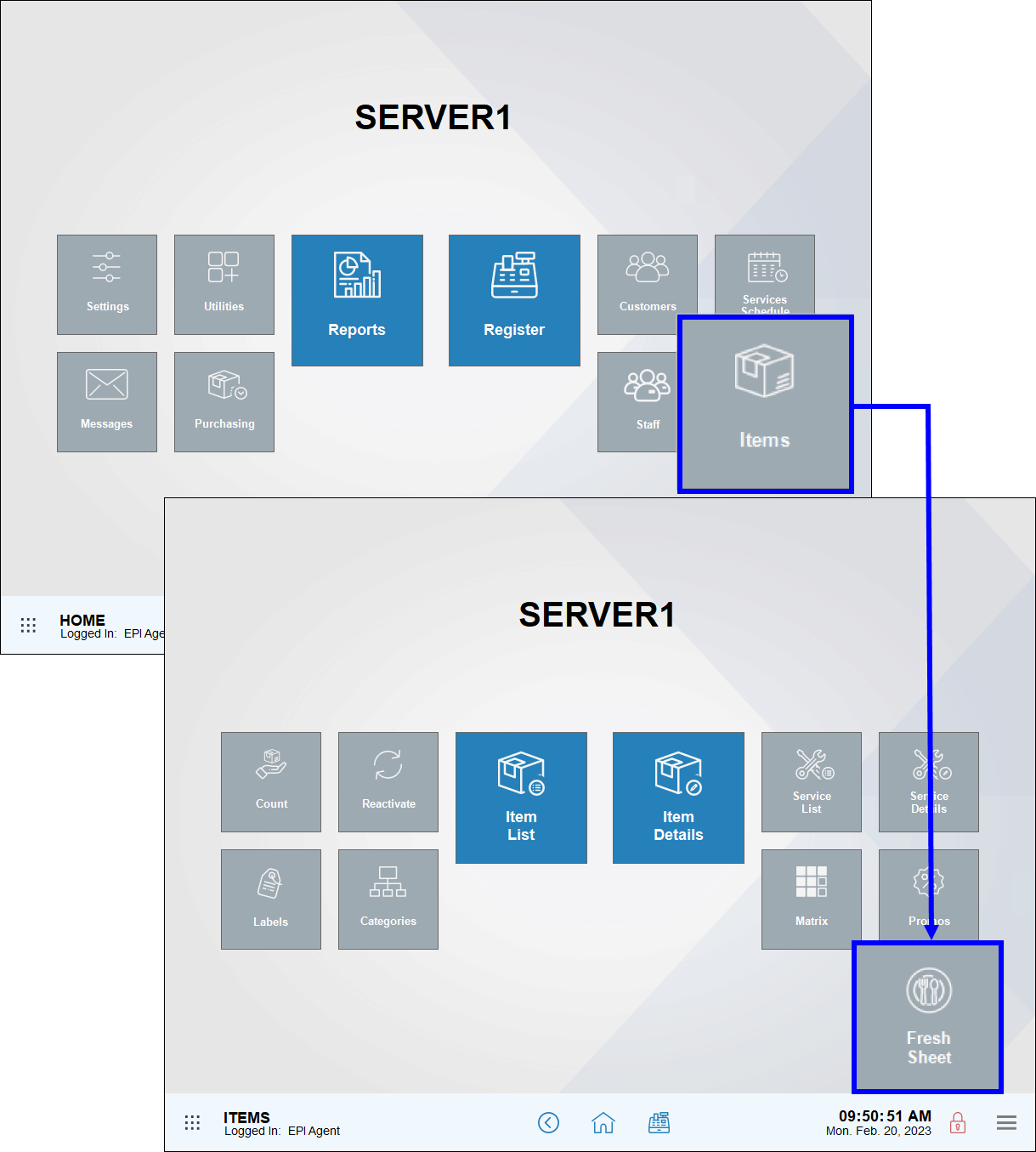
- Select an item from the Fresh Sheet page.
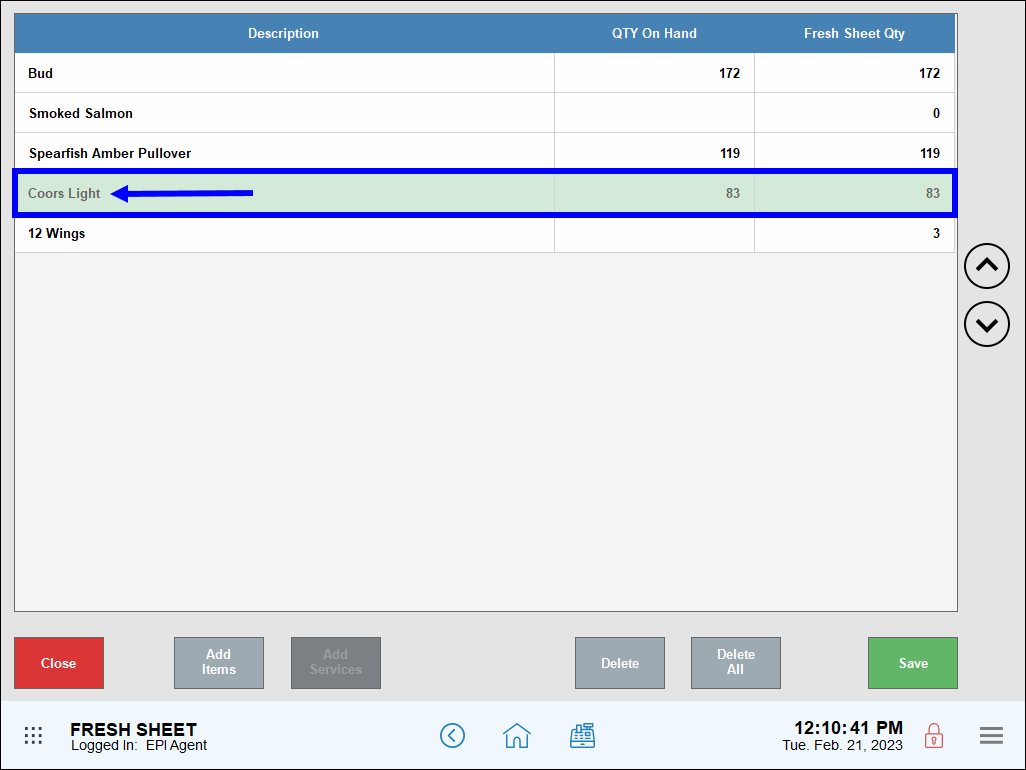
- Tap the item’s Fresh Sheet Qty field and enter a new value.
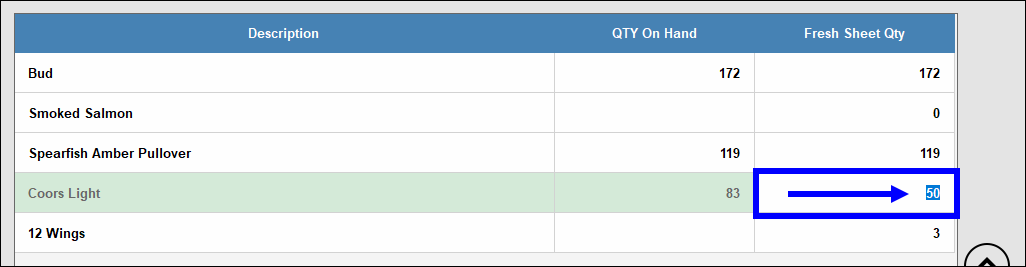
- Tap Save.
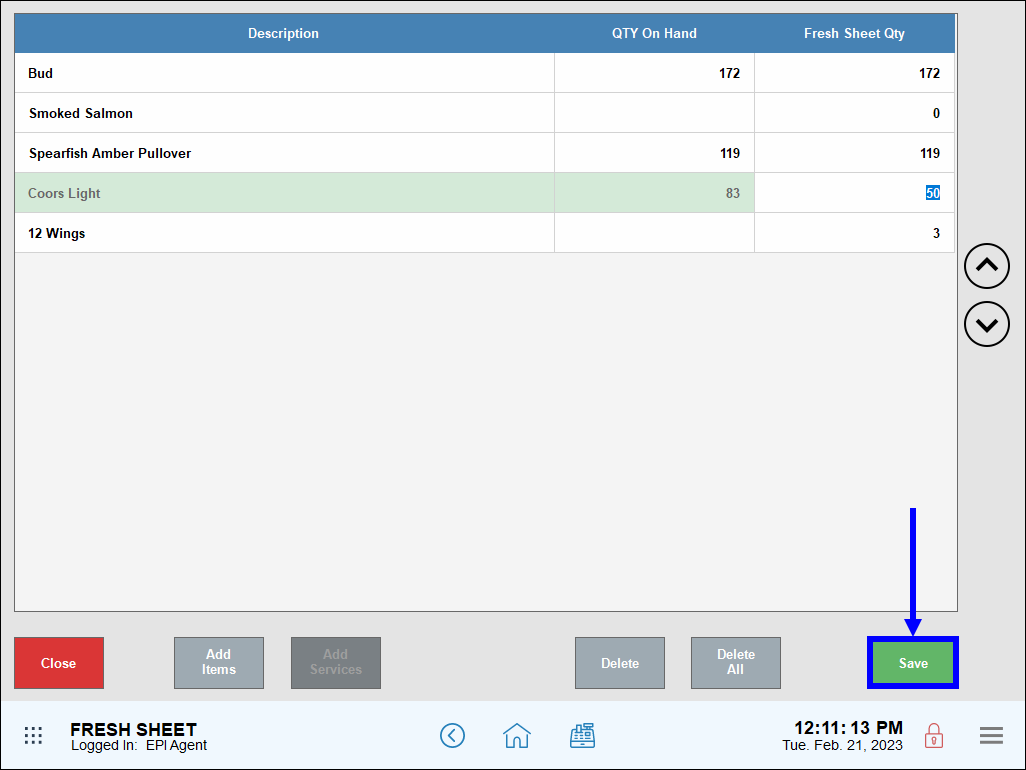
- Navigate to the Lock Screen, then tap Fresh Sheet to confirm the item has been added.
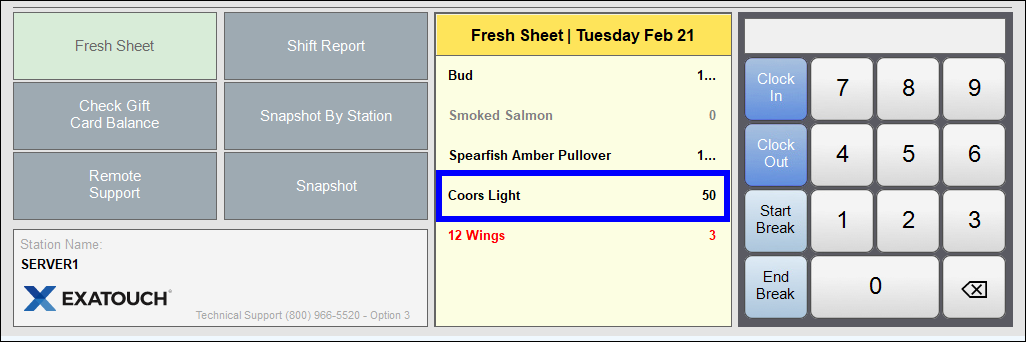
Merchants can remove Fresh Sheet items by deleting them from the Fresh Sheet page. In this example, the merchant wants to remove Drink Tank Acai from the Fresh Sheet.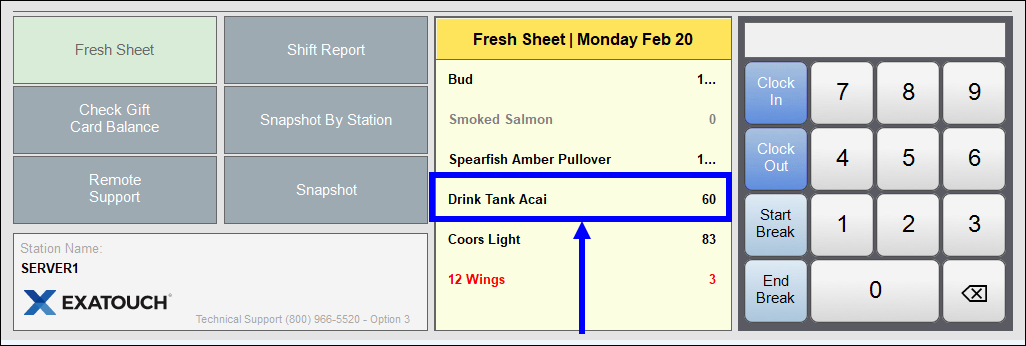
Removing an item from the Fresh Sheet does not remove the item or alter the amount of the item in inventory. For more information on adjusting inventory, see Modify Inventory Levels.
- From Home, navigate to Items > Fresh Sheet.
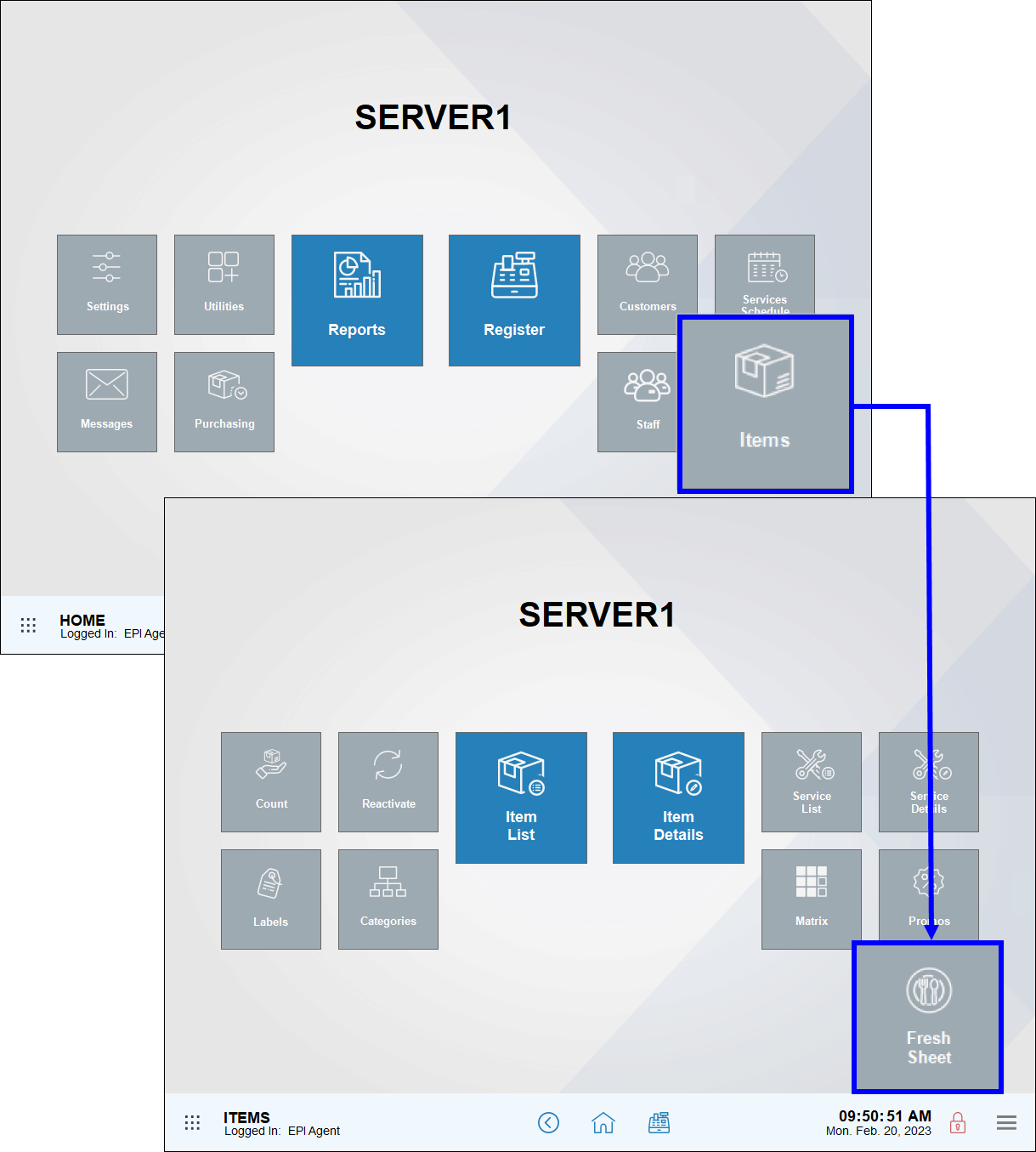
- Select an item to remove from the Fresh Sheet, then tap Delete.
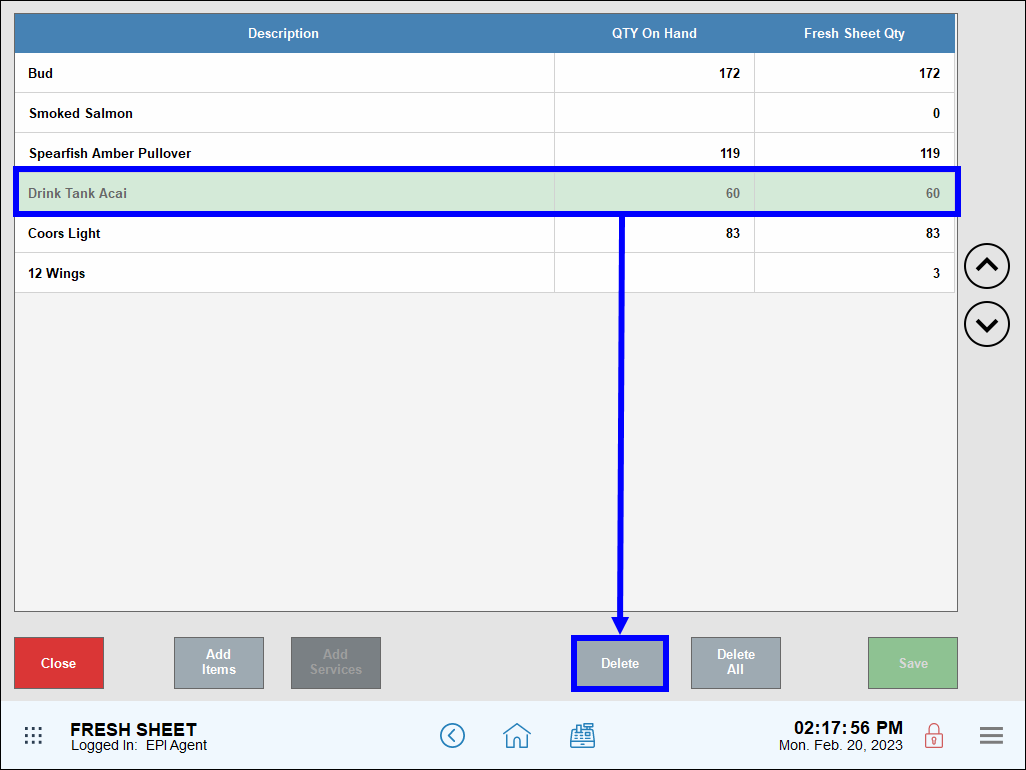
- Note: Make sure to tap Delete and not Delete All. Tapping Delete All removes all items from the Fresh Sheet.
- Tap Save.
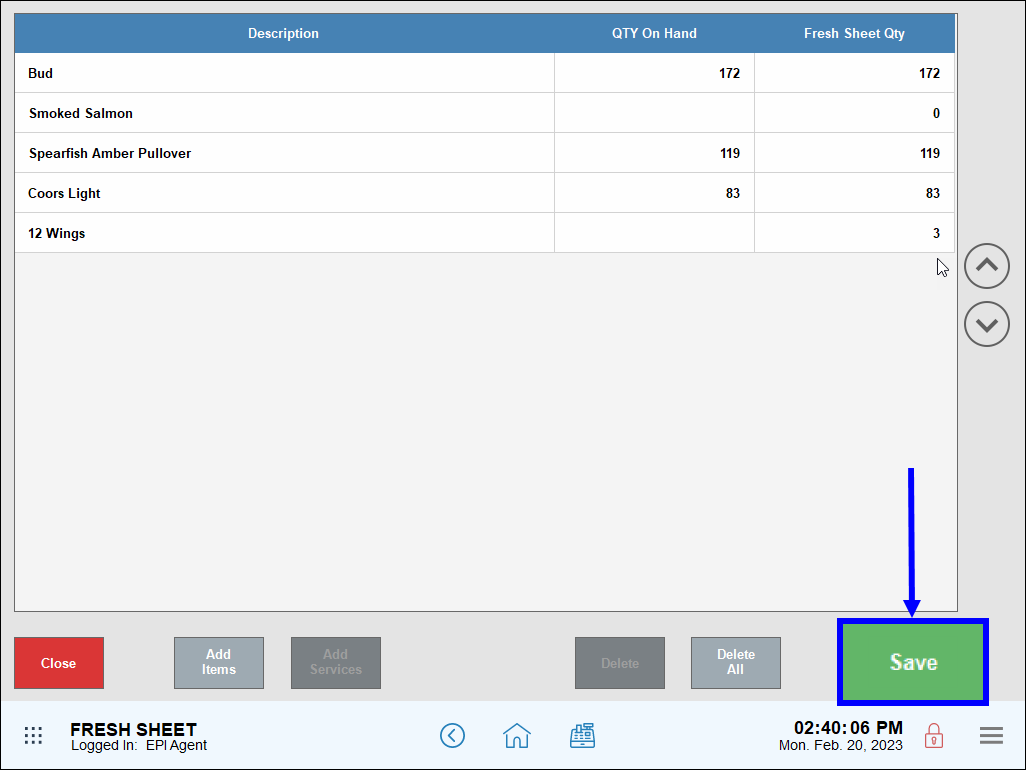
- Navigate to the Lock Screen and verify the item no longer displays in the Fresh Sheet pane.
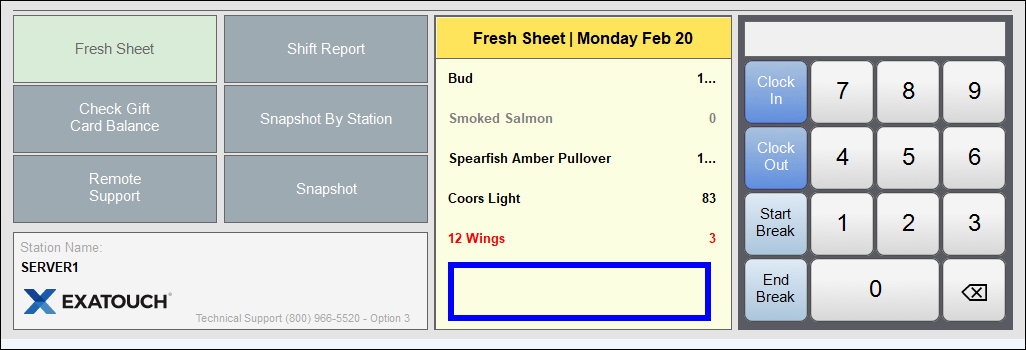

How can we improve this information for you?
Registered internal users can comment. Merchants, have a suggestion? Tell us more.