Group tips, the printing of suggested tips on receipts, and the application of tip pre-discount or post-discount are all managed within tip settings.
- From Home, navigate to Settings > Register Preferences.
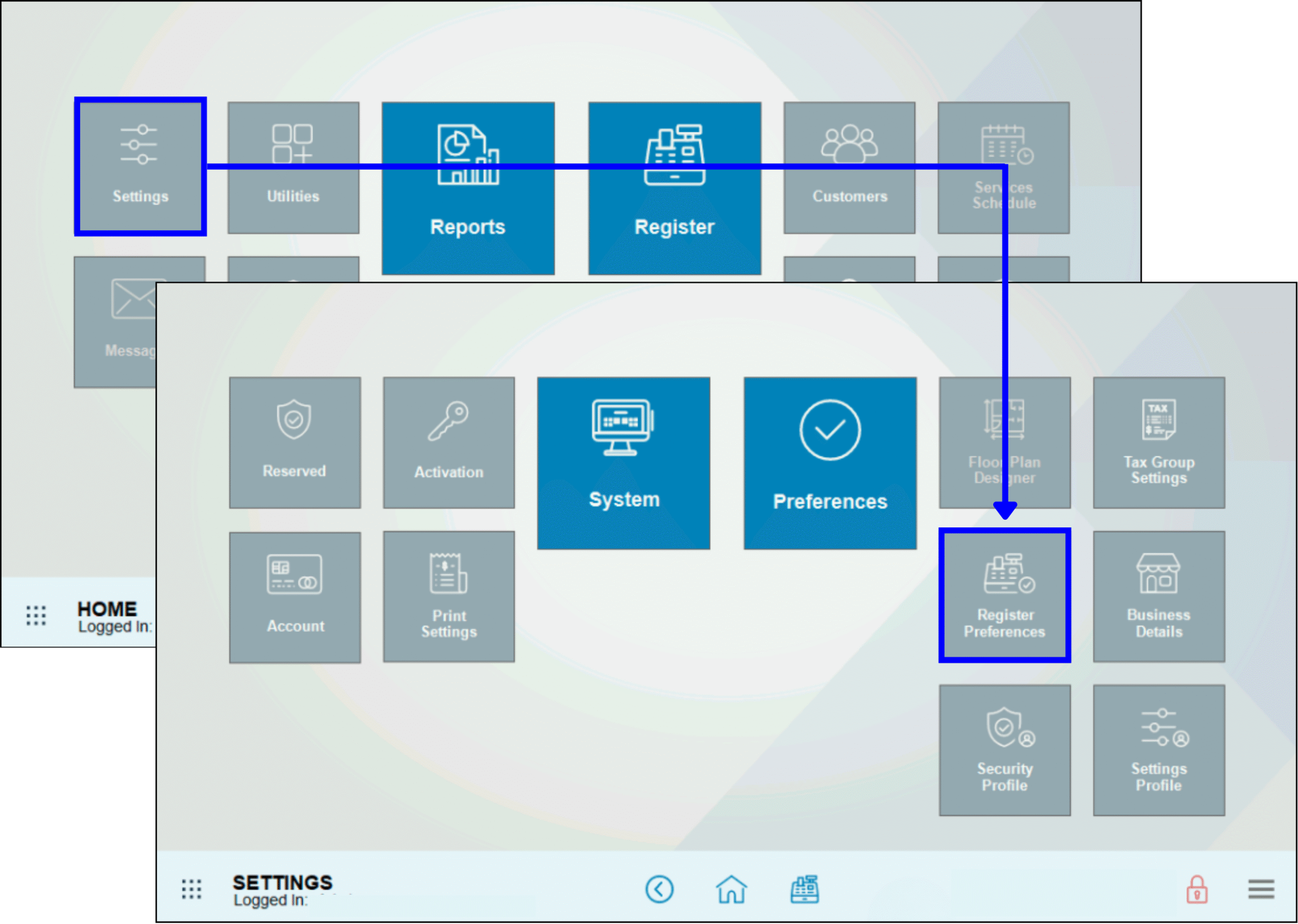
- Tap the Tips tab.
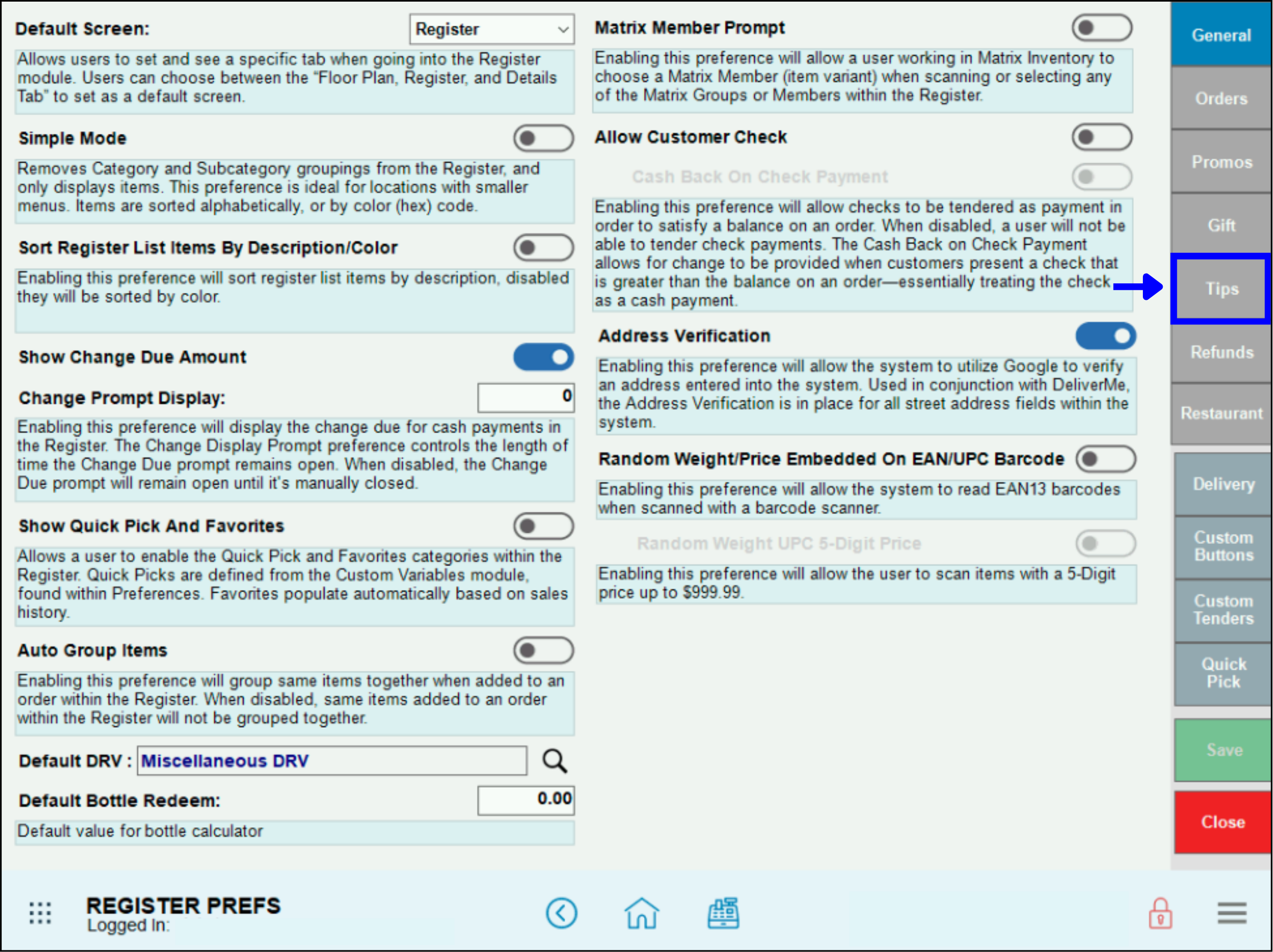
- Confirm that Allow Tips is enabled, and then configure desired tip settings. Refer to the Notable Fields section below for more detailed descriptions of tip options.
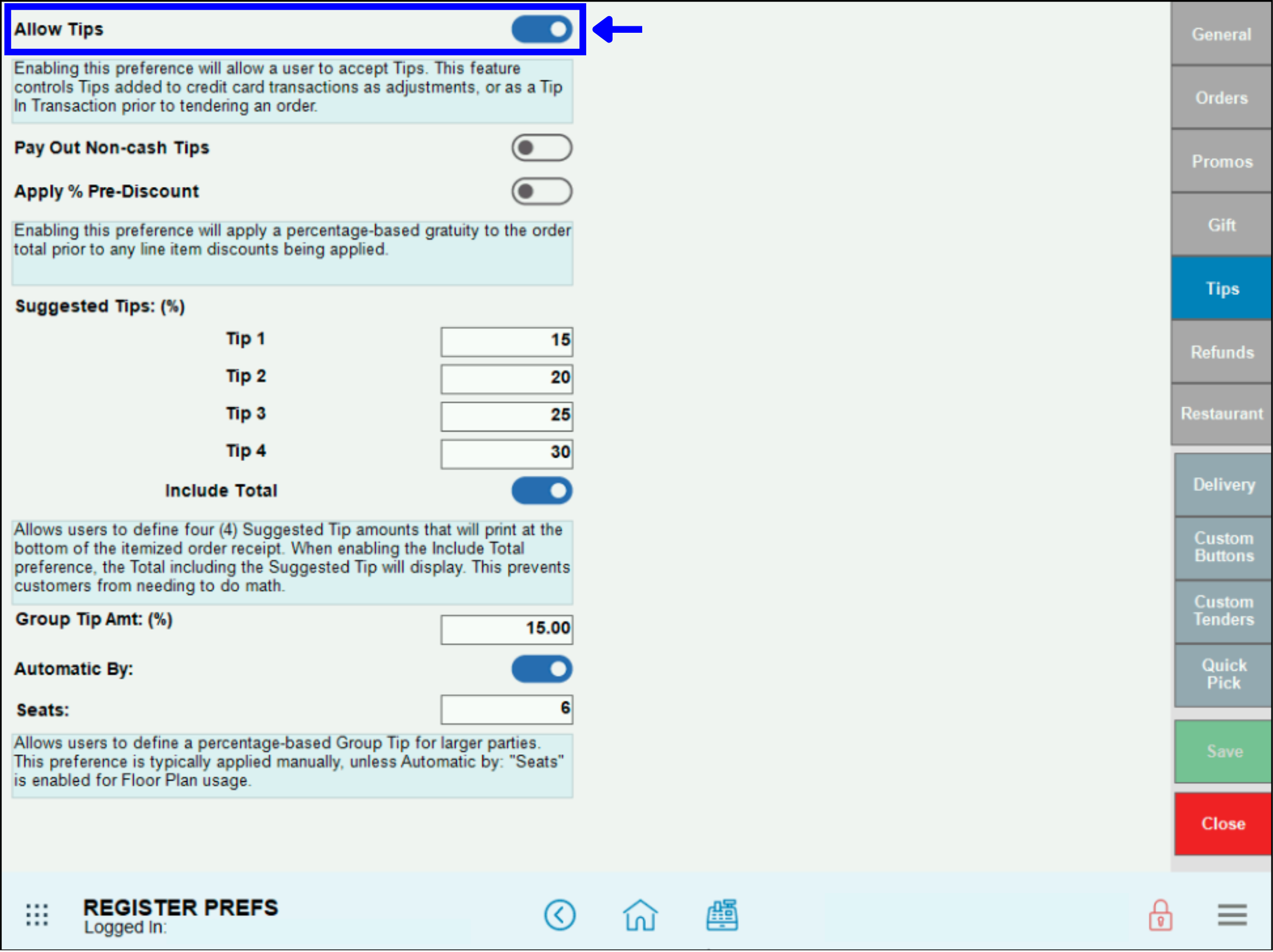
- Tap Save.
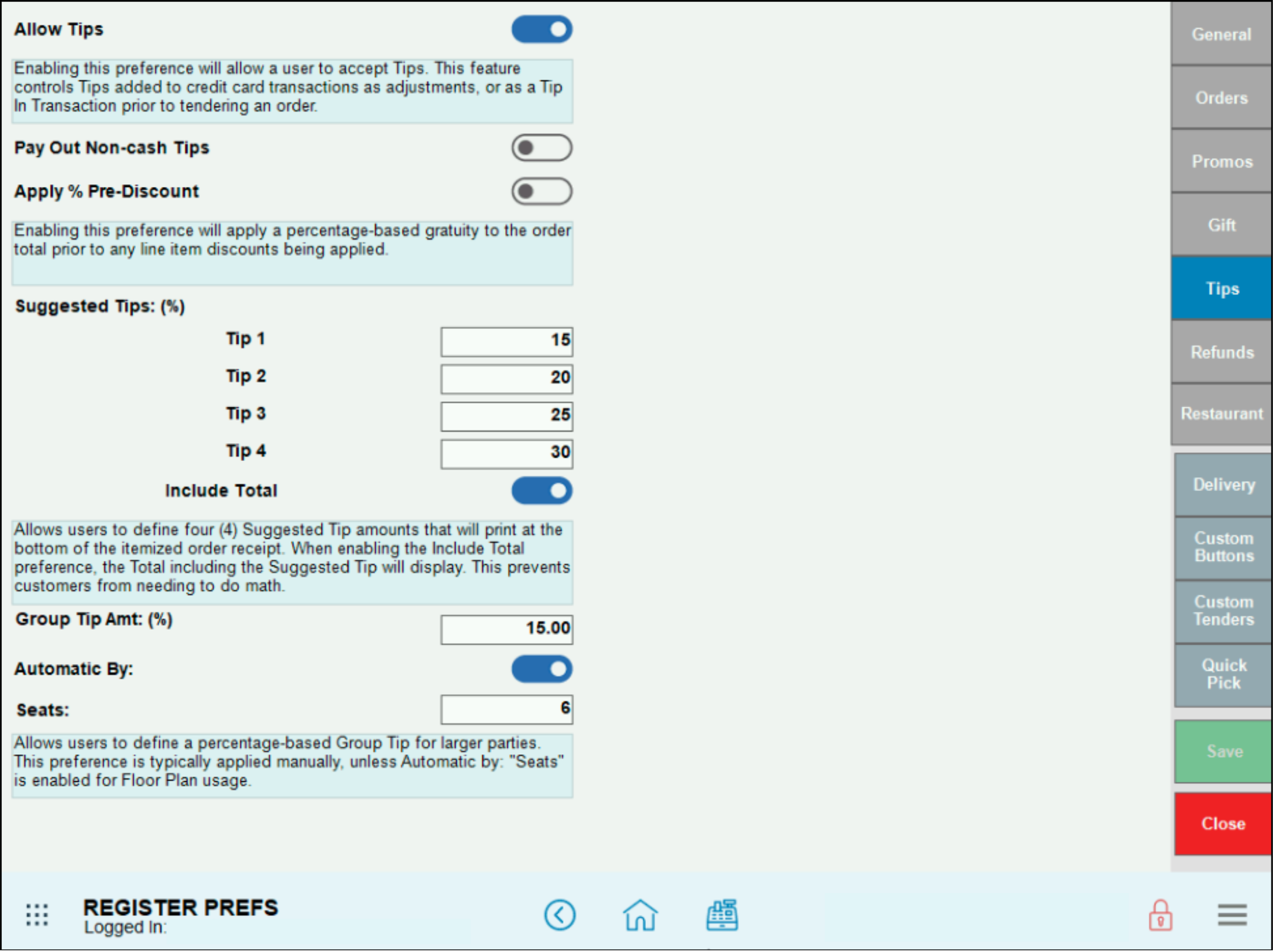
- Allow Tips – Activate the slider to enable tips on orders.
- Pay Out Non-cash Tips – Enable to determine how much cash to pull for staff tips and the house at the end of a shift.
- Apply % Pre-Discount – Select to apply tips based on a percentage of the pre-discounted order amounts. For example, if a customer’s order is $100 and a 10% discount is applied to their order, a 20% gratuity applied to a pre-discounted order is $20.
- Suggested Tips: (%) – Enter, as a percentage, suggested tip amounts to display the bottom of customer receipts. Percentages automatically calculate a dollar amount based on the tip percentage. For example, if the Suggested Tips: (%) settings are “10%,” “20%,” and “25%,” a customer with a $100 order will see the following suggested tip amounts: $10, $20, and $25.
- Group Tip Amt: (%) – Sets the percentage applied automatically when a Group Tip is applied.
- Automatic By: – Enable to apply group tip automatically when a number of seats are occupied when an order is placed.
- Seats – Specify the number of seats by entering the amount of available seats.

How can we improve this information for you?
Registered internal users can comment. Merchants, have a suggestion? Tell us more.