Use Exatouch to manage and monitor your inventory items by defining default quantities for purchase orders. When an item reaches the low level quantity threshold, the item is added to a purchase order.
- Note: This article explains how to define low level quantity values for purchase orders. For low level quantity alerts in the Register app, see: Low Level Quantities in the Register.
- From Home, navigate to Items > Item List.
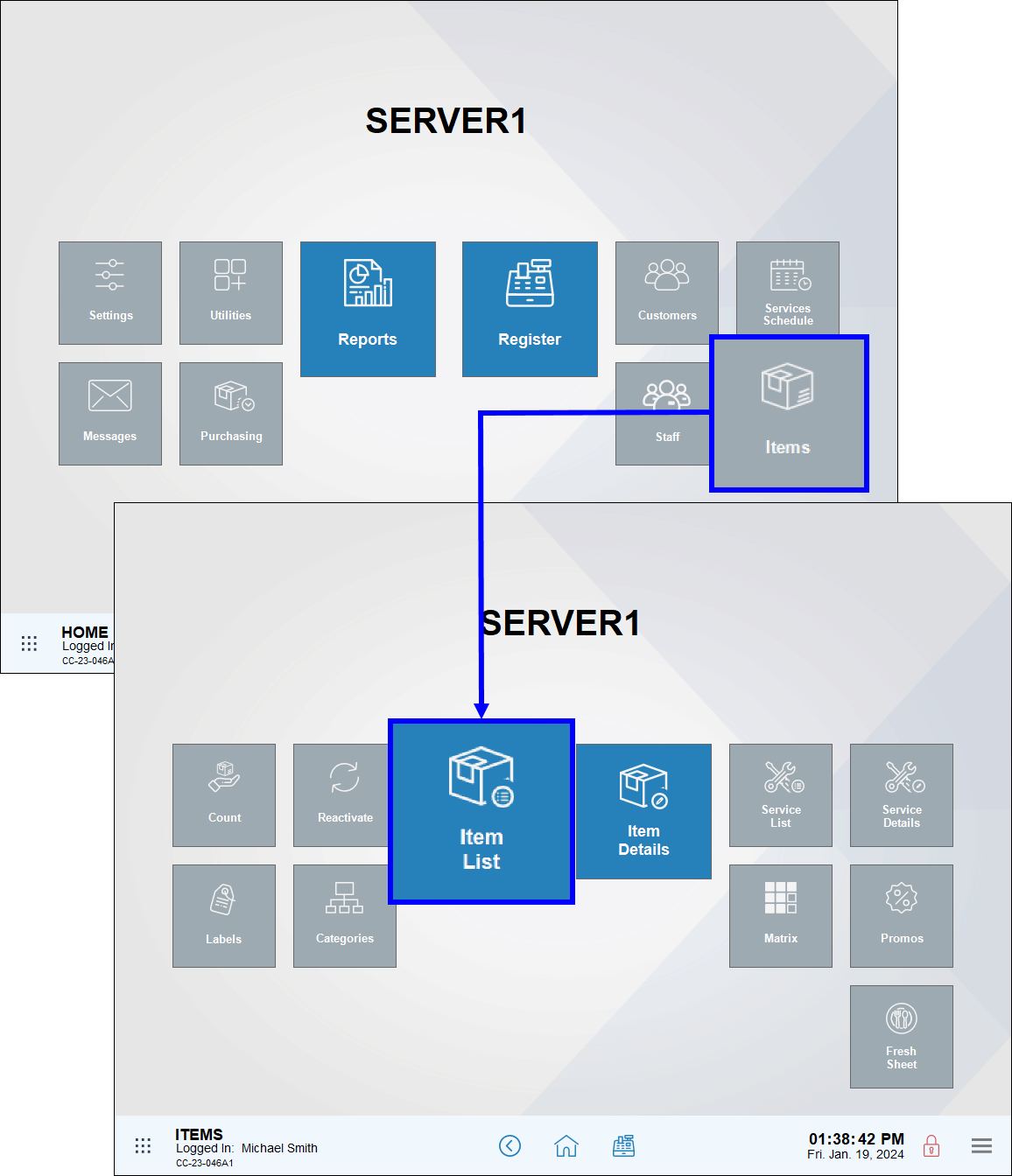
- Select an item to open the item’s Item Details work area.
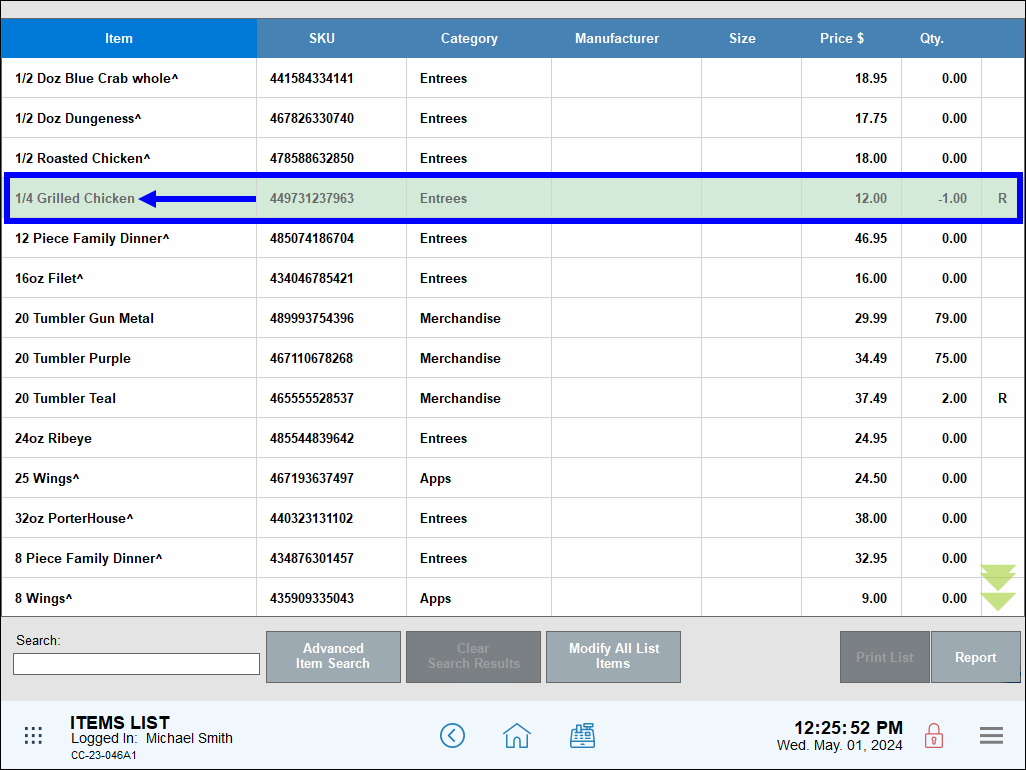
- Tap the Inventory tab to open the Inventory work area.
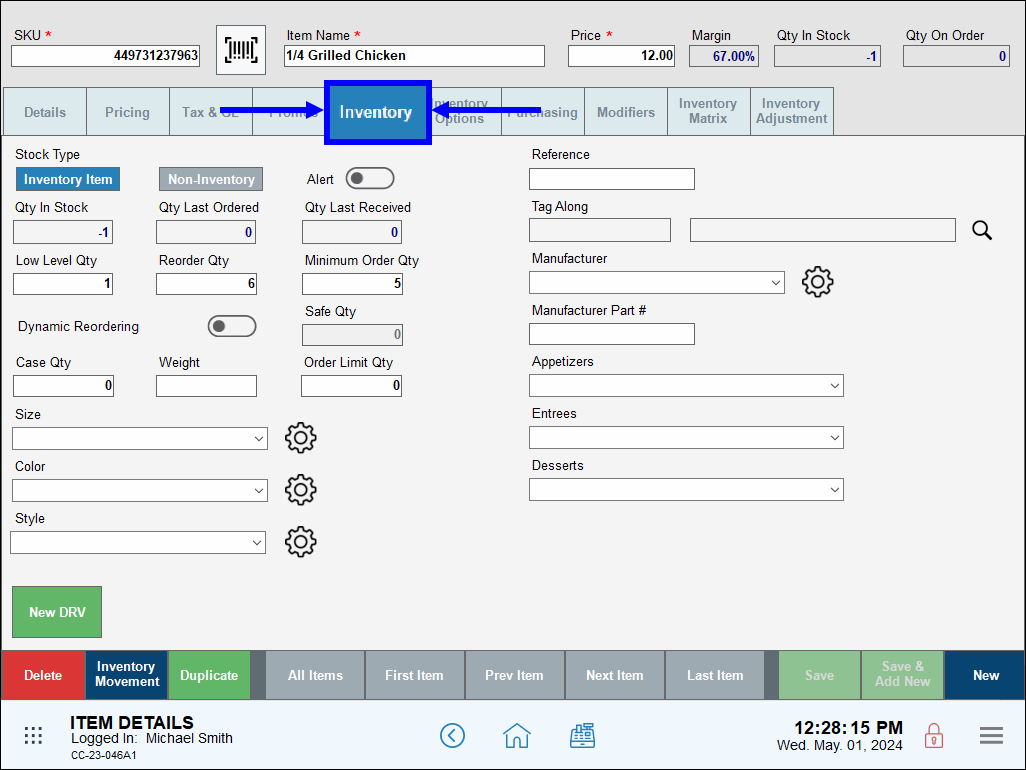
- In the Stock Type section, tap Inventory Item to enable the inventory fields.
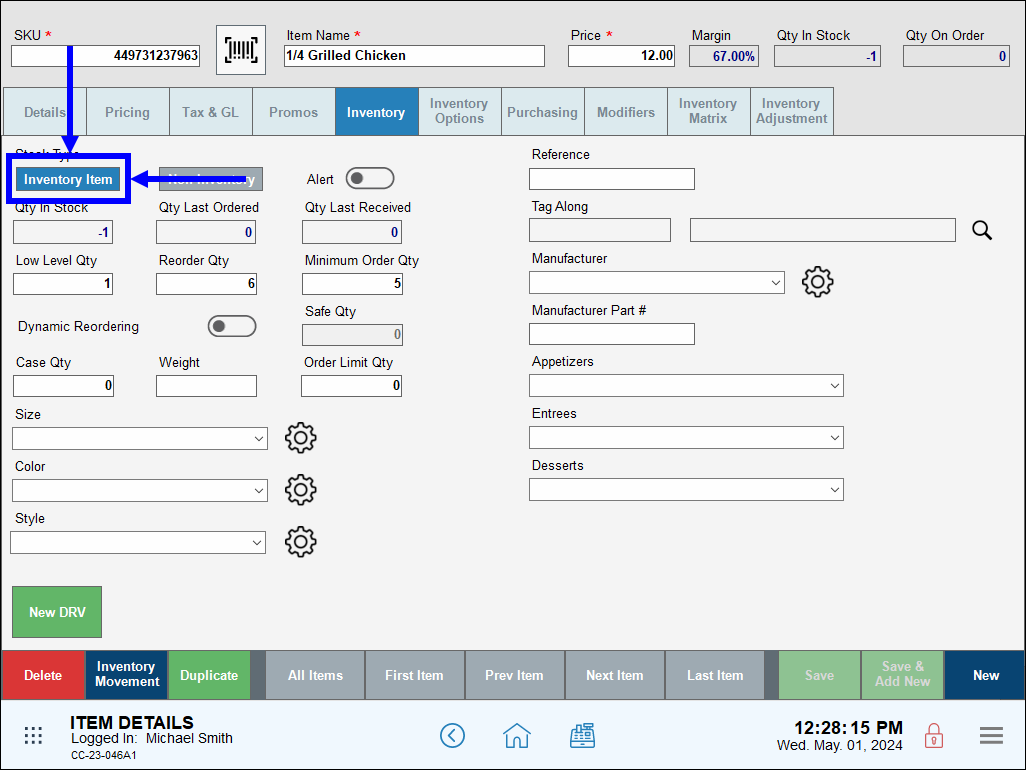
- Configure the following:
- Low Level Qty: Enter the quantity an item must drop below before it is added to a purchase order. Typically this is the minimum amount that a merchant needs in stock until the next shipment.
- Reorder Qty: Enter how much of an item to reorder when the item’s quantity drops to the Low Level Qty. Typically this amount is based on previous orders.
- Minimum Order Qty: Enter the minimum amount of the item that can be reordered. For merchants, this amount may be based on vendor requirements. It also may apply to high selling items that require frequent reordering.
- Note: The Minimum Order Qty value must be less than or equal to the Reorder Qty value.
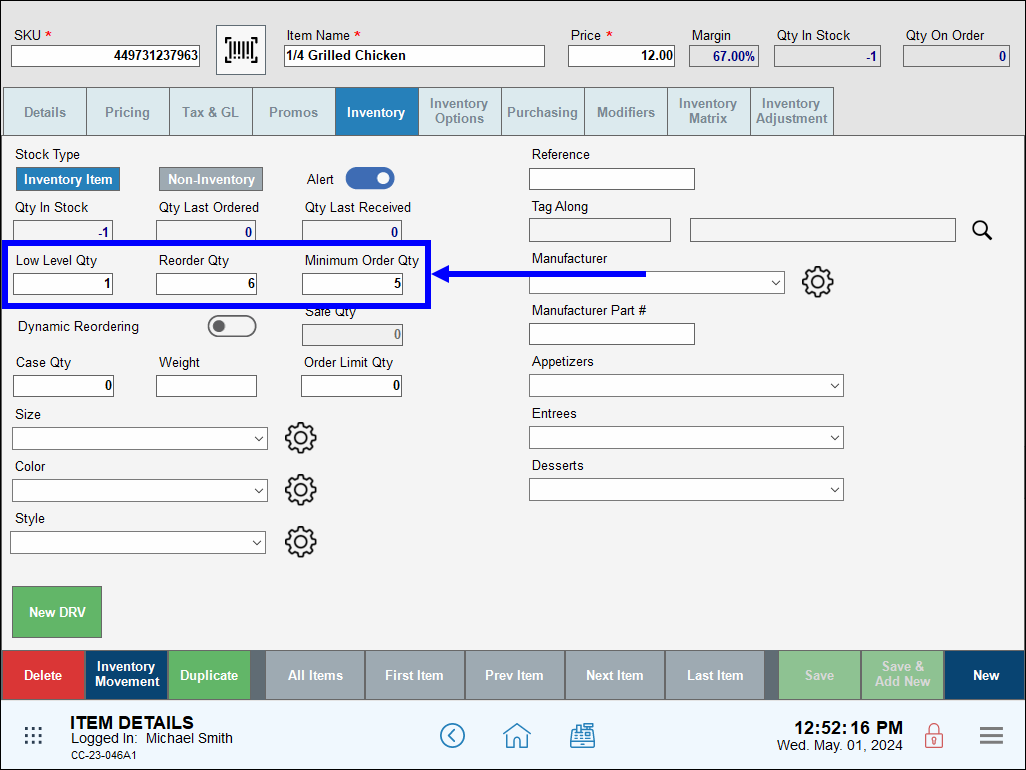
- Tap Save.
- Tip! Enable Auto Dynamic Reordering under Purchasing > Vendor Details to automatically send purchase orders to vendors linked to items before inventory runs out. See: Dynamic Purchase Orders.
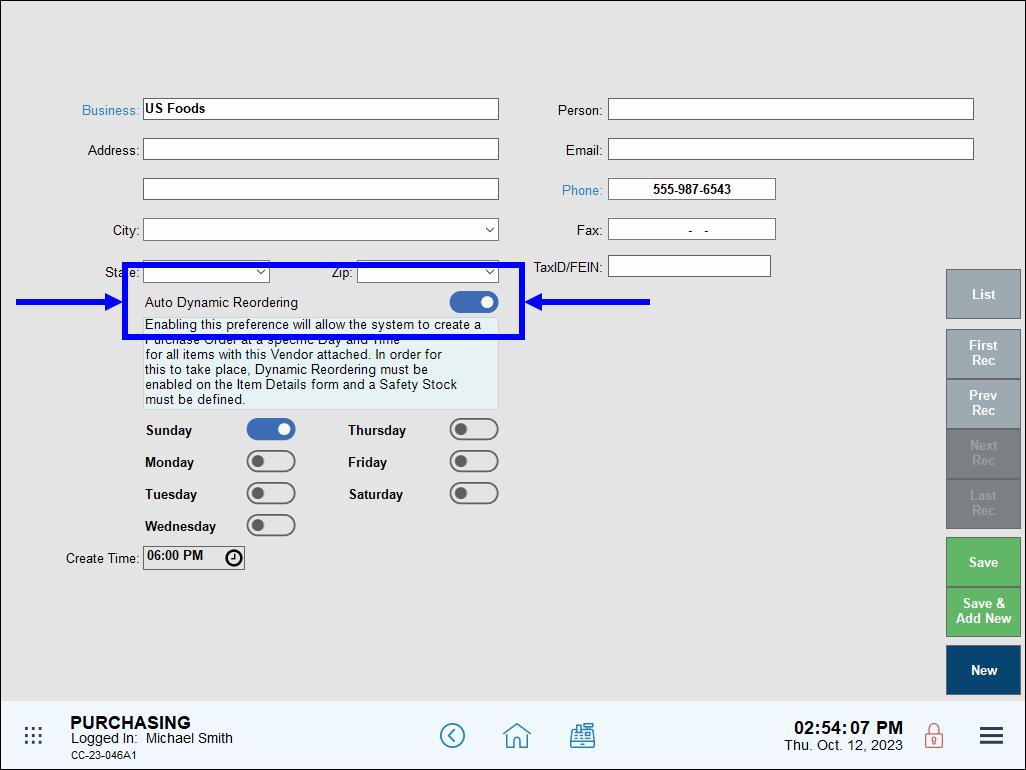

How can we improve this information for you?
Registered internal users can comment. Merchants, have a suggestion? Tell us more.