The Exatouch Point of Sale (POS) system allows retail merchants to quickly build items and inventory to maximize efficiency when processing sales.
To download a PDF copy of this information, click here.
Perform the following procedures in the sections below to build inventory in Exatouch:
Items Module
Item inventory building takes place within the Items module, which is located on the Home screen. Navigate to the Home screen by tapping the Home button at the bottom of most Exatouch screens.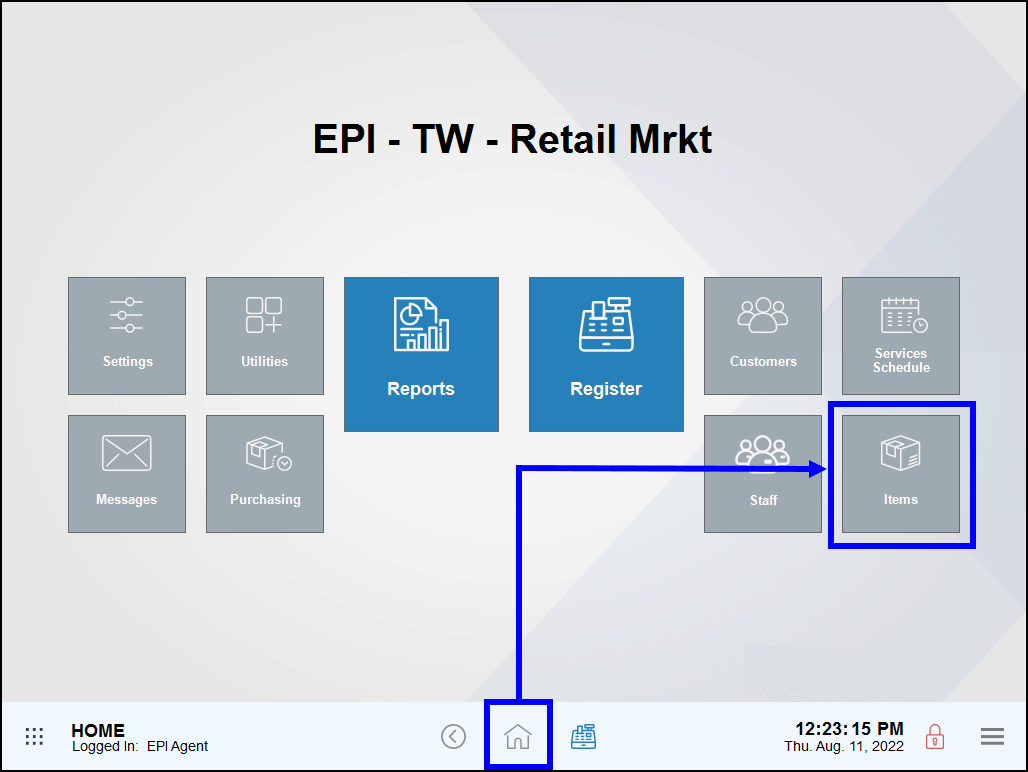
Item List Module
Tapping the Item List module displays all items added into the Exatouch POS. From Home, navigate to Items > Item List.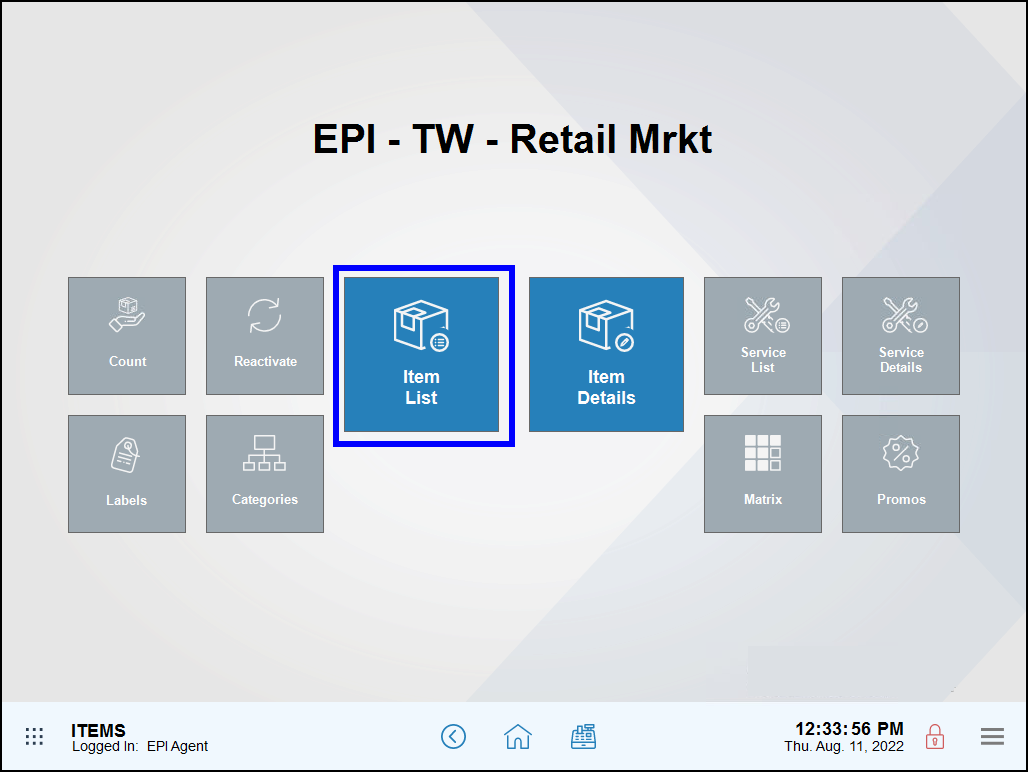
Item Details Module
Tapping the Item Details module displays the Item Details page, where users can create items, add categories and subcategories, and perform other item functions. From Home, navigate to Items > Item Details.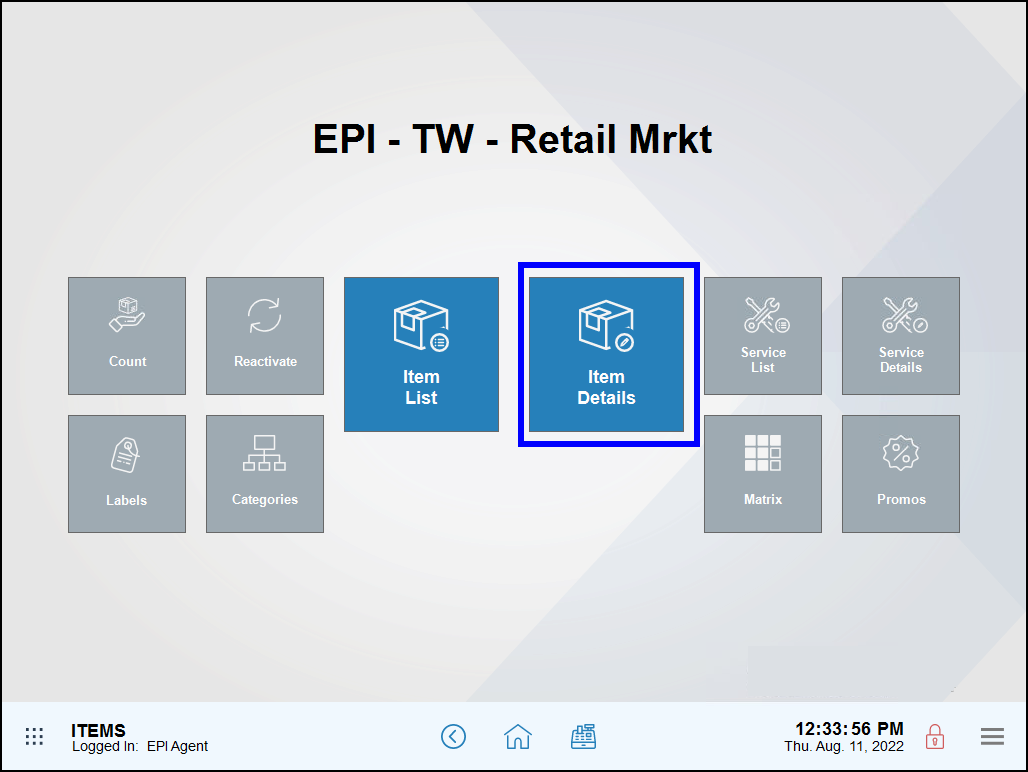
Categories Module
Tapping the Categories module displays Categories work area, where users can create categories and subcategories. From Home, navigate to Items > Categories.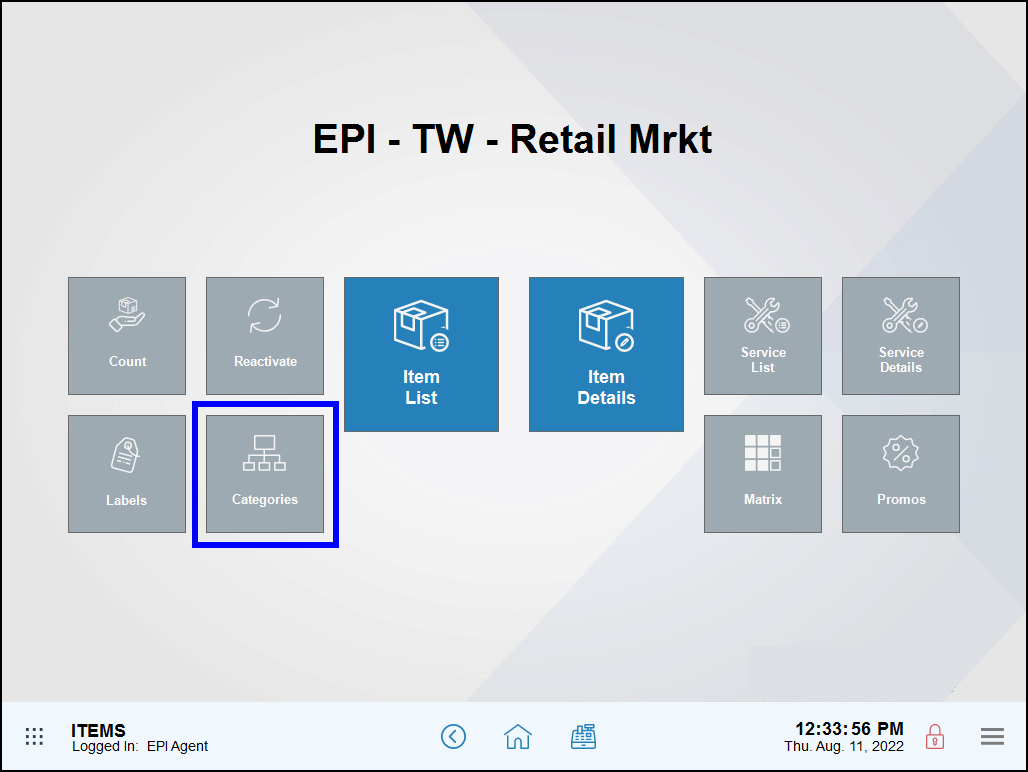
Begin building inventory by first organizing items and services into categories and subcategories. Categories and subcategories help merchants find items more easily in the Register app.
Create a Category
- From Home, navigate to Items > Categories.
- Tap New Category to start a new category.
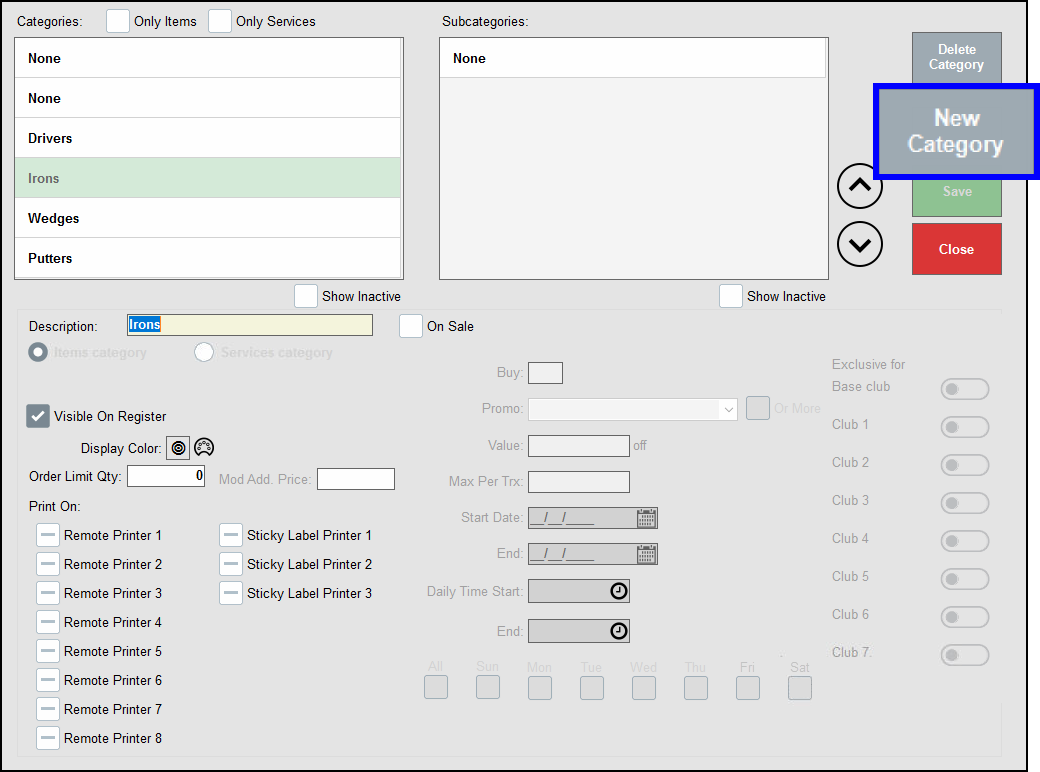
- Enter a Description, and then select a category type: Items category or Services category.
- Select the Visible on Register checkbox.
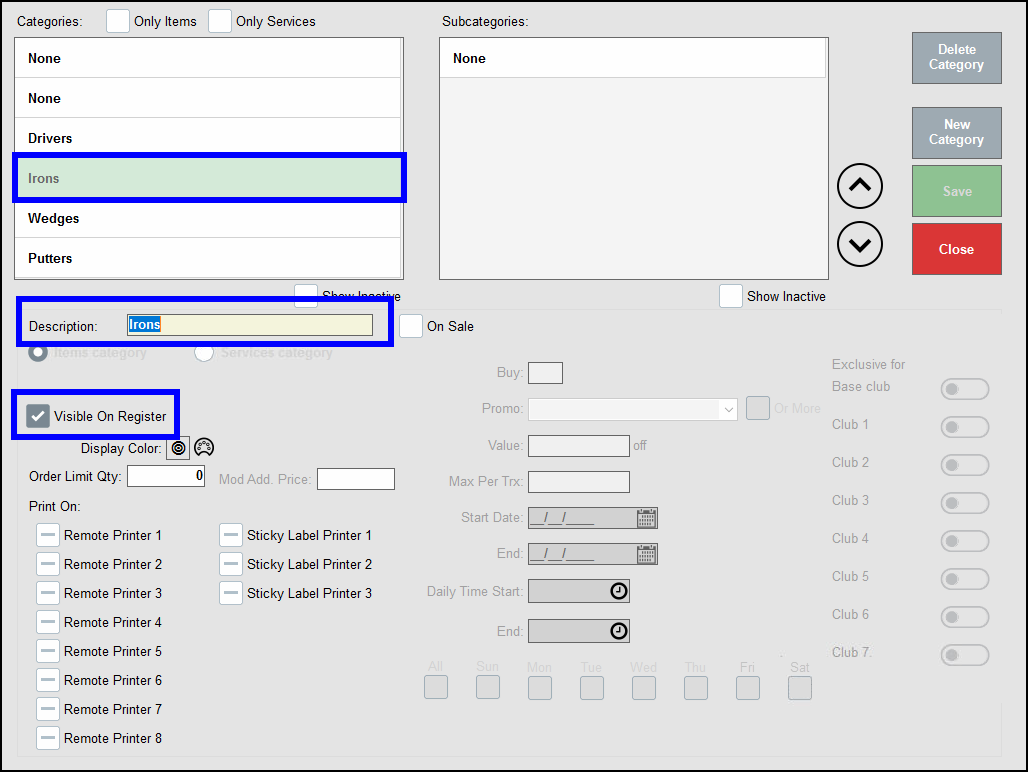
- Tap Save.
- Repeat as needed to create additional categories.
Create a Subcategory
- From Home, navigate to Items > Categories.
- Select a category, tap None in the Subcategories work area, and then tap New subcat to start a new subcategory.
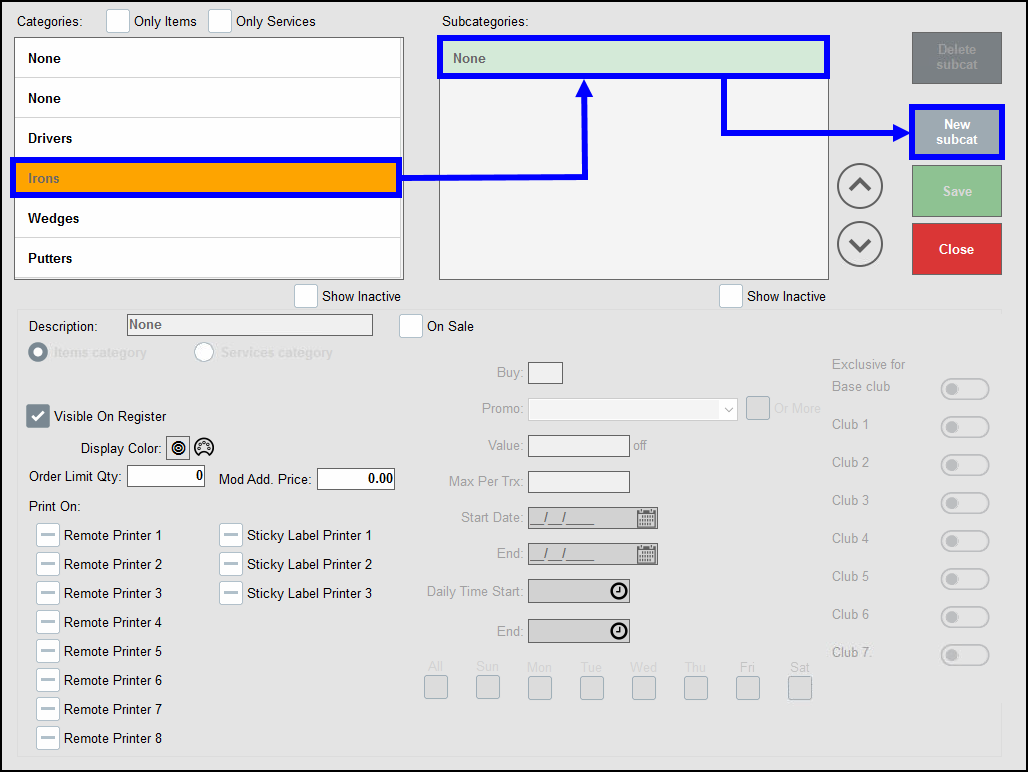
- Enter a Description name.
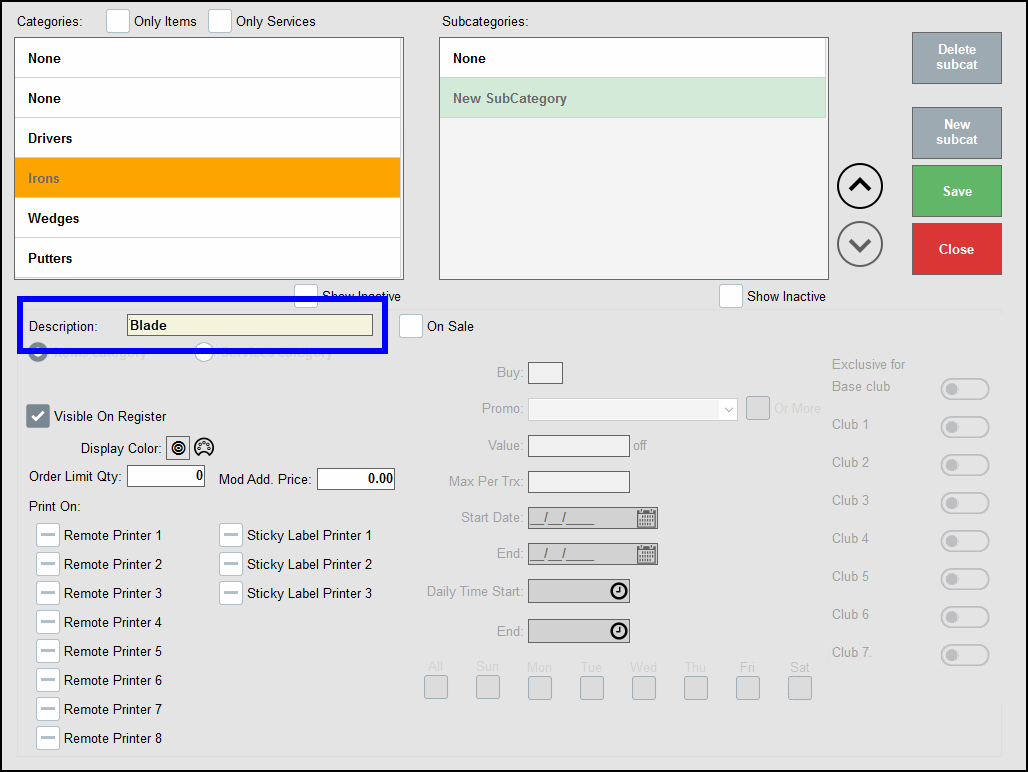
- Tap Save to save the subcategory.
- Repeat as needed to create additional subcategories.
- Note: Saving a subcategory returns users to the Items screen. Tap the Categories module to continue adding subcategories.
After creating categories and subcategories, add root items to associate with categories and subcategories.
Add an Item
- From Home, navigate to Items > Item Details.
- Tap the Details tab.
- Enter a SKU number in the SKU field or tap the SKU icon to auto-generate a SKU. In Exatouch, random SKU numbers are assigned to newly created items for identification purposes.
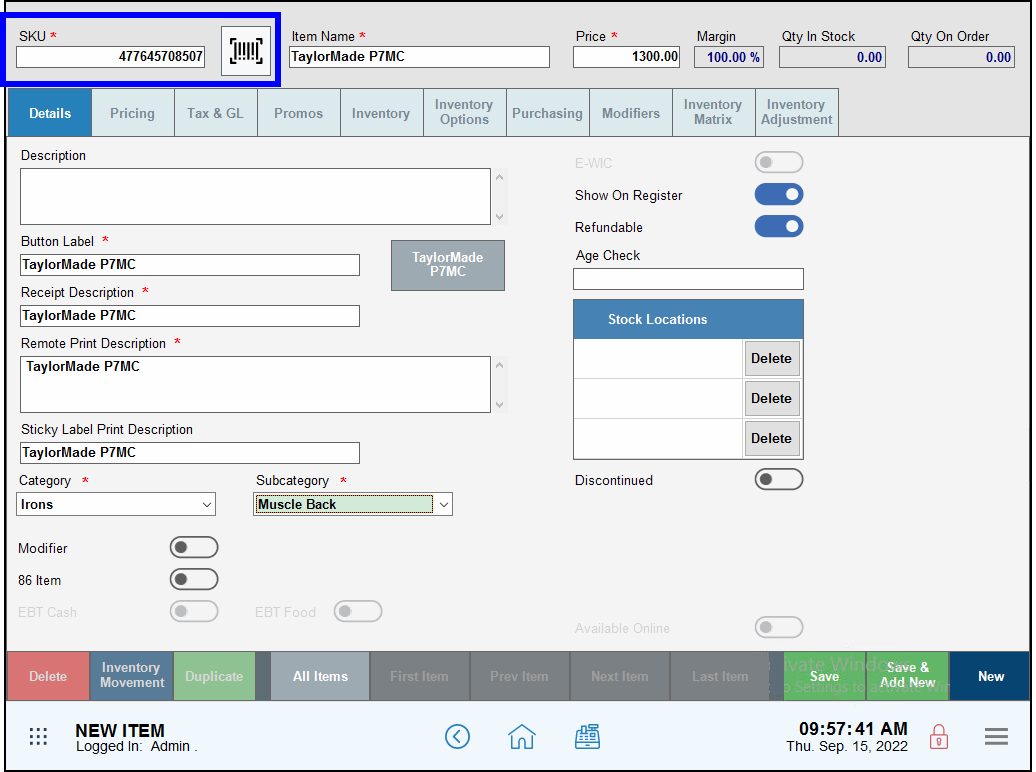
- In the Item Name field, enter a name for the item. The item name populates in several fields below.
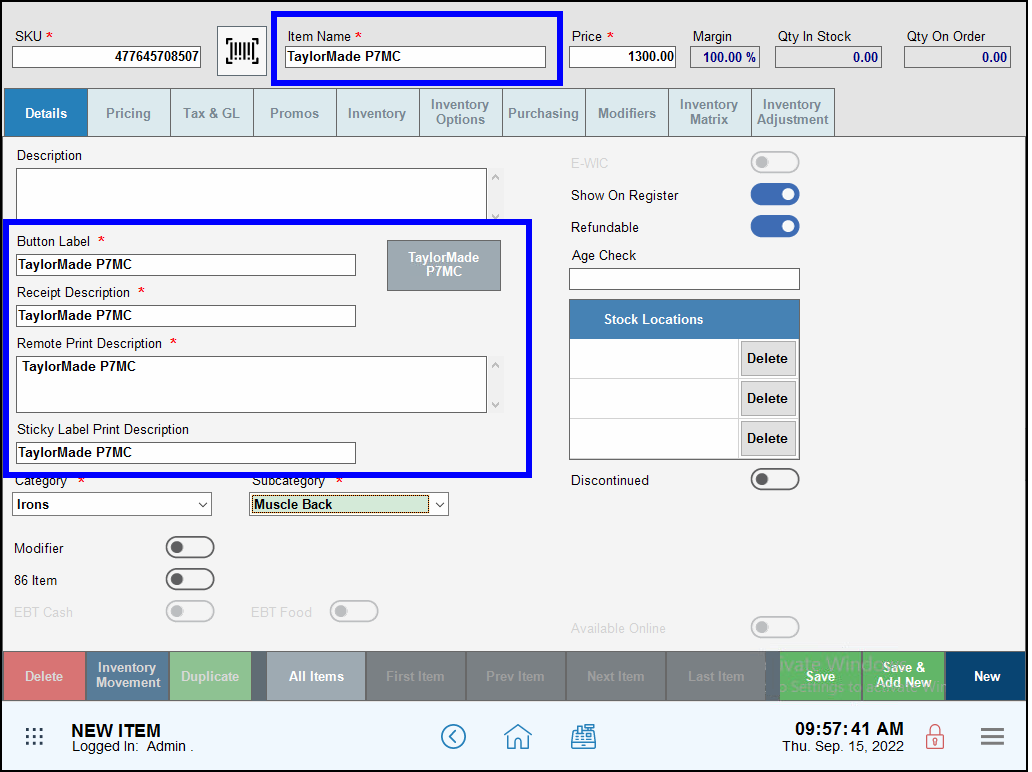
- Enter a price in the Price field.
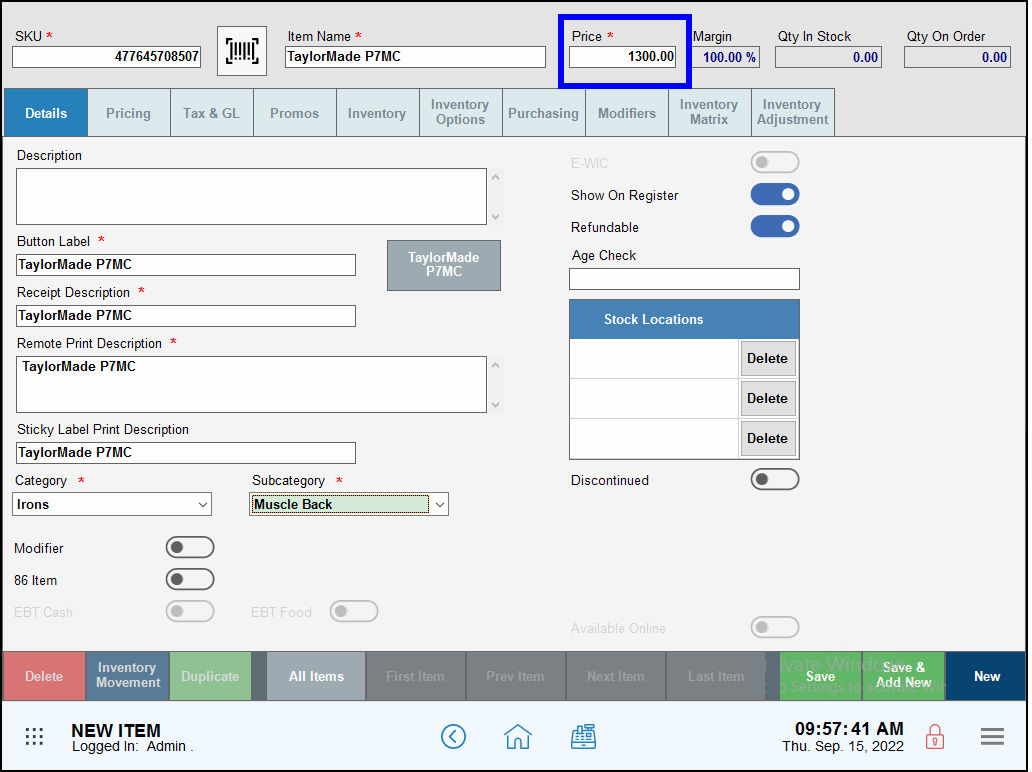
- Select a Category and Subcategory (if applicable) for the item.
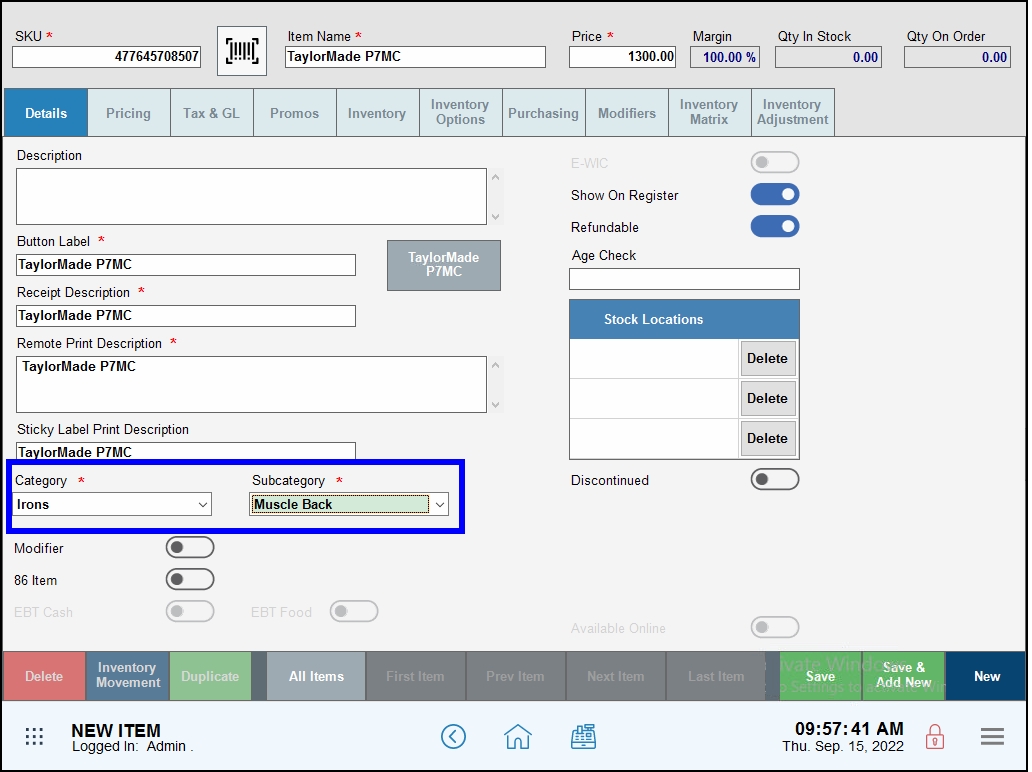
- Tap Save.
Set Tax Rates for Individual Items
Merchants should also verify that proper tax rates are enabled.
- On the Item Details screen, tap the Tax & GL tab.
- In the Tax Groups section, adjust the sliders to enable or disable desired tax settings.
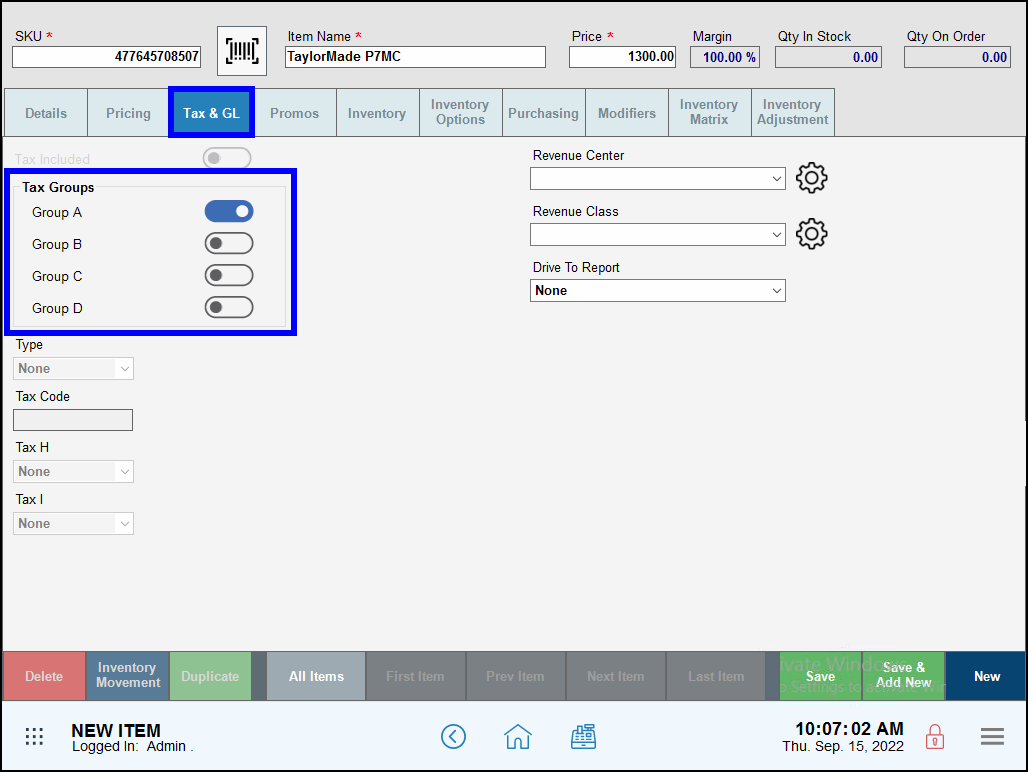
- Tip! For detailed tax group configuration, see Set General Tax Rates.
- Tap Save.
For assistance with item inventory building, contact our 24/7 Technical Support Team at (800) 966-5520 – Option 3 or email us at support@electronicpayments.com.

How can we improve this information for you?
Registered internal users can comment. Merchants, have a suggestion? Tell us more.