Exatouch uses a designated hard-coded email address in the “POS Cloud” for sending reports and customer receipts, so merchants do not have to rely on their own email settings. This makes receipt delivery more reliable should a merchant’s email server fail.
- Note: Merchants can still enter their own email server information for backup. See: Enable Email Settings
Hard-coded email settings are enabled by default in Settings Preferences.
- From Home, navigate to Settings > Preferences.
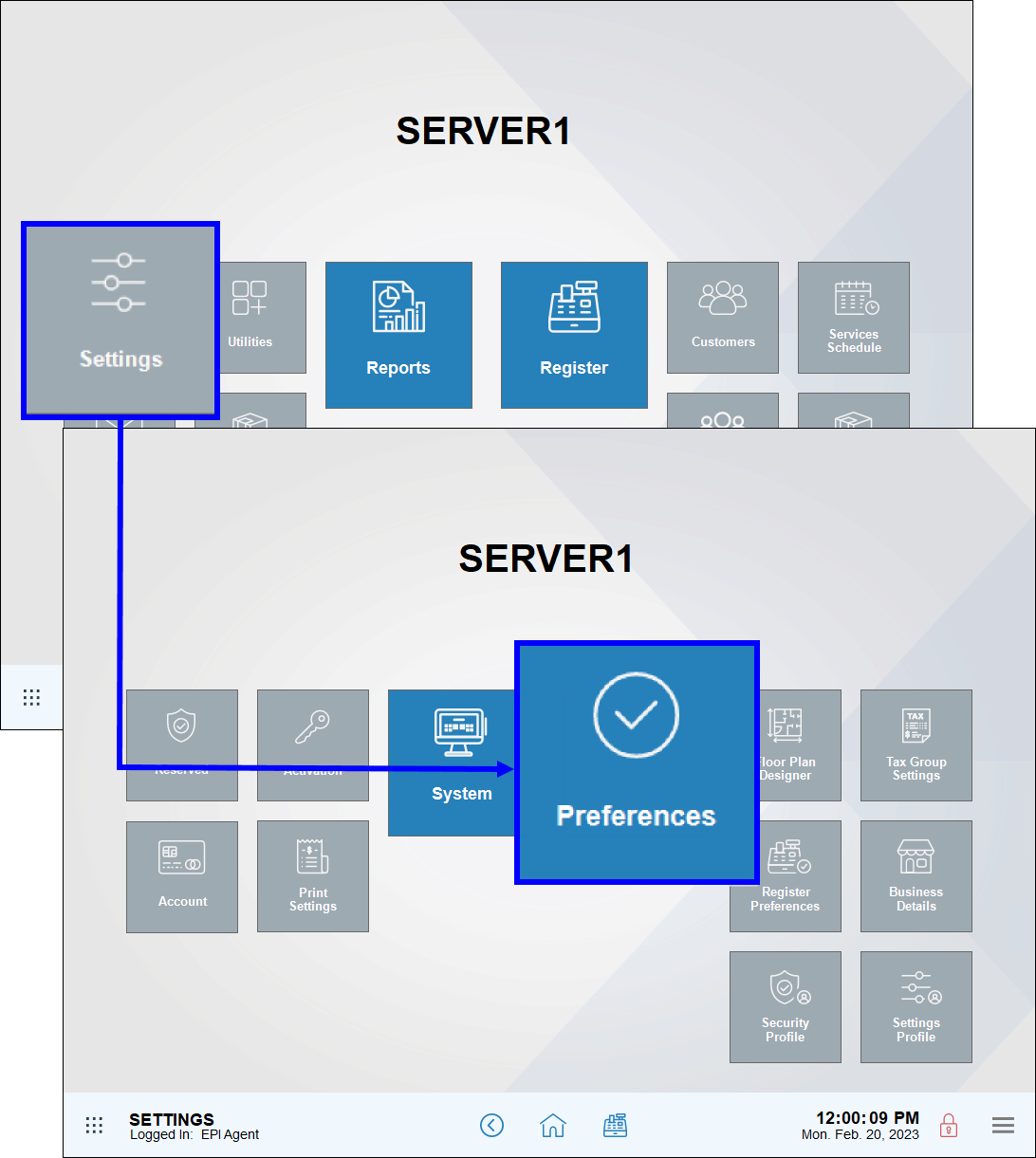
- Tap the Email tab.
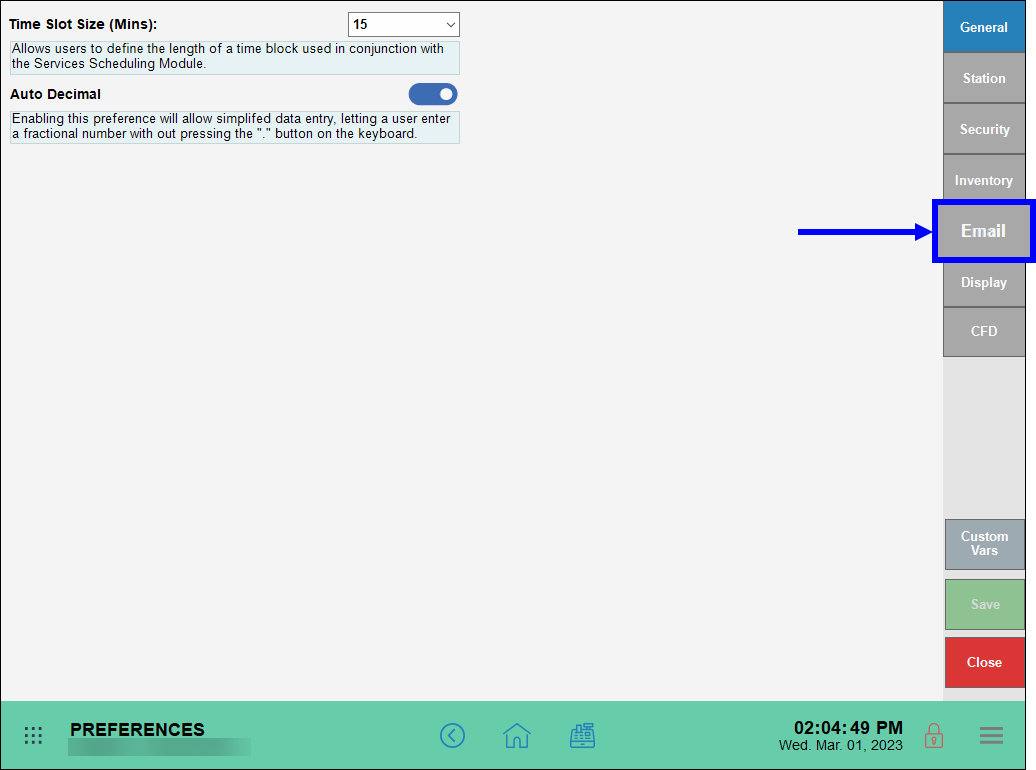
- Verify the Use POSCloud to Email Receipts slider is enabled. By default this setting is enabled, indicating that hard-coded email information in the POS Cloud is being used by Exatouch to email reports and customer receipts.
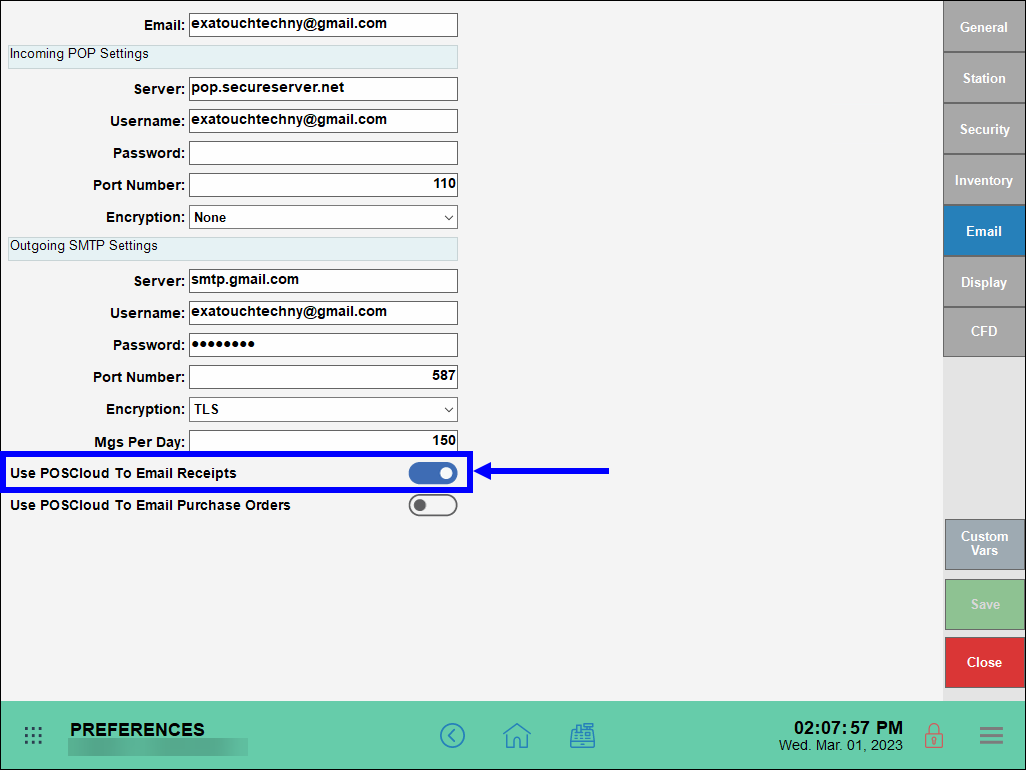
- Note: Email information entered into the “Incoming POP” and “Outgoing SMTP” sections is different than the hard-coded POS Cloud email settings. Rather, “Incoming POP” and “Outgoing SMTP” settings are merchant-enabled settings which are used for messaging and as optional backup for receipts and reports.
- To bypass POS Cloud hard-coded email settings and rely only on custom email settings, deslect Use POSCloud to Email Receipts.

- If “Use POSCloud to email receipts” is enabled, customers receive an email from: <Business Name> via POSCloud <receipts@poscloud.com>
- If “Use POSCloud to email receipts” is not enabled, customers receive an email from: <Business Name> via POSCloud <existing email in setup>
- Tip! If customers can’t find their emailed receipt, suggest that they check their junk/spam email folder.

How can we improve this information for you?
Registered internal users can comment. Merchants, have a suggestion? Tell us more.