Enable Receipt Prompts to give you flexible options for receipt delivery at payment time: select an available receipt type to print, email a customer their receipt, print a Gift receipt, and more!
- Note: Enabling Receipt Prompt disables the Quick Pay Prompt feature found in Settings > Register Preferences > General.
You can easily make receipt printing optional for your customer by enabling Receipt Prompt for the Register app. Staff can ask a customer’s preference, and print out the receipt type desired, email the receipt, or skip printing the receipt completely if needed.
- From Home, navigate to Settings > Print Settings > Receipt Options.
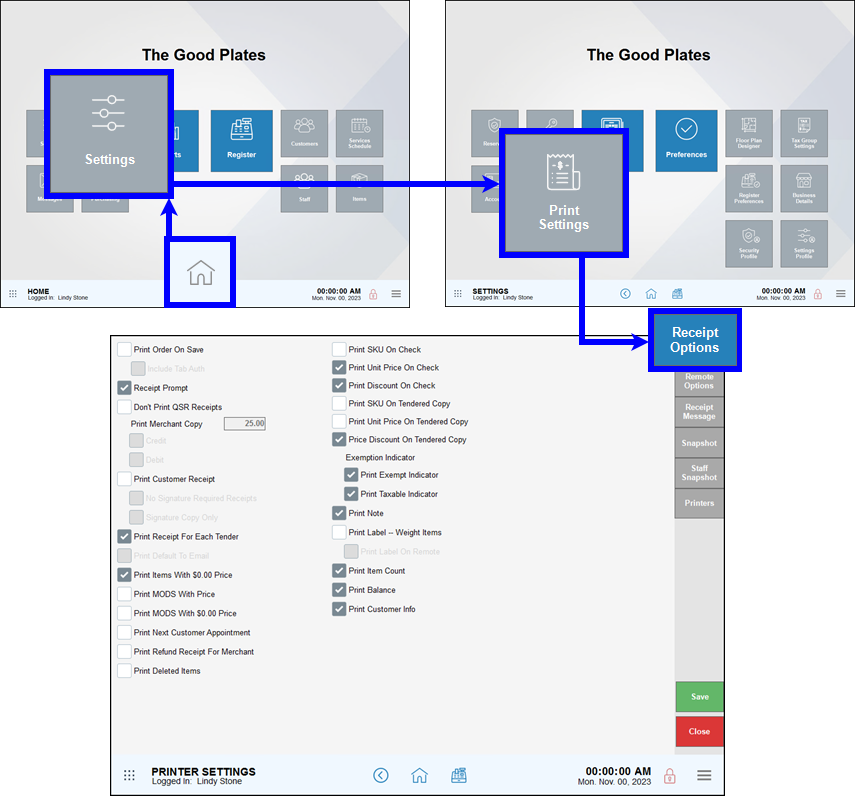
- Enable Receipt Prompt.
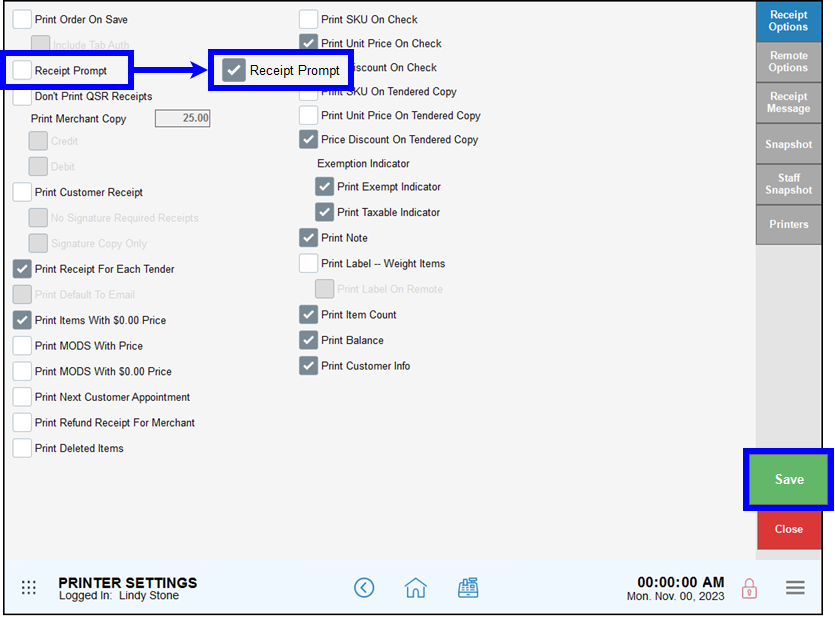
- If prompted, tap Yes to disable Quick Pay Prompt.
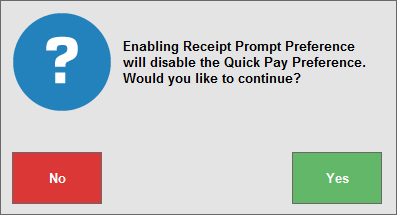
- Tap Save to save your changes.
- Note: If enabled, the receipt options will display on the CFD. Contact EPI to have a member of our staff enable this setting for you.
At payment time, staff can offer a variety of receipt options from the receipt prompt, as available (not all options are available for all payment types):
- Transaction: Prints a payment receipt.
- Transaction & Signature: Prints a payment and signature capture receipt (associated with payment by card).
- Signature: Prints a signature capture receipt (associated with payment by card).
- Email: Email a receipt to the customer.
- Text Message: Merchants can send SMS text message receipts to customers directly from the Register app.
- No Receipt: Do not print a receipt.
- Gift: Print a gift receipt, showing the item(s) purchased with no price or payment information.
- Gift Balance: Print a receipt with the remaining balance of a gift card or gift certificate used in the transaction.
After generating needed receipts, tap Done to close the receipt prompt.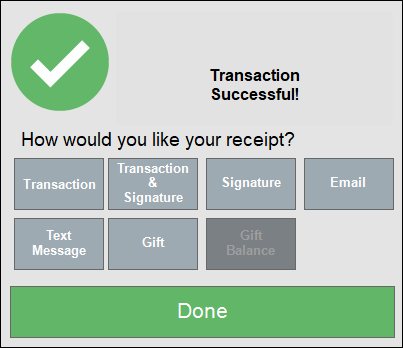

How can we improve this information for you?
Registered internal users can comment. Merchants, have a suggestion? Tell us more.