The “Capture All” setting is used by retailers who use the Auto-Batch feature to automatically close their transaction batches each day. “Capture All” tells Exatouch at what time daily batches close so reports can be reconciled properly.
- From Home, tap Settings.
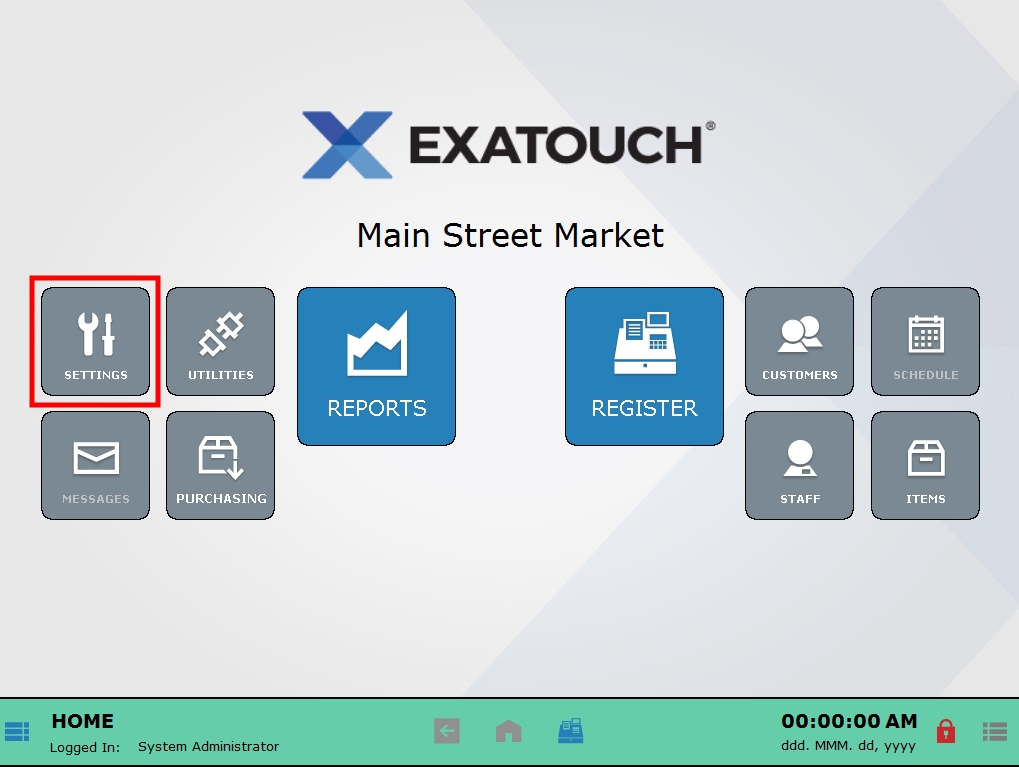
- Choose Account.
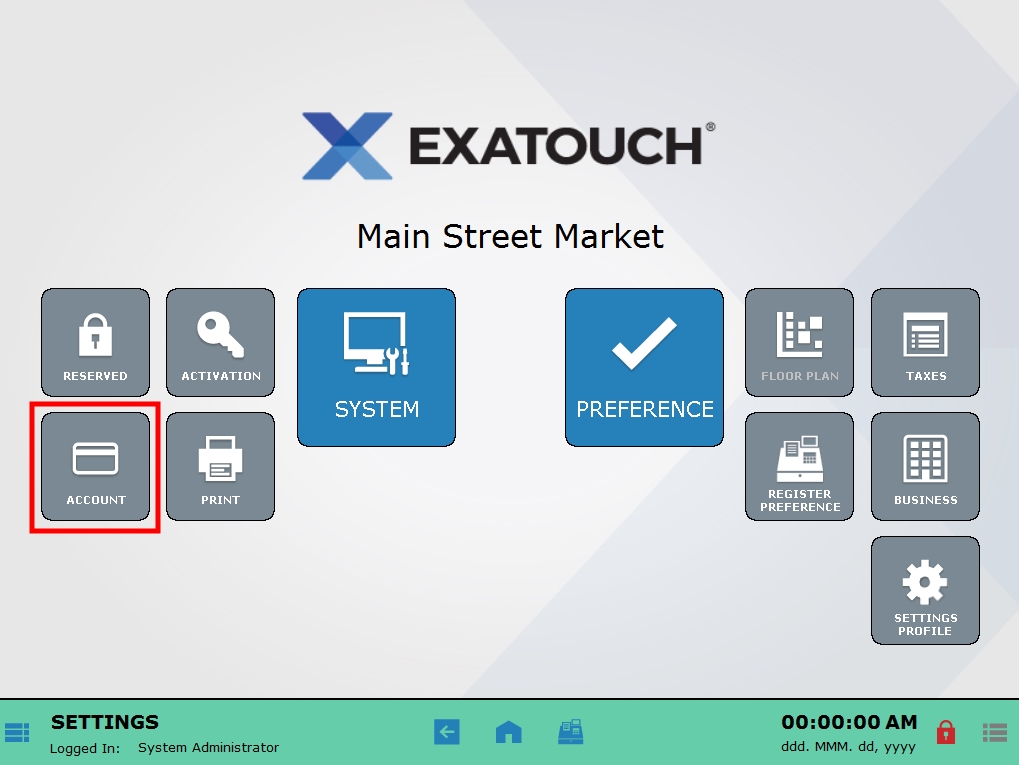
- Click the Preferences tab.
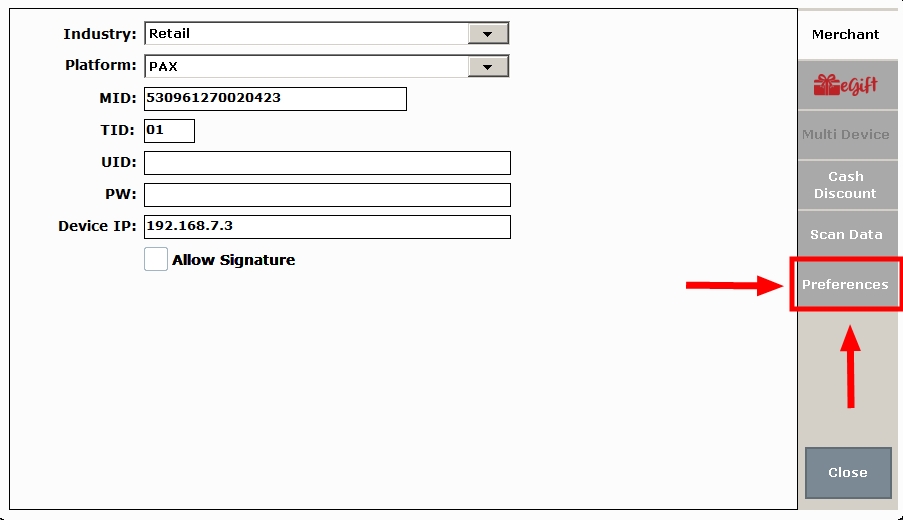
- Select a time from the Capture All at: drop-down menu.
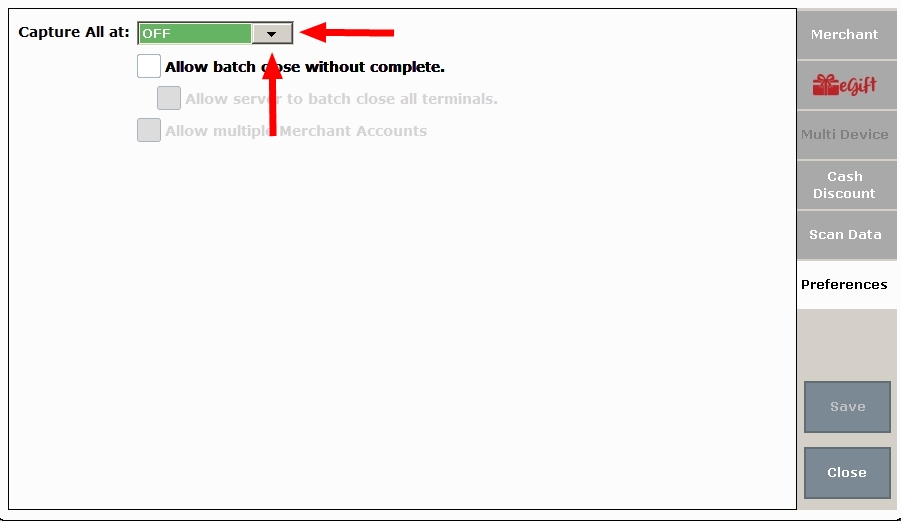 For example, if your system is set up to auto-batch at 10:00 pm, select 10:00 pm from the drop-down menu.
For example, if your system is set up to auto-batch at 10:00 pm, select 10:00 pm from the drop-down menu.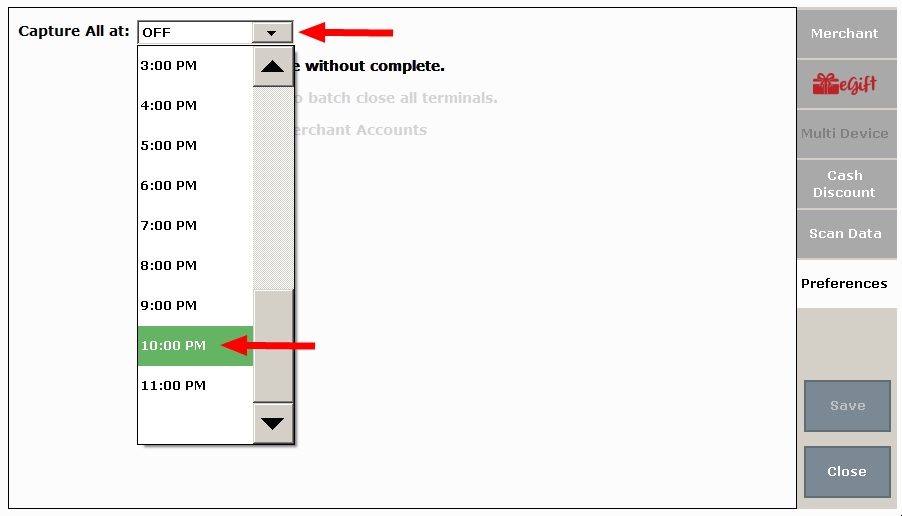
- Click Save.
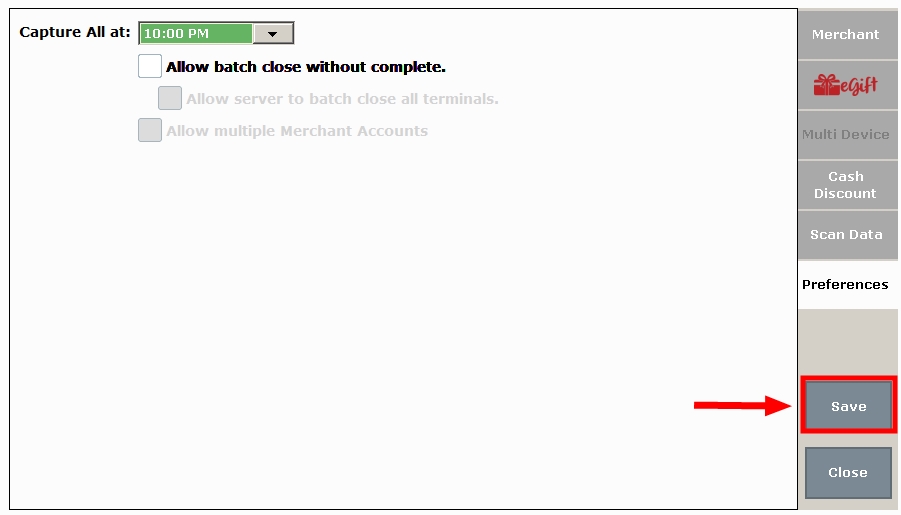
- Note: The Capture All at: field indicates to Exatouch the time that daily automatic batch closings occur.

How can we improve this information for you?
Registered internal users can comment. Merchants, have a suggestion? Tell us more.