Expand your offerings with gift cards! With Exatouch and seamless eGiftSolutions integration, you can quickly and easily establish a branded gift card program and manage the program through your point of sale system. The instructions in this three-article series explain how to activate and redeem gift cards, transfer old card balances, conduct balance inquiries, print activation receipts, and more.
- Ready to Upgrade?: Contact Technical Support at 800-966-5520 – Option 3.
Merchants can issue partial or full refunds to transactions paid for with eGiftSolutions cards. By default, the Refund button is accessed from the Register’s Local Menu at the bottom right of most Exatouch screens.
- From Register, tap the Local Menu.
- Select Refund. The Refunds screen displays.
- Tap Find Order.
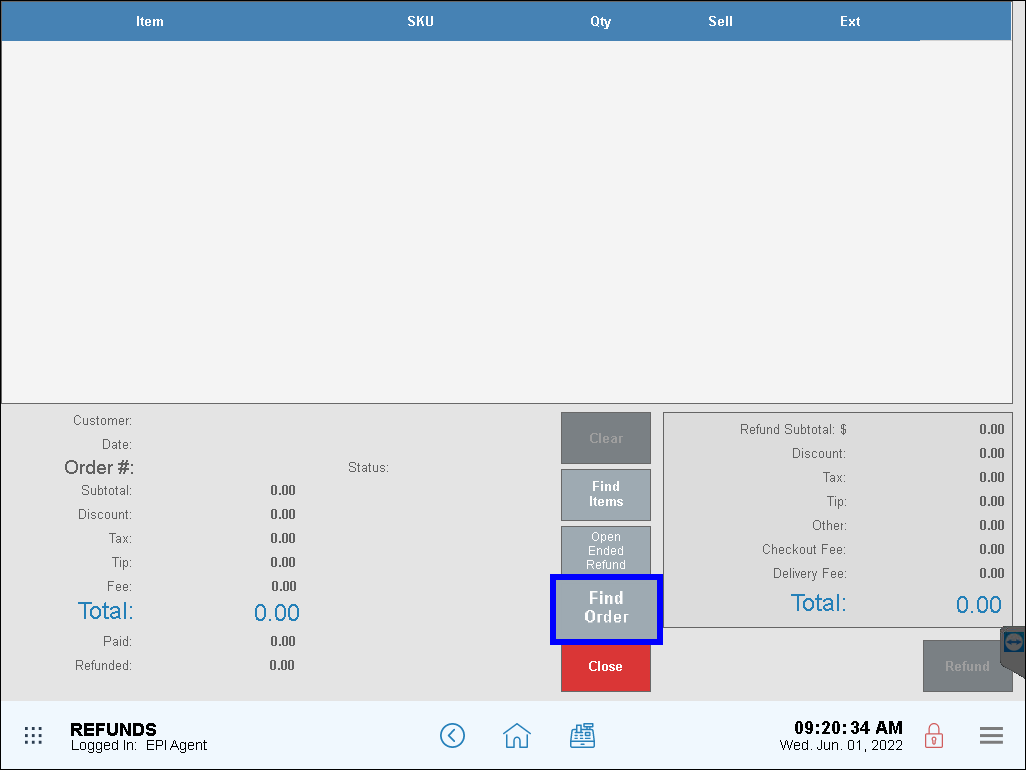
- Select an order with one or more items to refund.
- When the itemized order displays, select only the items to be refunded and tap Refund.
- Select a reason for the refund or enter a reason in the Note field, then tap OK.
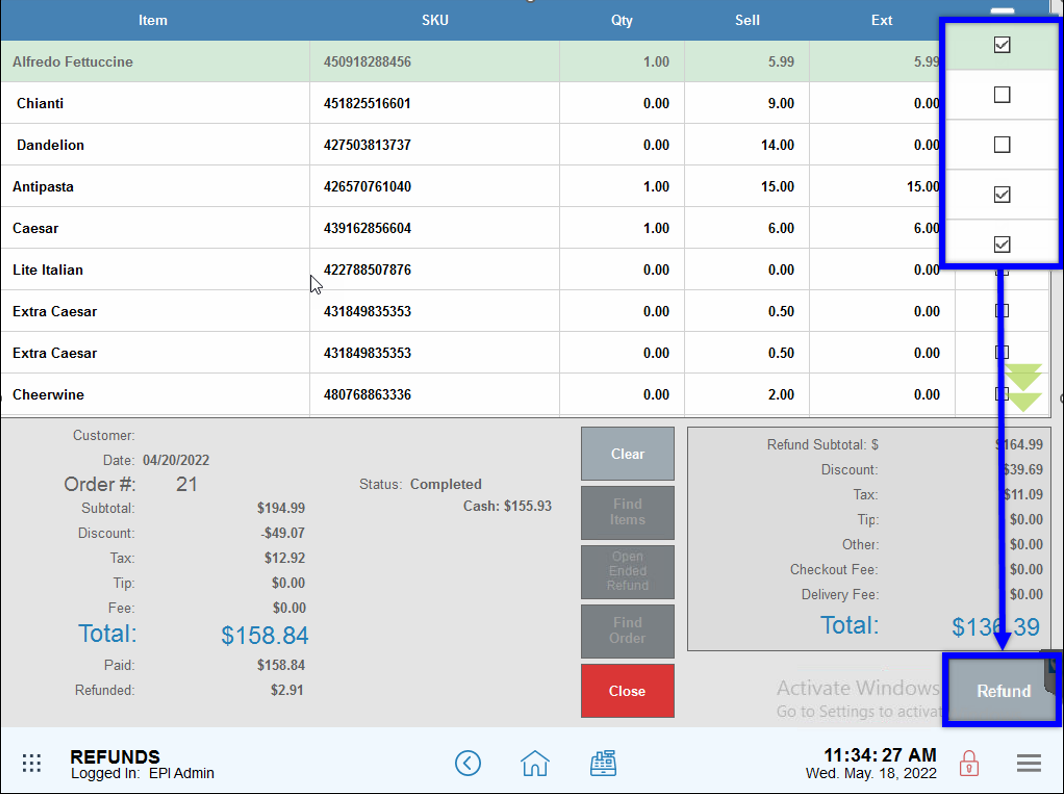
- A refund popup displays with the amount to be refunded.
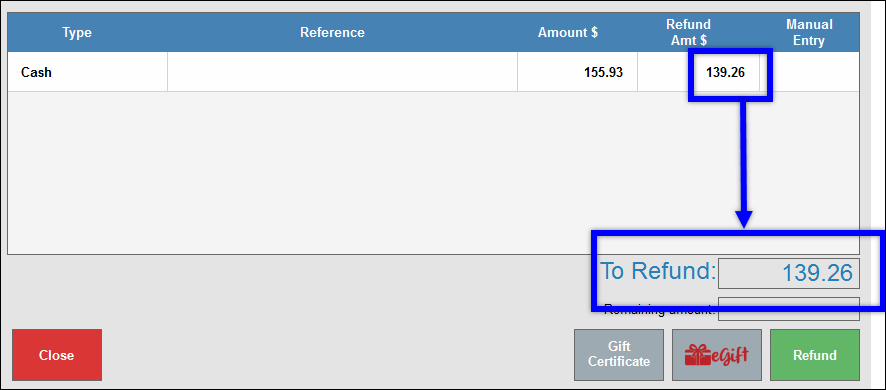
- Tap eGift to add the refund amount to the eGiftSolutions card.
- A receipt prints displaying the refund amount.
- From Register, tap the Local Menu.
- Select Refund. The Refunds screen displays.
- Select Find Order.
- Select an order to refund.
- Verify that order details populate on the Refund screen, then tap Refund and follow the prompts.
Ready to offer eGiftSolutions? Contact us today to get started! Call 800-966-5520, ext. 0299 or email to sales@giftsolutions.com. Visit www.egiftsolutions.com.


How can we improve this information for you?
Registered internal users can comment. Merchants, have a suggestion? Tell us more.