Save time and effort adding new items by duplicating and editing an existing item or modifier.
Duplicating existing items allows merchants to quickly build their menu without having to build individual items and items with modifiers from scratch.
For example, a merchant creating a new Angus Burger in Exatouch wants it to retain the same modifiers as other burgers on the menu. This can be accomplished by using the Duplicate button under Item Details.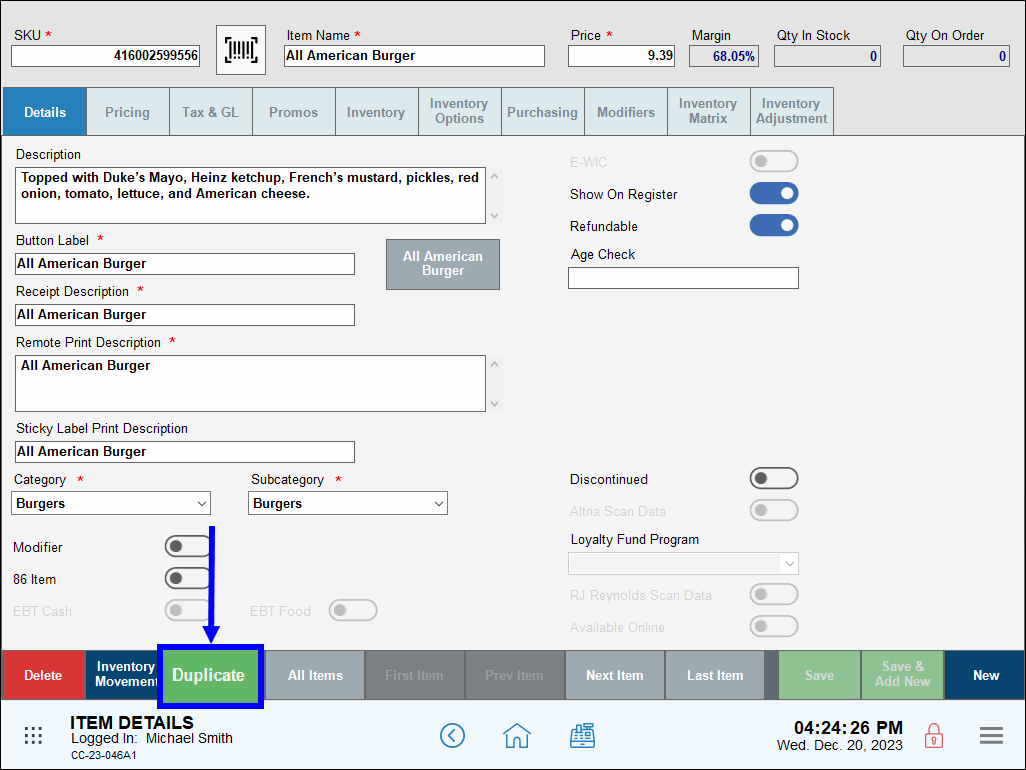
- From Home, navigate to Items > Item List.
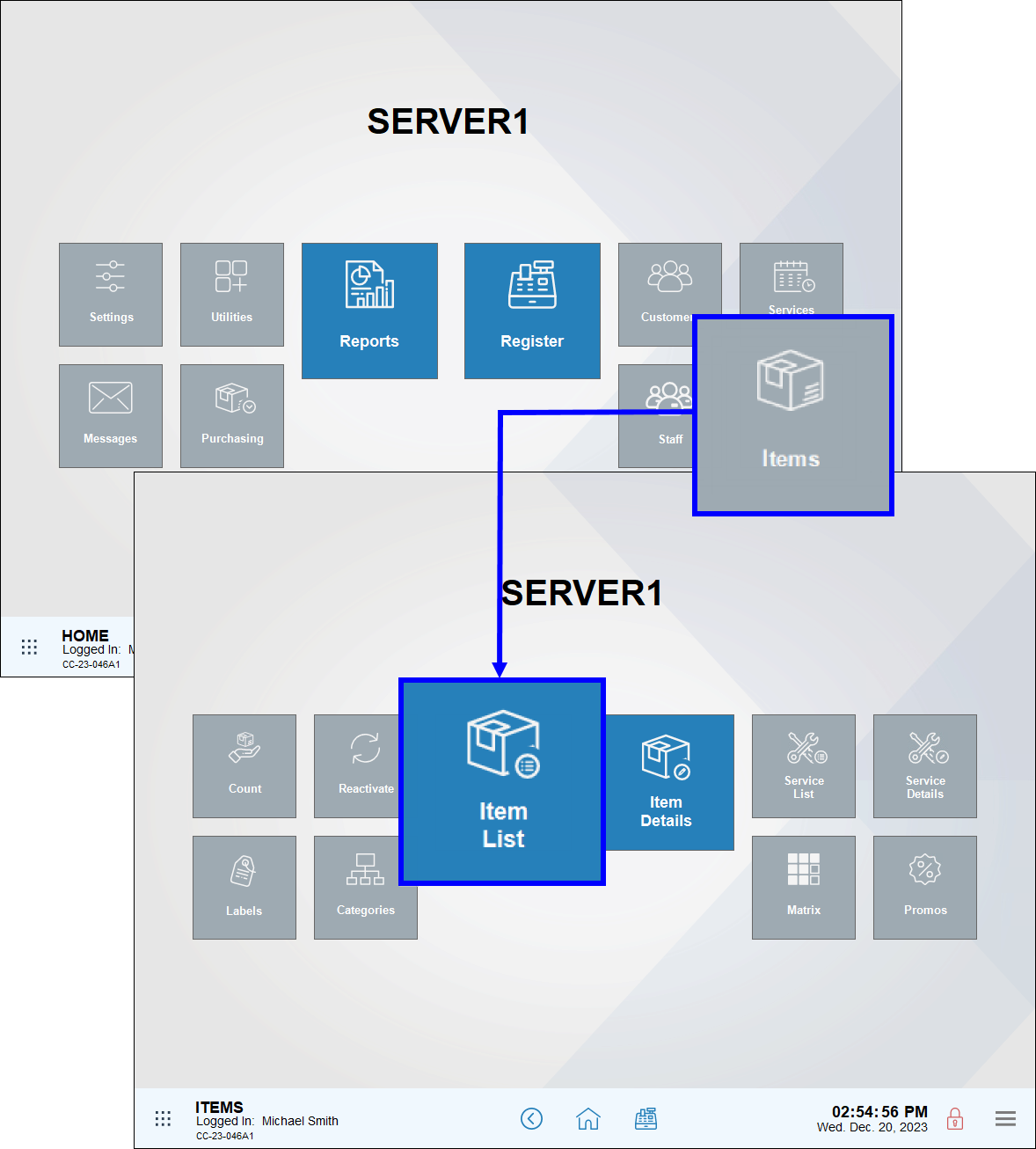
- Select an item to duplicate from the Item List screen.
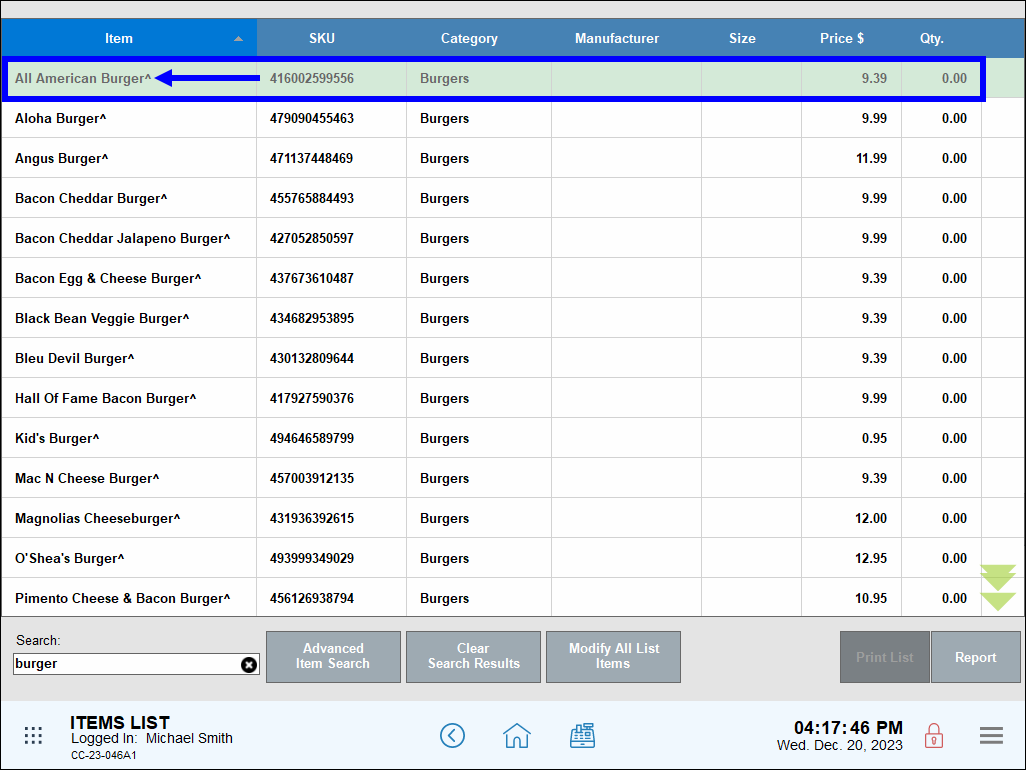
- On the Item Details screen, tap Duplicate.
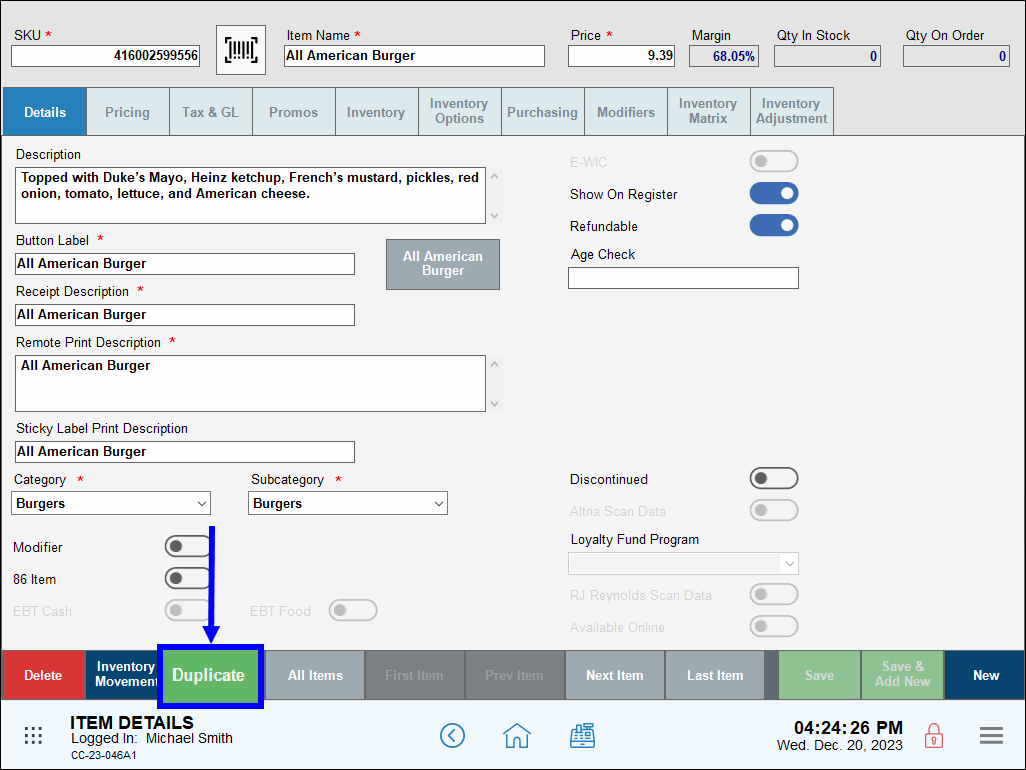
- Perform the following:
- SKU: Enter or generate a new SKU.
- Item Name: Enter a name (e.g. Angus Burger) for the duplicated item.
- Price:: Enter a price for the duplicated item, if desired.
- Description (Optional): Enter any other description information for the duplicated item.
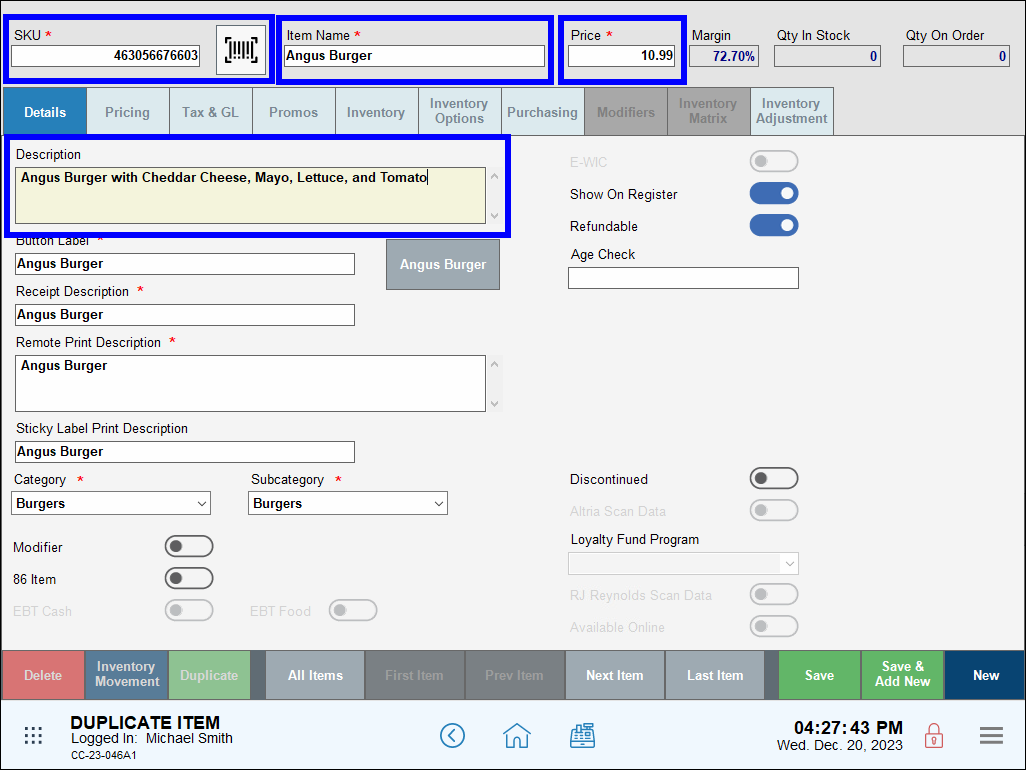
- Tap Save.
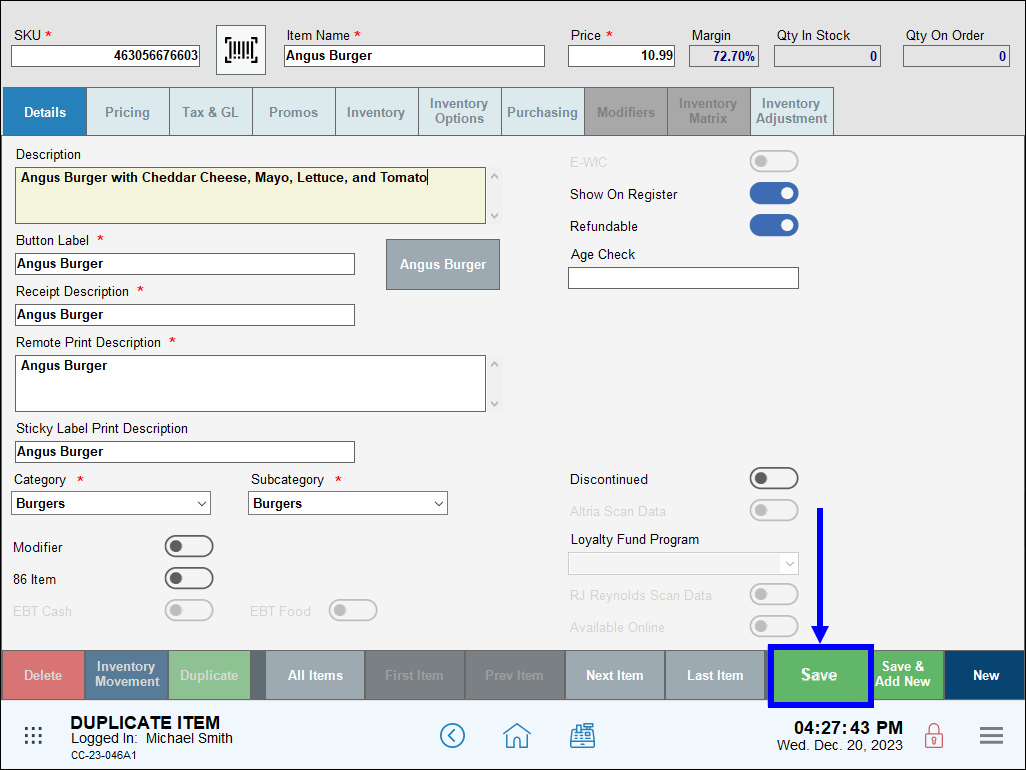
- Check Your Work: Navigate to the Register, select the recently duplicated item, and verify modifiers also display for that item.
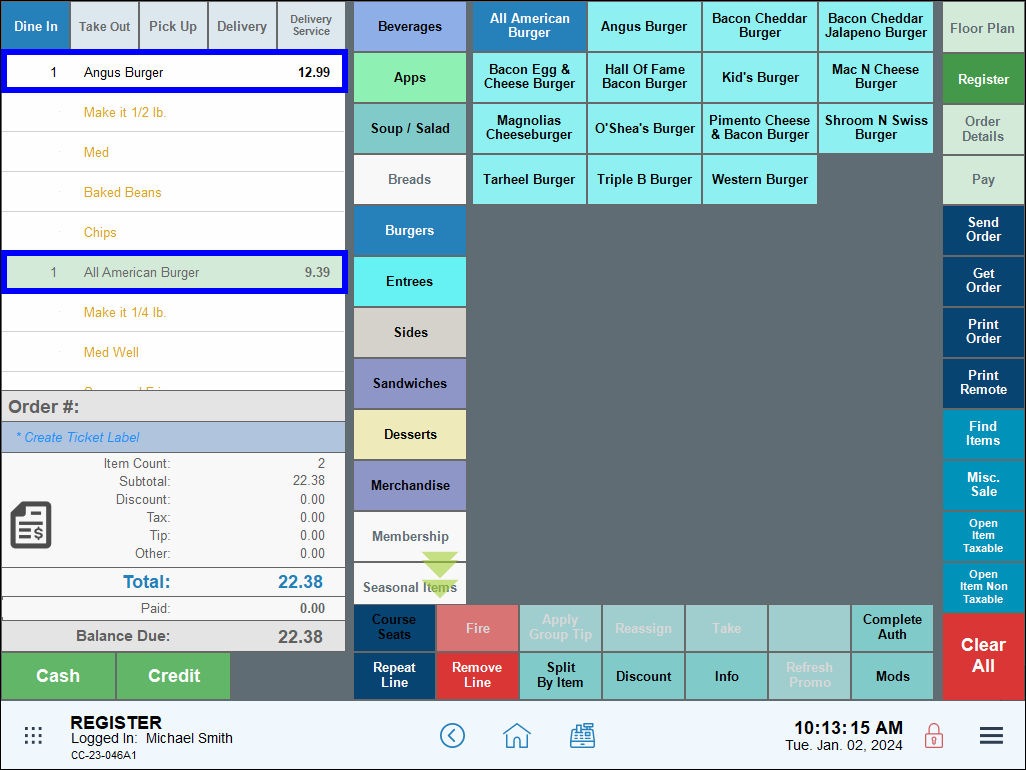
Additional Considerations
- SKU and Alternate SKU fields display as blank when duplicating an item.
- Other fields possibly requiring adjustment include the following:
- Vendor Name and Part Number fields
- Stock Locations and Inventory fields
- Promo, Sale, and Discount settings
Duplicating modifiers also helps merchants save time when creating a menu or expanding a menu in Exatouch. For example, a merchant can add Cajun Fries as an optional side for all entrees that already offer Onion Rings as a side.
- From the Item List screen, select a modifier to duplicate.
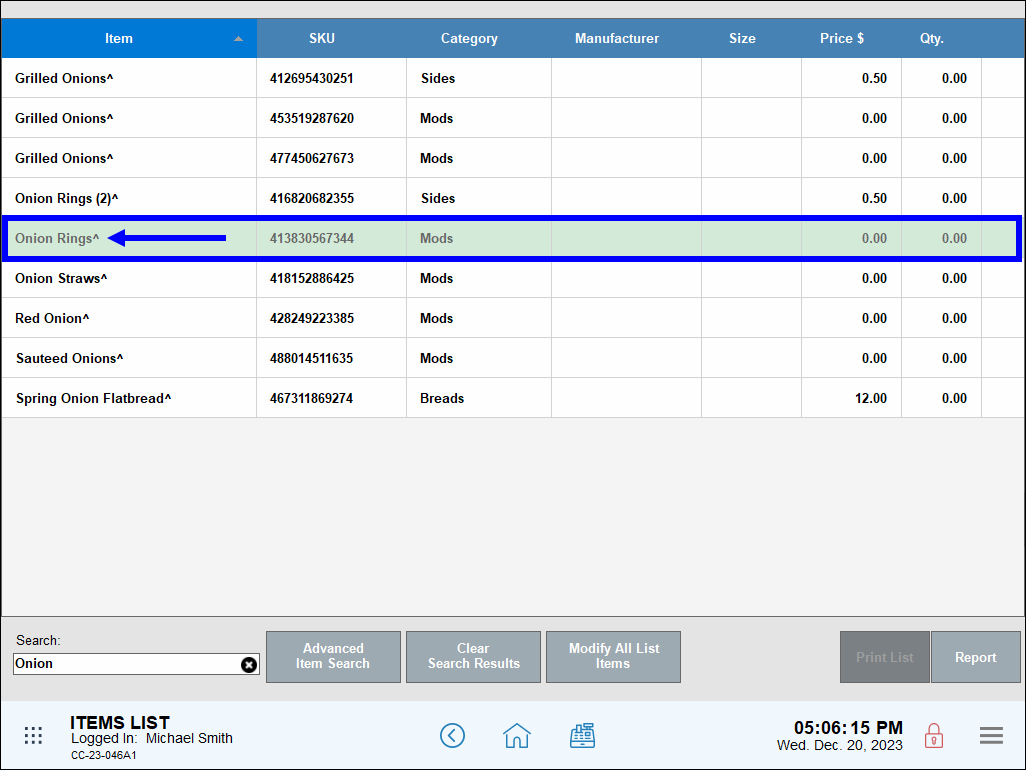
- On the Item Details screen, tap Duplicate.
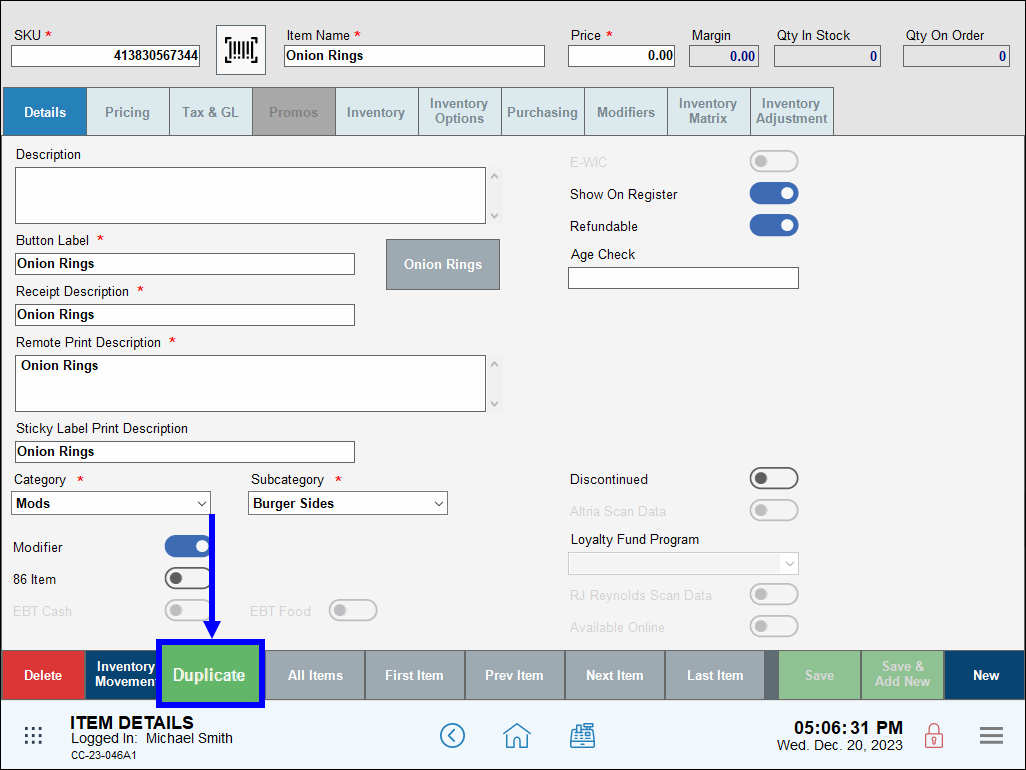
- Perform the following:
- Enter a new SKU number.
- In the Item Name field, enter a name for the new modifier (e.g., Cajun Fries).
- Enter a new price, if necessary.
- Tap Save.
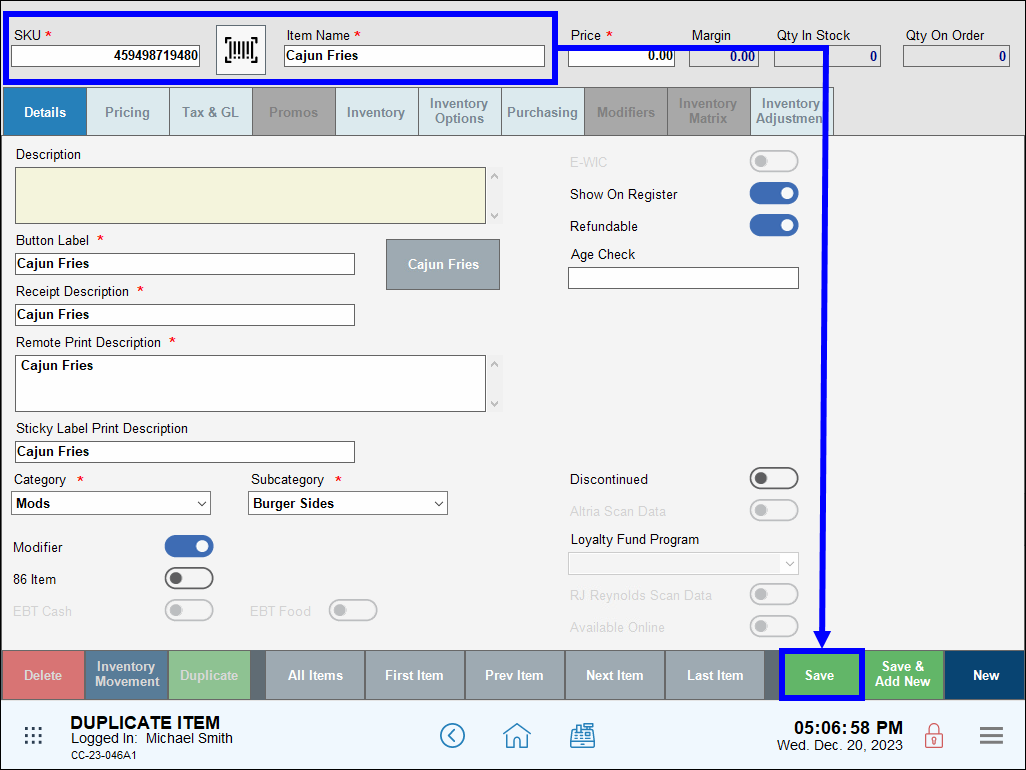
- Check Your Work: Navigate to the Register app and enter an item. The item’s newly duplicated modifier displays in the Sides column.
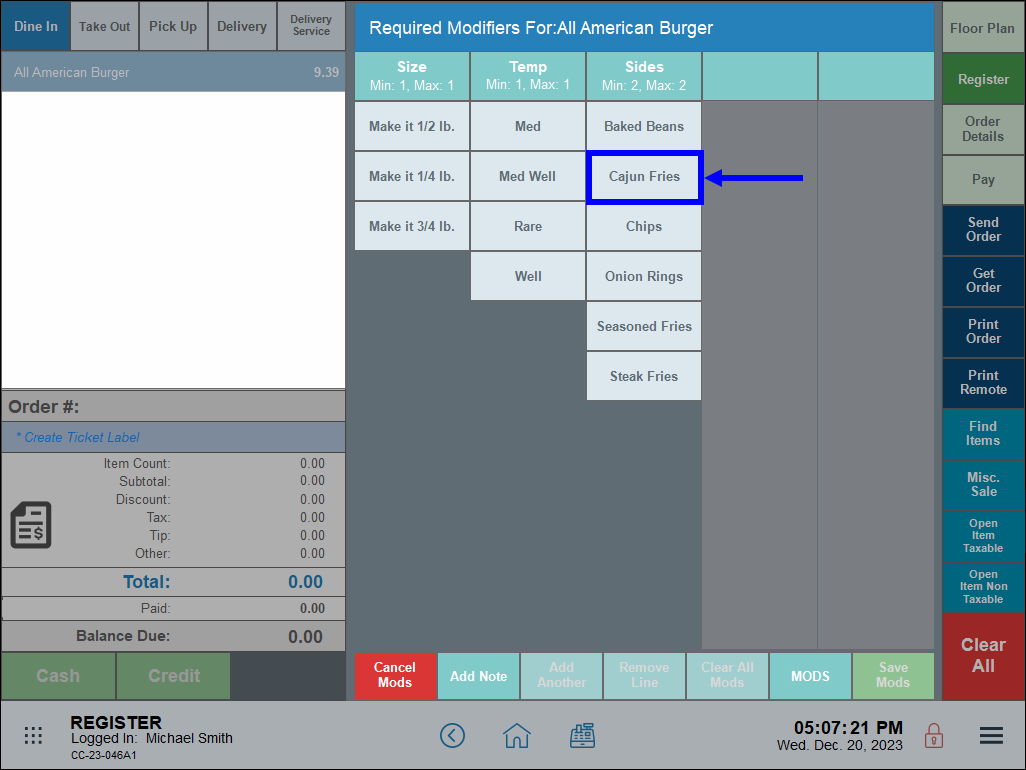
- Tip! Merchants can also limit the number of modifiers allowed for a root item by adjusting the Modifier Limit setting. See: Enable Modifier Limits.

How can we improve this information for you?
Registered internal users can comment. Merchants, have a suggestion? Tell us more.