Delivery reports provide valuable insights into all types of in-house and third-party delivery orders. Reports are organized by order, date, vendor, customers, and more!
- Note: Leave your Exatouch Systems powered up and connected to the internet to generate and deliver scheduled reports.
- From Home, navigate to Reports > Delivery.
- Select a Range of dates and times for this report to cover (pre-defined or custom).
- Select a report format option:
- Preview – Generate and display the report on screen
- Print – Generate and print to your report printer
- File – Generate save to an inserted USB thumb drive
- Send Excel – Generate and prepare to send in Excel format (.xlsx, .xls) as an email attachment
- Send PDF – Generate and prepare to send in PDF format as an email attachment
- Send Word – Generate and prepare to send in Word format (.docx, .doc) as an email attachment
- Tap the name of your report to run: Status Report, In House Delivery, Delivery Service, or Delivery Service Status.
- For In House Delivery, toggle the slider to the right to display only open In House Delivery orders.
- For Delivery Service, toggle the slider to the right to display only open Delivery Service orders.
- Review, send, or save the report as needed.
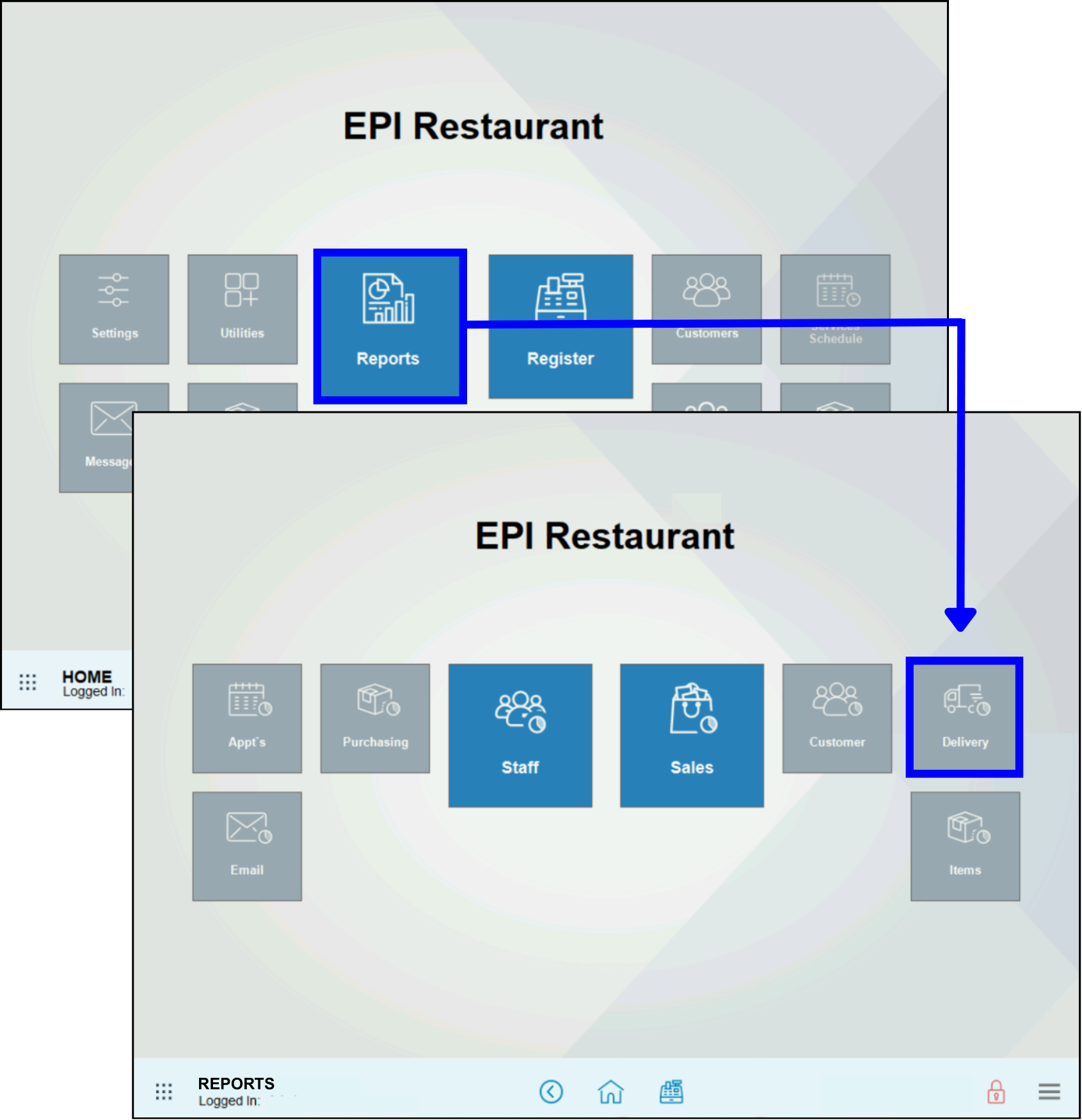
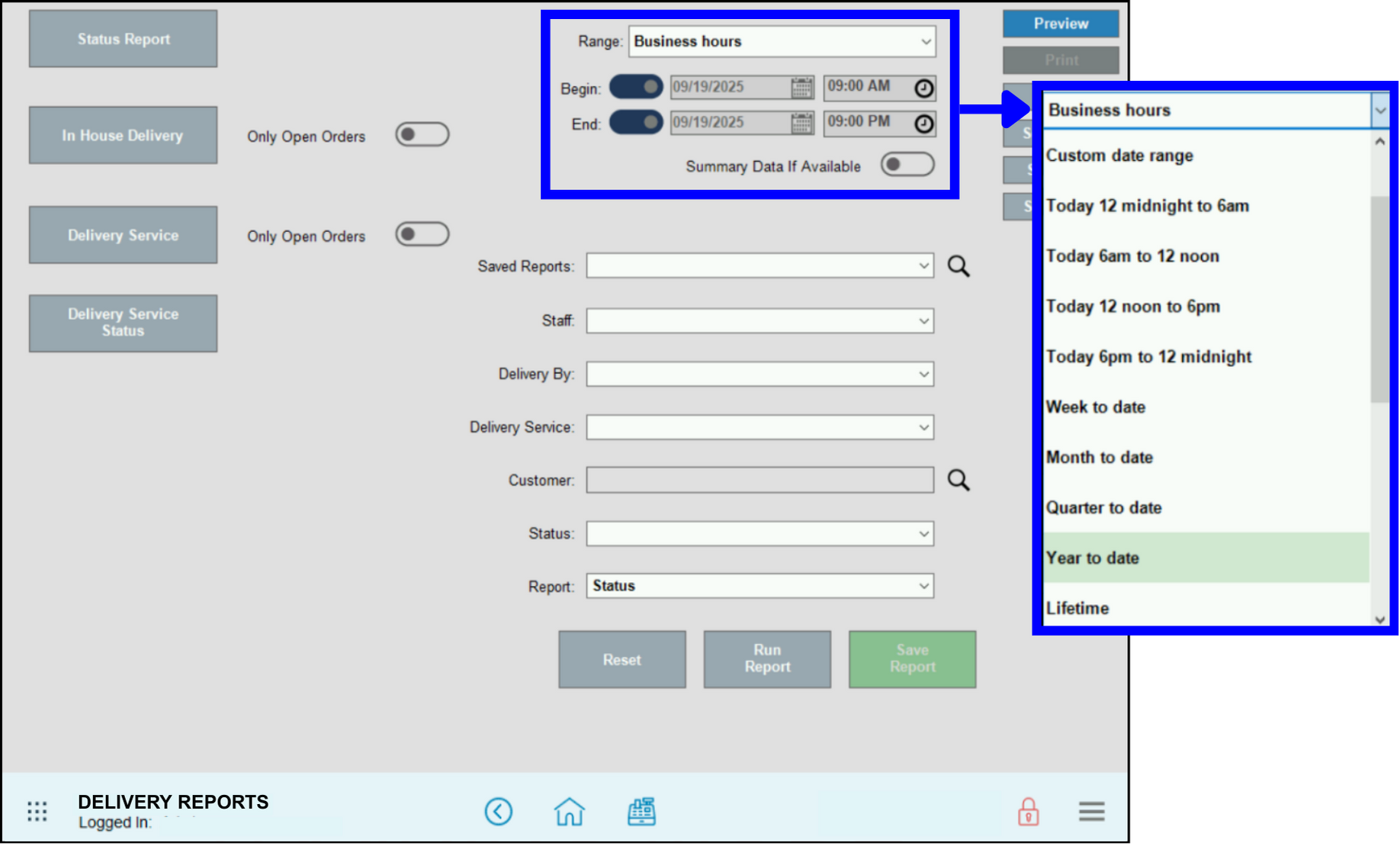

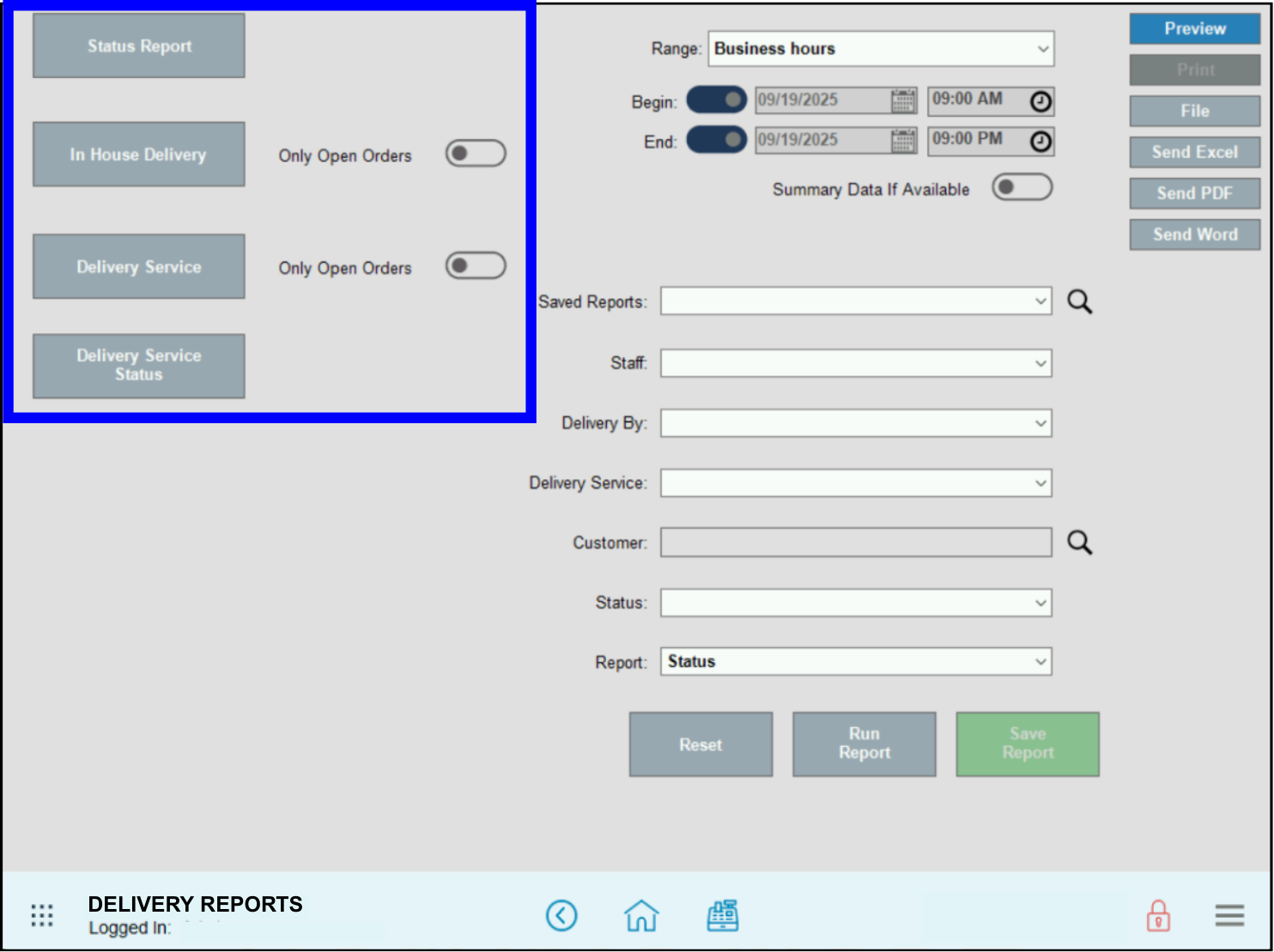
The Delivery Service report shows the order breakdown for all orders that were assigned as a third party delivery service order on the Register. See Delivery Reports and Delivery Manager: 3rd Party Delivery
- Order ID – Order number from the delivery order.
- 3rd Party Ref – This will display the Ticket Label entered by the user when creating the order in the register.
- Created By – The creation user or employee.
- Customer – The customer record attached to the delivery order.
- Last Activity – The amount of time since the last movement on the order. It resets every time the order status changes. The final status is Completed.
- Base – The base amount of the order before the taxes, fees and tips are added.
- Fee – Any delivery fee associated with the order. Fees not related to the delivery such as Check Out fees will not display here.
- Tax – Taxes collected on the order.
- Total – The sum of the entire order after all fees, tips and taxes are added.
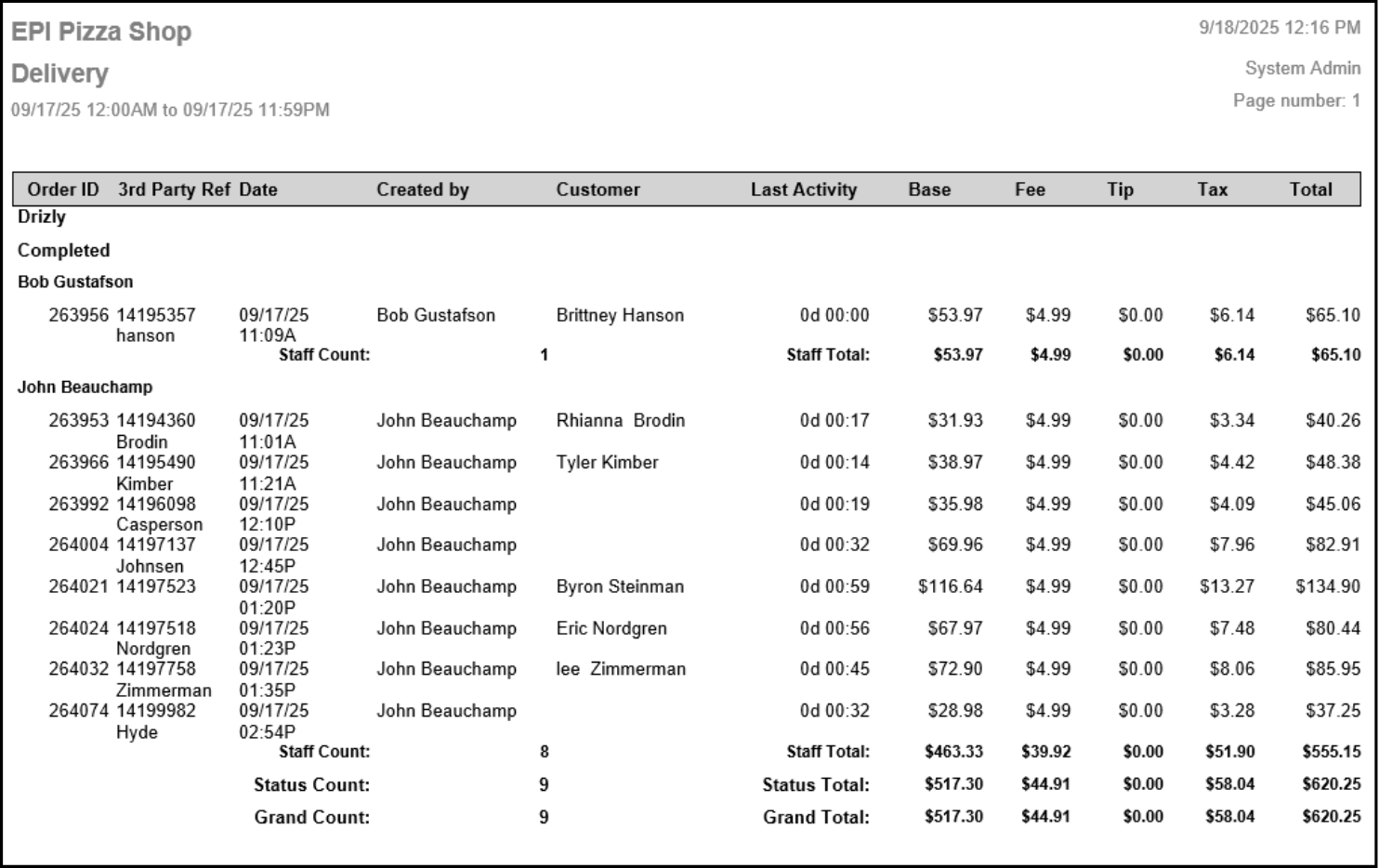
The Delivery Status Report provides a detailed look into delivery order statuses, allowing managers to improve bottlenecks in the delivery process. This report is accessed directly from the Delivery Manager.
- Order ID – Order number from the delivery order.
- Date – The creation time of the order.
- Created By – The creation user or employee.
- N to R – New to Ready status.
- R to O – Ready to Out delivery status.
- O to D – Out to Delivered order.
- Total Time – The total time elapsed for the order from start to finish.
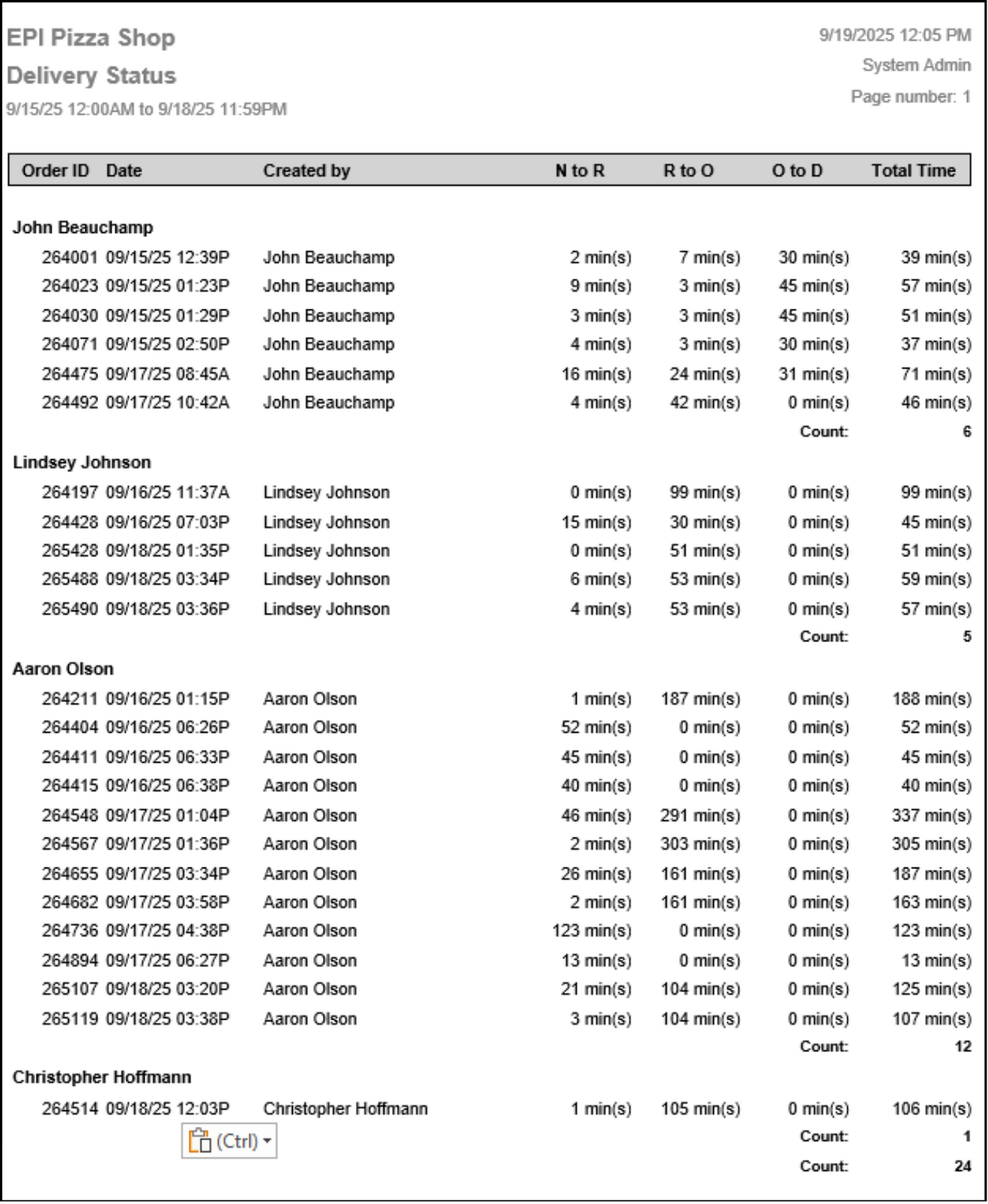
The In House Delivery Report shows a synopsis of all in-house delivery orders taken for the given time period. It groups orders by the current status of the order. Under each status, the report then groups by employee. The end of the report displays a Count total adding up the amount of in house delivery orders taken.
- Order ID – Order number from the delivery order.
- 3rd Party Ref – This will display the Ticket Label entered by the user when creating the order in the register.
- Date – Date and time of when the order was created.
- Created By – The employee that started the order.
- Customer – The customer record attached to the delivery order.
- Last Activity – The amount of time since the last movement on the order. It resets every time the order status changes. The final status is Completed.
- Base – The base amount of the order before the taxes, fees and tips are added.
- Fee – Any delivery fee associated with the order. Fees not related to the delivery such as Check Out fees will not display here.
- Tip – Tips collected on the order.
- Tax – Taxes collected on the order.
- Total – The sum of the entire order after all fees, tips and taxes are added.
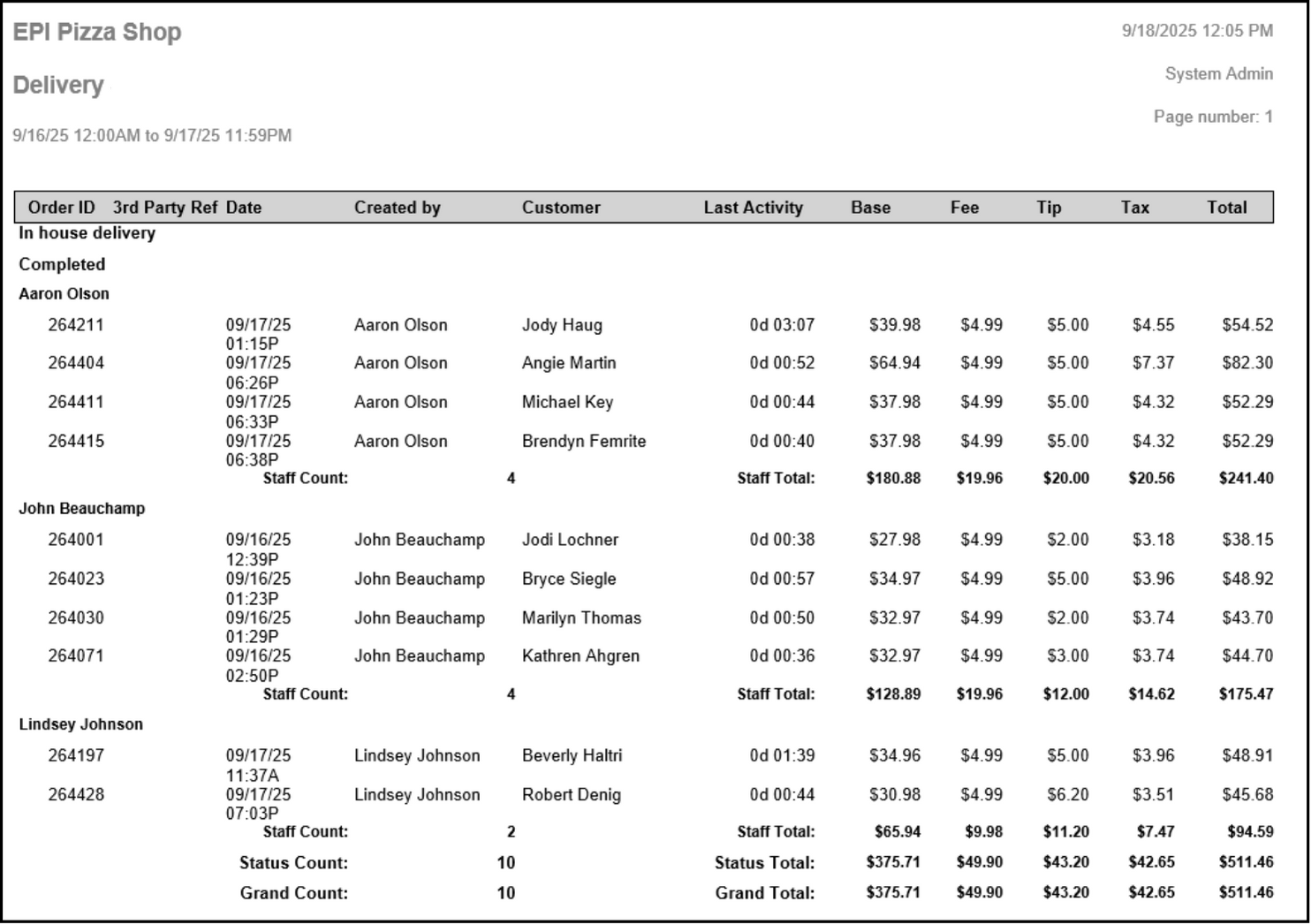
The Delivery Status Report shows an overview of how long in-house delivery orders were on that particular status of the Delivery Manager.
- Order ID – Order number from the third party delivery order.
- Date – Date and time of when the order was created.
- Created By – The employee that started the order.
- N to R – New to Ready status.
- R to O – Ready to Out delivery status.
- O to D – Out to Delivered order.
- Total Time – The total time elapsed for the order from start to finish.
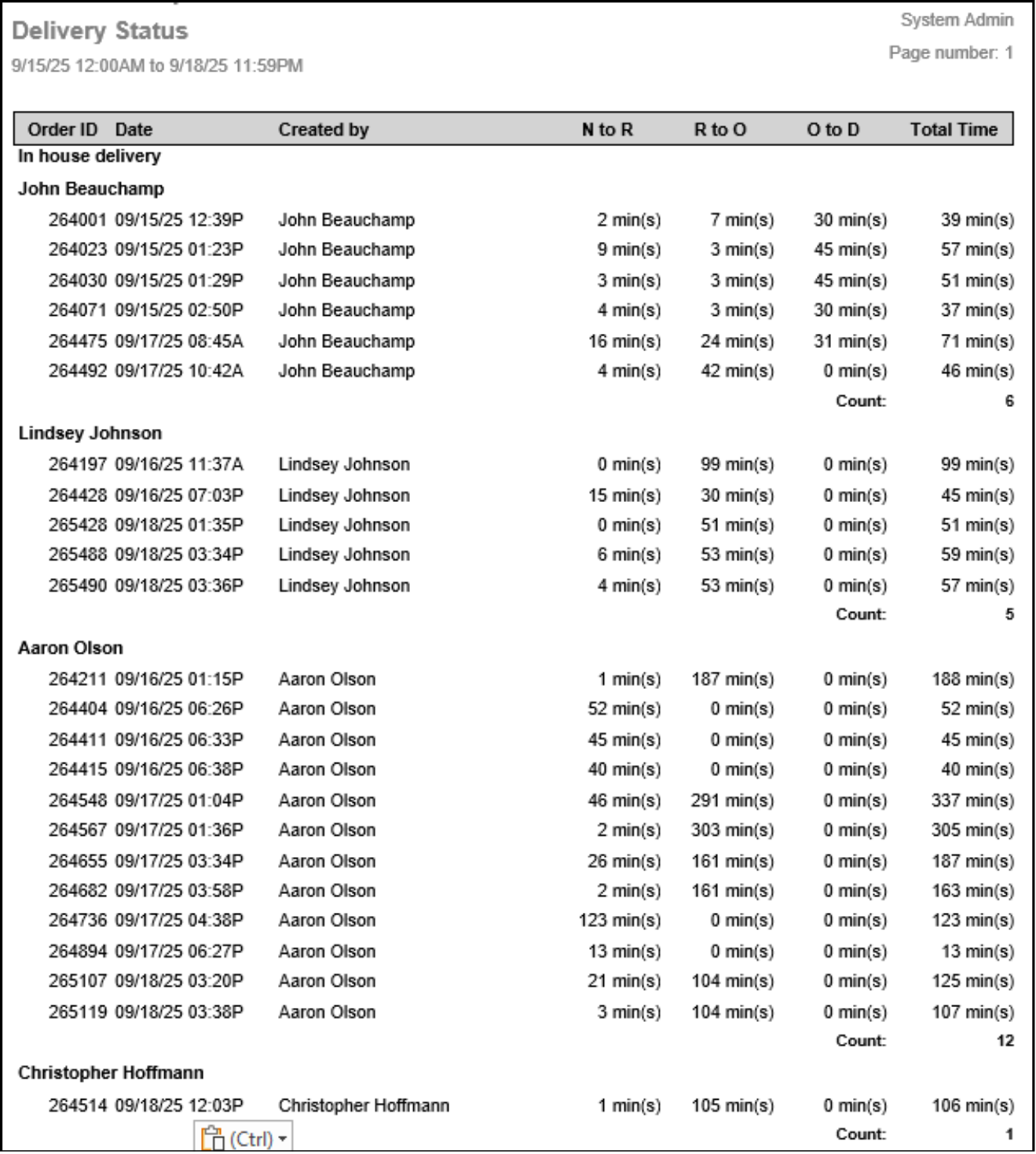

How can we improve this information for you?
Registered internal users can comment. Merchants, have a suggestion? Tell us more.