Two customer experience ratings reports detail the scores left by customers who use your touchscreen customer facing display.
Ratings Reports: Sales and Staff
- By time period: Navigate from Home to Reports > Sales. Set a Range for appropriate times and dates, then tap Ratings.
- By staffer and time period: Navigate from Home to Reports > Staff. Select a staff member if desired, set a Range for appropriate times and dates, then tap Ratings.
Once the report is generated, use the navigation tools to page through the report, print, save, or export the report.
Data Points for the Sales Ratings Report
Total average ratings are rounded to two decimal places.
- Date
- Order ID
- Staff
- Rating
- Customer (if linked to an existing customer)
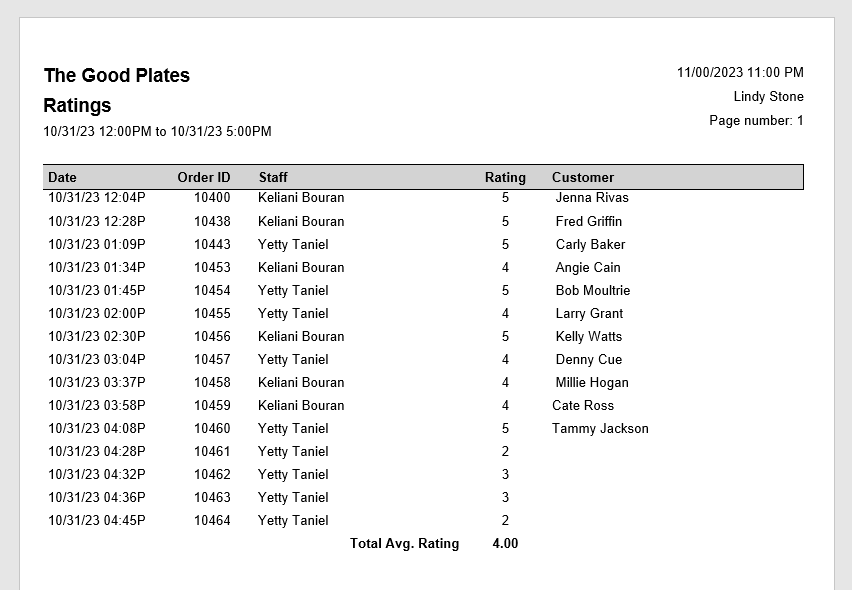
Data Points for the Staff Ratings Report
Ratings are grouped and totaled by staff member. Ratings are rounded to two decimal places.
- Date
- Order ID
- Staff
- Rating
- Customer (if linked to an existing customer)
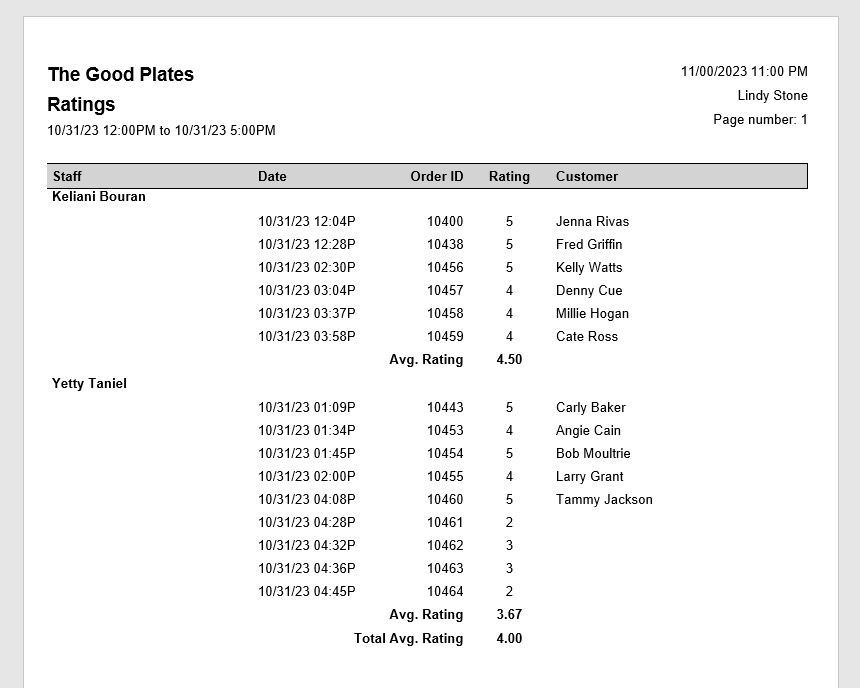

How can we improve this information for you?
Registered internal users can comment. Merchants, have a suggestion? Tell us more.