Custom prompts allow merchants to program reminders for cashiers and servers that will pop up before moving on to the end of a transaction.
This addition to the transaction process can help Exatouch users remember:
- Retail: Ask customers if they want to sign up for rewards or a store gift card.
- Restaurants: Ask if customers want a box, if they want dessert, or how they want to pay.
- Grocery Stores: Check below the customer’s cart for additional items and ask if they have coupons or a store discount card.
To add a custom register prompt, do the following:
- From the Home screen, tap Settings > Register Preferences.
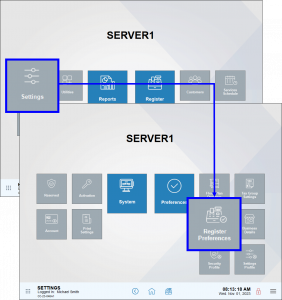
- Tap Orders, and then tap the Custom Prompt toggle.
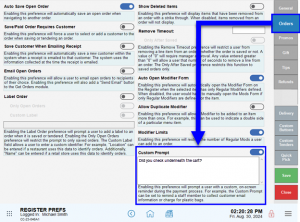
- Type in the desired prompt, and then Save your changes.
- Note: Be sure to keep the prompt short so that it can fit in the pop-up window. The window can fit 4-5 lines.
The prompt will appear when saving or closing out an order. The user must tap Yes to proceed, as tapping No will bring the user back to the Register screen.
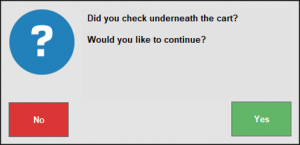

How can we improve this information for you?
Registered internal users can comment. Merchants, have a suggestion? Tell us more.