Special Instructions are bundled with modifications to provide additional information for kitchen staff. This additional information is merely instructional and does not change the application of MODS at the Register.
- Special Instructions appear on blue buttons in the Modifiers section.
- Example:
Restaurants convey special instructions to kitchen staff regarding common customer allergies through the use of Special Instructions. For example: Gluten Allergy, Peanut Allergy, Vegan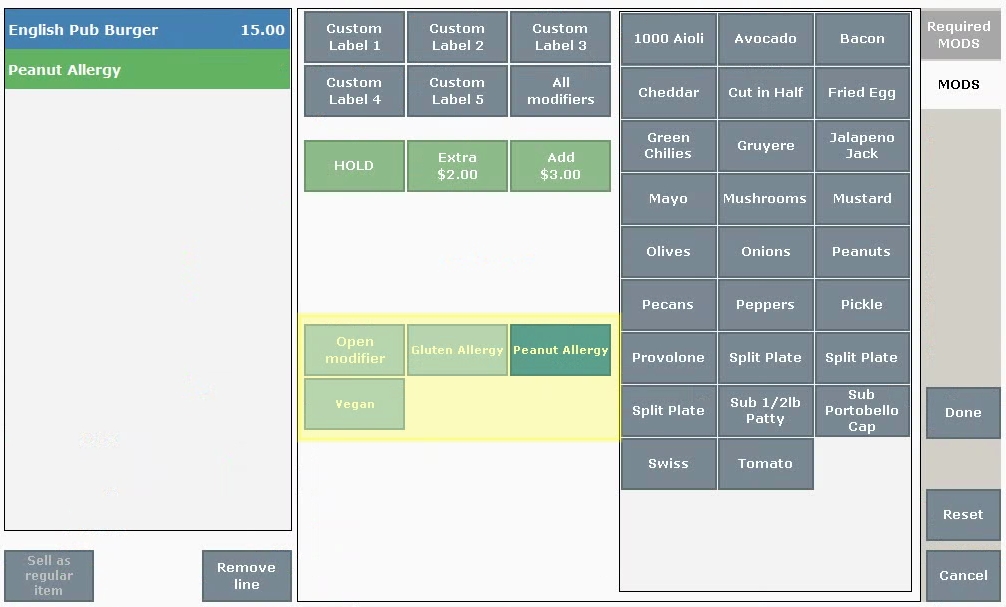
- Tip! Open modifier appears by default with special modifiers, giving merchants the ability to create special instructions on the fly! Simply tap Open modifier and type a message to send to the kitchen. Price can be added to an open modifier as well.
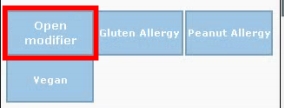
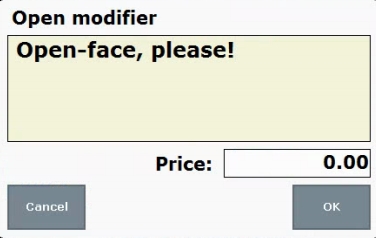
Up to 14 Special Instructions can be created via custom variables.
- From Home, tap Settings.
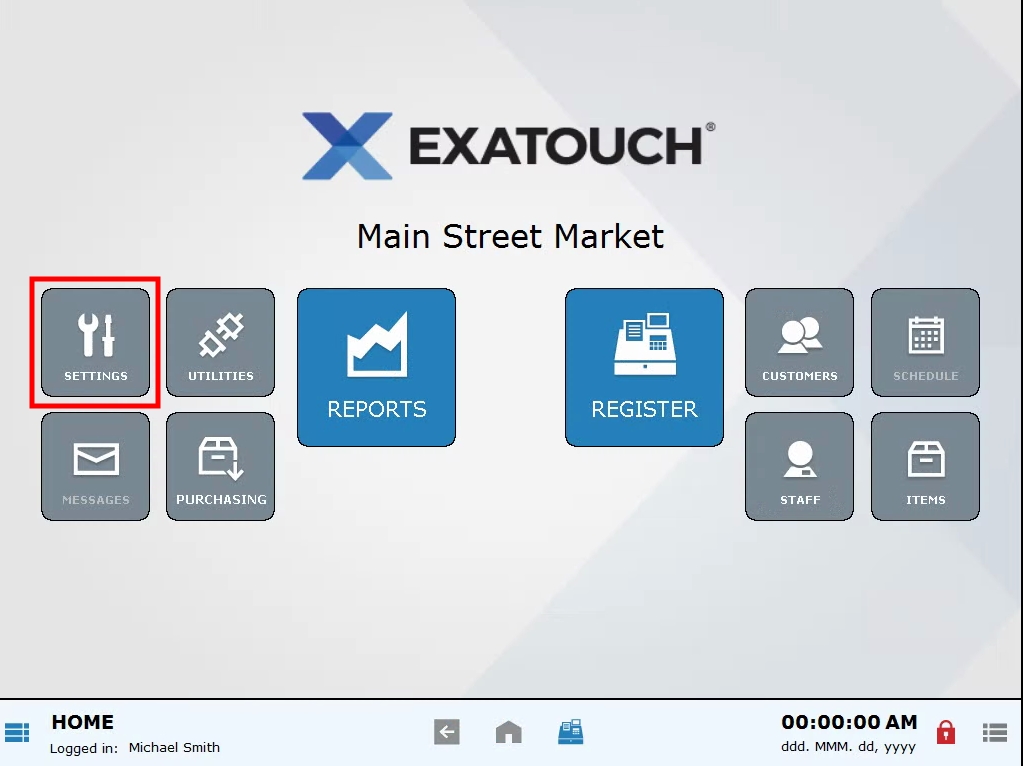
- Tap Preference.
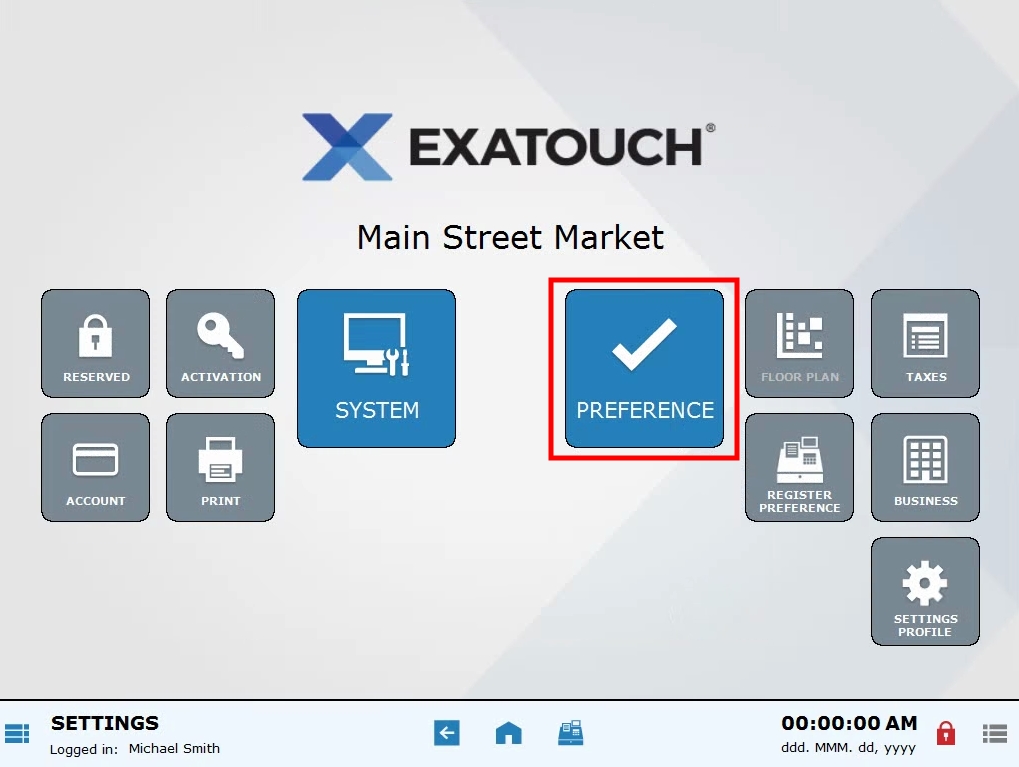
- Tap Cust vars (Custom Variables).
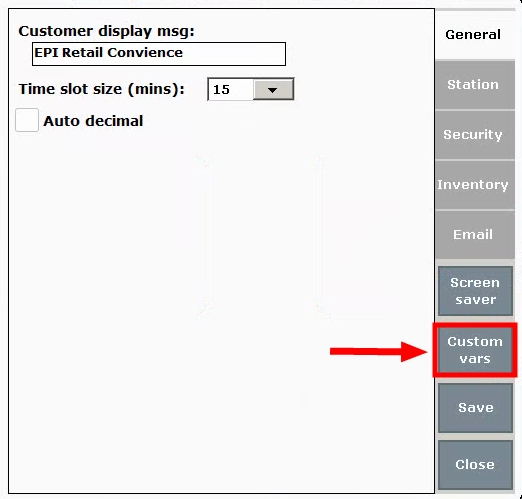
- Scroll down to select Special Instructions.
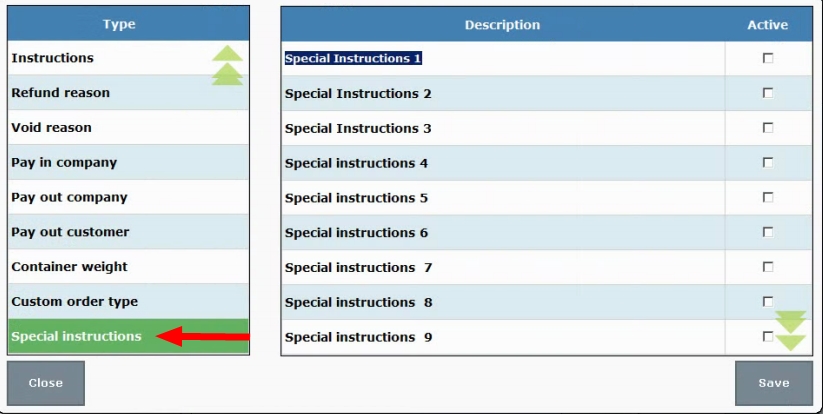
- 14 Special Instructions can be defined. Tap on an instruction label and type a name. For example, tap on Special Instruction 1 and type “Gluten Allergy”, tap on Special Instruction 2 and type “Peanut Allergy”, etc.
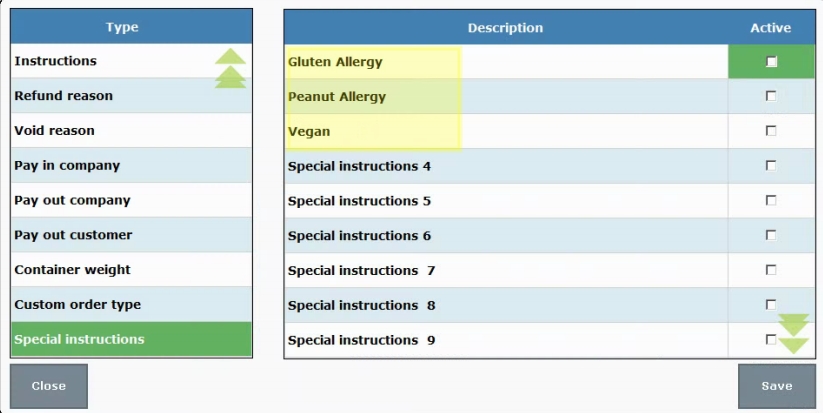
- Check the Active box to activate, or deselect the checkbox to deactivate.
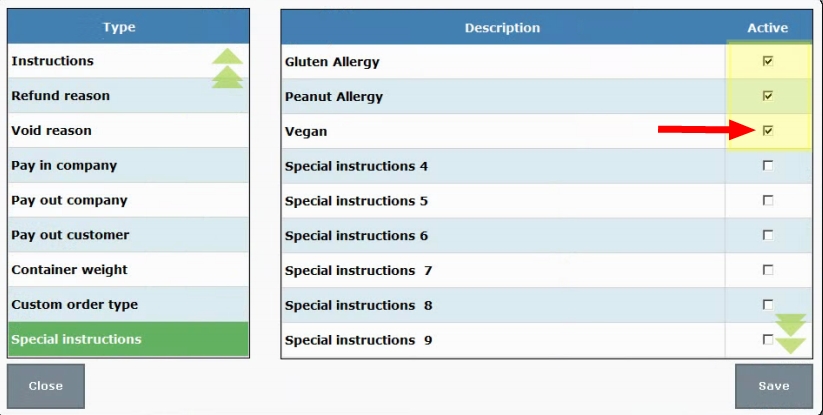
- Tap Save.
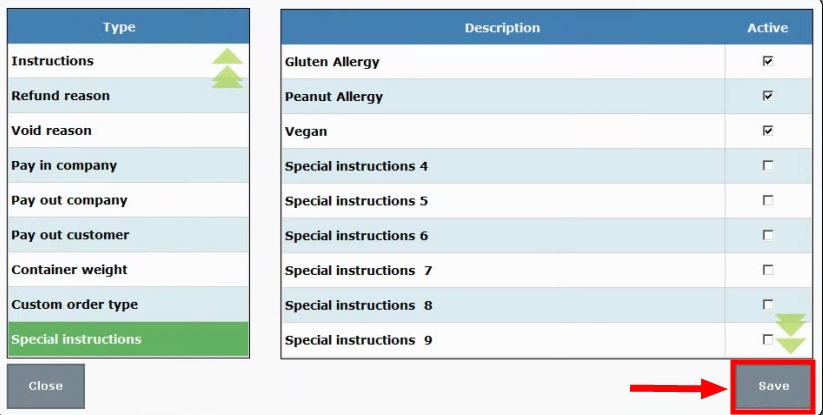
- Tip! Check your work! Place an order associated with MODS at the Register and confirm that Special Instructions are intact.

How can we improve this information for you?
Registered internal users can comment. Merchants, have a suggestion? Tell us more.