Mix & Match promos are specialized combination discounts you can offer your customers to introduce a new product, welcome seasonal customers back, bring in new business and more!
Build a Mix & Match Promo by combining specific chosen individual items, entire categories of items, or subcategories of items. Mix & Match Promos, like all promos you can create in Exatouch, can be long or short running promotions: run for a few hours a day, or for weeks on end.
- Market Deli: Run an early week special: Mix & Match sides: Buy 2, get 1 more free all day Mondays and Tuesdays.
- Restaurant: Dine in or take out Thursdays all summer long: Select kid-fan favorites are 50% in June, July, and August.
- Liquor Store: Offer Platinum Club members 20% off select wine for a week in July.
- From Home, navigate to Items > Promos.
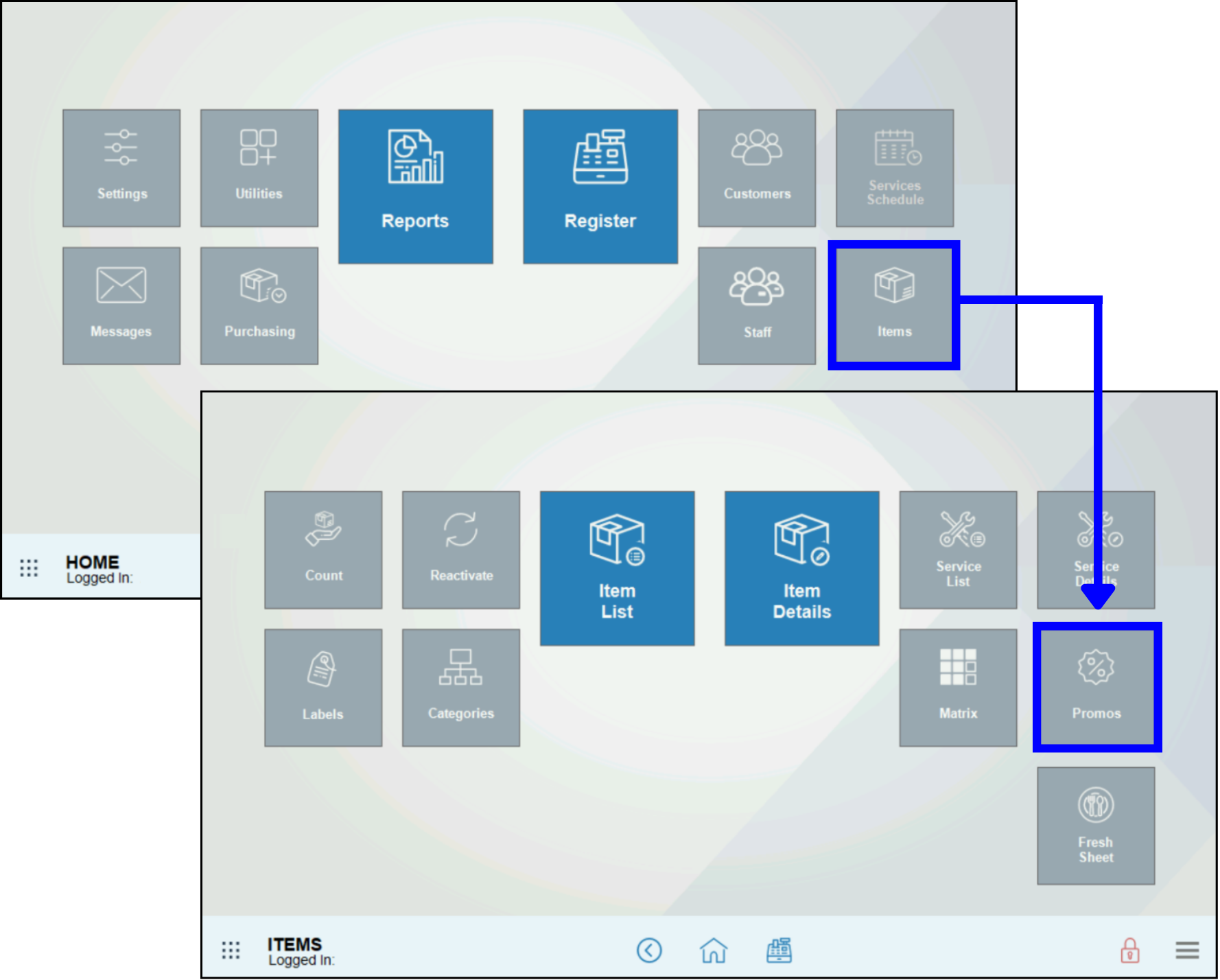
- Tap the Mix & Match tab > New. A new promotion work area opens.
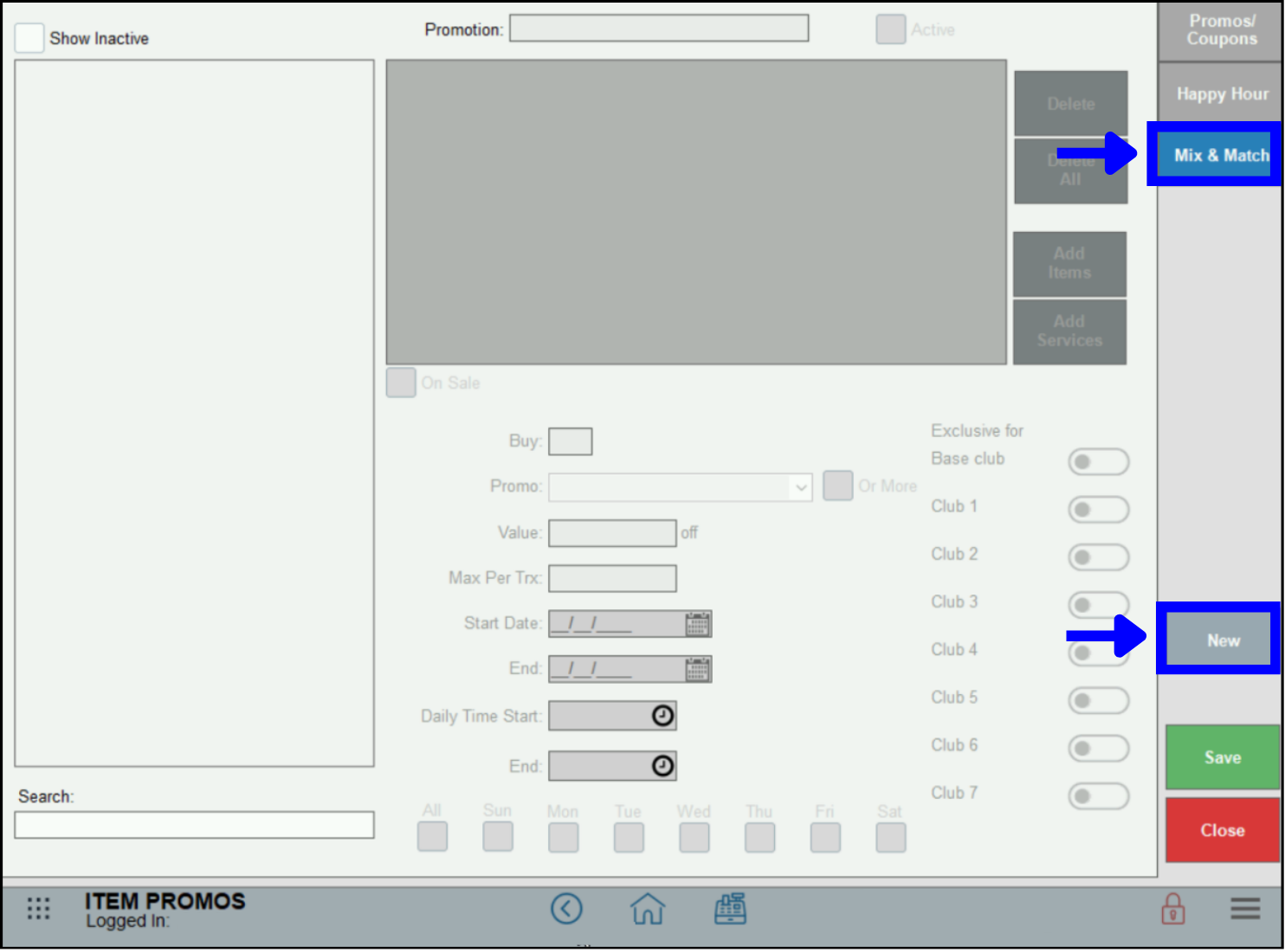
- Enter a name for this promo in the Promotion field, then tap Add Items. An items search work area opens.
- Example: A discount on bottled wines on Saturday afternoons between 2:00 p.m. and 6:00 p.m. to drive more traffic during a normally quiet shift. The promo is named Mix and Match Wines – Sat.
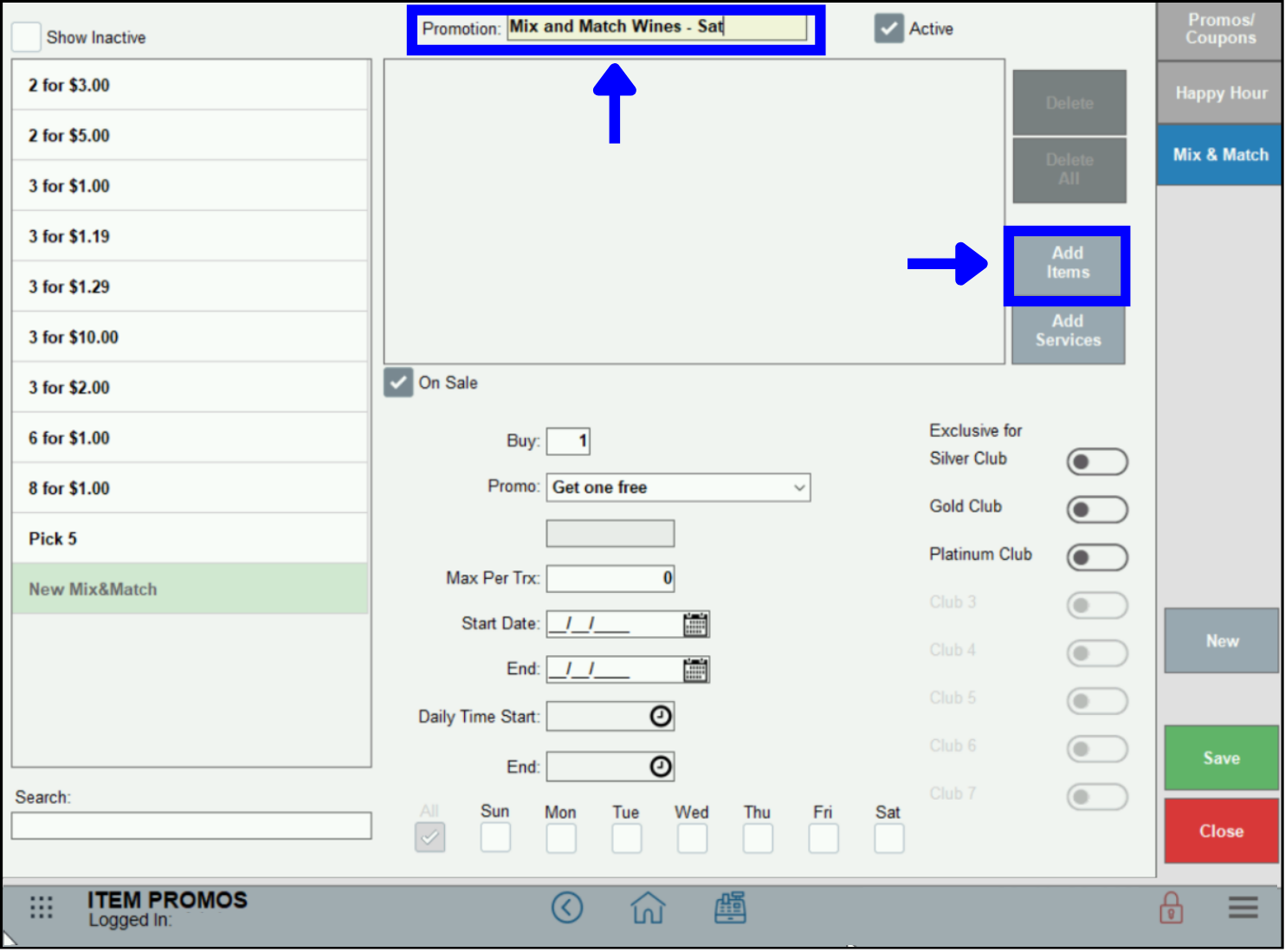
- Example: A discount on bottled wines on Saturday afternoons between 2:00 p.m. and 6:00 p.m. to drive more traffic during a normally quiet shift. The promo is named Mix and Match Wines – Sat.
- Tip! To add services to a Mix & Match promo, tap Add Services and choose one or more services.
- Scroll through all items, or enter a Search term to find specific items. Tap an item shown to add it to the promo. To add all items shown (returned by the search) to this promo, tap Insert All.
- Example: add Hunt Country Dry Riesling to the Promo list.
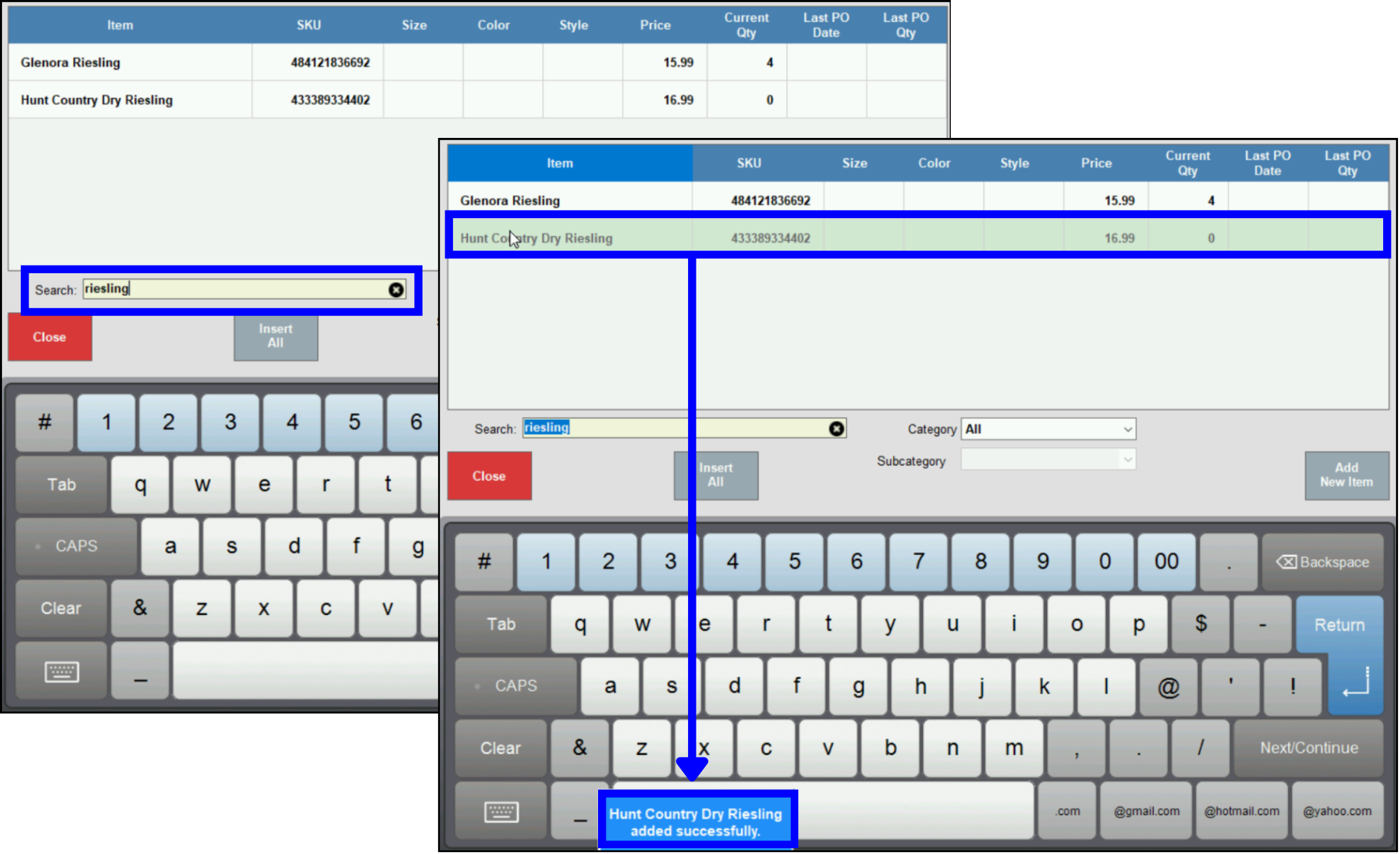
- Example: add Hunt Country Dry Riesling to the Promo list.
- You can also add an entire Category or Subcategory of items. Select a Category – and optionally, a Subcategory – from available options, then tap Insert All to add all returned items to the promo.
- Example: Add everything from the Bottled Wine Subcategory in the Wine Category.
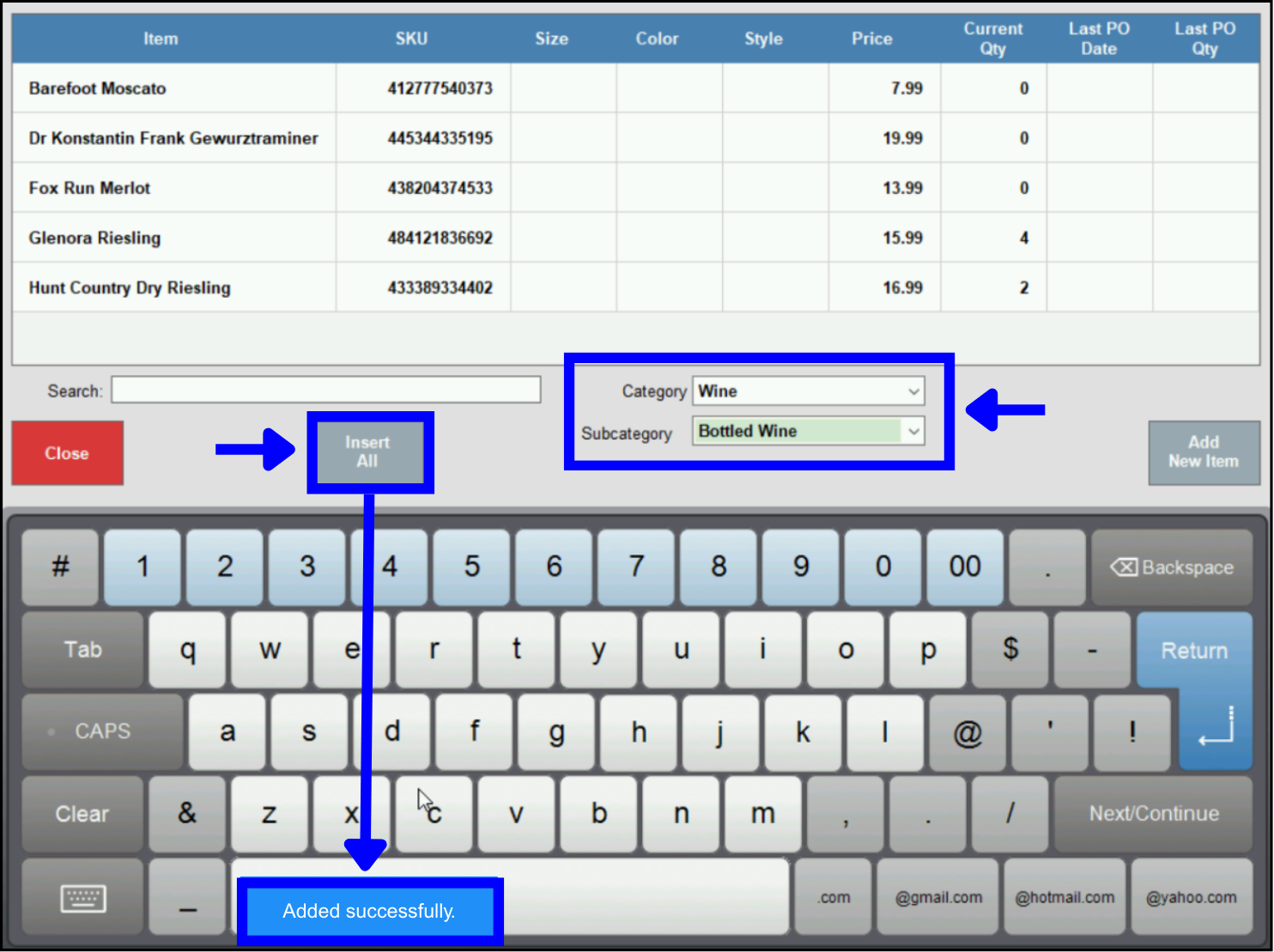
- Example: Add everything from the Bottled Wine Subcategory in the Wine Category.
- Click Close after you’ve added your items. This promotion’s editing work area opens.
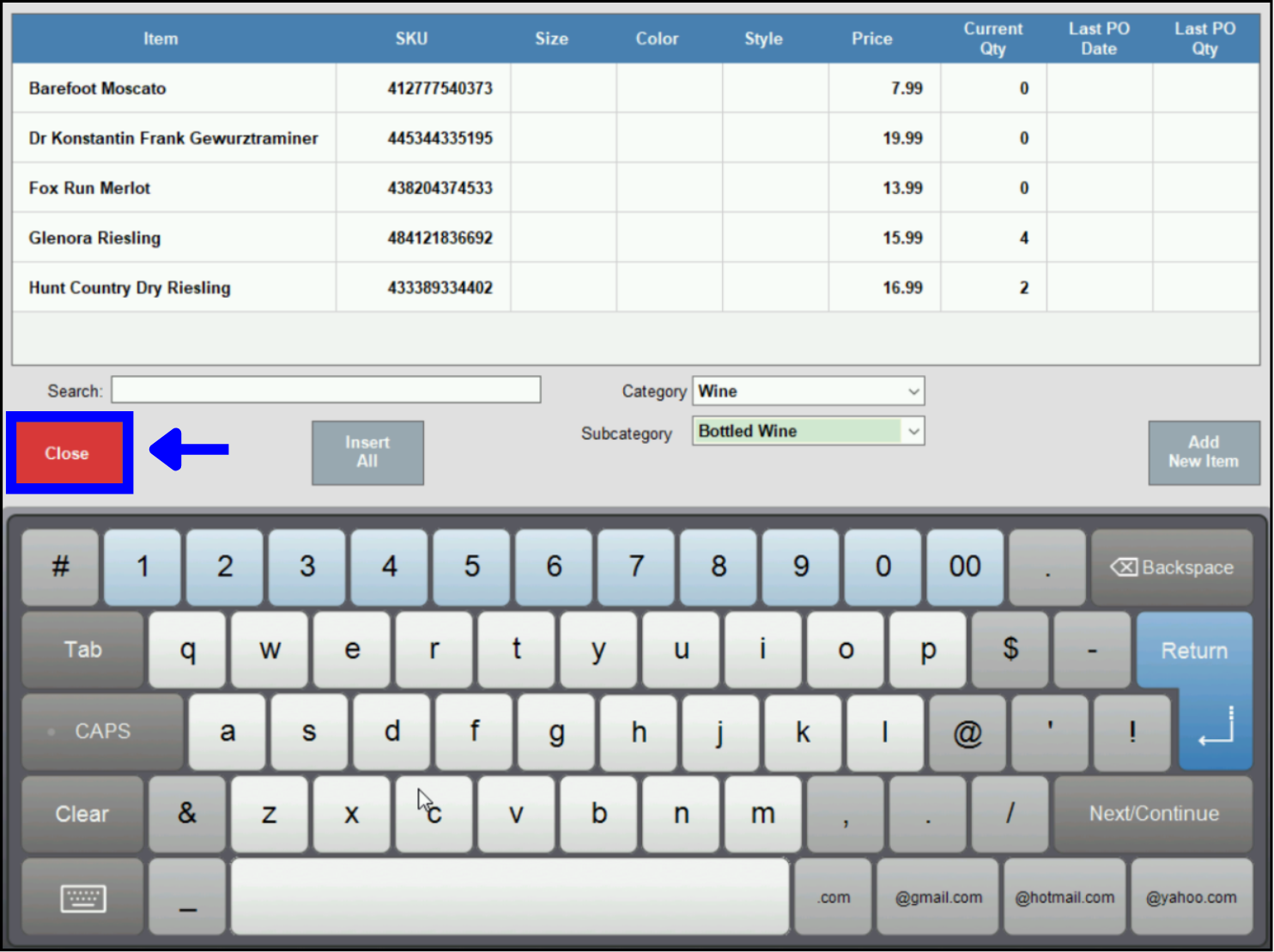
- Tip! Reopen the item search work area to add more items by tapping Add Items, again.
- Tap On Sale (if not enabled) to enable the promotion work area. Edit the details and limitations of this promotion.
- The Buy, Promo, and at least one day of the week field must be completed to run this promotion.
- Some Promo options may require additional information. (See Promo Examples, below.)
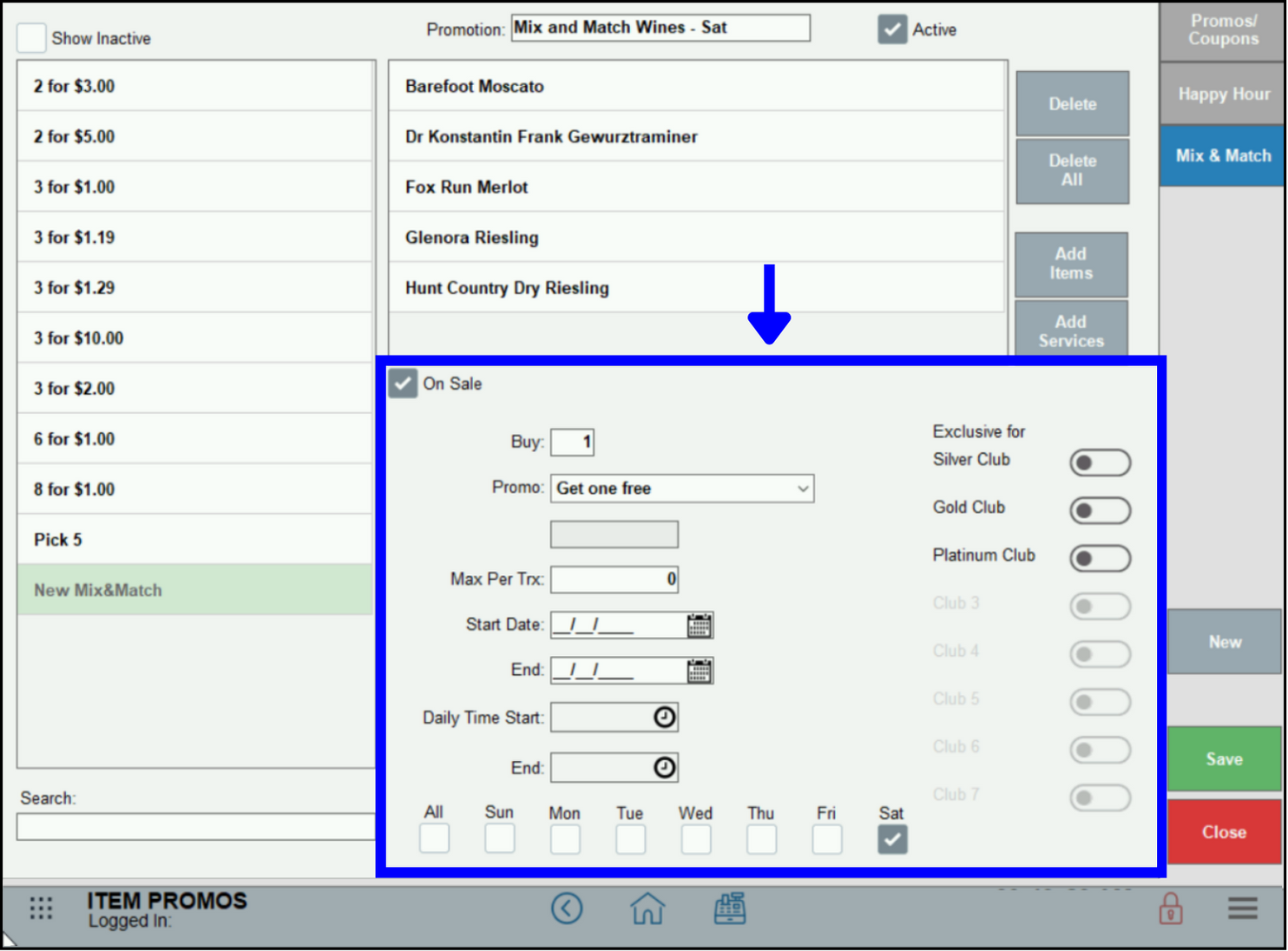
- Enter the number of items a customer must purchase in the Buy field. Until this number of items is purchased, this Promo will not apply to their purchase.
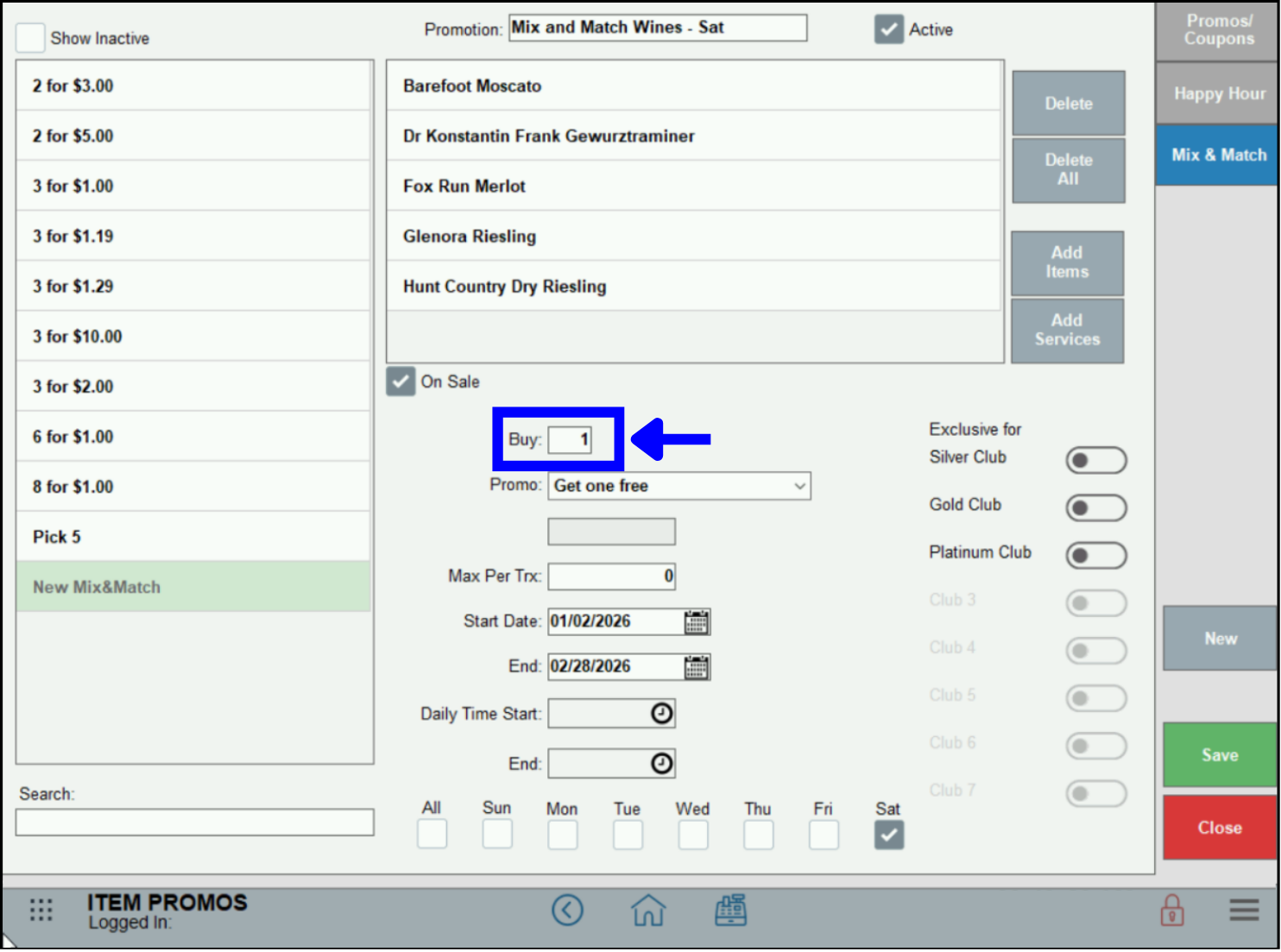
- Tap to select a Promo, and add any extra information required for your promo, such as a Dollar or Percentage amount.
- Example: For every Buy item, a second Promo item may be purchased at a 15% discount.
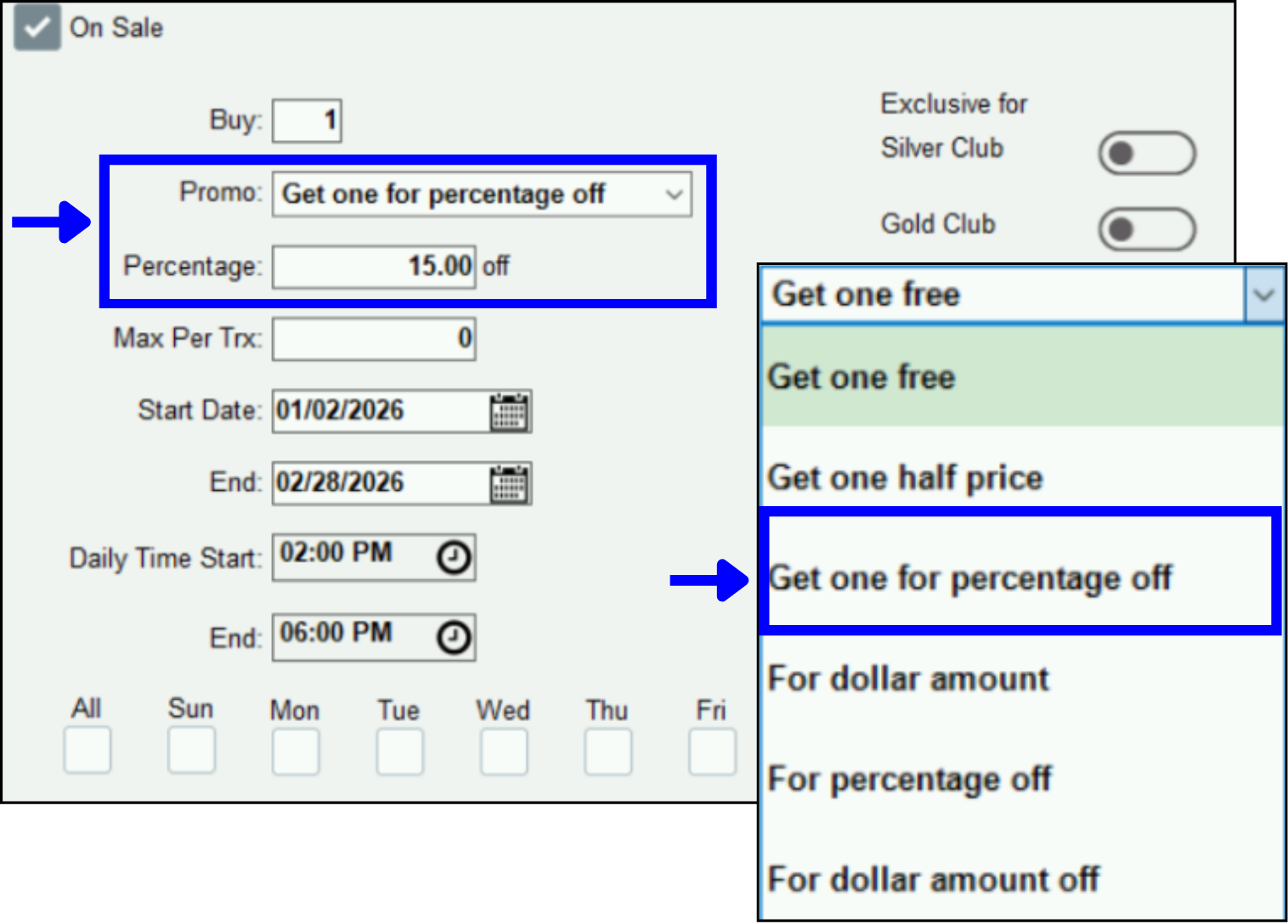
- Example: For every Buy item, a second Promo item may be purchased at a 15% discount.
- Note: Discounts apply to the lowest priced item sold as part of the promotion.
- Optionally, set up Date and Time information to limit this promo.
- Example: This promo only runs on afternoons.
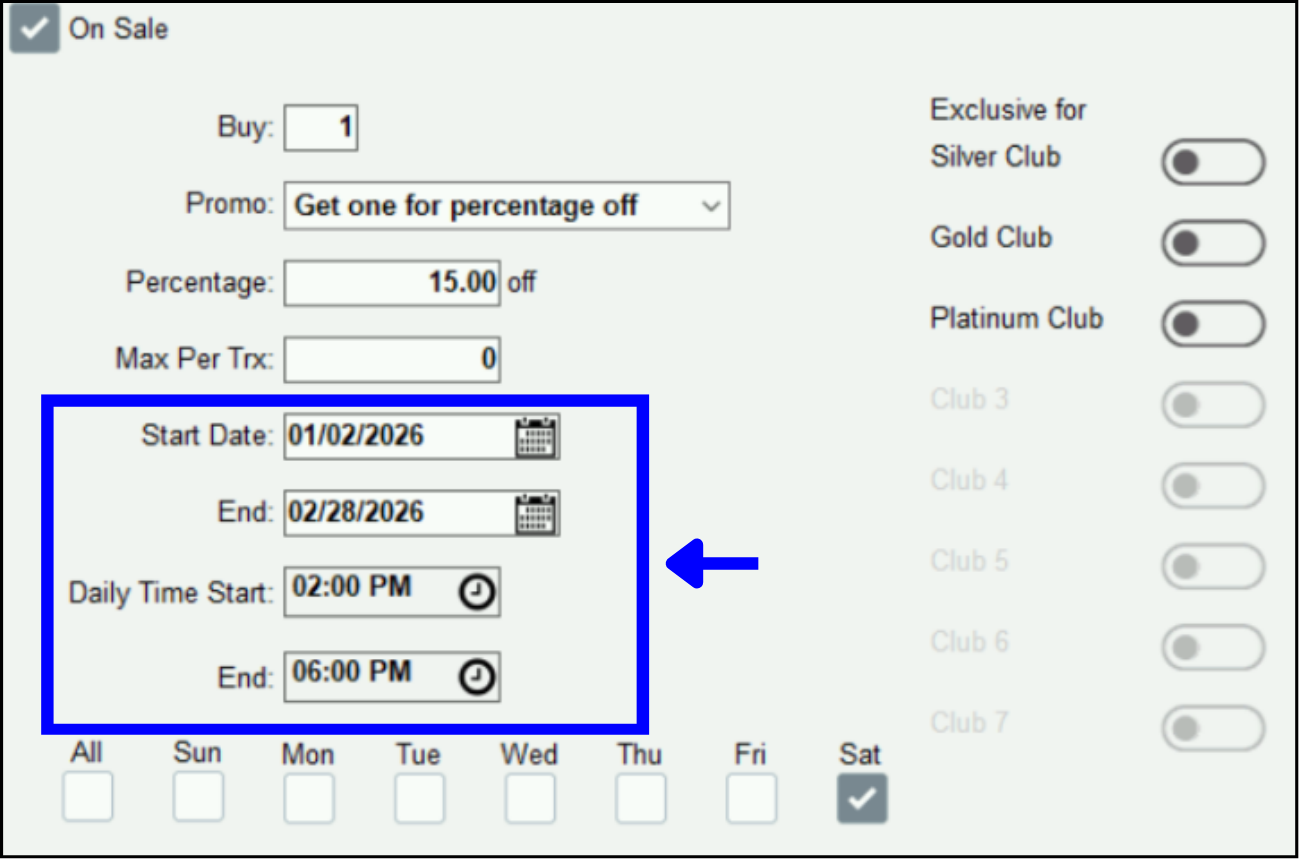
- Example: This promo only runs on afternoons.
- Tap to enable or disable the days of the week for this promo. At least one day must be enabled. If no days are enabled, this promo will not run.
- Example: This promo only runs on Saturday.
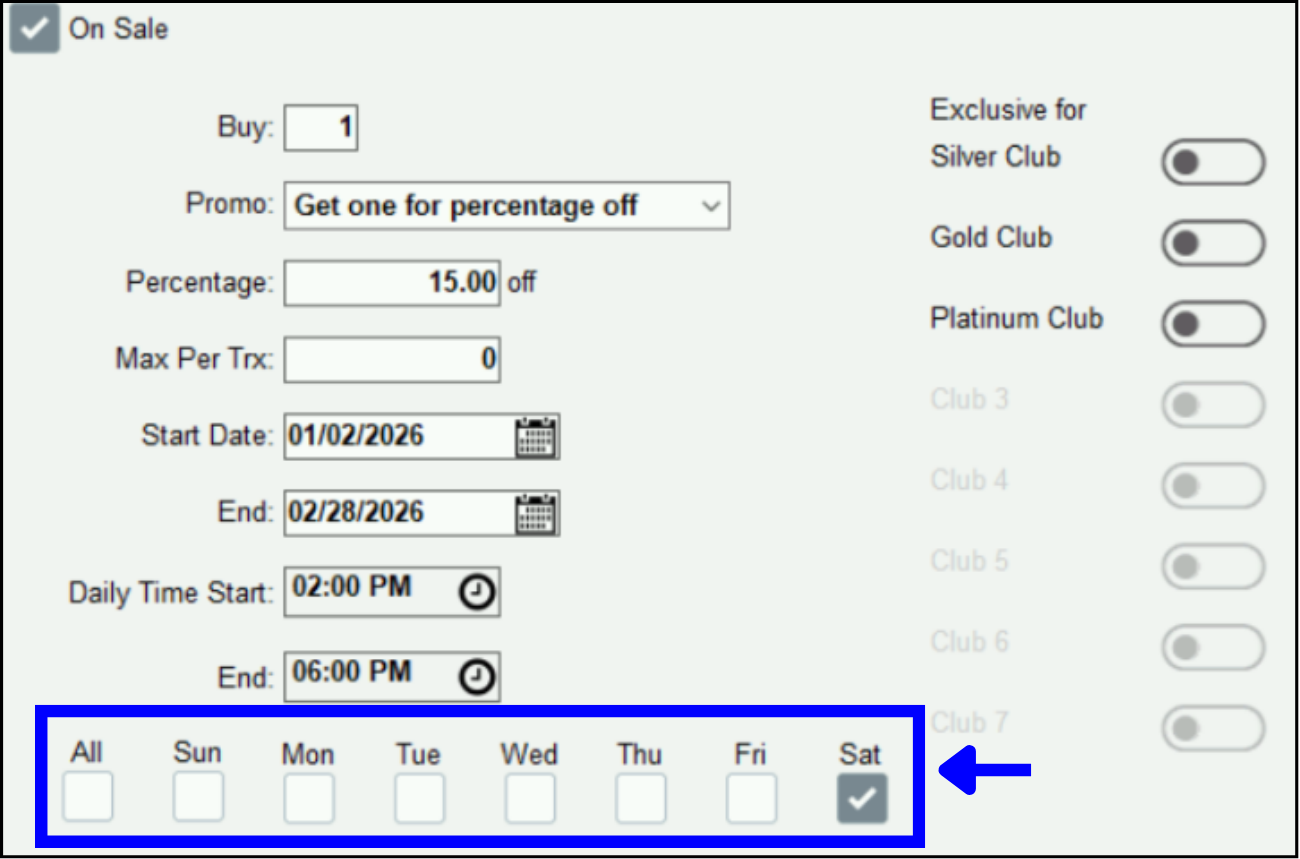
- Example: This promo only runs on Saturday.
- Note: : Selecting the All checkbox will deselect all the single day checkboxes.

- When you’ve completed your changes, tap Save. This promo is now active for the products included during the days and times you’ve set up.
- Example: This promo is active for purchasing one select bottle of wine and buying a second select bottle at at a 15% discount. It is only available from 2:00 p.m. to 6:00 p.m. on Saturdays in January and February.
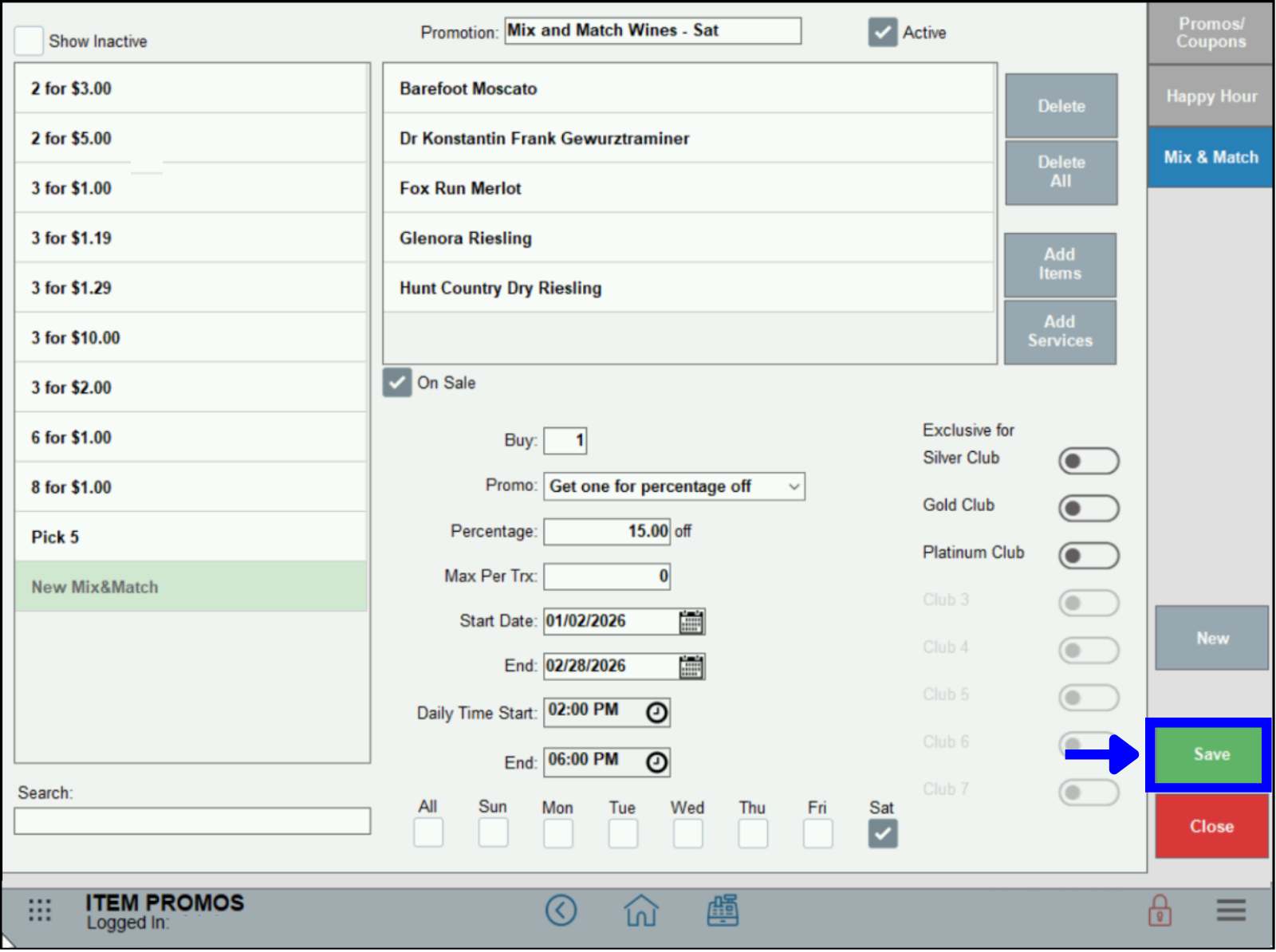
- Example: This promo is active for purchasing one select bottle of wine and buying a second select bottle at at a 15% discount. It is only available from 2:00 p.m. to 6:00 p.m. on Saturdays in January and February.
Some selections are required, others are optional. Use the these fields to refine your promo details. 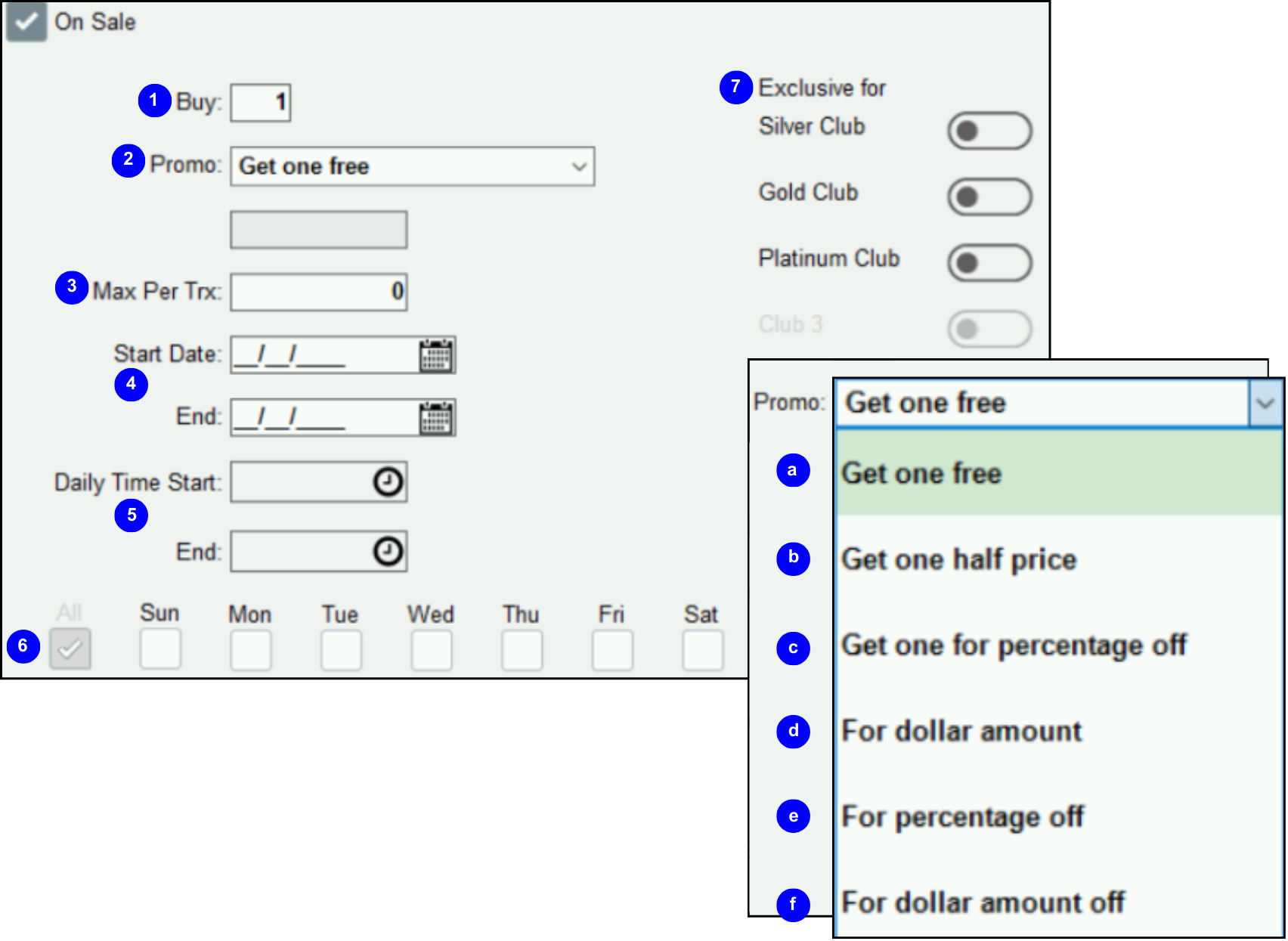
- Buy: (Required) Enter the number of items a customer must purchase to apply this promo.
- Promo: (Required) Tap a promo selection from the Promo list:
- Get one free: Purchase the number of items in Buy: to get an additional item free. The customer must purchase at least one more eligible promo than listed in Buy to get a free item. The free item will be of equal or lesser value than other eligible items.
- Get one half price: Purchase the number of items in Buy to get an additional item at half prices. The customer must purchase at least one more eligible promo item than listed in Buy to get a half price item. The half price item will be of equal or lesser value than other eligible items.
- Get one for percentage off: In addition to the Get item(s), this promo is applied to the single item purchased. Enter a Percentage amount, up to two decimal places, to discount the item.
- For dollar amount: Buy one or more items at the specified price. The purchase of only one item is required to activate this promo. If several of the featured items are purchased, the promo price is applied to all items. Enter a Dollar amount, up to two decimal places, to discount the item(s).
- For percentage off: Buy one or more items for a percentage off the original purchase price. The purchase of only one item is required to activate this promo. Enter a Percentage amount, up to two decimal places, to discount the item(s).
- For dollar amount off: Buy one or more items for a dollar amount off. Enter a Dollar amount, up to two decimal places, to discount the item(s).
- Max Per Trx: (Optional) Limits the number of times the promo can be used per order number.
- Start date and End date: (Optional) Specify the start and end date for the promo.
- Daily time start and End: (Optional) Specify the start and end time for the promo if it is a partial-day promotion.
- All, Sun-Sat fields: (Required) Enable all days for this promotion to run. At least one day must be enabled. Select All for a promo that will run every day.
- Exclusive for: (Optional) When a promo is affiliated with a specific club membership, enable the appropriate slider. (See: Club Memberships)
- Example: Market Deli special — Buy two select Sides, get one Side free on Mondays and Tuesdays.
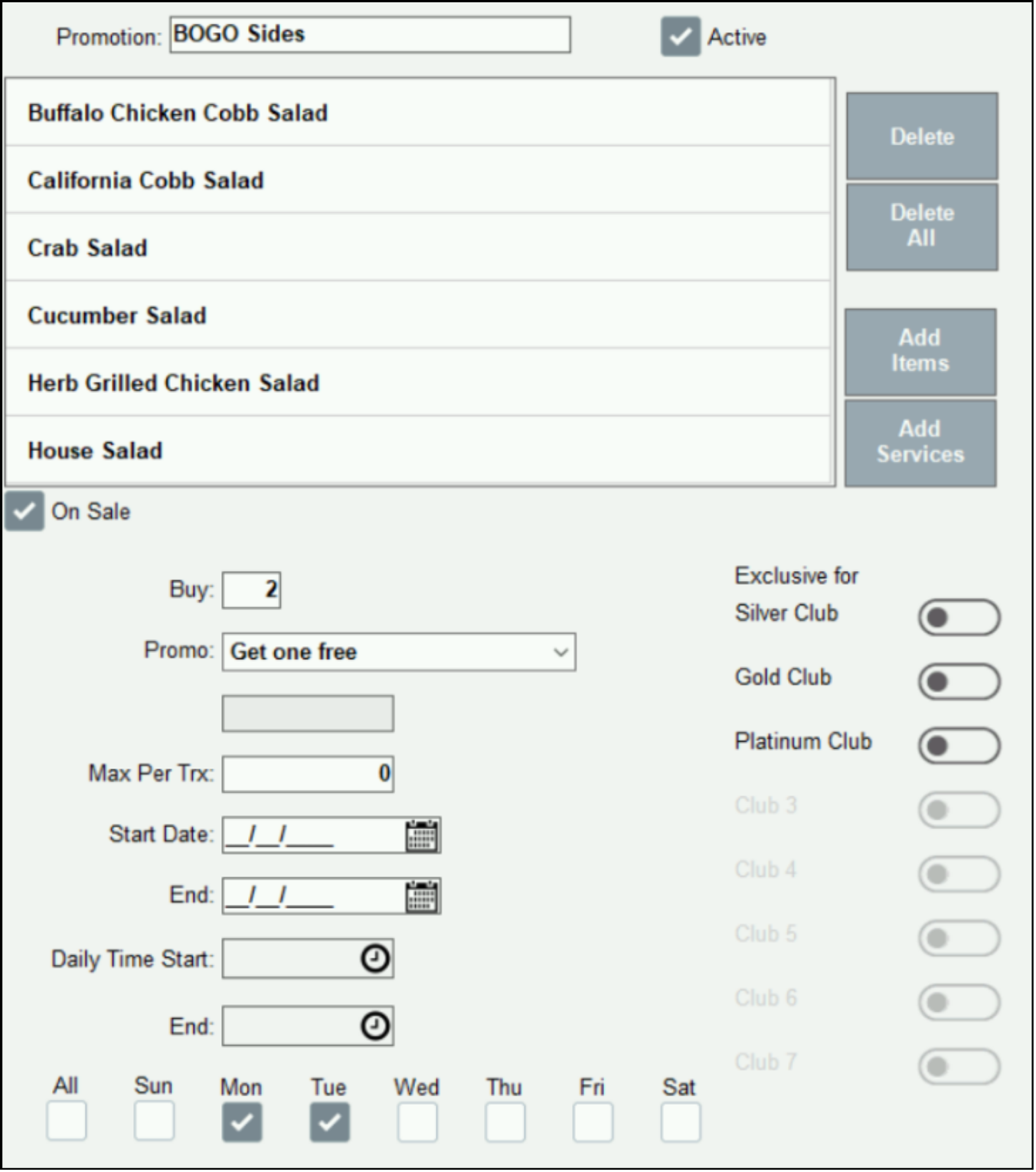
- Example: Family Restaurant — Select kid-friendly items are 25% off every Thursday in June, July, and August.
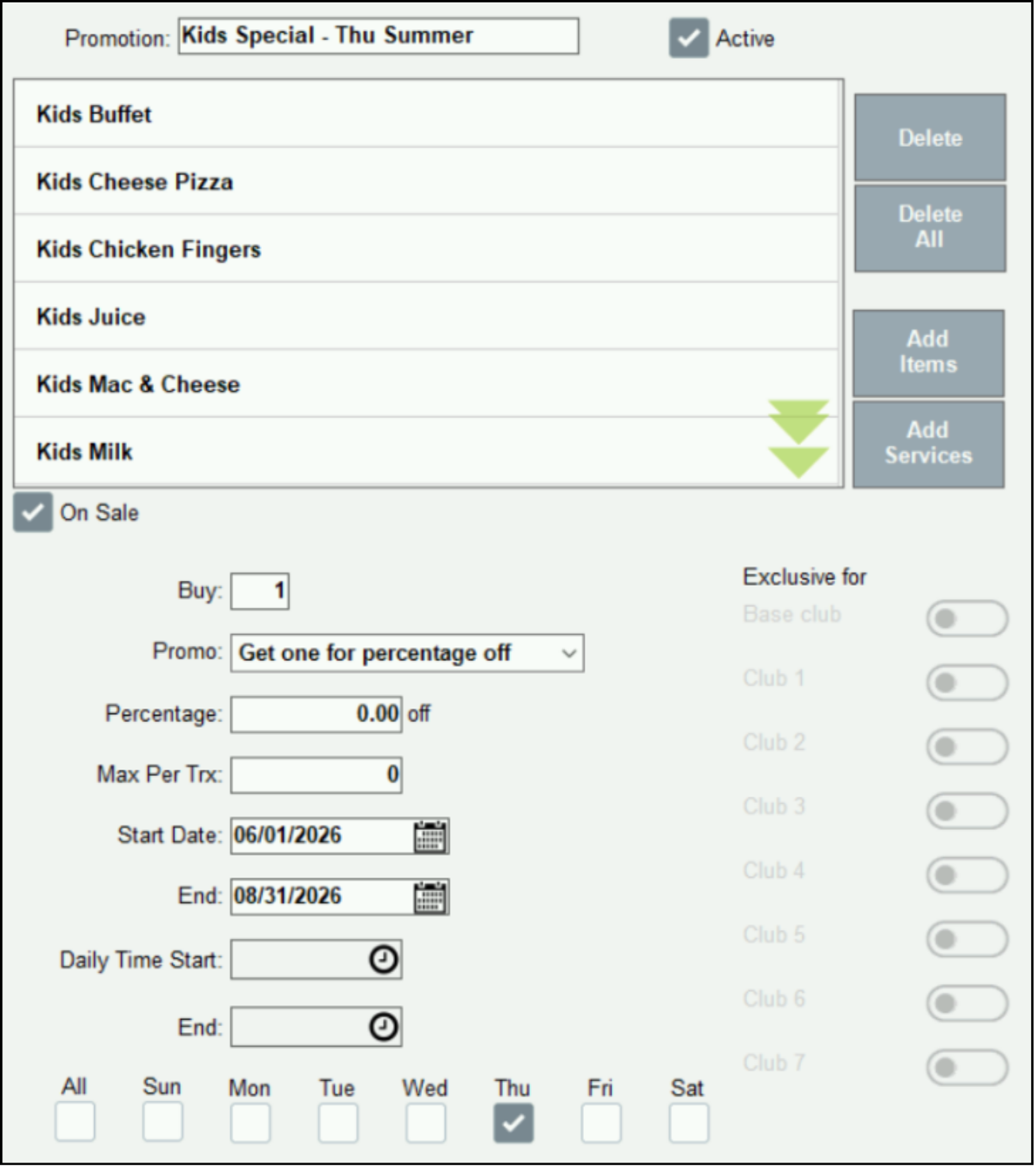
- Example: Liquor Store Promo for Platinum Club members – Platinum Club members only may buy select bottles of wine at a 20% discount any day from 7/1 through 7/8.
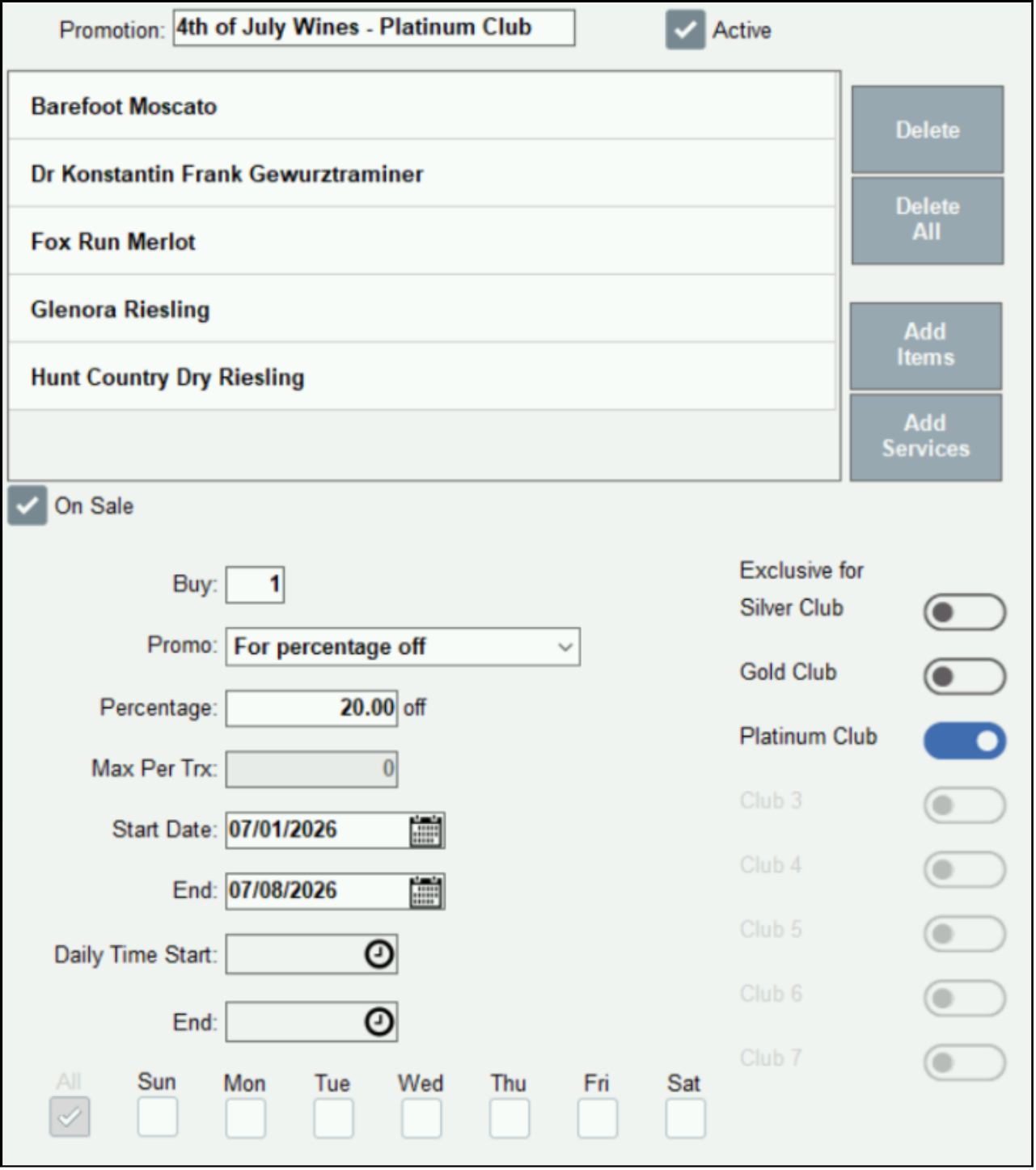
Check your work by ringing up Promo Items in the Register app.
- Items sold with a promotional discount are shown in a Green font color. Items sold at regular price are shown in a Black font color.
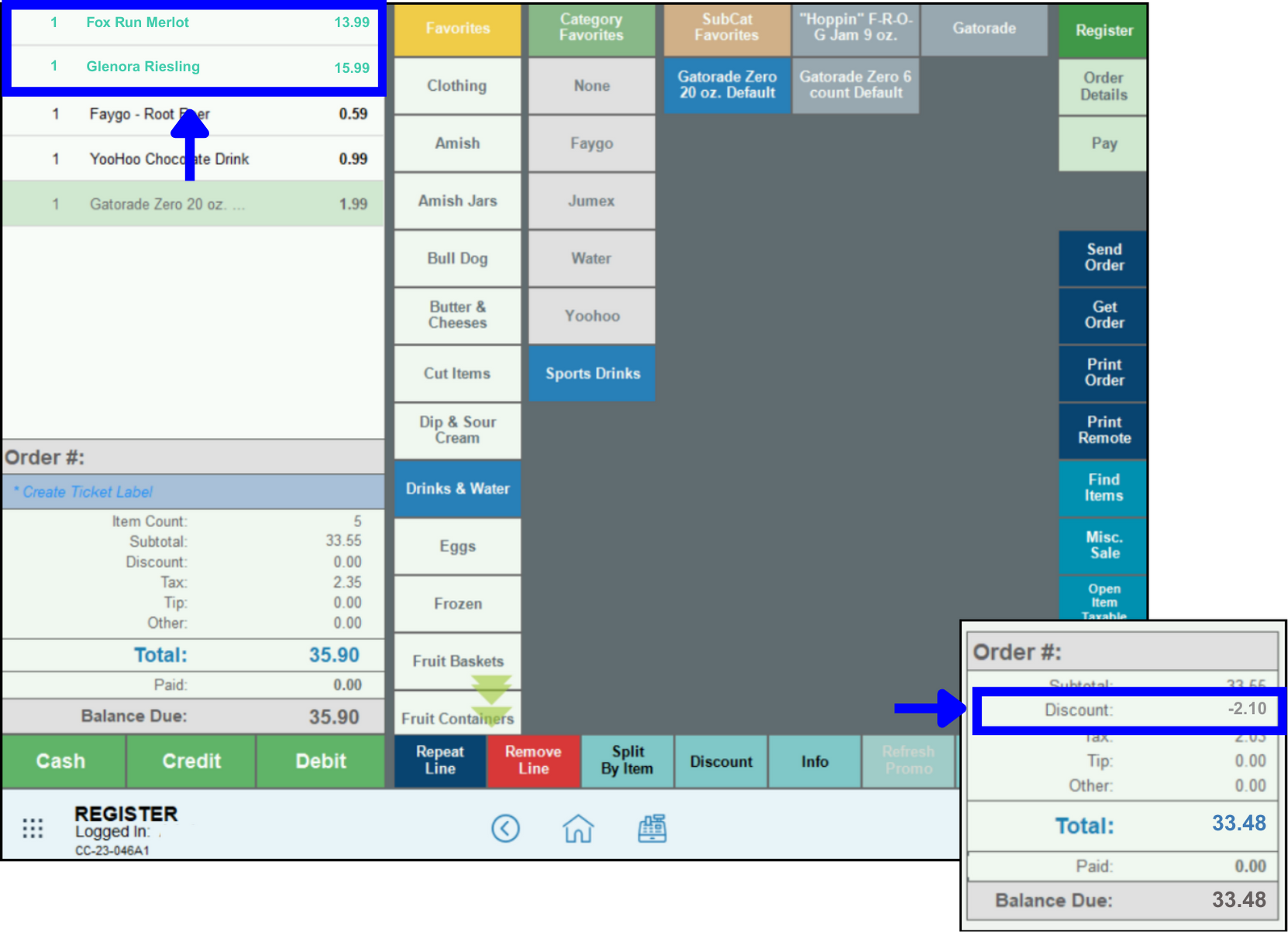
- Note: Discounts are displayed in the register app by default. Admins can change this setting in Register Preferences. See: Manage Promo Preferences.

How can we improve this information for you?
Registered internal users can comment. Merchants, have a suggestion? Tell us more.