Clock Out is recorded for timekeeping purposes. If you have not already done so, you will be prompted to declare tips when clocking out.
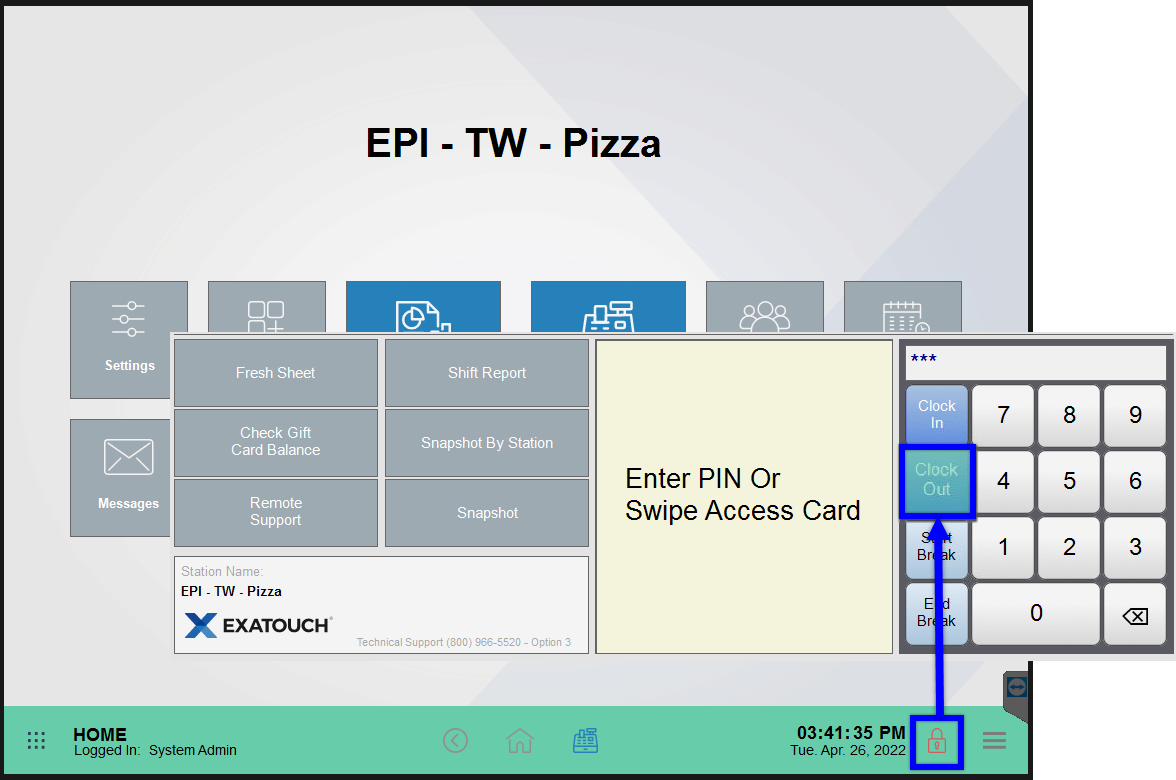
- Tap the Lock icon, and select Clock Out.
- Enter a PIN or swipe your employee ID card.
- Enter an amount in the Declare tips field, then tap OK. Declaring cash tips is optional.
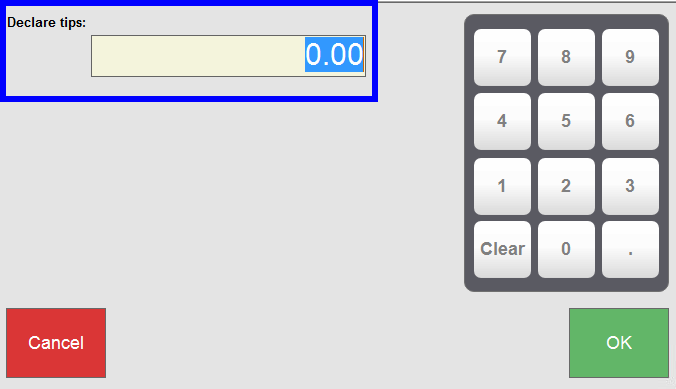
- Tap No to complete the Clock Out process.
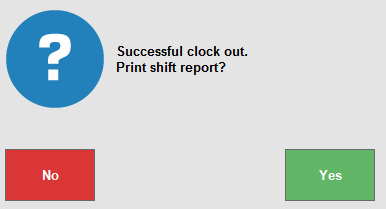
- Optional: Tap Yes to print a staff shift report. Your system needs to be connected to a printer in order to print a report.

How can we improve this information for you?
Registered internal users can comment. Merchants, have a suggestion? Tell us more.