Loyalty rewards balance can be viewed at the register and/or on a customer’s profile.
Customers must be attached to an order to see their loyalty balance at the register.
- From Home, navigate to Customers > Customer List.
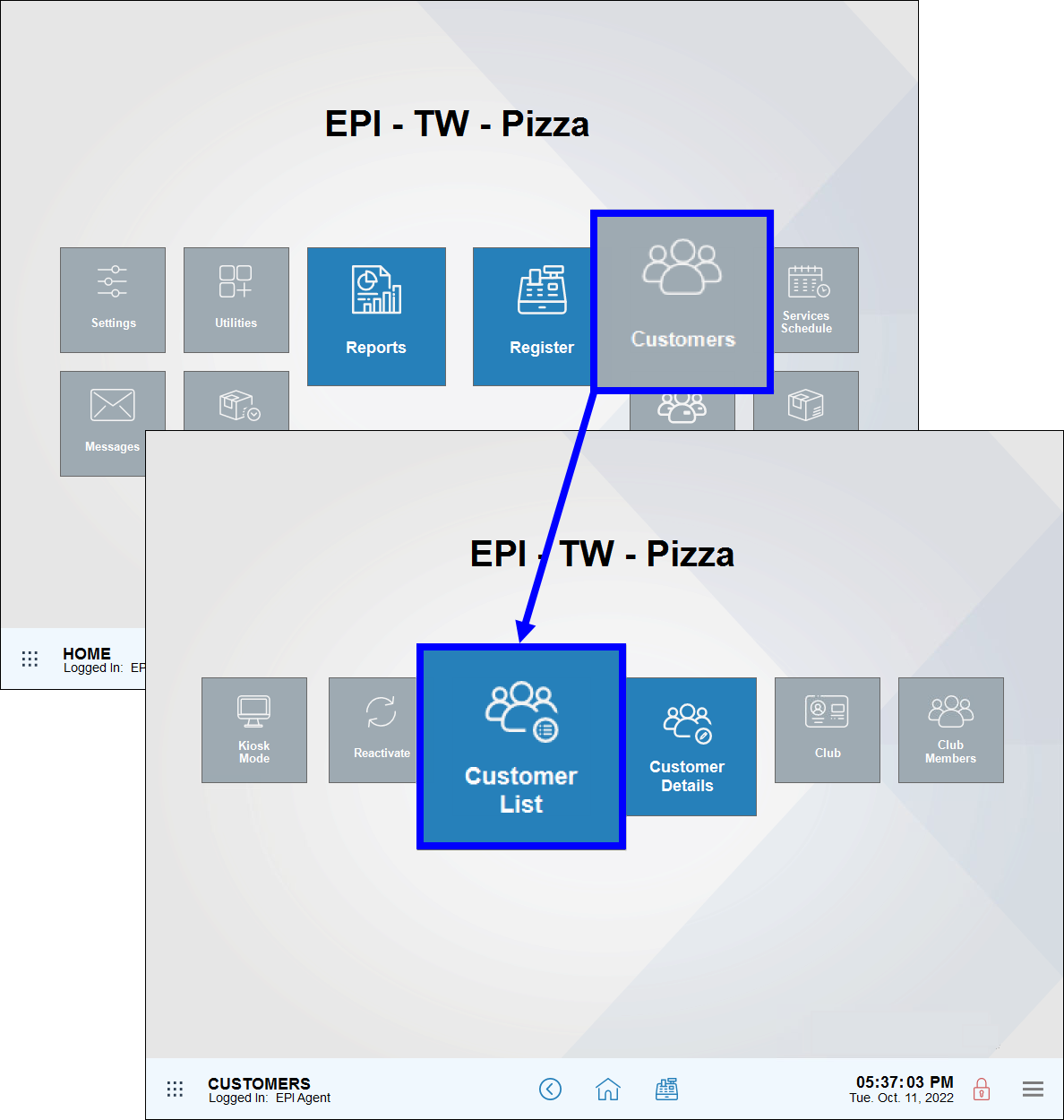
- Select a customer from the list. Enter a name in the Search field or tap Advanced Customer Search to search for customers using other criteria, such as address or telephone number.
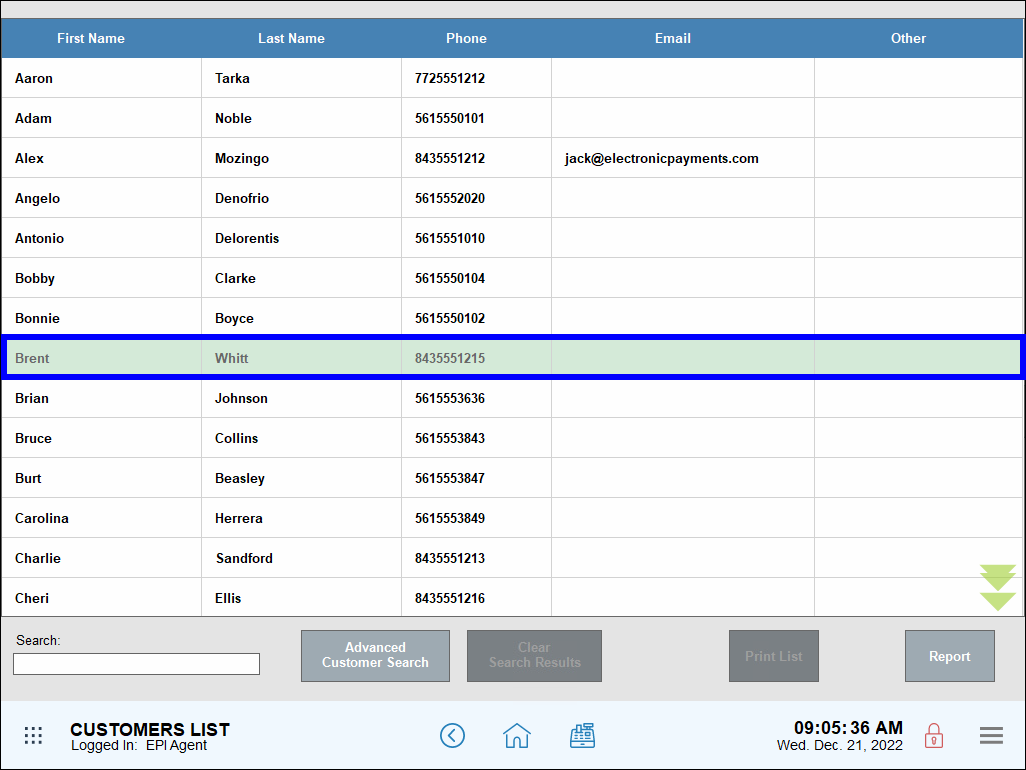
- View loyalty balances in the Loyalty Member section of the Customer Detail page.
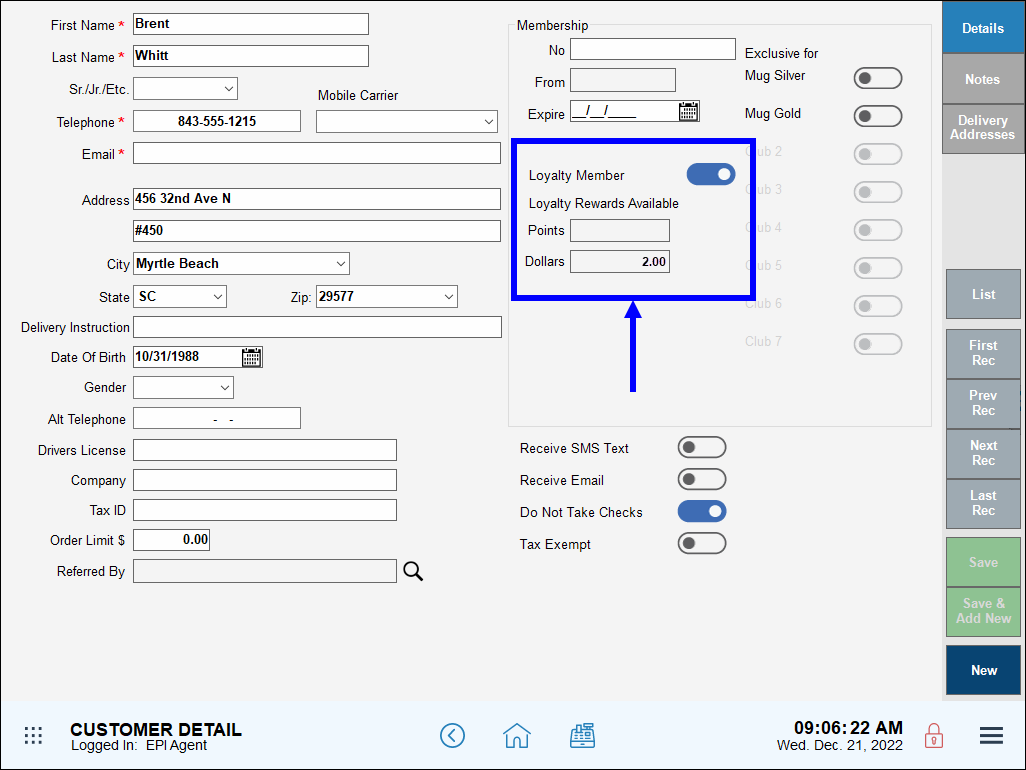
Customers must be attached to an order to see their loyalty balance at the register.
- Create an order.
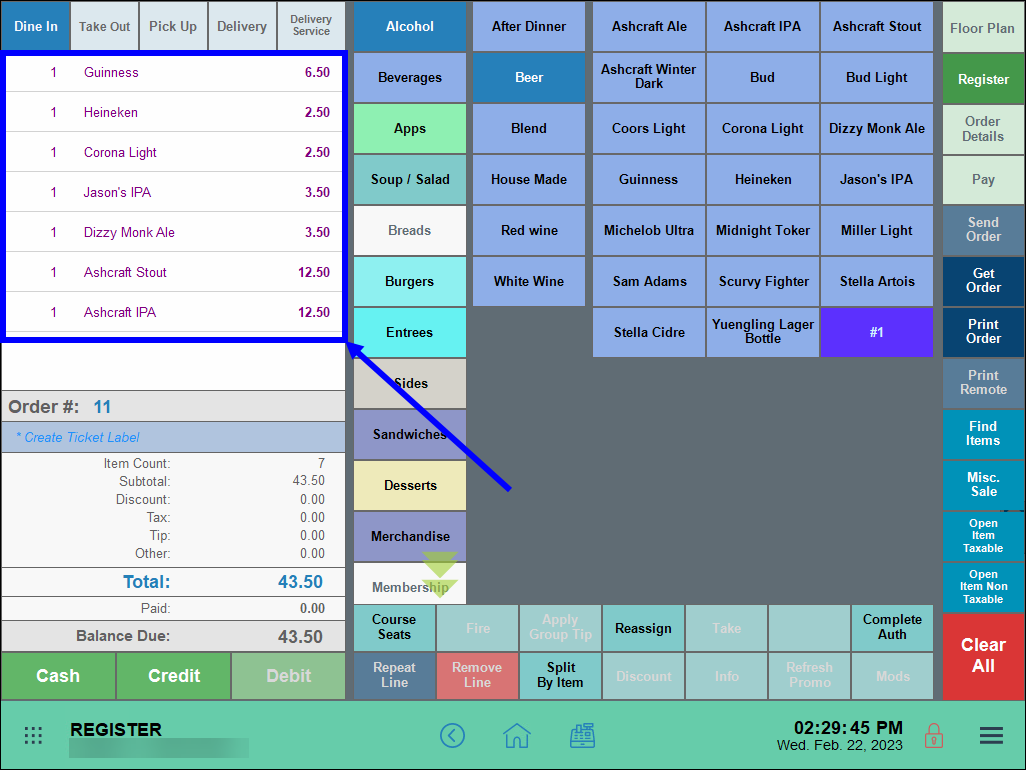
- Tap the Pay tab.
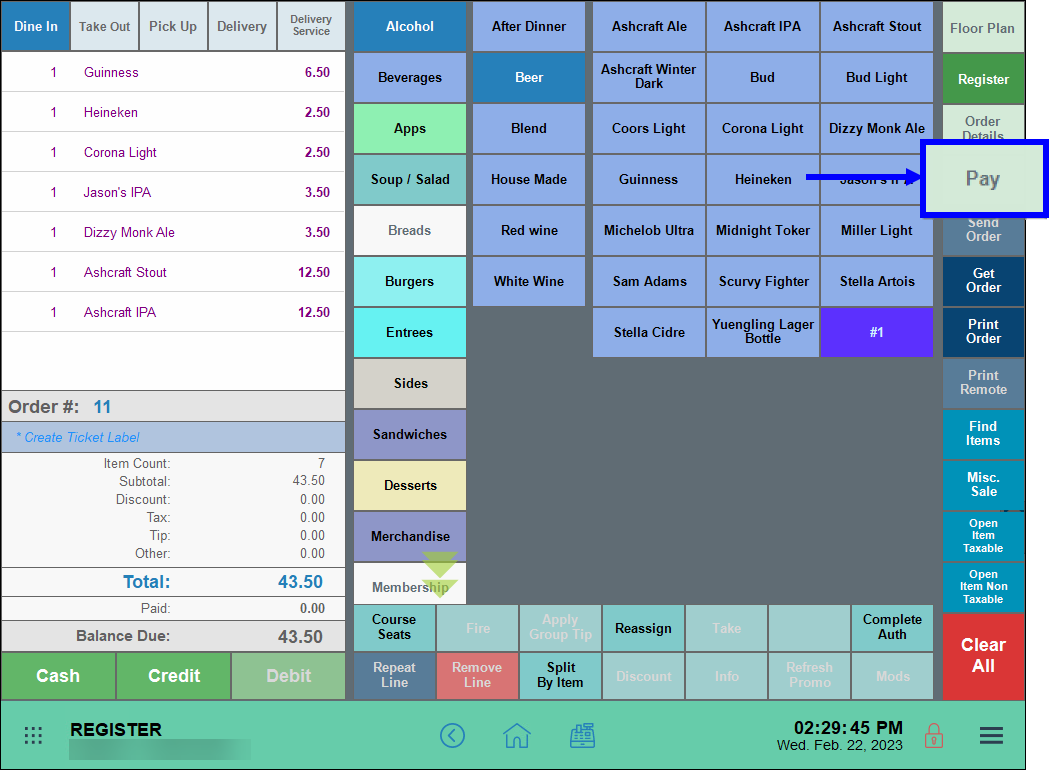
- Tap Check Balance.
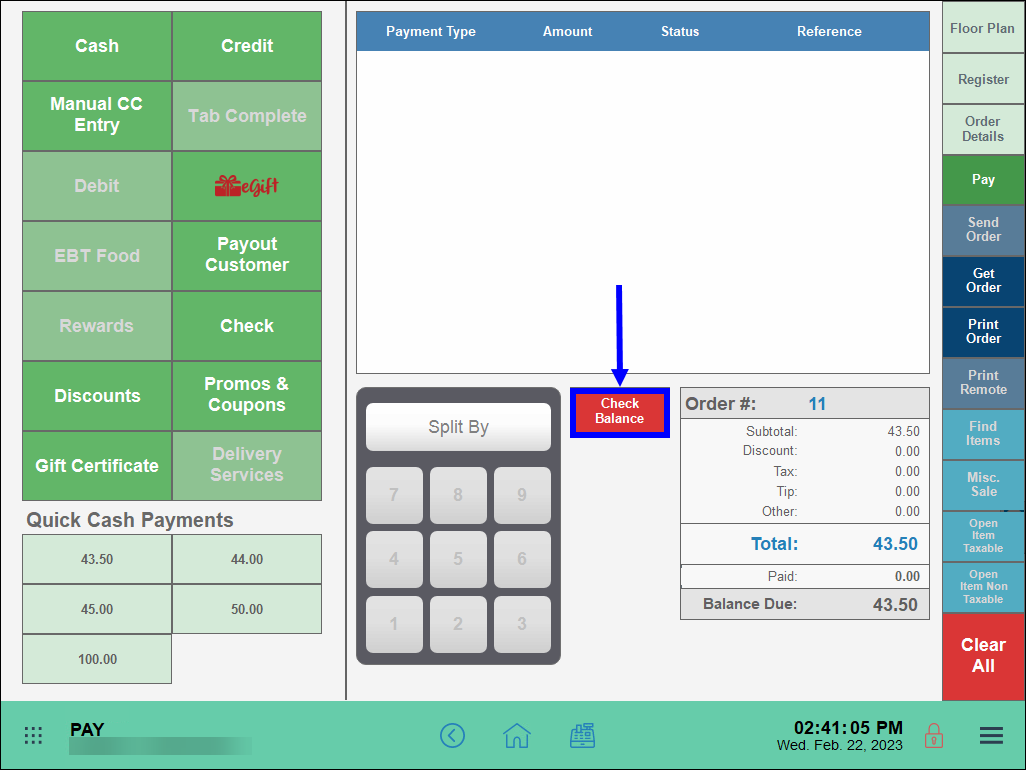
- On the pop-up, tap Loyalty.

- Tip! Print Loyalty Balance by enabling the Print checkbox.

- Select a customer to attach to the order, then tap OK.
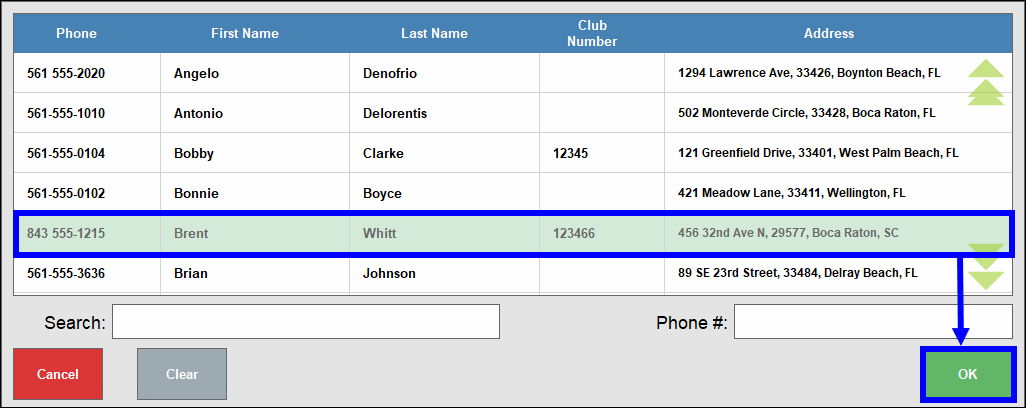
- A receipt displays with rewards balance information.
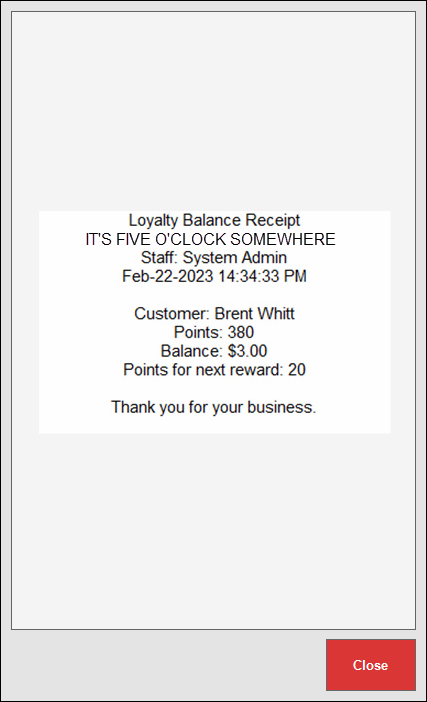
Loyalty balance can be viewed in the customer’s record.
- From Home, navigate to Customers > Customer List.
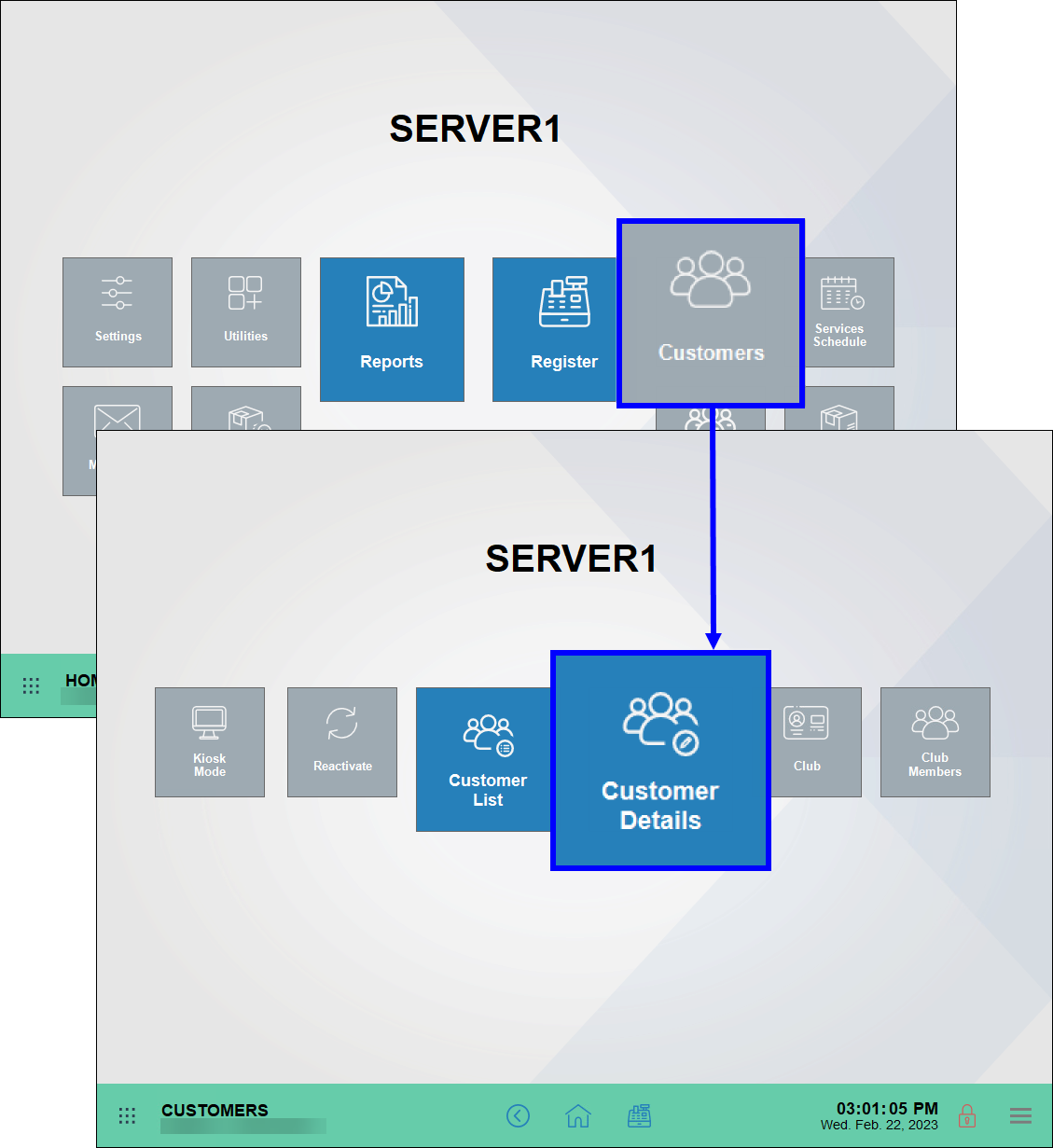
- If the customer’s record does not appear, tap the List tab to find the customer’s record.
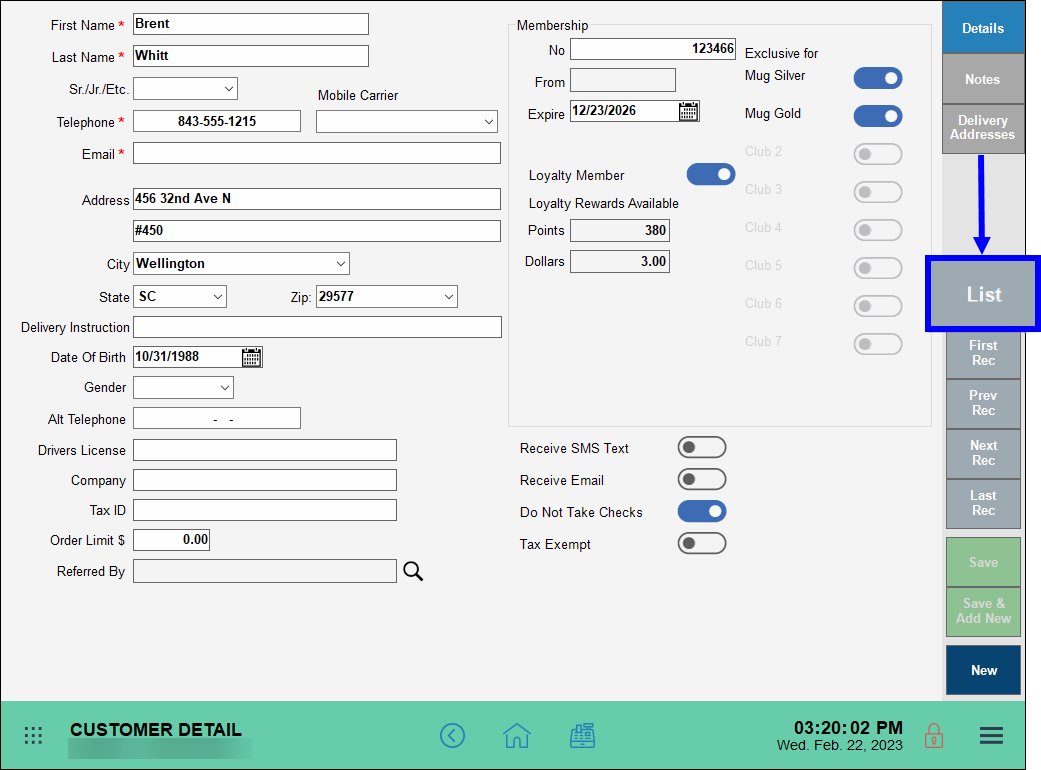
- Tap the Global Menu.
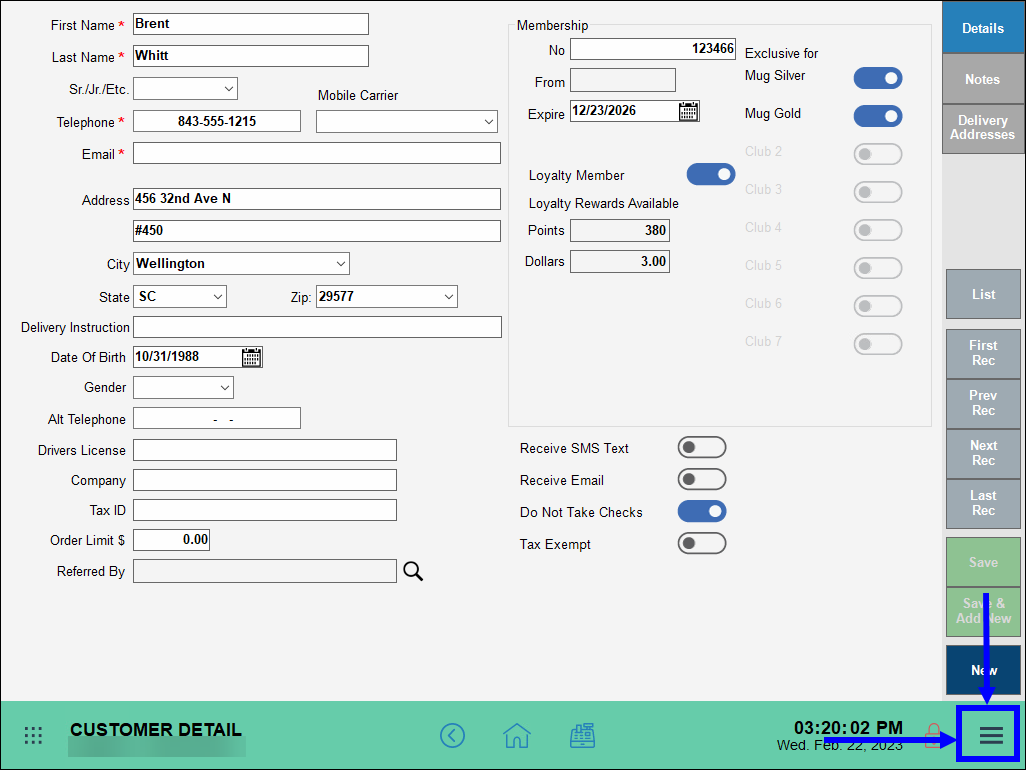
- Tap Loyalty Statement.
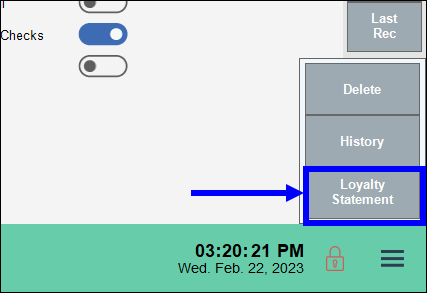
- View the statement of loyalty points. At the bottom of the statement, view the customer’s point balance.
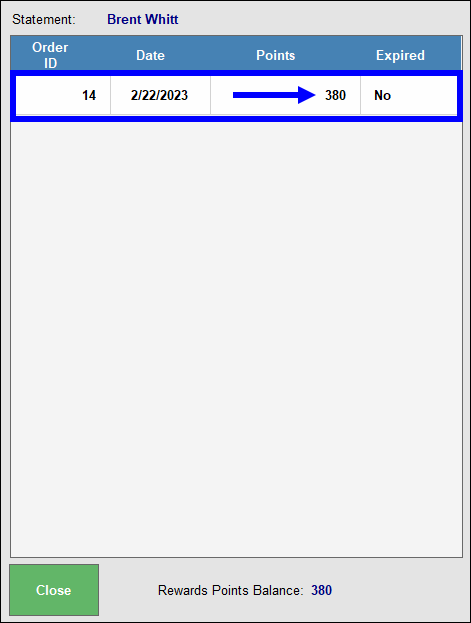
- Tip! Loyalty Summary Report gives you an in-depth view of loyalty points for all customers enrolled in the customer loyalty program. See: Loyalty Summary Report
- See: Earn Loyalty Points and Redeem Loyalty Points

How can we improve this information for you?
Registered internal users can comment. Merchants, have a suggestion? Tell us more.