Exatouch allows you to book appointments, manage schedules, and assign appointment statuses.
- Tip! Before you book an appointment for a customer, confirm that they have been added to your Exatouch system. If not, see: Enter a New Customer
- From Home, tap Services Schedule.
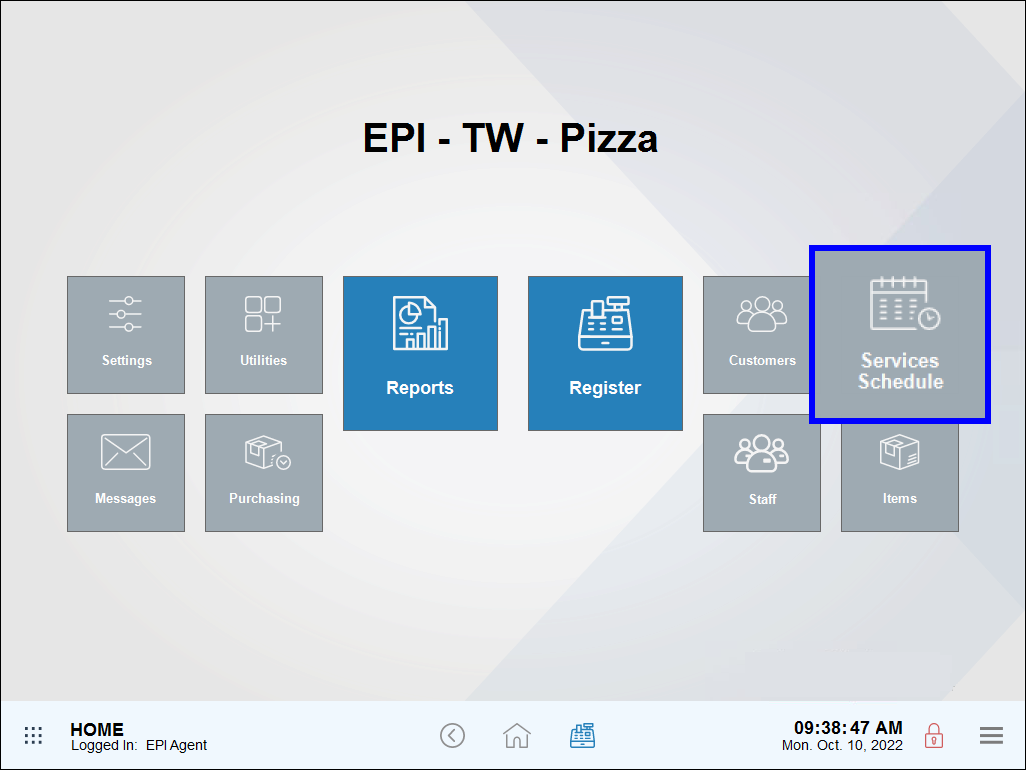
- Select a date on the calendar.
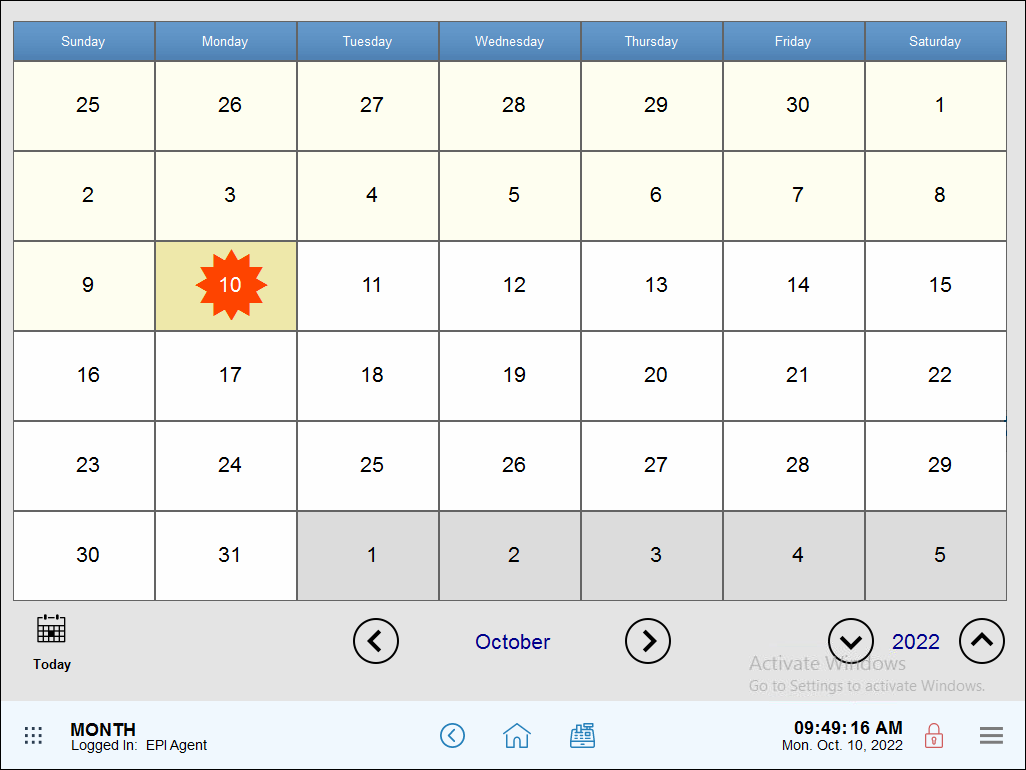
- Review staff availability. Staff members are listed in column headings. Existing appointments appear in blocks. If staff are not available on the day you choose, you will be prompted to create a staff schedule. See: Create a Staff Work Schedule
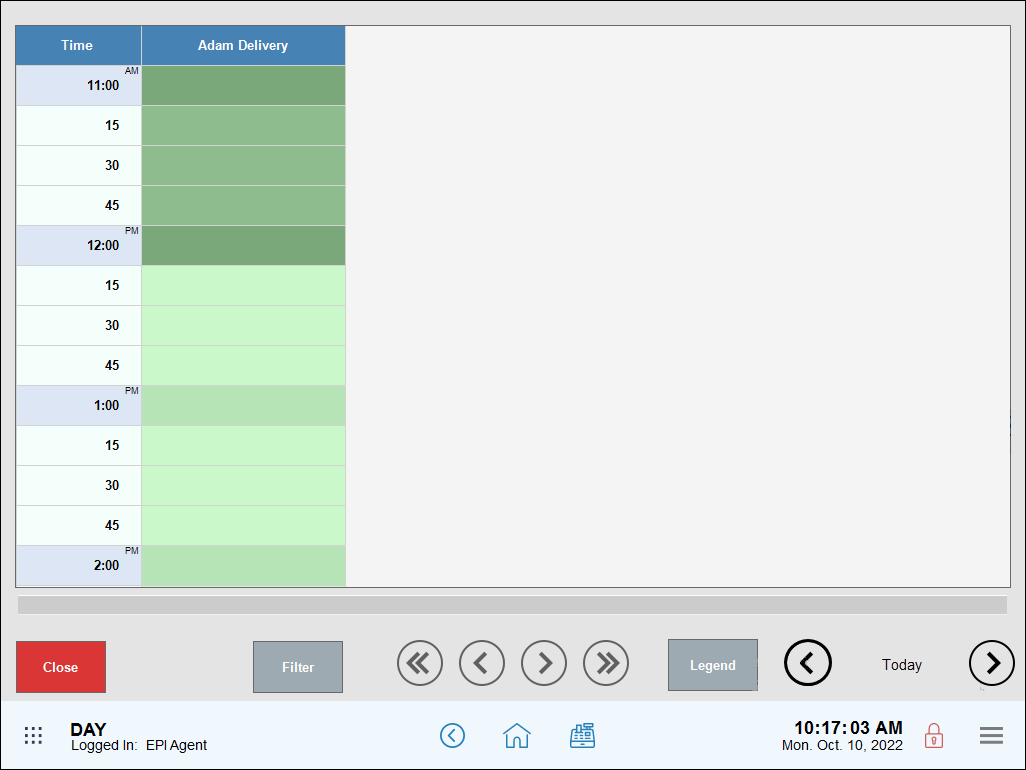
- Tip! Appointment blocks are color-coded based on customer status. Select Legend to view a list of statuses by color.
- Select an appointment time.
- Select a customer and tap OK.
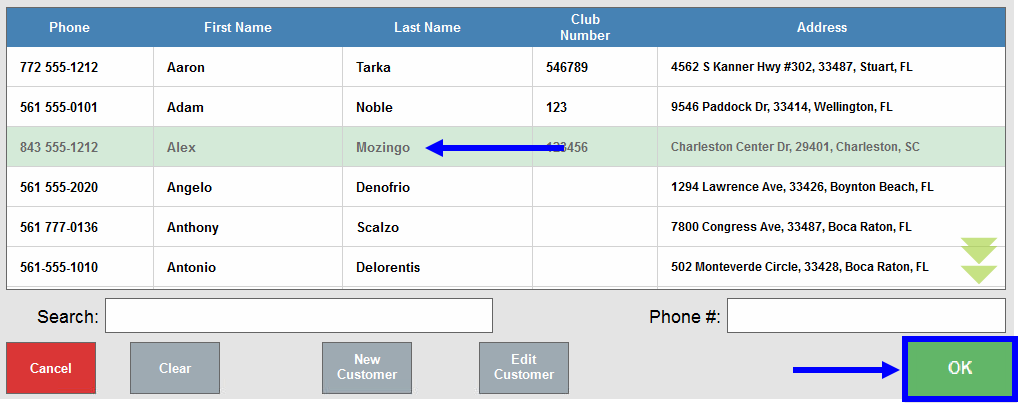
- Note: If your customer does not yet exist in the system, quickly add the customer by tapping New Customer.
- Choose from the list of Available Services. Multiple services can be chosen by scrolling through available services and tapping on each desired service.
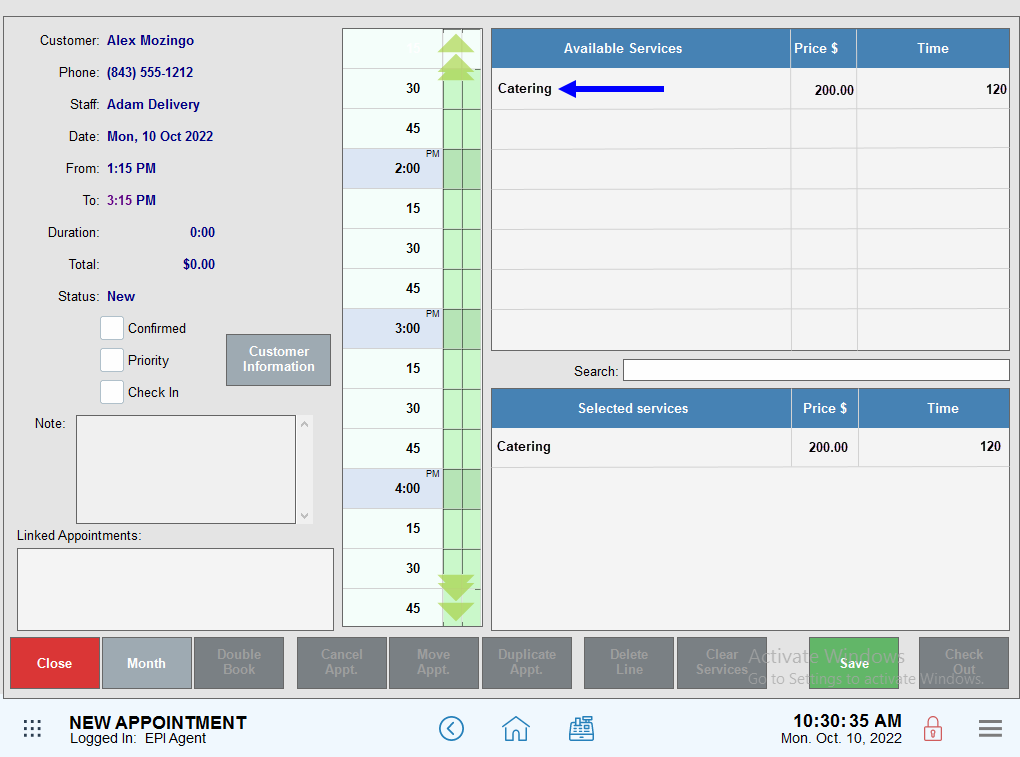
- Tap Save.
- View the appointment on the schedule.
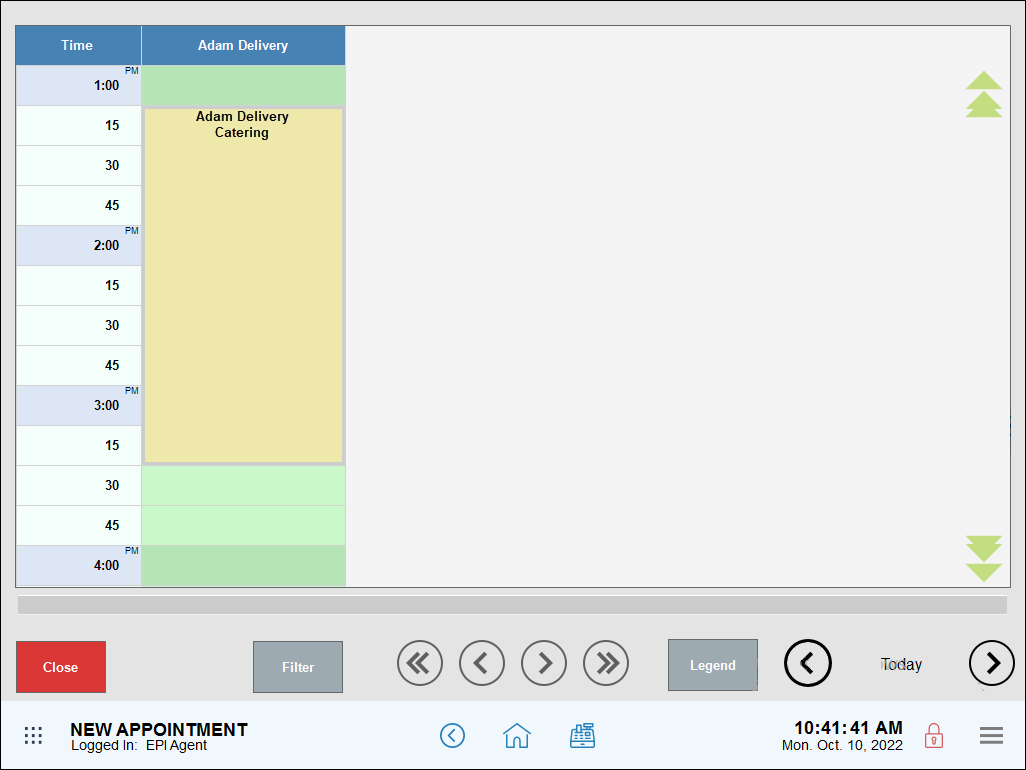
- Tip! In Exatouch, Scheduling and Messaging work together seamlessly. Schedule appointment reminders directly from the Messages module. See: Create Appointment Reminders

How can we improve this information for you?
Registered internal users can comment. Merchants, have a suggestion? Tell us more.