Group tips are easily applied to a customer’s order at the Register. Group tip is enabled in Register Preferences.
- From Home, tap Register.
- Verify the customer’s order displays. If not, pull up the customer’s order. See: Find an Open Order
- Click Apply Group tip.
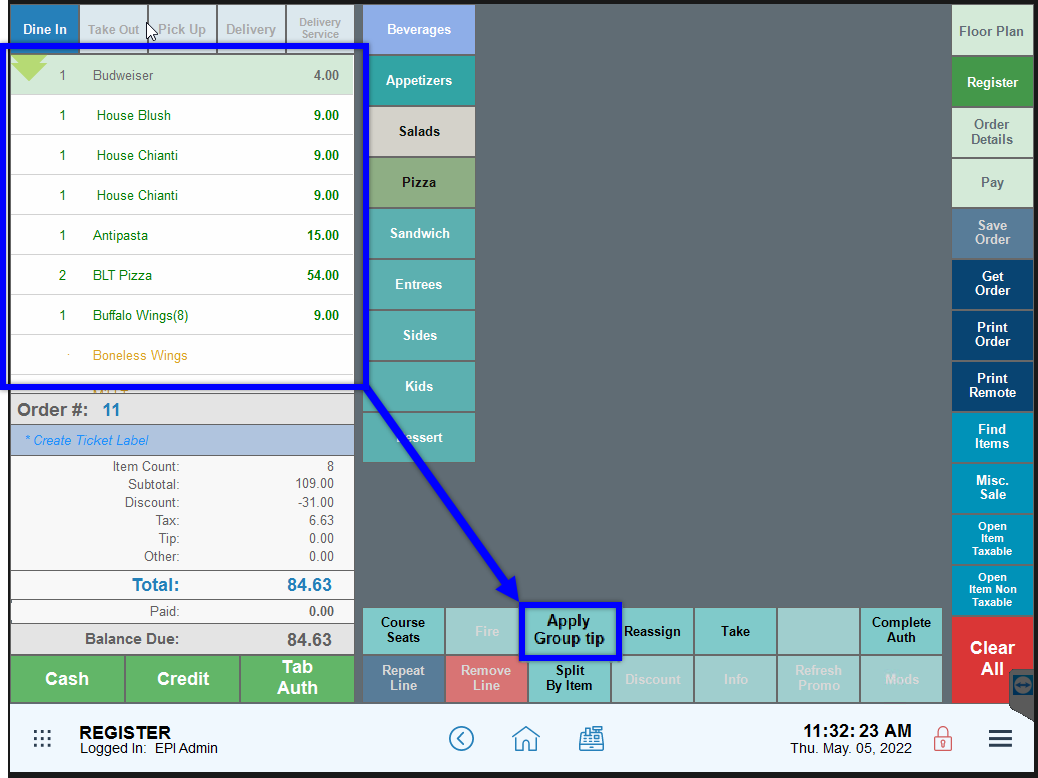
- View order subtotals to confirm that a group tip has been applied.
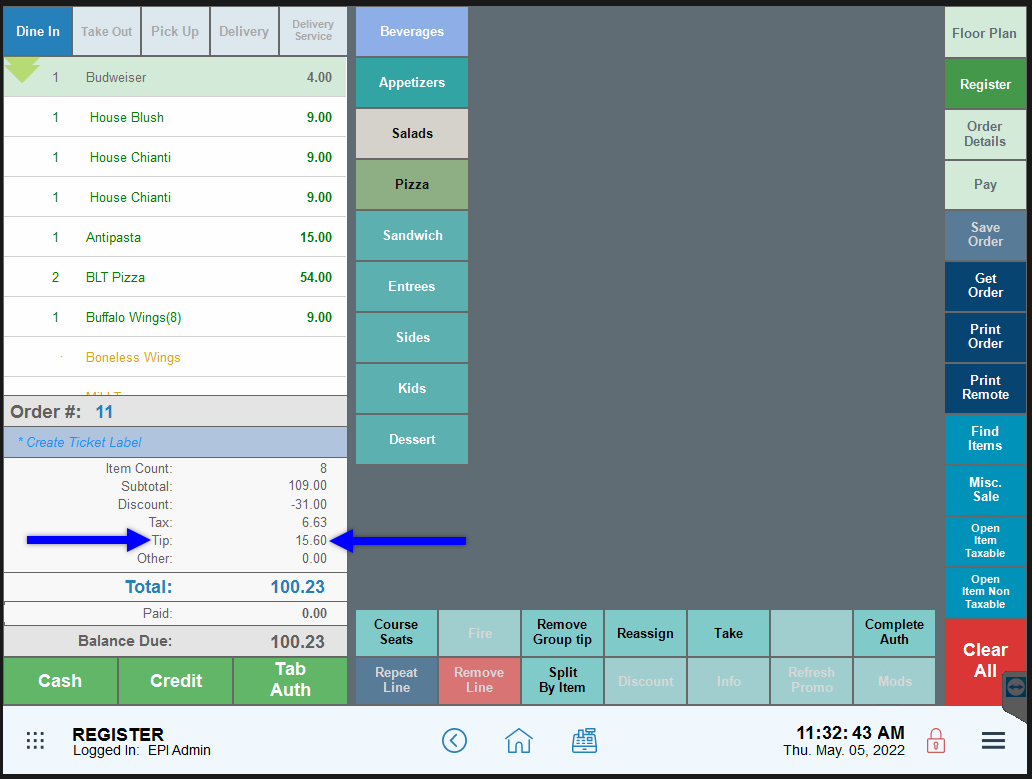
- From Home, navigate to Settings > Register Preferences.
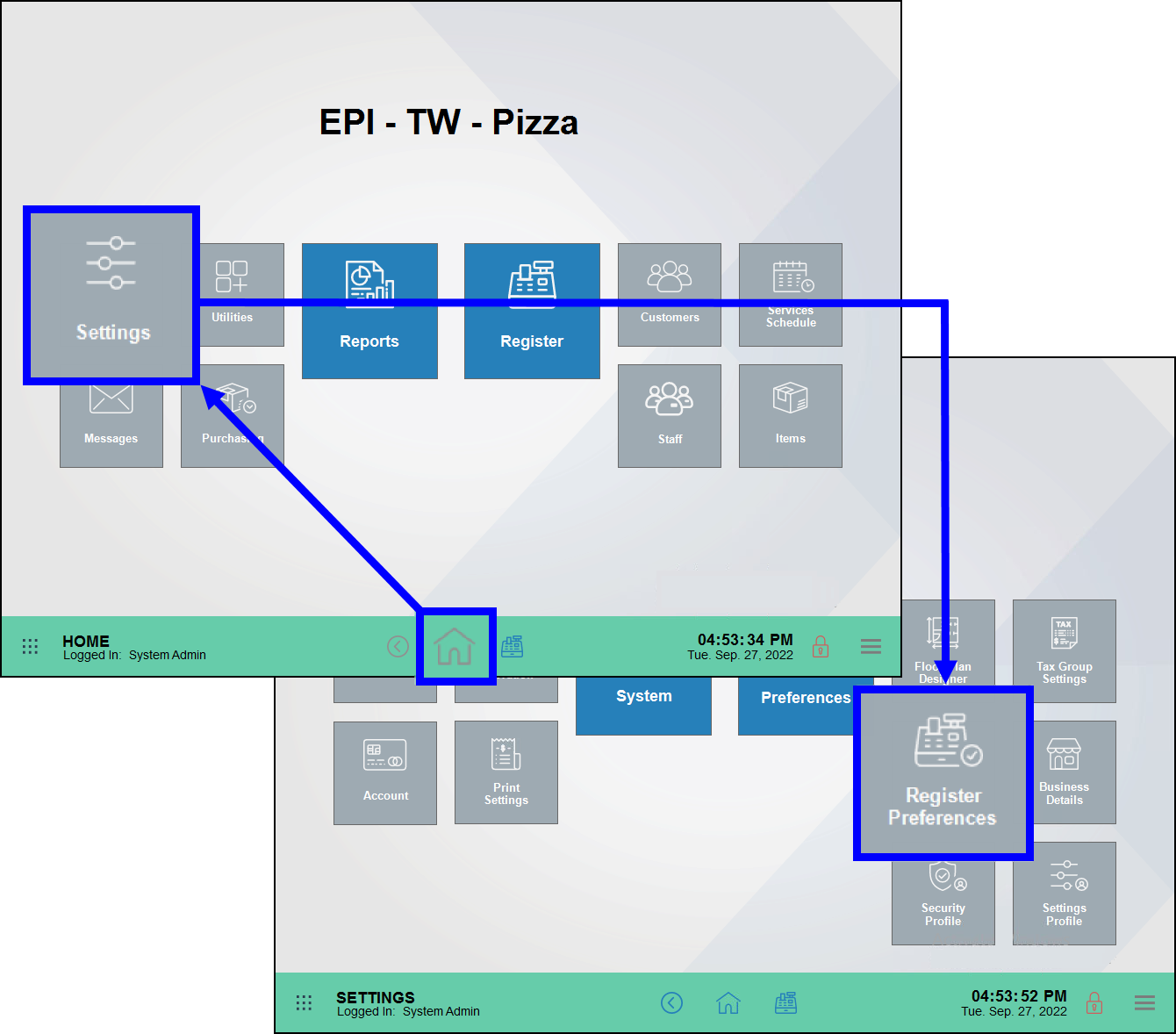
- Tap the Tips tab.
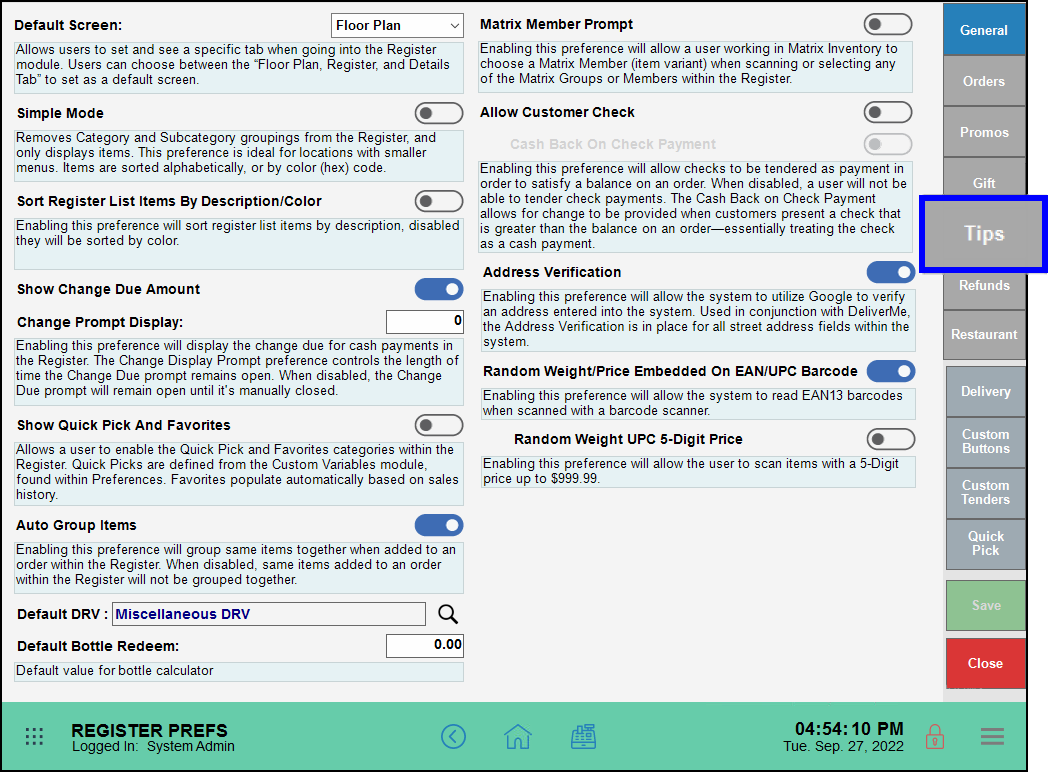
- Configure the following settings and fields:
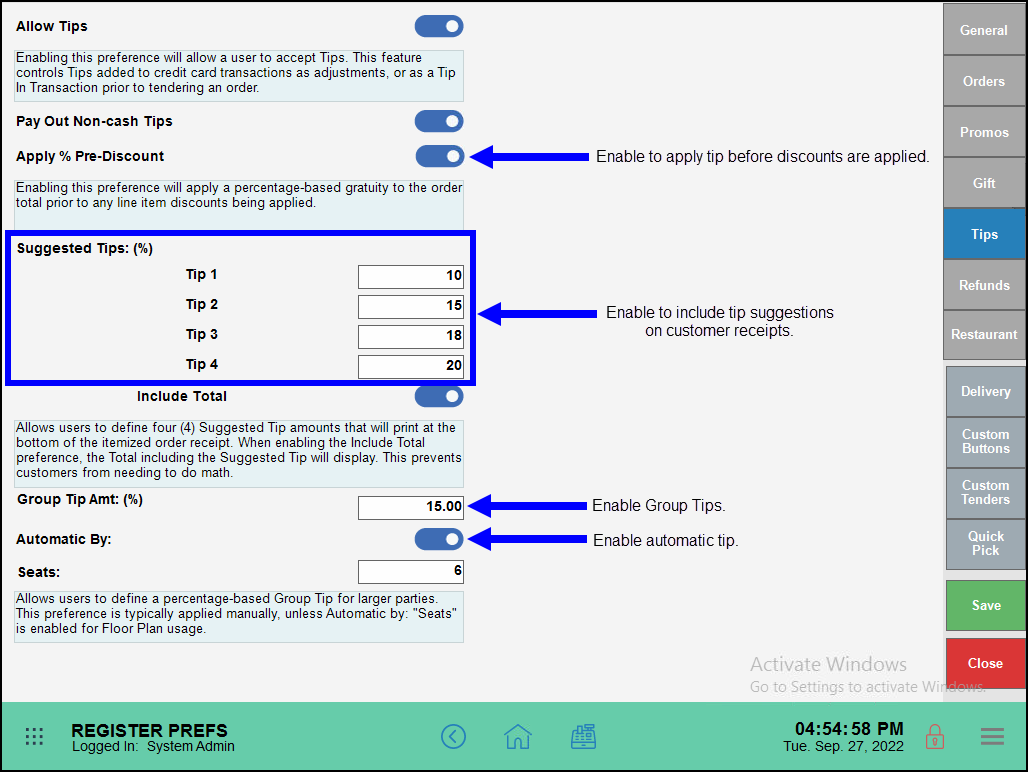
- Tip! Suggested tips can be added to customer receipts by entering values into the “Suggested tips: (%) ” fields. Include the total amount (order amount + tip) by enabling the “Include Total” checkbox.
- Note: Apply a group tip automatically for a designated party size (number of seats) by enabling “Automatic by: X seats”. Don’t forget to fill in the seat number.
- Tap Save.
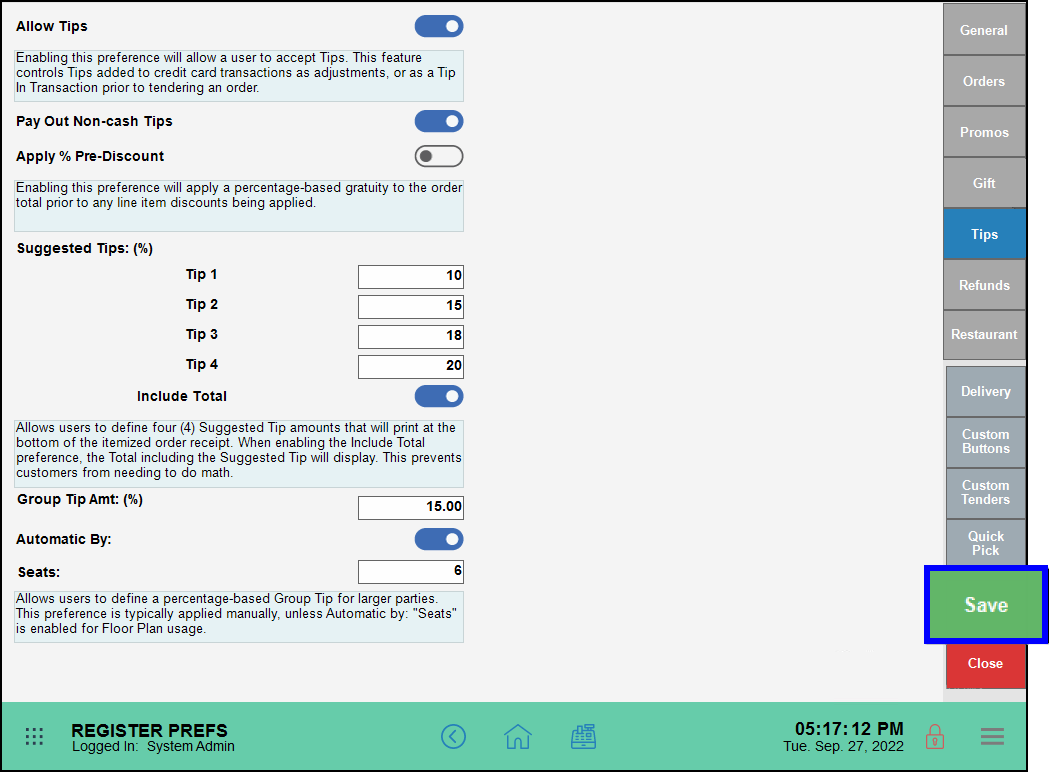
- Tip! Additional options are available in “Tip Settings”. Tips can be applied based on customer totals before a discount is applied, and suggested gratuity can also be printed on customer receipts.

How can we improve this information for you?
Registered internal users can comment. Merchants, have a suggestion? Tell us more.