A tip left on a tip line of a merchant copy receipt is added on the Complete Auth screen. Adjusting the tip completes the Auth.
After a credit card payment is processed, a tip is added to the merchant copy of the receipt. Adjust for tips on the Complete Auth screen:
- Note: Tips are associated with the employee who created the order. If a different employee closes out the order, the employee who originally opened the order still receives the tip. To assign tips to someone else, use the Reassign and Take Over features. See: “Reassign” and “Take” Server Orders.
- From the Register, tap Complete Auth. A list of pre-authorized orders displays.
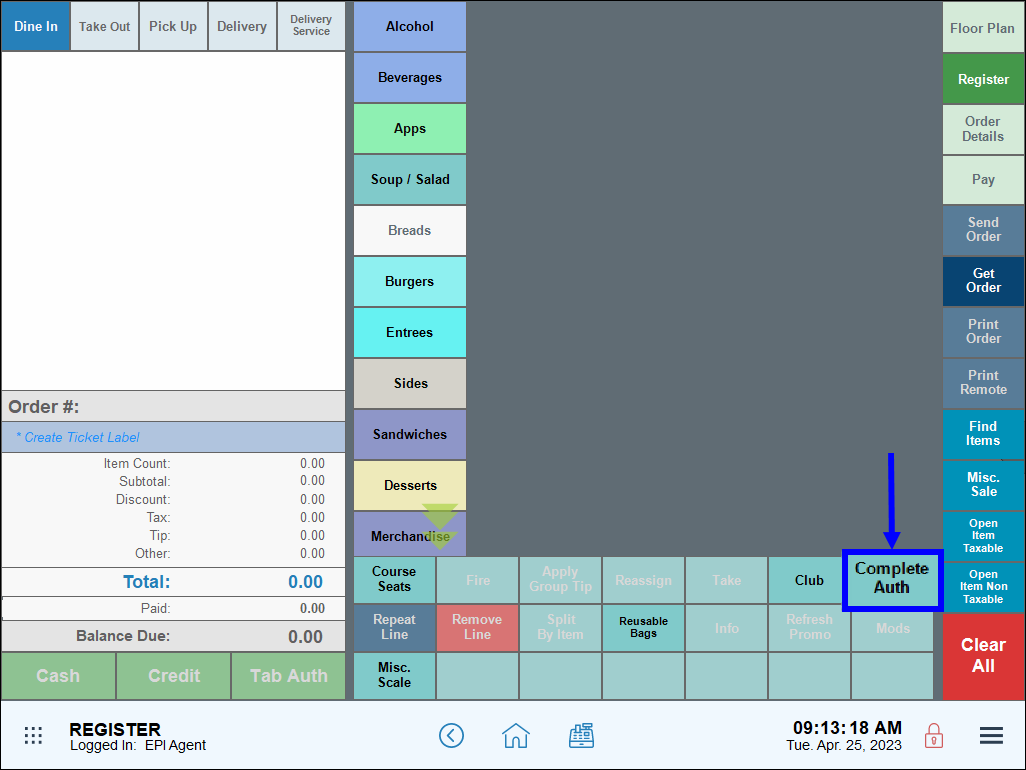
- Select an order, then tap Complete.
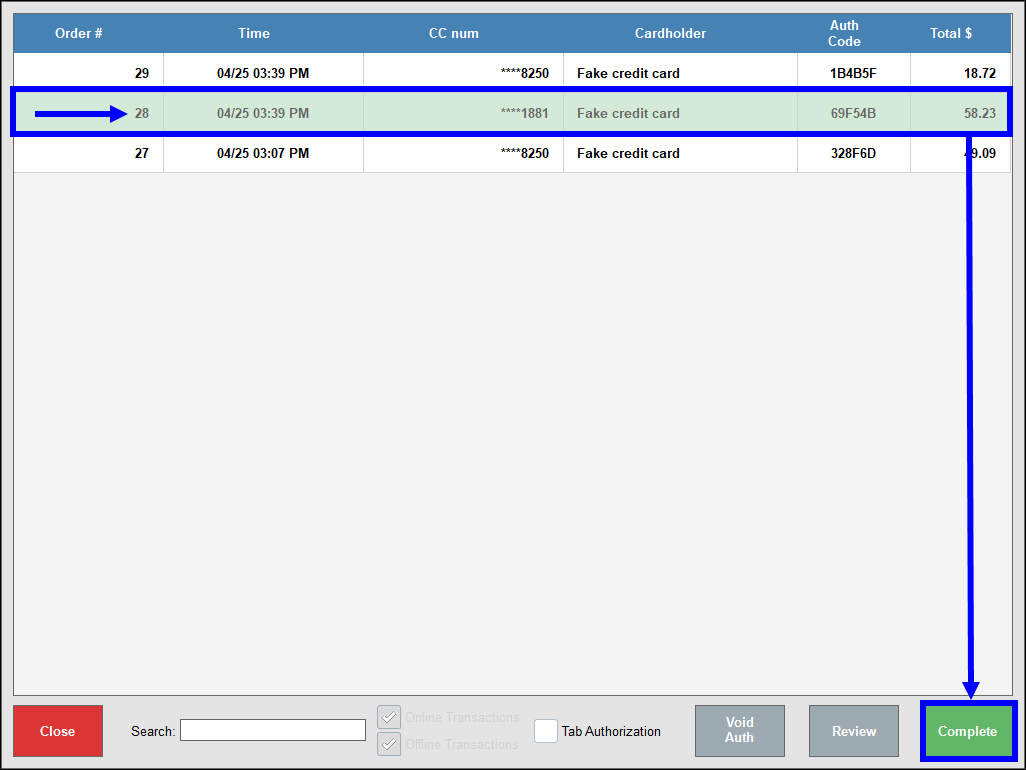
- Note: By default, employees only see credit sales that they handled during their shift. Admin users can see all credit sales entered at the station via Complete Auth. This can be changed using Security Profile Settings. See: Fine Tune User Access Using Security Profiles
- Enter the Tip Amount on the pop-up that displays, then tap OK. Note the Adjusted Total.
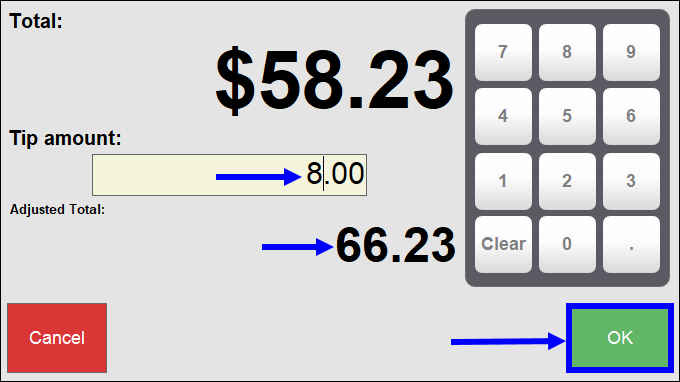
- Tip! Tip suggestions can be printed at the bottom of customer receipts. See: Add Tip Suggestion on Receipts

How can we improve this information for you?
Registered internal users can comment. Merchants, have a suggestion? Tell us more.