When staff are linked to a service item, appointments can be booked for the service. Don’t forget to add a new employee to the services they provide.
All staff can be assigned to a service, or individual staff members can be assigned to a service.
- From Home, navigate to Items > Service Details.
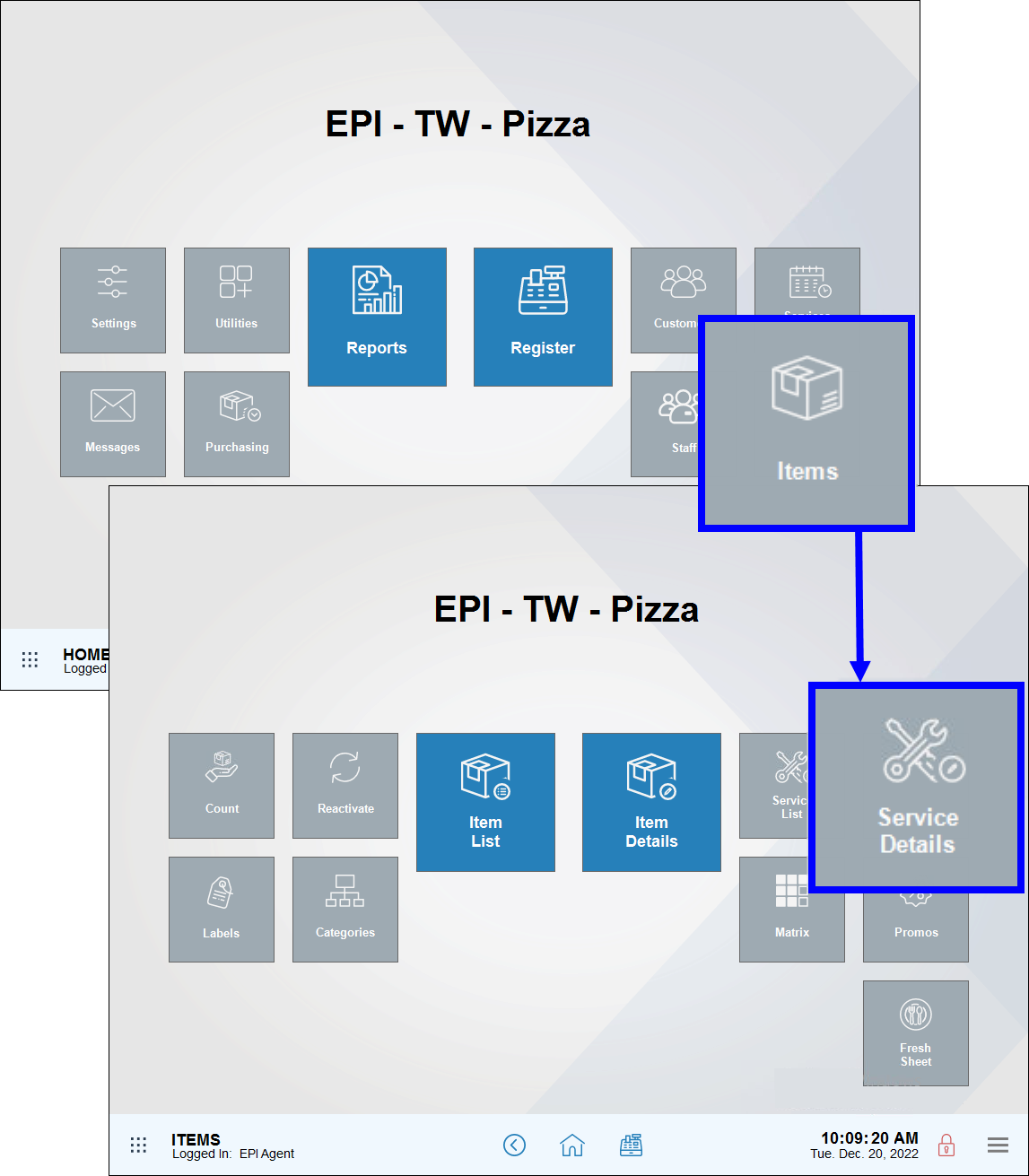
- Tap List to find a service item record.
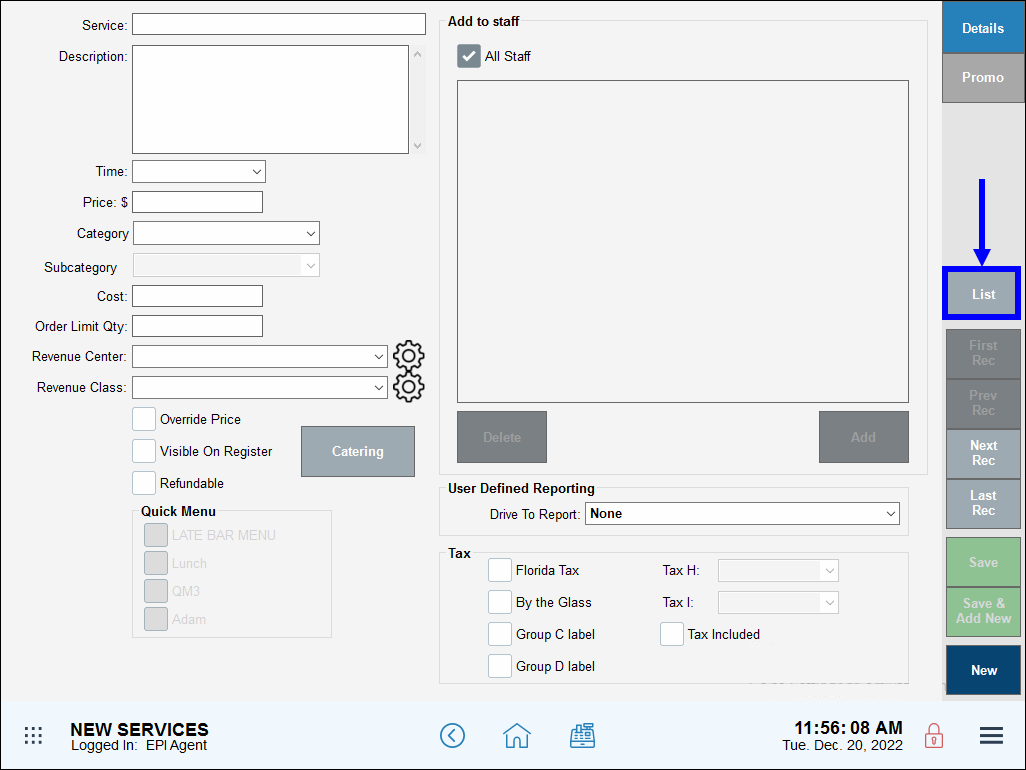
- Select a service item. Scroll or use the search options to narrow your choices.
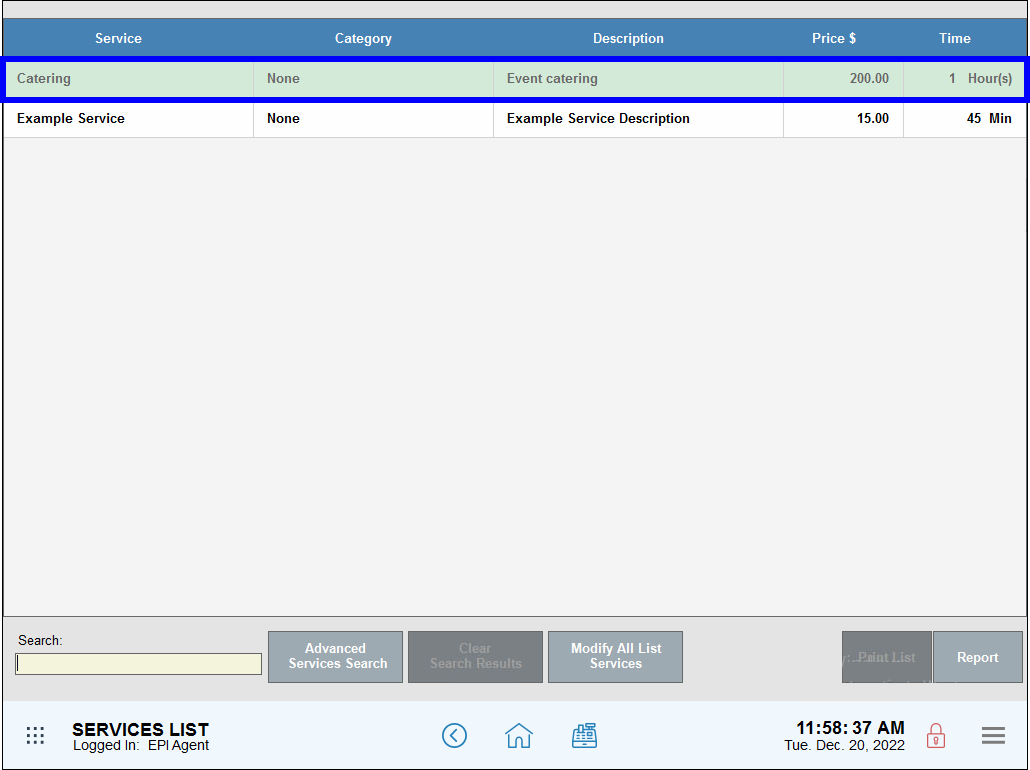
- Confirm that the correct service item has been selected.
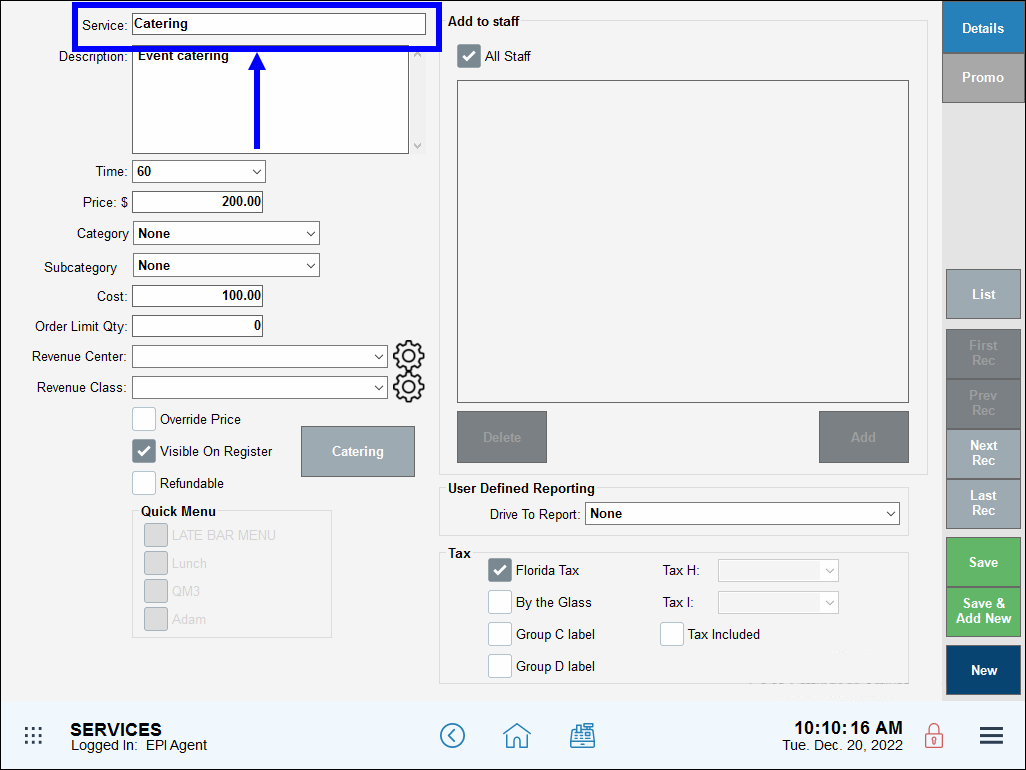
- To add all staff to the service, select the All Staff checkbox.
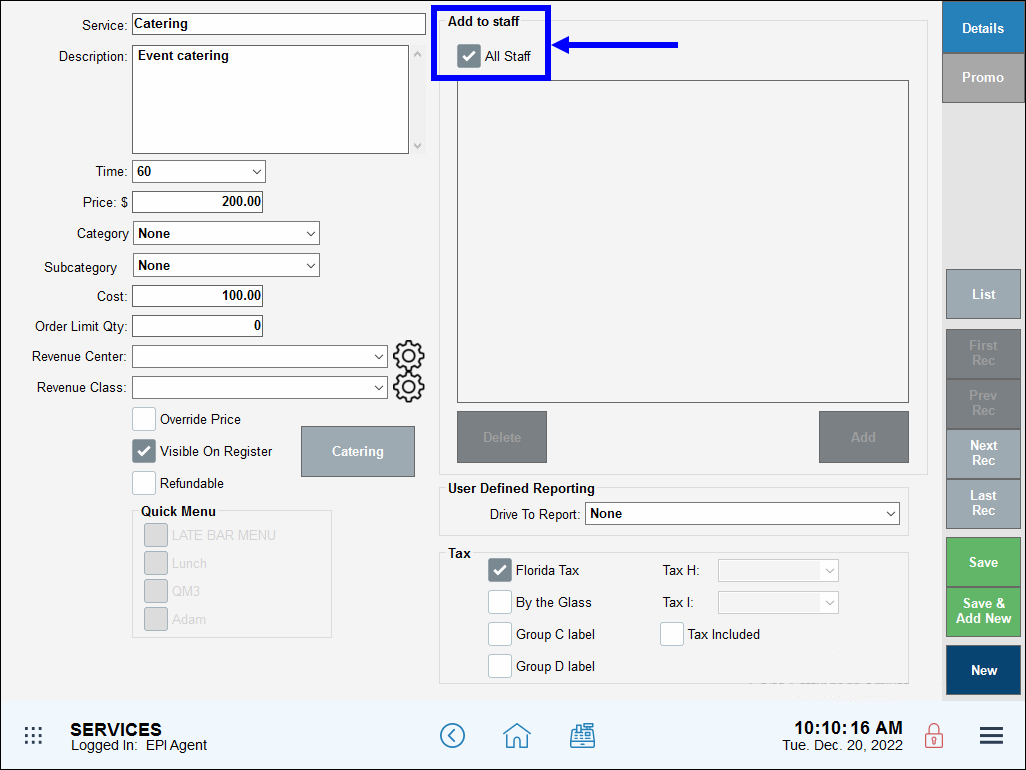
- To add individual staff to the service, deselect the All Staff checkbox. Then tap Add.
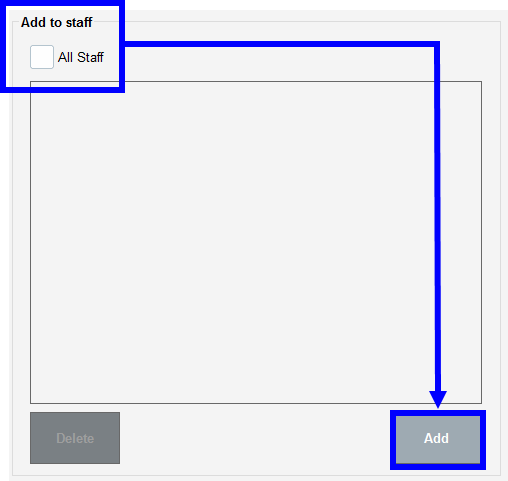
- Select one or multiple staff members. Scroll or enter a name in the Search field to find a specific staffer.
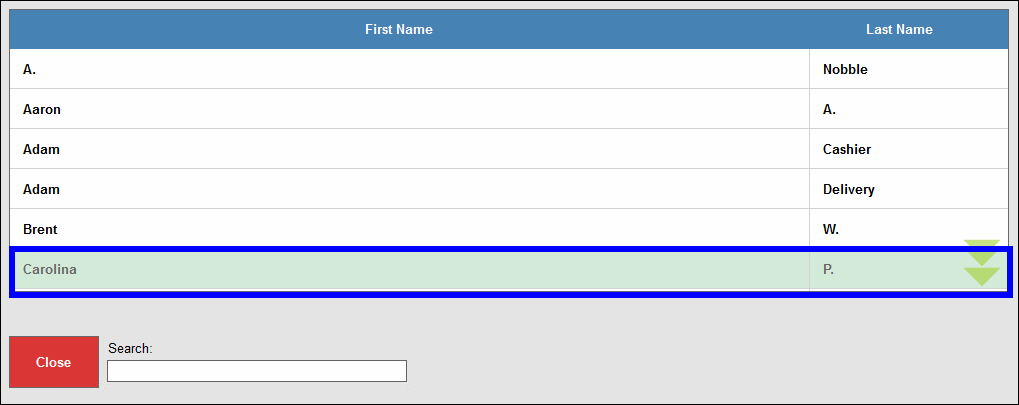
- Tap Close.
- Review staff details, then tap Save.
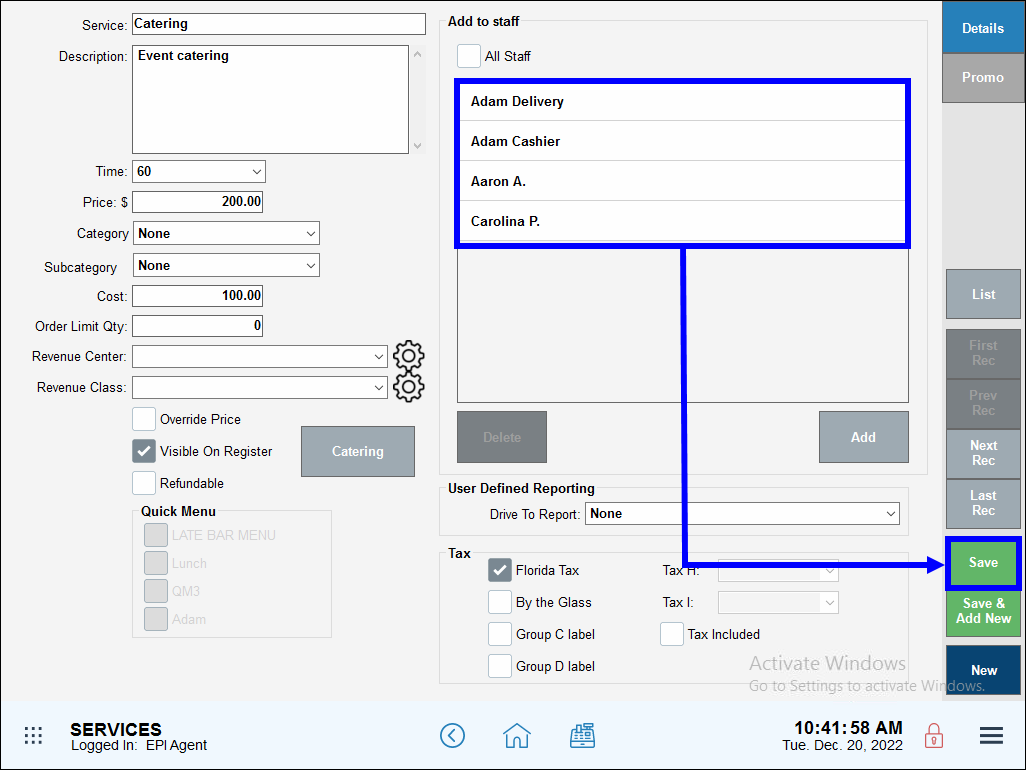

How can we improve this information for you?
Registered internal users can comment. Merchants, have a suggestion? Tell us more.