When creating a purchase order, items are selected from the vendor’s list of available items. Sometimes vendors begin carrying additional items for purchase, or a vendor’s item list may not be complete. After reviewing your vendor’s items list, you may want to add additional items to the list.
- Home Home, tap Purchasing.
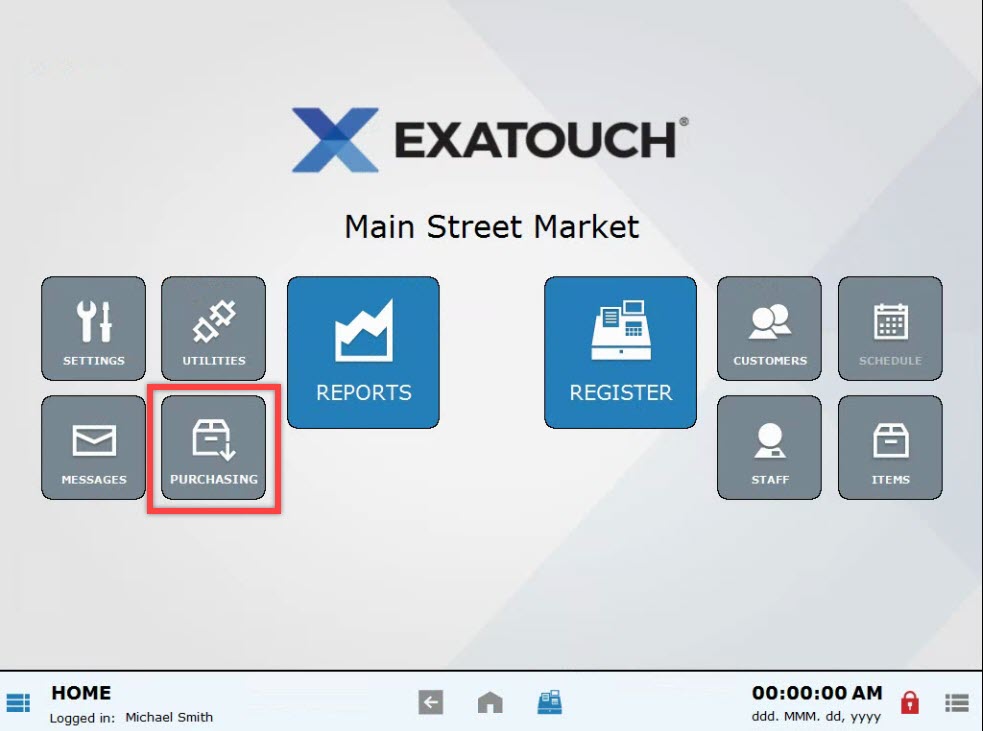
- Choose PO Details.
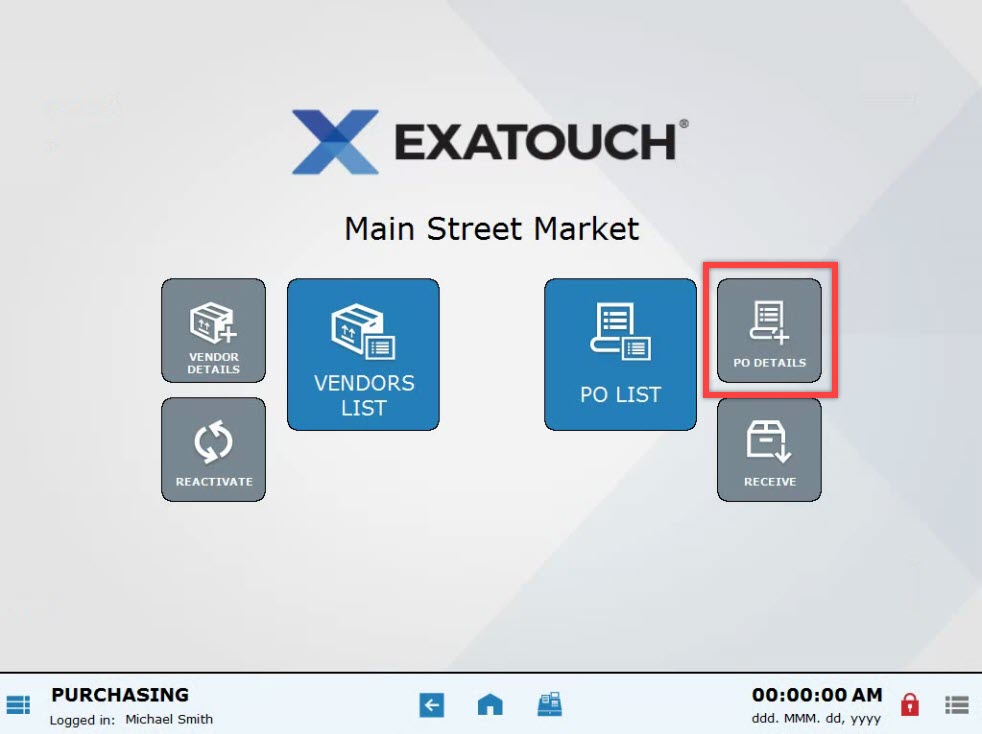
- Select a vendor from the PO Details Screen. Vendors are selected either by typing the vendor name into the Vendor field, or by clicking
 to search and select a vendor from the Select Vendor pop-up.
to search and select a vendor from the Select Vendor pop-up.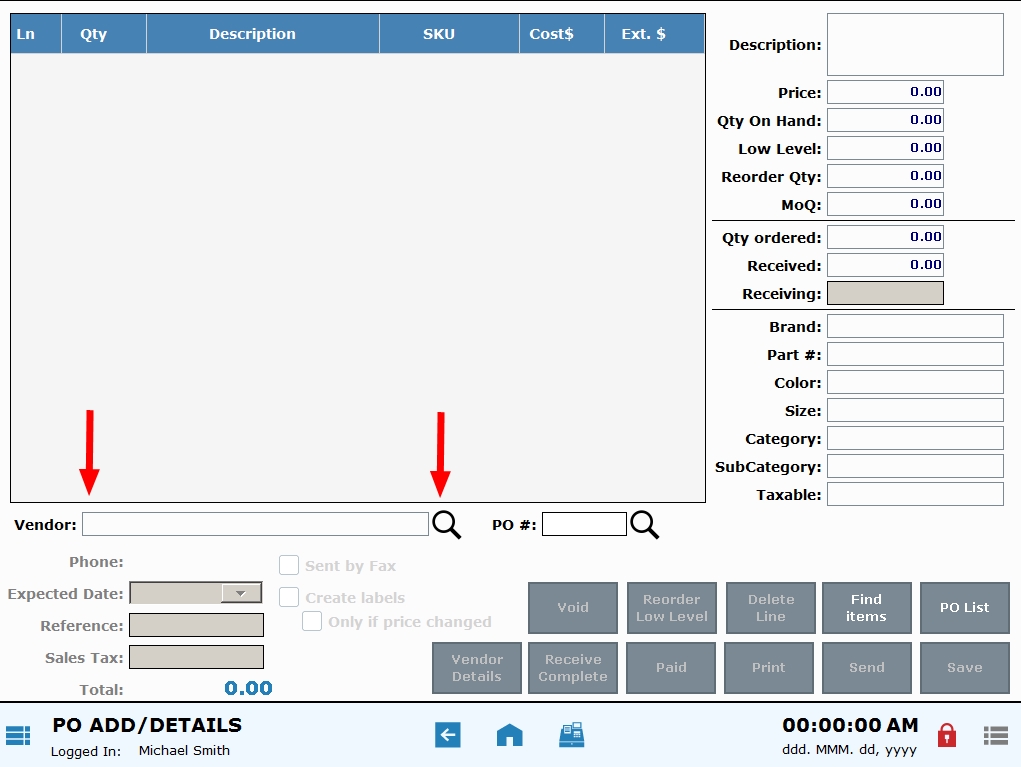
- Select a vendor.
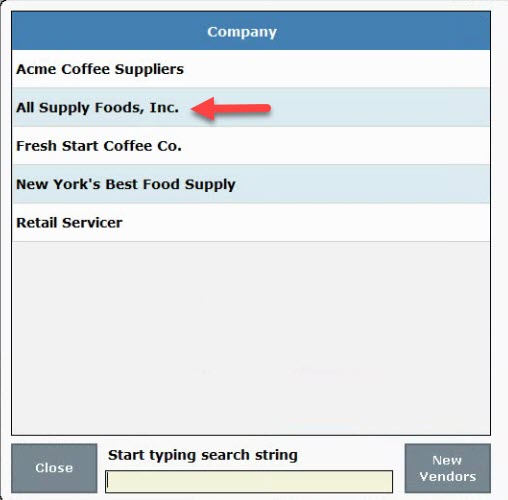
- View the list of current items the vendor supplies to your business. If this is a new vendor, the list may be blank.
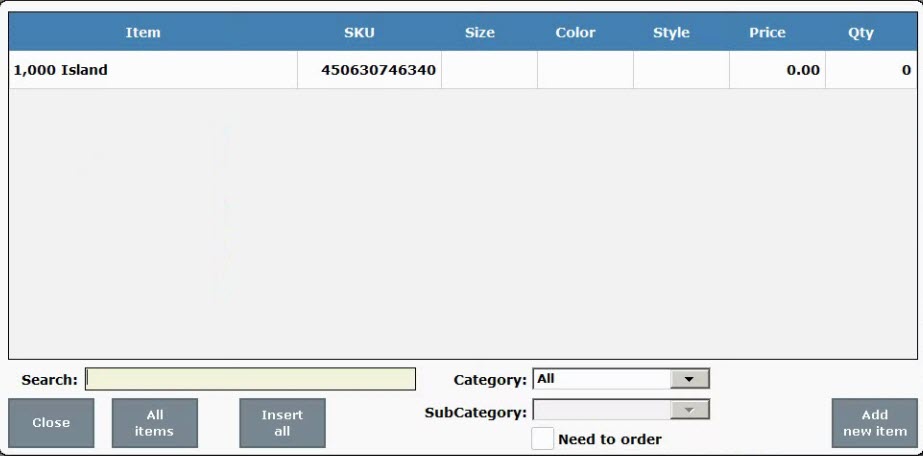
- Tap All Items to pull up a list of all items available in Exatouch. You will add these items to the vendor supply list. Take special note of items which are flagged as low-level quantities.
- Tip! Items can be assigned a low-level threshold. When quantity dips below the low-level threshold, those items are flagged for quick reordering. See: Set Low Level Quantity for an Item
- Select an item to add to the vendor supply list. Use search options to find an item.
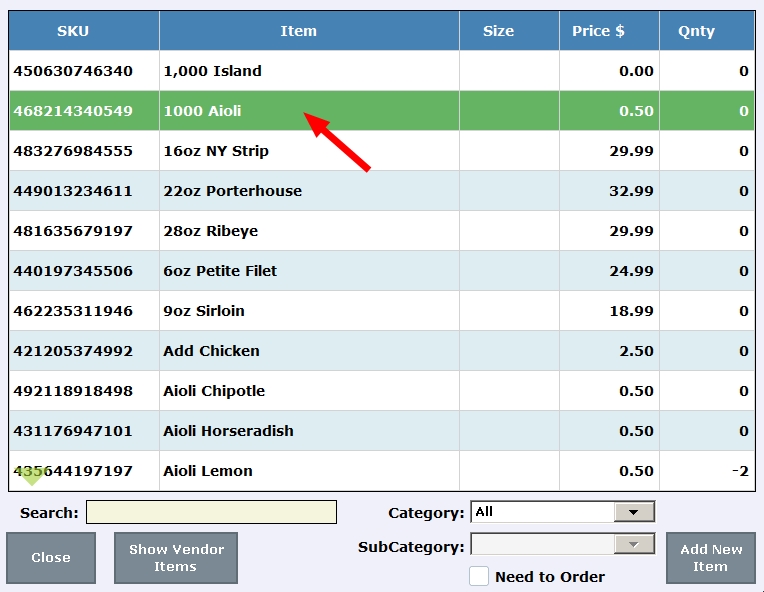
- When prompted, tap Yes to add the item to the list of items the vendor carries.
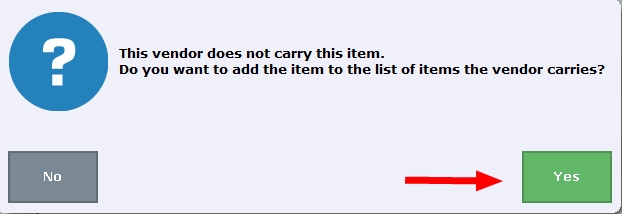
- Review the order quantity displayed. Adjust the order quantity as needed, then tap OK.
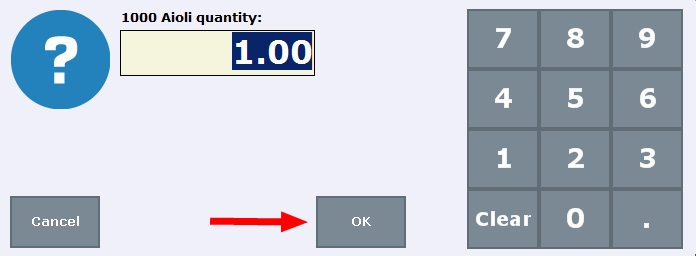
- Review the item cost. Adjust the cost as needed, then tap OK.
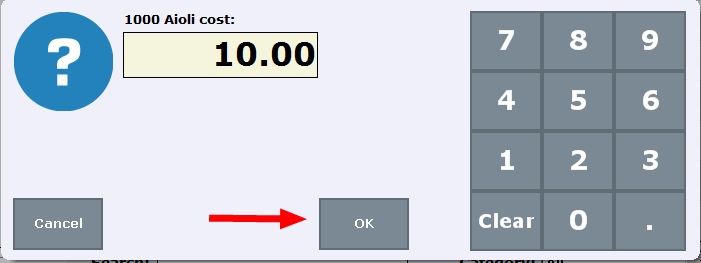
- Additional items can be added to the supply list. Tap to select additional items, then press Close to return to the Purchase Order (PO).
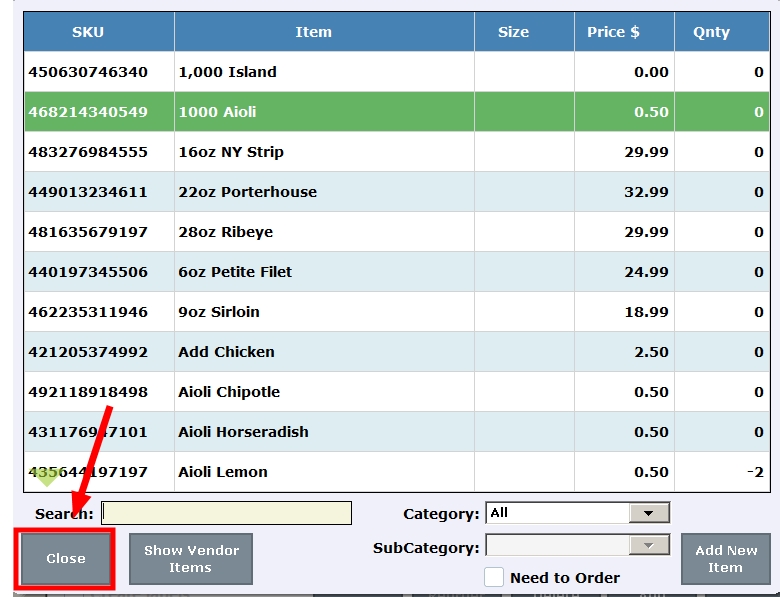
- Tip! Select Add New Item to quickly add a new item. Also see: Add an Item.
- Set an expected delivery date in the Expected Date field. Use the calendar widget to select a date.
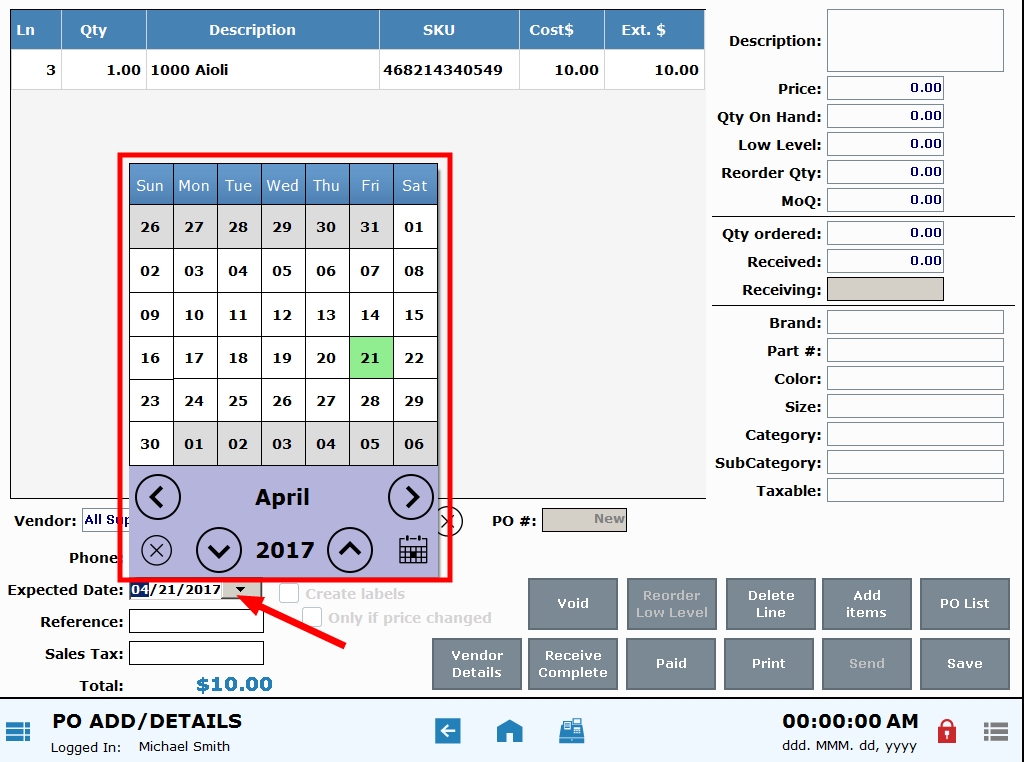
- Add sales tax if needed in the Sales Tax field.
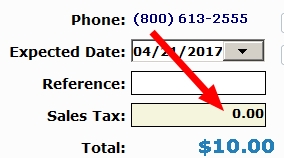
- Tap Save.
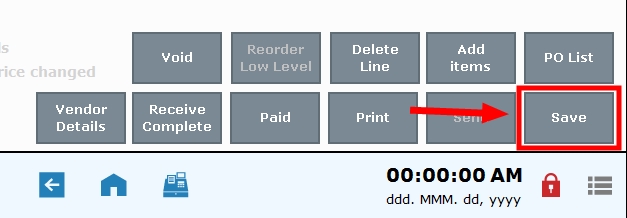
- Tip! Select PO List to see saved purchase orders. See: View Purchase Orders

How can we improve this information for you?
Registered internal users can comment. Merchants, have a suggestion? Tell us more.