Color is assigned to an item within an item’s record, in the Color drop-down. Available color options are defined in custom variables.
Follow these steps to create color options:
- From Home, navigate to Settings > Preferences.
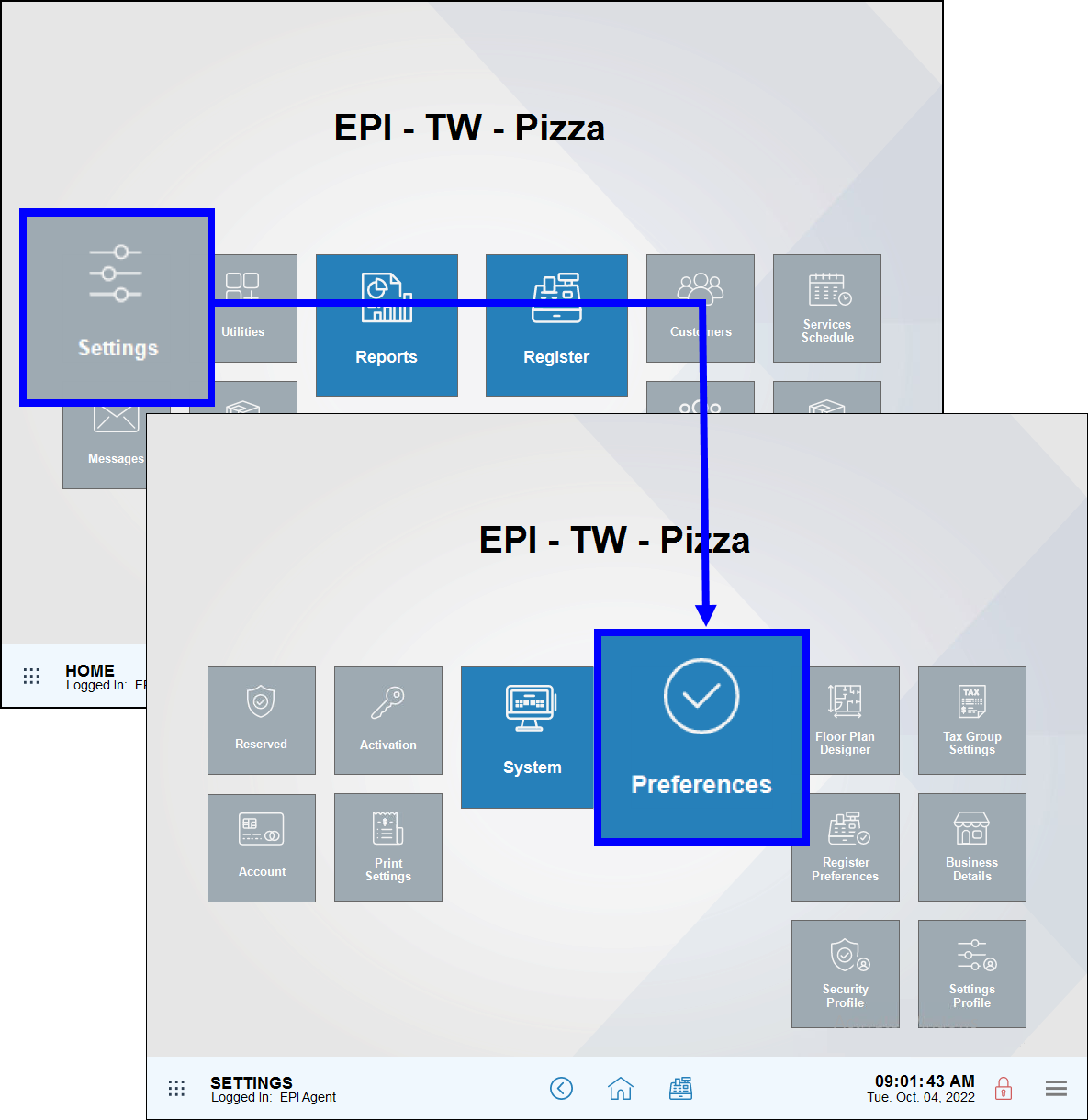
- Tap the Custom Vars (Custom Variables) tab.
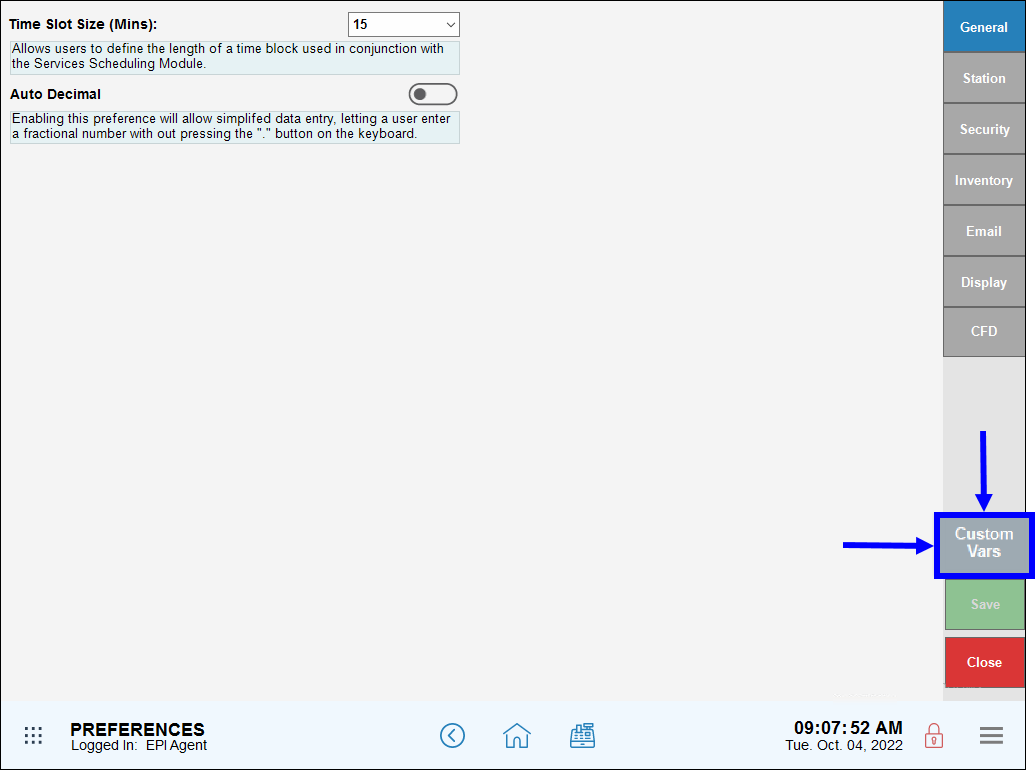
- From the Type column, select Item Color.
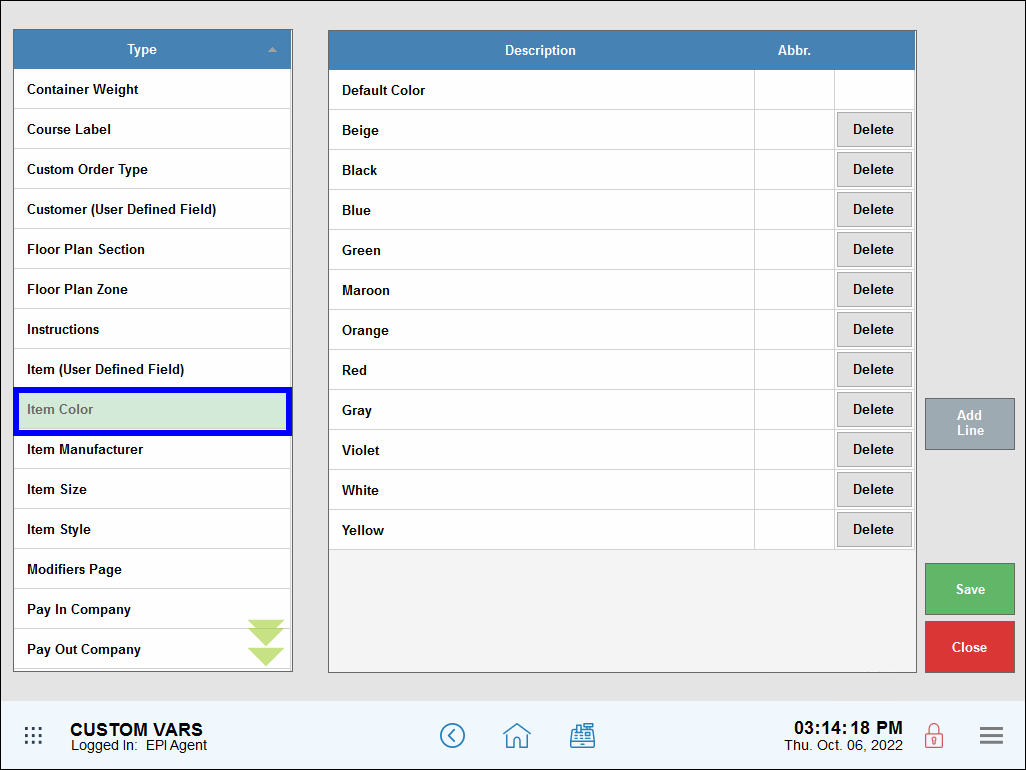
- Tap Add Line.
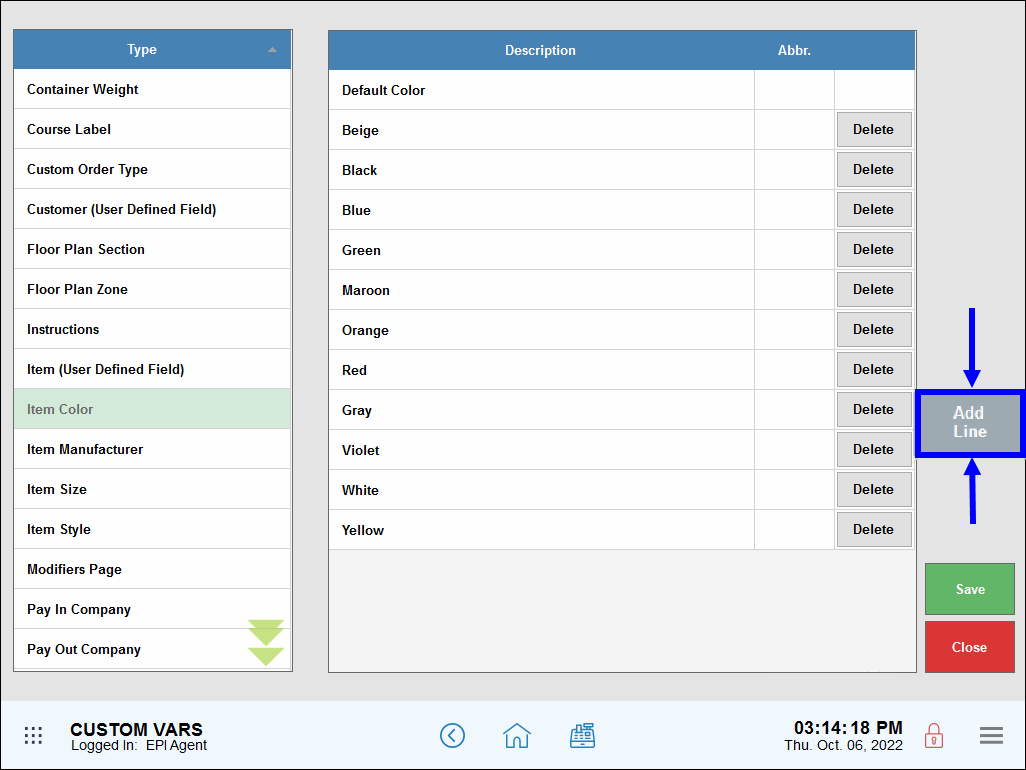
- Enter new colors, as desired.
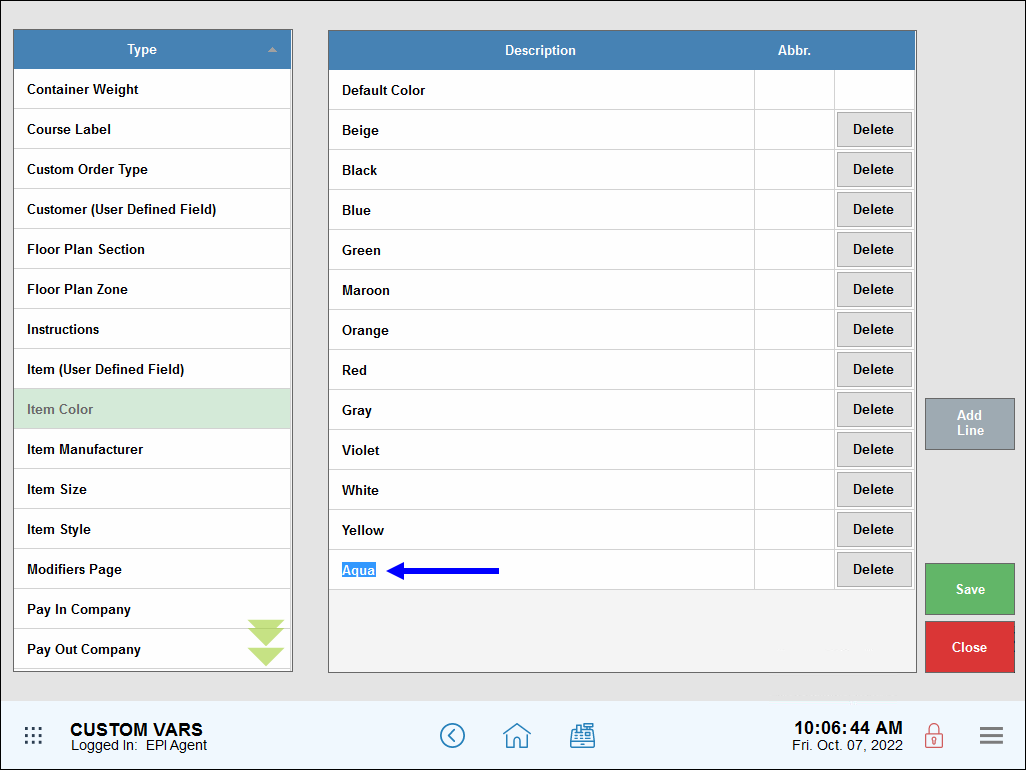
- Delete colors by tapping Delete.
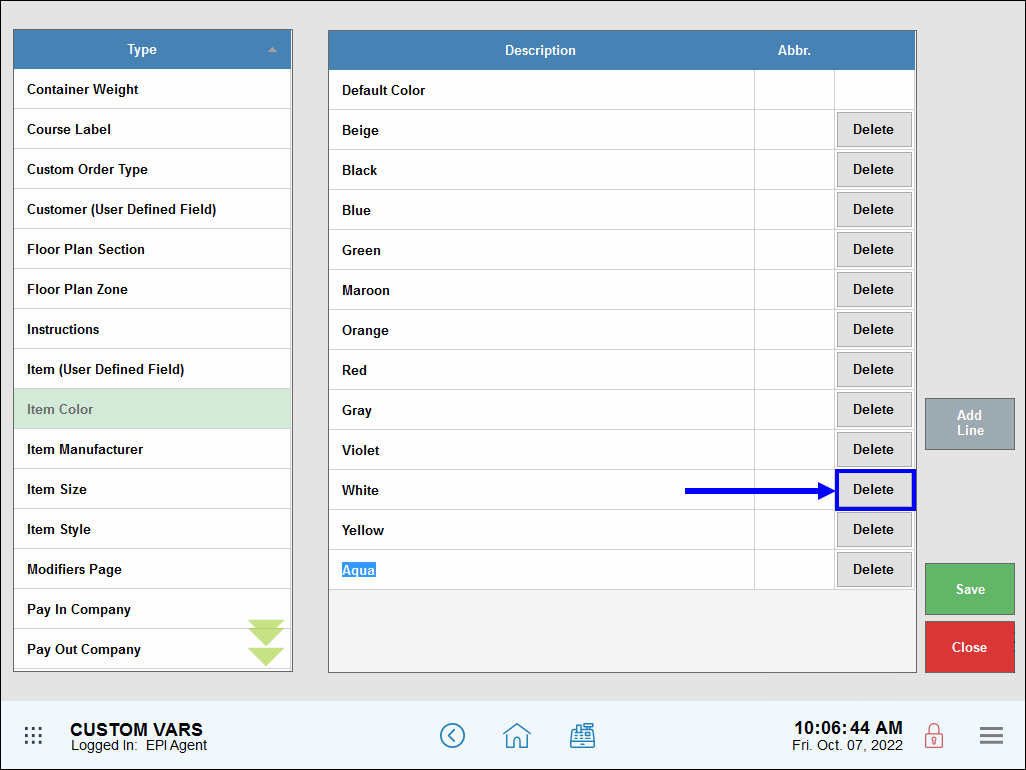
- Tap Save.
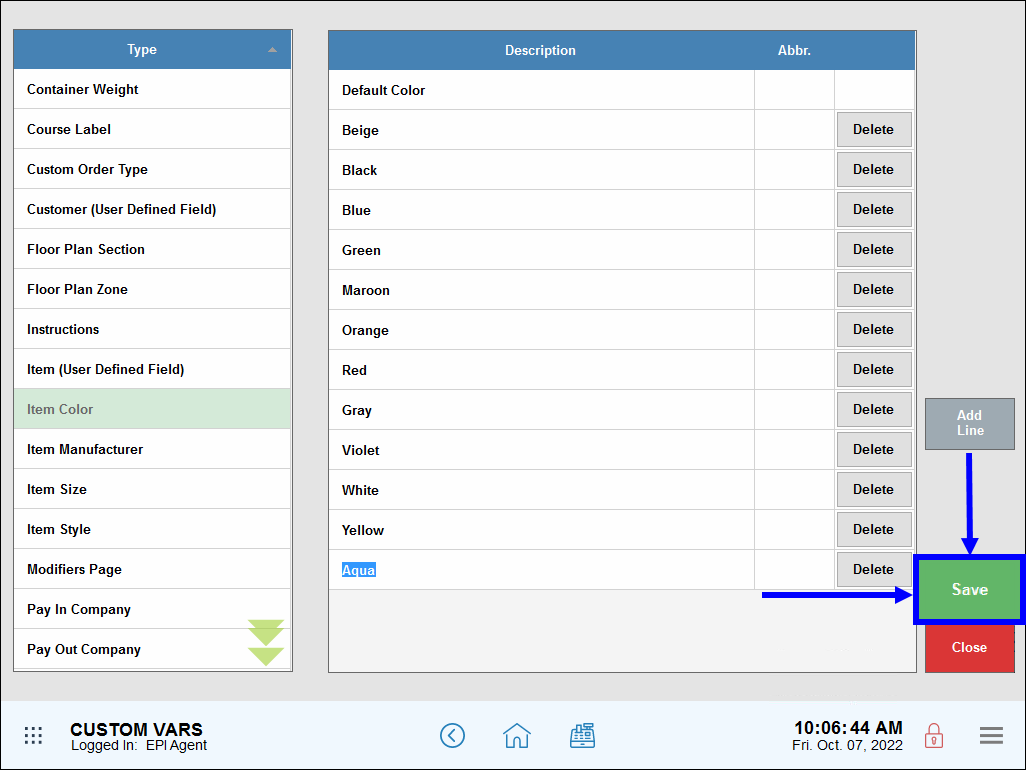
- Tip! Check your work! From Home, navigate to Items > Item Details, and then perform the following:
- Tap the Inventory tab.
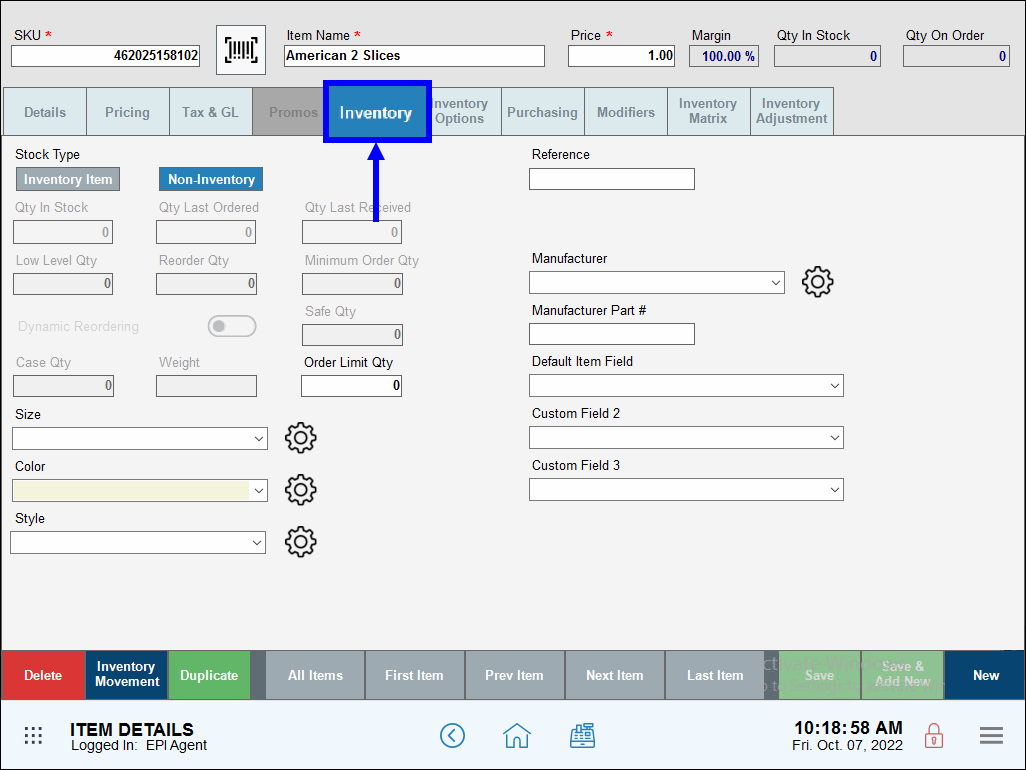
- Select the Color drop-down.
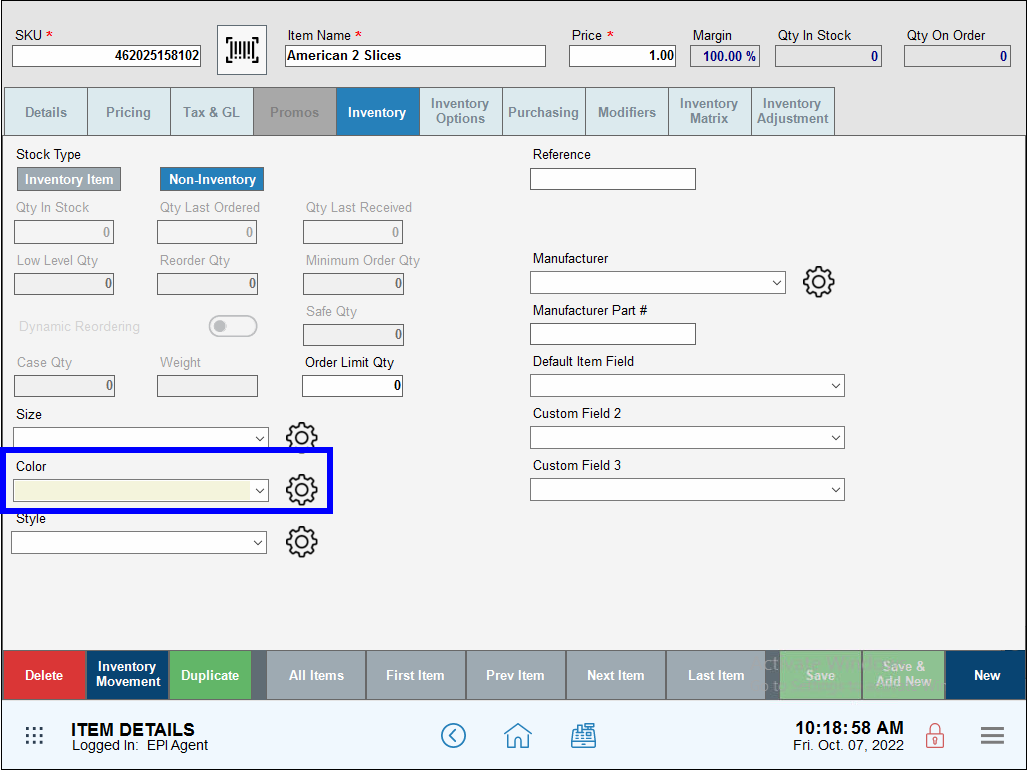
- View color options that display.
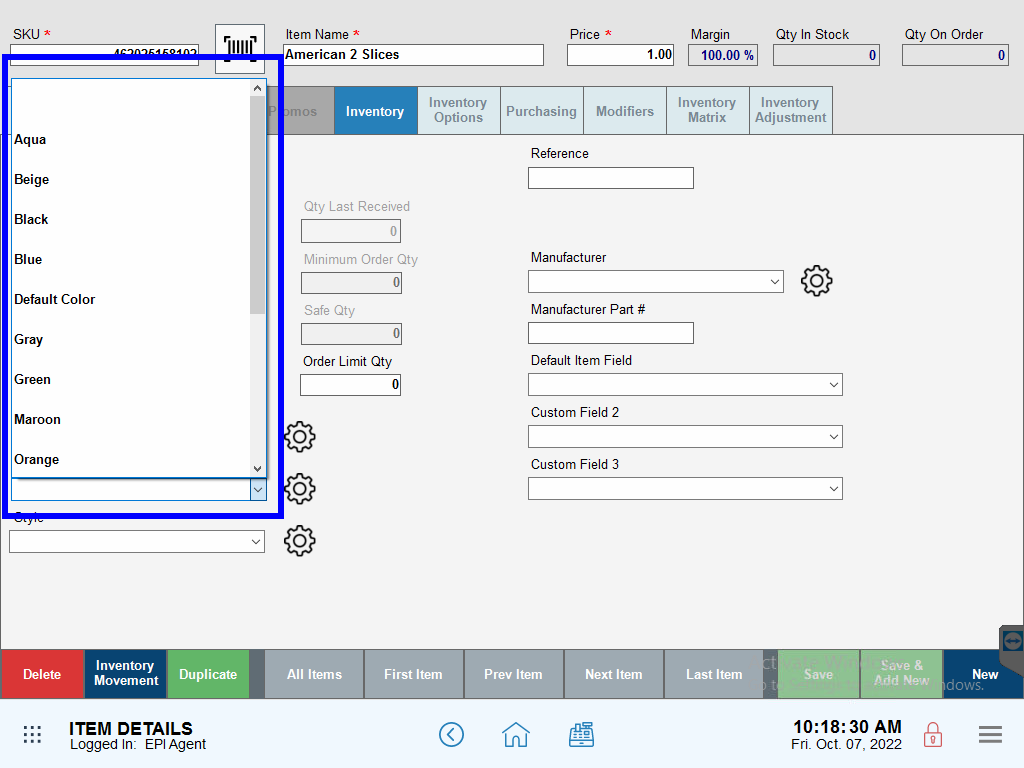
- Tap the Inventory tab.

How can we improve this information for you?
Registered internal users can comment. Merchants, have a suggestion? Tell us more.