The Receive submodule is a key component of the Exatouch Purchasing module. This tool provides merchants with a simple way to receive large quantities of goods, even if they are not tied to a specific vendor, without the need to create or link the receiving process to purchase orders.
TIP: Purchase orders are designed for merchants who want to maintain a clear record of goods requested from a specific vendor. For more information on purchase orders, see Create a Purchase Order.
To begin a new receiving session, do the following:
- From Home, tap Purchasing, and then tap Receive.
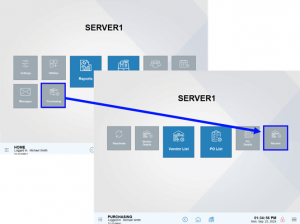
- Tap Add Item.
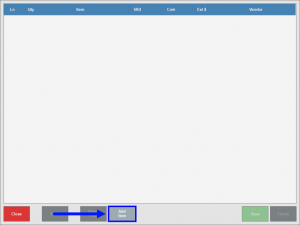
Select an item from the list by scrolling or using the Search bar or by scanning the item.
NOTE: Items will only appear in this component if their Stock Type is set to Inventory Item in the Item Details settings. All items set to Non-Inventory will not appear in the list.
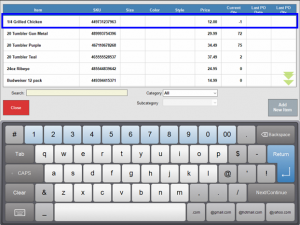
TIP: If the desired item is not in the list, then add a new item using the Add New Item button.
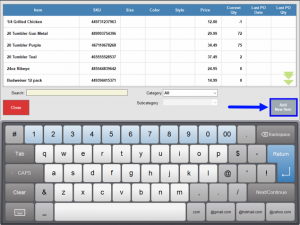
- In the window that displays, adjust the quantity received and the cost paid to the vendor using the on-screen touchpad, then tap OK.
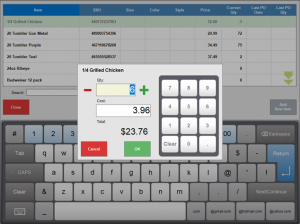
A message appears on the bottom of the screen that the item has been successfully added.
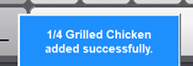
- Tap Save to preserve your progress to return to later. Tap Finish to complete the receiving session.
NOTE: Tapping Finish will update both the quantity on hand and the three calculated item costs within Item Details.

How can we improve this information for you?
Registered internal users can comment. Merchants, have a suggestion? Tell us more.